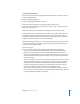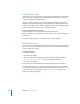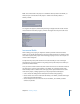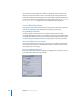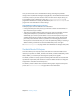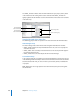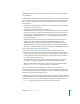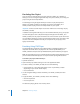User Guide
562 Chapter 16 Finishing a Project
About Jacket Pictures
Jacket pictures are an optional part of the DVD-Video specification, and are intended to
allow a DVD player to display a graphic representing a DVD. Jacket pictures are most
commonly displayed on multi-disc players.
Based on the DVD specification, Jacket Picture graphics should be supplied in three
different resolutions (small, medium, and large) for display on different platforms and
display devices. DVD Studio Pro automatically generates the required graphics and the
folder that holds them, JACKET_P, when you build your project.
To add a jacket picture to your project:
1 Import the graphic to use for the jacket picture into the Assets tab.
2 Choose the jacket picture graphic from the Asset pop-up menu in the Disc Inspector’s
Advanced tab.
The jacket picture will appear in the Simulator when you stop playback.
Building the Project
Once you have set the prebuild disc properties, you can build your project. Depending
on the size of your project and the speed of your computer and disk drives, this process
can take several hours to finish.
To build your project:
1 Do one of the following:
• Click Build in the toolbar.
Note: To format the project immediately after building it, click Build/Format. See
“About the Build/Format Command” on page 564 for more information.
• Press Option-Command-C.
2 Select the drive and folder to build to in the dialog that appears, then click Open.
The build process begins and a progress bar appears that shows the element names
currently being compiled. If the selected folder already has a folder of the same type it
is generating (VIDEO_TS or HVDVD_TS), see “Incremental Builds” on page 563 for
details on the dialog that appears.