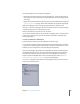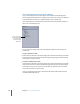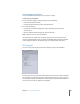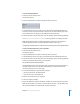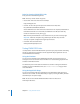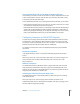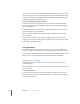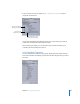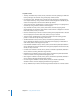User Guide
592 Chapter 17 Using Advanced Features
About Pinning Elements in the By VTS Display
As you create elements for your DVD project, DVD Studio Pro automatically places
them in appropriate VTS blocks. For example, if you create a menu that uses a different
audio format than the others, it is automatically placed in a separate VTS.
If you manually move an element from one VTS to another, the VTS Editor indicates it
with a pin on the element’s icon.
You can also pin an element to a VTS to prevent DVD Studio Pro from moving it to
another VTS.
To pin an element to a VTS:
m
Control-click the element in the By VTS display, then choose Pin Element Type to Video
Title Set from the shortcut menu, with Element Type being the type of element being
pinned (menu, script, and so on).
To unpin an element from a VTS:
m
Control-click the element in the By VTS display, then choose Pin Element Type to Video
Title Set from the shortcut menu, with Element Type being the type of element being
pinned (menu, script, and so on). (Since the element was pinned, it has a checkmark
next to this entry in the shortcut menu.)
Once it is unpinned, the element is moved to the VTS where DVD Studio Pro would
normally automatically place it.
The pin indicates that
the element was either
manually placed in
this VTS or has been
“pinned” to it.