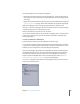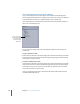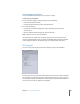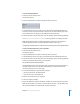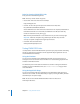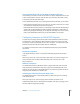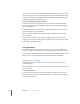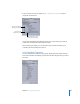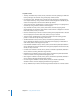User Guide
598 Chapter 17 Using Advanced Features
Important: Be very careful when working within the DVD Studio Pro package. You can
easily corrupt the data, lose custom settings, and be forced to reinstall DVD Studio Pro.
This procedure should only be followed if you understand the concept of opening an
application’s package and working within it.
To copy the DVD@CCESS Installer manually:
1 Locate the DVD Studio Pro application icon in your computer’s Applications folder.
(This is the default location; the application may be located elsewhere depending on
how it was installed.)
2 Control-click the icon, then choose Show Package Contents from the shortcut menu.
The package opens in a Finder window.
3 Open the Contents folder, then the Resources folder. The DVDccess folder is in the
Resources folder.
4 Copy the DVDccess folder to your desktop by holding down the Option key and
dragging. This leaves the original in place and makes a copy you can add to your DVD.
5 Close the package’s Finder window.
User Operations
You can disable various viewer operations in menus, tracks, stories, and markers. For
example, you may want to prevent the viewer from skipping through the FBI warning.
By providing this ability for individual menus, tracks, stories, and markers, DVD Studio Pro
allows you to be very specific about which elements have disabled operations.
Setting User Operations
To disable specific viewer controls for a menu, track, story, or marker, use the user
operations settings.
Note: Selecting an item in the User Operations tab disables that item. Selecting an item
does not enable it.
To set user operations:
1 Select the element you want to work with to display its properties in the Inspector.
2 Click the User Operations tab in the Track, Marker, or Story Inspector or the Advanced
tab in the Menu Inspector.