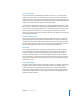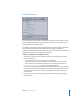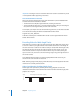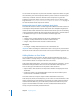User Guide
Chapter 2 Preparing Assets 65
• Motion Estimation: Choose a Motion Estimation setting that provides a balance
between quality and speed of encoding. This setting controls how much time is
spent determining the motion between video frames.
• Good: The fastest Motion Estimation setting. This mode does well even with
significant amounts of motion between frames, if the motion has minimal
interfield motion within frames. For example, footage that has been exposed to
frame-rate conversion or other effects processes tends to have little interfield
motion. In general, use Good with the One Pass encoding mode.
• Better: A good general purpose Motion Estimation setting. The Better mode
provides good results even with complex interlaced motion. Better works well for
almost all types of interlaced video sources, even shaky footage from hand-held
consumer camcorders. In general, use Better with One Pass VBR and Two Pass VBR.
• Best: This is the highest quality Motion Estimation setting and should be used for
the most demanding and complex motion for interlaced sources. It is slower than
the Better mode. In general, use the Best mode to maximize quality when using
One Pass VBR or Two Pass VBR.
• Reset to Factory Defaults: Click this to restore the current tab’s settings to the
default settings.
Settings Outside of the Tabs
• Method: Select when you want the asset to be encoded.
• Background encoding: The encoding begins as soon as you import the asset. The
encoding takes place in the background, allowing you to continue working on
your project. A progress bar appears in the Status column of the Assets tab. Once
the encoding process finishes, the Status column displays Done. See “Default
Columns in the Assets Tab” on page 188 for more information.
• Encode on build: The encoding does not start until you complete your project and
build the VIDEO_TS or HVDVD_TS files.
Note: An advantage of selecting “Background encoding” is that, once the assets are
encoded, the encoded versions of them appear in the Simulator and the Viewer
when playing a track. This makes it possible to see the video as it will appear on the
DVD, and not the QuickTime version. See “Is That the QuickTime or MPEG Encoded
Version?” on page 66 for more information.