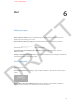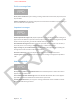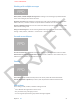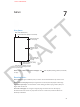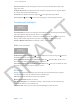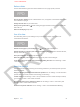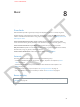User Guide Part 1
DRAFT
7
55
At a glance
Search the web and
the current page.
Search the web and
the current page.
Swipe through open
webpages or open a
new page.
Swipe through open
webpages or open a
new page.
Double-tap an item
or pinch to zoom in
or out.
Double-tap an item
or pinch to zoom in
or out.
Enter a web address (URL).
Enter a web address (URL).
Add a bookmark, Reading List item,
or icon to the Home Page, or share
or print the page.
Add a bookmark, Reading List item,
or icon to the Home Page, or share
or print the page.
Tap the status bar to quickly scroll to the top.
Tap the status bar to quickly scroll to the top.
View your reading list, history,
and bookmarks.
View your reading list, history,
and bookmarks.
Share or copy a link for the current webpage: Tap , then tap Mail, Message, Twitter, Facebook,
or Copy.
Browsing basics
Visit a webpage. Type an address (URL) or a search term in the eld at the top of the screen.
Open a link in a new page. Hold your nger down on the link, then tap Open in New Page.
Look before you leap. To see the address a link is taking you before you go there, hold your
nger down on the link.
See more of the page. Use a nger to drag the page around. To return to the top, tap
the iPhone status bar at the very top of the screen. For a wider view, rotate the iPhone to
landscape orientation.
Safari
APPLE CONFIDENTIAL