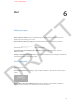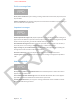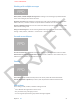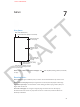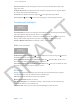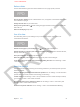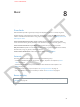User Guide Part 1
DRAFT
Chapter 7 Safari 57
Reduce clutter
Use the Safari Reader to ignore the extra stu and focus on a page’s primary content.
FPO
View an article in Reader. Tap the <reader button icon>, if it appears in the address eld. Reader
isn’t available for all pages.
Change the font size? Can you still do this?
Share just the good stu. Tap while viewing the page in Reader to share just the article text
and a link to it.
Return to the full page. Tap Done.
Save it for later
Save interesting items in your reading list so you can read them later, even if you’re not
connected to the Internet.
FPO
Add the current page to your reading list. Tap , then tap Add to Reading List.
Add the destination of a link to your reading list without going there. Touch and hold the link,
then tap Add to Reading List.
View your reading list. Tap , then tap Reading List.
Delete an item from your reading list. Swipe left on any item in the reading list.
If you don’t want to use cellular data to download reading list items. Turn o Settings > Safari
> Use Cellular Data.
Keep it to yourself
You can adjust Safari settings to keep your browsing activities to your self and protect you from
malicious websites.
Keep your browsing behavior private whenever possible. Turn on Settings > Do Not Track. This
prevents many, but not all, websites from tracking your browsing.
Control cookies. Go to Settings > Safari > Accept Cookies. To remove cookies already on iPhone,
go to Settings > Safari > Clear Cookies and Data.
Erase your browsing history and data in iPhone. Go to Settings > Safari > Clear History and
Settings > Safari > Clear Cookies and Data.
Be aware of suspicious websites. Turn on Settings > Safari > Fraudulent Website Warning.
APPLE CONFIDENTIAL