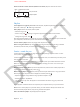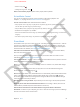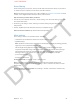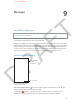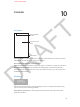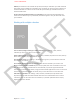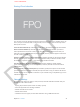APPLE CONFIDENTIAL Show or hide the controls and info (iPhone 4S or earlier). Tap the center of the screen. Email Repeat last 15 seconds. Skip 15 seconds. Playback speed Playhead T F A R Scrubber bar Playlists Create playlists to organize your music. View Playlists, tap New Playlist near the top of the list, then enter a title. Tap to add songs and videos. Edit a playlist. Select the playlist, then tap Edit. •• Add more songs: Tap . •• Delete a song: Tap .
APPLE CONFIDENTIAL •• Delete a song: Tap . •• Change the song order: Drag . Delete a saved Genius playlist. Tap the Genius playlist, then tap Delete. Siri and Voice Control T F A R You can use Siri (iPhone 4S or later) or Voice Control to control music playback. See Chapter 4, Siri, on page 43 and Tell iPhone what to do on page 27. Use Siri or Voice Control. Press and hold the Home button. •• Play or pause music: Say “play” or “play music.” To pause, say “pause,” “pause music,” or “stop.
APPLE CONFIDENTIAL Home Sharing Home Sharing lets you play music, movies, and TV shows from the iTunes library on your Mac or PC. iPhone and your computer must be on the same Wi-Fi network. Note: Home Sharing requires iTunes 10.2 or later, available at www.itunes.com/download. Bonus content, such as digital booklets and iTunes Extras, can’t be shared. T F A R Play music from your iTunes library on iPhone. 1 In iTunes on your computer, choose File > Home Sharing > Turn On Home Sharing.
APPLE CONFIDENTIAL 9 Messages T F A R SMS, MMS, and iMessages WARNING: For important information about avoiding distraction while driving, see Important safety information on page 138. Messages lets you exchange text messages with other SMS and MMS devices via your cellular connection, and with other iOS devices using iMessage. iMessage is an Apple service that lets you send unlimited messages over Wi-Fi (as well as cellular connections) to other iOS and OS X Mountain Lion users.
APPLE CONFIDENTIAL Resume a conversation. Tap the conversation in the Messages list. Use picture characters. Go to Settings > General > Keyboard > Keyboards > Add New Keyboard, then tap Emoji to make that keyboard available. When typing a message, tap to change to the Emoji keyboard. See Special input methods on page 137. See a person’s contact info. Tap Contact to see actions you can perform, such as making a FaceTime call. T F A R See earlier messages in the conversation.
APPLE CONFIDENTIAL Messages settings Go to Settings > Messages to set options for Messages, including: •• Turning iMessage on or off •• Notifying others when you’ve read their messages •• Specifying an Apple ID or email address to use with Messages •• SMS and MMS options •• Showing the Subject field •• Showing the character count T F A R Manage notifications for messages. See UNRESOLVABLE CROSS-REFERENCE on page ###. Set the alert sound for incoming text messages.
APPLE CONFIDENTIAL 10 Calendar T F A R At a glance Change calendars or accounts. A day with a dot has events. View invitations. Search for events: Tap TK ICON, then enter text in the search field. The titles, invitees, locations, and notes for the calendars you’re viewing are searched. D View a weekly calendar.Rotate iPhone sideways. Adjust an event.Touch and hold the event, then drag it to a new time, or adjust the grab points.
APPLE CONFIDENTIAL RSVP.Tap an invitation in the calendar. Or tap Inbox, then tap an invitation. If you add comments (which may not be available for all calendars) your comments can be seen by the organizer but not other attendees. To continue to see events that you declined, tap Calendars then turn on Show Declined Events. Accept a meeting without blocking your schedule.Tap the event, then tap Availability and select “free.
APPLE CONFIDENTIAL Sharing iCloud calendars T F A R You can share an iCloud calendar with other iCloud users. When you share a calendar, others can view it, and you can let them add or change events, too. You can also share a read-only version that anyone can view. Create an iCloud calendar.Tap Calendars, tap Edit, then, in the iCloud section, tap Add Calendar. Share an iCloud calendar.Tap Calendars, tap Edit, then tap the iCloud calendar you want to share.
APPLE CONFIDENTIAL •• Which day starts the week T F A R D Chapter 10 Calendar 71
APPLE CONFIDENTIAL 11 Photos T F A R Viewing photos and videos Photos lets you view your: •• Camera Roll—photos and videos you took on iPhone, or saved from an email, text message, webpage, or screenshot •• Photo streams—photos in My Photo Stream and your shared photo streams (see Photo Stream on page 73) •• Photos and videos synced from your computer (see Syncing with iTunes on page 17) Edit the photo. Tap the screen to display the controls. D Delete the photo. Stream photos using AirPlay.
APPLE CONFIDENTIAL When viewing a photo or video, tap to show and hide the controls. Swipe left or right to see the next or previous photos or video. Zoom a photo in or out. Double-tap, or pinch and stretch. When you’re zoomed in, you can drag to see other parts of the photo. Play a video. Tap . To toggle between full-screen and fit-to-screen viewing, double-tap the display. T F A R Play a slideshow. Tap the action button, then tap Slideshow. Select options, then tap Start Slideshow.
APPLE CONFIDENTIAL •• Delete photos: Select the photos, then tap Delete. Note: Although deleted photos are removed from photo streams on your devices, the original photos remain in the Camera Roll album on the device they originated from. Photos saved to a device or computer from a photo stream are also not deleted. To delete photos from Photo Stream, you need iOS 5.1 or later on iPhone and your other iOS devices. See support.apple.com/kb/HT4486.
APPLE CONFIDENTIAL Share or copy multiple photos and videos: While viewing thumbnails, tap Edit, select the photos or videos, then tap Share. Save a photo or video from: •• Email: Tap to download it if necessary, tap the photo or touch and hold the video, then tap Save. •• Text message: Tap the item in the conversation, tap •• Webpage (photo only): Touch and hold the photo, then tap Save Image. , than tap Save to Camera Roll.
APPLE CONFIDENTIAL 12 Camera T F A R At a glance Quick! Get the camera! From the lock screen, just swipe . With iPhone, you can take both still photos and HD videos. And, there’s two cameras—in addition to the iSight camera on the back, the FaceTime camera on the front lets you make FaceTime calls and take self-portraits. The LED flash on the back provides extra light when you need it—even as a flashlight, a flick away in the Control Center. See Control Center on page 28.
APPLE CONFIDENTIAL Take photos and videos Camera features several photo and video modes, which let you shoot stills, square format, panoramas, videos, and slow motion. FPO T F A R Choose Camera mode. Slide the screen above the shutter button. In addition to using the shutter button, you can press either of the volume buttons to take a photo or start and stop a video—handy for shooting in landscape orientation. A rectangle briefly appears where the exposure is set.
APPLE CONFIDENTIAL Upload photos and videos to your computer. Connect iPhone to your computer to upload items to iPhoto or other supported applications on your Mac or PC. If you delete photos or videos in the process, they’re removed from your Camera Roll album. Sync photos and videos (Mac only) to iPhone from your computer: Use the iTunes Photos settings pane. See Syncing with iTunes on page 17.
APPLE CONFIDENTIAL 13 Videos T F A R At a glance Use the Videos app to watch movies, TV shows, and music videos. To watch video podcasts, install the free Podcasts app from the App Store. See Chapter 31, Podcasts, on page 115. To watch videos you record using Camera on iPhone, open the Photos app. Tap a video to play it. Swipe down to search. See additional episodes of a series. D WARNING: For important information about avoiding hearing loss, see Important safety information on page 138.
APPLE CONFIDENTIAL Buy or rent videos from the iTunes store. Tap Store in the Videos app, or open the iTunes app on iPhone and tap Videos. See Chapter 22, iTunes Store, on page 97. The iTunes store is not available in all areas. Transfer videos from your computer. Connect iPhone, then sync videos in iTunes on your computer. See Syncing with iTunes on page 17. Stream videos from your computer. Turn on Home Sharing in iTunes on your computer.
APPLE CONFIDENTIAL Show or hide closed captioning (if available). Go to Settings > Videos. Watch the video on a TV:See AirPlay on page 33.
APPLE CONFIDENTIAL 14 Maps T F A R Find places WARNING: For important information about navigating safely and avoiding distraction while driving, see Important safety information on page 138. Get directions. Enter a search. Get more info. Tap a pin to display the info banner. Quick driving directions Double-tap to zoom in; tap with two fingers to zoom out. Or, pinch. D Show your current location.
APPLE CONFIDENTIAL You can search for a location in lots of different ways, for example: •• Intersection (“8th and market”) •• Area (“greenwich village”) •• Landmark (“guggenheim”) •• Zip code •• Business (“movies,” “restaurants san francisco ca,” “apple inc new york”) T F A R Or, if Maps guesses where you’re headed while you’re entering a search, tap that location in the list below the search field. Find the location of a contact, or of a bookmarked or recent search: Tap .
APPLE CONFIDENTIAL Get public transit directions: Tap , then tap . Enter the starting and ending locations, then tap Route. Or, choose a location or a route from the list, when available. Download and open the routing apps for the transit services you want to use. Find out about traffic conditions: Tap the bottom-right corner of the screen, then tap Show Traffic. Orange dots show slowdowns, and red dots show stop-and-go traffic. To see an incident report, tap a marker. T F A R Report a problem.
APPLE CONFIDENTIAL 15 Weather T F A R Get the current temperature and six-day forecast for one or more cities around the world, with hourly forecasts for the next 12 hours. Weather also uses Location Services to get the forecast for your current location. Current conditions Current temperature Current hourly forecast Add or delete cities. Number of cities stored D If the weather board is light blue, it’s daytime in that city. Dark purple indicates nighttime.
APPLE CONFIDENTIAL Use iCloud to push your list of cities to your other iOS devices: Go to Settings > iCloud > Documents & Data, then turn on Documents & Data (it’s on by default). See iCloud on page 16.
APPLE CONFIDENTIAL 16 Passbook T F A R Use Passbook to keep boarding passes, movie tickets, coupons, gift cards, and more, all in one place. Add passes from airlines, theaters, stores, and other participating merchants. Scan a pass on iPhone to check in for a flight, get in to a movie, or redeem a coupon. Tap a pass to view it. Passes can include useful information, such as the balance on your coffee card, a coupon’s expiration date, or your seat number for a concert.
APPLE CONFIDENTIAL Use a pass. If an alert for a pass appears on the lock screen, slide the alert to display the pass. Or, open Passbook, select the pass, then present the barcode on the pass to the scanner. T F A R Passes are usually updated automatically. To refresh a pass manually, tap pass downward. Want to know more about a pass? Tap , then pull the . Add a pass. You can add a pass from an app, email or Messages message, or website when you make a purchase or receive a coupon or gift.
APPLE CONFIDENTIAL 17 Notes T F A R Type notes on iPhone, and iCloud makes them available on your other iOS devices and Mac computers. You can also read and create notes in other accounts, such as Gmail or Yahoo!. View the list of notes. Add a new note. Tap the note to edit it. Email or print the note. Delete the note. View the previous or next note. D Synchronize your notes with your other devices.If you use an icloud.com, me.com, or mac.
APPLE CONFIDENTIAL Search for notes. Scroll to the top of a notes list to reveal the search field, then tap the field and type what you’re looking for. You can also search for notes from the Home screen. See Search on page 27. Print or share a note. Tap at the bottom of the note. Change the font: Go to Settings > Notes.
APPLE CONFIDENTIAL 18 Reminders T F A R View lists Add an item. Completed item Add a new reminder.Tap an empty spot in the list. You can choose which of your Mail, Contacts, and Calendars accounts is used to save the reminder. Outlook and Microsoft Exchange accounts don’t support location-based reminders. D Delete a list.Beats me. Good luck with that. Delete a reminder.Swipe the reminder to the left, then tap Delete. Change the order of lists.
APPLE CONFIDENTIAL Keep your reminders up to date on other devices: Go to Settings > iCloud, then turn on Reminders. To keep up to date with Reminders on OS X Mountain Lion, turn on iCloud on your Mac, too. Some other types of accounts, such as Exchange, also support Reminders. Go to Settings > Mail, Contacts, Calendars and turn on Reminders for the accounts you want to use. Set a default list for new reminders: Go to Settings > Reminders.
APPLE CONFIDENTIAL 19 Clock T F A R Add clocks to show the time in other major cities and time zones. To add a clock, tap +, then type or choose a city (or a nearby city in the same time zone). Tap Edit to reorder or delete clocks. Delete clocks or change their order. Add a clock. View clocks, set an alarm, time an event, or set a timer. D Alarms and timers Want iPhone to wake you? Set an alarm by tapping Alarm, then tapping +. Choose your wake-up time.
APPLE CONFIDENTIAL 20 Stocks T F A R Keep track of the major exchanges and your stock portfolio, see the change in value over time, and get news about the companies you’re watching. Tap to see percent change. Tap again to see market capitalization. Swipe left or right to see stats or news articles. Go to yahoo.com for more info. Customize your stock list. To manage your stock list, tap •• •• •• D . Add an item: Tap . Enter a symbol, company name, fund name, or index, then tap Search.
APPLE CONFIDENTIAL •• See the value at a specific date or time: Touch the chart with one finger. •• See the difference in value over time: Touch the chart with two fingers. T F A R Use iCloud to keep your stock list up to date on your iOS devices: Go to Settings > iCloud > Documents & Data, then turn on Documents & Data (it’s on by default). See iCloud on page 16.
APPLE CONFIDENTIAL 21 Newsstand T F A R Newsstand organizes your magazine and newspaper apps and lets you know when new issues are ready for reading. Find Newsstand apps. Touch and hold a publication to rearrange. Newsstand organizes magazine and newspaper apps with a shelf for easy access. Find Newsstand apps. Tap Newsstand to reveal the shelf, then tap Store. When you purchase a newsstand app, it’s added to your shelf.
APPLE CONFIDENTIAL 22 iTunes Store T F A R iTunes Store at a glance Use the iTunes Store to add music, movies, and TV shows to iPhone. Browse See purchases, downloads, and more. Note: You need an Internet connection and an Apple ID to use the iTunes Store. D Browse or search Just want to browse the store? Tap one of the categories. Tap Genres to refine the listings. Tap an item to see more about it. Image If you know what you’re looking for, tap Search.
APPLE CONFIDENTIAL Tired of tapping More? To rearrange the buttons, tap More, then tap Edit and drag a button over the one you want to replace. Then tap Done. Image T F A R Purchase, rent, or redeem Tap an item’s price (or tap Free), then tap again to buy it. If you see Download instead of a price, you’ve already purchased the item and can download it again without a charge. Use a gift card or code. Tap a category (like Music), scroll to the bottom, and tap Redeem.
APPLE CONFIDENTIAL 23 App Store T F A R App Store at a glance Use the App Store to browse, purchase, and download apps to iPhone. Want to explore the App Store? Tap Featured or Top Charts to browse these selections. Tap Categories to narrow your focus. Image If you know what you’re looking for, use Search. For recommendations based on your previous purchases, tap Genius. What apps are being tapped nearby? Tap Near Me to find out the most popular apps folks around you are using.
APPLE CONFIDENTIAL Delete an app. Touch and hold the app’s icon on the Home screen until the icon jiggles, then tap . When you finish, press the Home button. You can’t delete built-in apps. Deleting an app also deletes its data. You can download any app you’ve purchased from the App Store again, free of charge. For information about erasing all of your apps, data, and settings, see Reset on page 133. T F A R App Store settings To set options for App Store, go to Settings > iTunes & App Stores.
APPLE CONFIDENTIAL 24 Game Center T F A R At a glance Game Center lets you play your favorite games with friends who have an iPhone, iPad, iPod touch, or a Mac with OS X Mountain Lion. WARNING: For important information about avoiding repetitive motion injuries, see Important safety information on page 138. Play the game. See who’s the best. See a list of game goals. Find someone to play against. Choose a game to play. D Invite friends to play.
APPLE CONFIDENTIAL Playing with friends Invite friends to a multiplayer game: Tap Friends, choose a friend, choose a game, then tap Play. If the game allows or requires more players, choose additional players, then tap Next. Send your invitation, then wait for the others to accept. When everyone is ready, start the game. If a friend isn’t available or doesn’t respond to your invitation, you can tap Auto-Match to have Game Center find another player for you, or tap Invite Friend to invite someone else.
APPLE CONFIDENTIAL 25 Contacts T F A R At a glance Dial a number. Open in Mail. Send a Tweet. Set your My Info card for Safari, Siri, and other apps.Go to Settings > Mail, Contacts, Calendars, then tap My Info and select the contact card with your name and information. D Add your relationships so Siri knows.On your contact card, use the related persons fields to define relationships you want Siri to know about, so you can say things like “send a message to my sister.” Find a missing person.
APPLE CONFIDENTIAL Using Contacts with Phone Automate dialing an extension or passcode.Edit a phone number, then tap Tap to enter a two-second pause. Tap Wait to stop dialing until you tap Dial again. . Tap Pause Go ahead, play favorites.When you add someone to your favorites list, their calls bypass your Do Not Disturb settings and are added to the Favorites in Phone, for quick dialing. Choose a contact, then scroll down and tap the Add to Favorites button. T F A R Save a number you just dialed.
APPLE CONFIDENTIAL Contacts settings To change Contacts settings, go to Settings > Mail, Contacts, Calendars.
APPLE CONFIDENTIAL 26 Calculator T F A R Tap numbers and functions in Calculator just as you would with a standard calculator. Clear memory. Add a number to memory. Subtract a number from memory. Get a number from memory (a white ring indicates a number is stored in memory). Clear the display. There’s a scientific calculator too—just rotate iPhone to landscape orientation.
APPLE CONFIDENTIAL 27 Compass T F A R Find a direction or your current heading, see your latitude and longitude, or show your location and heading in Maps. The direction iPhone is pointing Current location Choose magnetic or true north. Show your current location in Maps. Find the direction your iPhone is pointing: Hold iPhone flat in your hand, level with the ground. D If Location Services is turned off when you open Compass, you may be asked to turn it on.