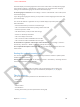User Guide Part 3
DRAFT
Chapter 32 Accessibility 126
The braille display uses the language that’s set for Voice Control. This is normally the language
set for iPhone in Settings > International > Language. You can use the VoiceOver language
setting to set a dierent language for VoiceOver and braille displays.
Set the language for VoiceOver: Go to Settings > General > International > Voice Control, then
choose the language.
If you change the language for iPhone, you may need to reset the language for VoiceOver and
your braille display.
You can set the leftmost or rightmost cell of your braille display to provide system status and
other information:
•
Announcement History contains an unread message
•
The current Announcement History message hasn’t been read
•
VoiceOver speech is muted
•
The iPhone battery is low (less than 20% charge)
•
iPhone is in landscape orientation
•
The screen display is turned o
•
The current line contains additional text to the left
•
The current line contains additional text to the right
Set the leftmost or rightmost cell to display status information: Go to Settings > General >
Accessibility > VoiceOver > Braille > Status Cell, and tap Left or Right.
See an expanded description of the status cell: On your braille display, press the status cell’s
router button.
Routing the audio of incoming calls
You can have the audio of incoming calls automatically routed to a headset or speaker phone
instead of the iPhone receiver.
Reroute audio for incoming calls: Go to Settings > General > Accessibility > Incoming Calls and
choose where you want to hear your calls.
Siri
With Siri, you can do things with your iPhone, such as opening apps, just by asking, and
VoiceOver can read Siri responses to you. For information, see Chapter 4, Siri, on page 43.
Take the shortcut
You can use the Accessibility Shortcut to turn these features on or o:
•
VoiceOver
•
Invert Colors
•
Zoom
•
Switch Control
•
AssistiveTouch
•
Hearing Aid Control (if you have paired with a hearing aid)
APPLE CONFIDENTIAL