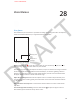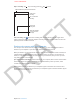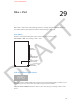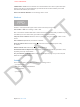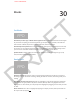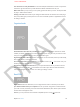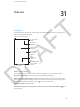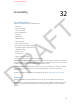User Guide Part 3
DRAFT
Chapter 30 iBooks 113
You can’t have too many bookmarks.You can add multiple bookmarks to a book–but you don’t
need one to get back to where you left o because iBooks remembers that for you.
Where was I?After you tap a link, you can quickly get back to where you were. Just tap the “Back
to page x.” button at the bottom.
Change your view.Some books let you change the font and font size and the color of the page.
The (icon) button gives you the power. You can also set if iBooks justies or hyphenates text. Go
to Settings > iBooks.
Organize books
FPO
The bookshelf is home base for your library.Tap Edit to move a book to a collection or delete
it. When you delete, you can remove it from the device you’re using, or all of your devices. Don’t
worry, if it’s from the iBookstore, you can just download it again.
Organize books with collections.Tap the name of the current collection (at the top of the shelf),
then create, delete, or rename a collection.
See a list of your books.If you’d rather see a list instead of covers, tap . You can also sort y our
books by author, in list view, too.
Download your books from iCloud.Books you’ve purchased but aren’t on your device can be
downloaded from iCloud. Tap . iCloud makes sure all the copies have the same bookmarks,
notes, and highlights too. To turn this on or o to go Settings > iBooks.
Read PDFs
FPO
Read a PDF.iBooks works with PDFs, too. You might want to create a collection just for those.
Sync books and PDFs from your computer.You can sync them using iTunes. If someone sends
you a PDF via mail, on iPhone, just touch and hold the attachment, then choose Open in iBooks
from the menu that appears. Voila
Print.Yes, you can print PDFs. To an AirPrint-compatible printer. Just tap , then Print.
APPLE CONFIDENTIAL