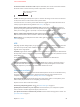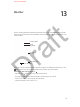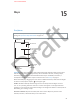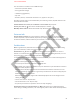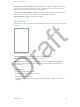User's Manual
Chapter 12 Camera 88
Set the slow-motion section of a video. Tap the thumbnail, then use the vertical bars beneath
the frame viewer to set the section you want to play back in slow motion.
Slide to adjust the slow-motion
section of the video.
Slide to adjust the slow-motion
section of the video.
Zoom in or out. (iSight camera) Pinch open or closed on the image on the screen. For iPhone 5
or later, zoom works in video mode as well as photo mode.
If Location Services is turned on, photos and videos are tagged with location data that can be
used by apps and photo-sharing websites. See Privacy on page 37.
Use the capture timer to put yourself in the shot. Avoid “shutter shake” or add yourself to a
picture by using the capture timer. To include yourself, rst set iPhone on a stable surface and
frame your shot. Tap , tap 3s (seconds) or 10s, then tap the shutter button.
Want to capture what’s displayed on your screen? Simultaneously press and release the Sleep/
Wake and Home buttons. The screenshot is added to the Recently Added album in Photos.
Make it better. You can edit photos and trim videos, right on iPhone. See Edit photos and trim
videos on page 82.
HDR
HDR (High Dynamic Range) helps you get great shots, even in high-contrast situations. The best
parts of three quick shots, taken at dierent exposures (long, normal, and short), are blended
together into a single photo.
Use HDR. (iSight cameras and the FaceTime camera on iPhone 5s or later) Tap the HDR button at
the top of the screen. For best results, keep both iPhone and the subject still. (The ash is turned
o for HDR shots.)
On iPhone 5s or later, you can choose HDR Auto, and iPhone will use HDR when it’s
most eective.
Keep the normal photo in addition to the HDR version. Go to Settings > Photos & Camera >
Keep Normal Photo. Both the normal and HDR versions of the photo appear in Photos. HDR
versions of photos in your albums are marked with “HDR” in the corner.
View, share, and print
Photos and videos you take are saved in Photos. With My Photo Stream or iCloud Photo Library
turned on, new photos also appear in Shared on iPhone and your other iOS devices and
computers. See iCloud Photo Library and My Photo Stream on page 80.
View your photos. Tap the thumbnail image, then swipe left or right to see the photos you’ve
taken recently. Tap All Photos to see everything in the Photos app.
Tap the screen to show or hide the controls.
Get sharing and printing options. Tap . See Share from apps on page 31.
Upload photos and videos to your computer. Connect iPhone to your computer to upload
items to iPhoto or another supported app on your Mac or PC.
Sync photos and videos to iPhone from your Mac. Use the Photos settings pane in iTunes. See
Sync with iTunes on page 17.
APPLE CONFIDENTIAL
Draft