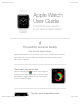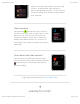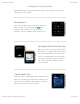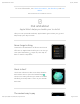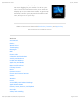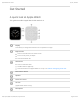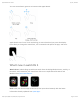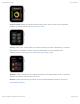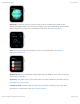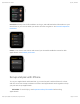Apple Watch User Guide 9/7/16, 2)08 PM Apple Watch User Guide Everything you need to know about Apple Watch The perfect workout buddy Stay fit with Apple Watch Apple Watch coaches you to sit less, move more, and get some exercise every day. Plus, you can share your activity with your friends to keep each other motivated. Close each ring every day Open the Activity app to check your progress. Scroll down for more details like your total steps and distance.
Apple Watch User Guide 9/7/16, 2)08 PM Share your activity with friends so you can stay on track. To add a friend, open Activity on iPhone, tap Sharing, then tap +. To see how your friends are doing, open Activity on Apple Watch, then swipe left. Start a workout Open Workout , then tap the type of workout you want—like a run, walk, or cycle. All your stats appear on one screen so you can check your progress in a glance.
Apple Watch User Guide 9/7/16, 2)08 PM Change the way you travel Apple Watch helps you get organized before your trip, and enjoy it more when youʼre on the road. Be prepared Check the weather before you go so you know what to pack. In the Weather app , tap a location, then swipe left to see a 10-day forecast. Turn the Digital Crown to see more. Let Apple Watch lead the way Raise your wrist, then say “Hey Siri, get directions to…” Apple Watch shows you the way using taps so you know when to turn.
Apple Watch User Guide 9/7/16, 2)08 PM For more information, see Check the weather, Get directions, and Use Wallet. Not all features are available in all areas. Out and about Apple Watch helps you tackle your to-do list Like your own personal assistant, Apple Watch goes where you go and helps keep your day on track. Never forget a thing Create a list in Reminders on iPhone and check off items on Apple Watch while youʼre on the go. Just open Reminders , tap a list, then tap an item to mark it completed.
Apple Watch User Guide 9/7/16, 2)08 PM The easiest way to pay No more digging for your wallet—itʼs all on your wrist. Press the side button twice, then hold the display up to the contactless reader. A gentle tap and beep confirm your payment information was sent, and youʼre on your way. Want to learn more? Start with Reminders, Breathe, and Apple Pay. Not all features are available in all areas.
Apple Watch User Guide 9/7/16, 2)08 PM Get Started A quick look at Apple Watch This guide describes Apple Watch with watchOS 3. Display Press firmly to change the watch face or see options in an app. Digital Crown Press to see watch face or Home screen. Turn to scroll, zoom, or adjust. Press and hold for Siri. Side button Press to show the Dock. Double-click for Apple Pay. Press and hold to turn Apple Watch on or off, or to make an emergency phone call.
Apple Watch User Guide 9/7/16, 2)08 PM You use several basic gestures to interact with Apple Watch. Apple Watch uses Force Touch technology to sense how hard you press the display. Press firmly to change the watch face, see commands and options in apps, and more. Whatʼs new in watchOS 3 Watch faces. Switch things up with new watch faces including Minnie Mouse, Activity, or Numerals. And customize your watch face with more complications like Music and Workout. See Faces and features. Dock.
Apple Watch User Guide 9/7/16, 2)08 PM Control Center. Swipe up from the bottom of the watch face to access your important settings in Control Center. See Open Control Center. Activity. Share your Activity with your friends to keep each other motivated—or to start a little friendly competition. Activity rings and notifications are now optimized for wheelchair users. See Share your activity and Track daily activity. Workout.
Apple Watch User Guide 9/7/16, 2)08 PM Messages. There are even more ways to stay in touch. Scribble a message on the display, and Apple Watch turns it into text. Reply in your own handwriting, stick a sticker, send a Digital Touch right from a notification, and more. See Send messages. SOS. Quickly and easily call for help if youʼre in a critical situation. See Make an emergency phone call. Medical ID. Make your important medical information available in case of an emergency. See Create a medical ID.
Apple Watch User Guide 9/7/16, 2)08 PM Reminders. Easily check off reminders on the go, and add Reminders information to your watch face so you can see what you need to do next at a glance. See Set and respond to reminders. Home. Learn how to set scenes and control your HomeKit-enabled accessories with Apple Watch. See Control your home. Set up and pair with iPhone To use your Apple Watch with watchOS 3, you need to pair it with an iPhone 5 or later with iOS 10 or later.
Apple Watch User Guide 9/7/16, 2)08 PM Put Apple Watch on your wrist. Adjust the band so Apple Watch fits closely but comfortably on your wrist. For information about resizing or changing the band on Apple Watch, see Remove, change, and fasten bands. Tip: If you have difficulty seeing Apple Watch or iPhone, VoiceOver or Zoom can help —even during setup. See Set up Apple Watch using VoiceOver or Zoom. Set up and pair. To turn on Apple Watch, press and hold the side button until you see the Apple logo.
Apple Watch User Guide 9/7/16, 2)08 PM Quickly switch to a different Apple Watch. Put on your Apple Watch, then raise your wrist. iPhone automatically connects to the paired Apple Watch that youʼre wearing. If youʼd rather choose an Apple Watch manually, open the Apple Watch app on iPhone, tap My Watch, tap your Apple Watch at the top of the screen, then turn off Auto Switch.
Apple Watch User Guide 9/7/16, 2)08 PM Open the Apple Watch app. On iPhone, tap the Apple Watch app icon, then tap My Watch to see the settings for Apple Watch. If you have more than one Apple Watch paired with your iPhone, you see the settings for your active Apple Watch. Tip: If you donʼt see the Apple Watch app, try searching your iPhone—just swipe down from the middle of the Home screen to show Search, then enter “watch.
Apple Watch User Guide 9/7/16, 2)08 PM Turn off Apple Watch. Normally, youʼll leave Apple Watch on all of the time, but if you need to turn it off, press and hold the side button until the sliders appear, then drag the Power Off slider to the right. Tip: You canʼt turn off Apple Watch while itʼs charging. To turn off Apple Watch, first disconnect it from the charger. Wake the Apple Watch display. Just raise your wrist. Apple Watch sleeps again when you lower your wrist.
Apple Watch User Guide 9/7/16, 2)08 PM Unlock with iPhone. To unlock Apple Watch whenever you unlock iPhone, open Settings , scroll down, tap Passcode, then turn on Unlock with iPhone. Or open the Apple Watch app on iPhone, tap My Watch, tap Passcode, then turn on Unlock with iPhone. Your iPhone must be within normal Bluetooth range (about 33 feet or 10 meters) of your Apple Watch to unlock it.
Apple Watch User Guide 9/7/16, 2)08 PM You can also lock your screen to avoid accidental taps during a workout. While using the Workout app , just swipe right, then tap Lock. When you start a swimming workout with Apple Watch Series 2, Apple Watch automatically locks the screen with Water Lock. If you forget your passcode. Unpair Apple Watch from iPhone to erase your Apple Watch settings and passcode, then pair again. Or reset Apple Watch and pair it again with your iPhone.
Apple Watch User Guide Icon 9/7/16, 2)08 PM Lets you know You have an unread notification. Swipe down on the watch face to read it. Apple Watch is charging. Apple Watch battery is low. Apple Watch is locked. Tap to enter the passcode and unlock. Water Lock is on, and the screen doesnʼt respond to taps. Turn the Digital Crown to unlock. (Water Lock is available for Apple Watch Series 2 only.) Do Not Disturb is turned on. Calls and alerts wonʼt sound or light up the screen, but alarms are still in effect.
Apple Watch User Guide 9/7/16, 2)08 PM Make text larger. Open Settings , then scroll down and tap Brightness & Text Size. Tap Text Size, then tap the letters or scroll the Digital Crown. Or open the Apple Watch app on iPhone, tap My Watch, tap Brightness & Text Size, and drag the Text Size slider. Make text bold. Open Settings , scroll down and tap Brightness & Text Size, then turn on Bold Text. Or open the Apple Watch app on iPhone, tap My Watch, tap Brightness & Text Size, then turn on Bold Text.
Apple Watch User Guide 9/7/16, 2)08 PM Tip: When you get a notification, you can quickly mute Apple Watch by resting the palm of your hand on the watch display for at least three seconds. Youʼll feel a tap to confirm that mute is on. Make sure you turn on Cover to Mute in the Apple Watch app on iPhone—tap My Watch, then go to Sounds & Haptics. Adjust haptic intensity. You can adjust the strength of the haptics—or wrist taps— Apple Watch uses for notifications and alerts.
Apple Watch User Guide 9/7/16, 2)08 PM To silence both Apple Watch and iPhone, open the Apple Watch app on iPhone, tap My Watch, and turn on General > Do Not Disturb > Mirror iPhone. Then, any time you change Do Not Disturb on one, the other changes to match. Change language and orientation Change language or region. Open the Apple Watch app on iPhone, tap My Watch, then go to General > Language & Region. Switch wrists or Digital Crown orientation.
Apple Watch User Guide 9/7/16, 2)08 PM Charge Apple Watch Set up the charger. In a well-ventilated area, place the included Apple Watch Magnetic Charging Cable, Apple Watch Magnetic Charging Case, or Apple Watch Magnetic Charging Dock on a flat surface, plug it into the included power adapter, then plug the adapter into a power outlet. Important: Completely remove any plastic wrap from both sides of the charger. Charge Apple Watch. Place the charger on the back of Apple Watch.
Apple Watch User Guide 9/7/16, 2)08 PM WARNING: For important safety information about the battery and charging Apple Watch, see Important safety information. Check remaining power. On Apple Watch, swipe up from the bottom of the watch face to open Control Center. You can also add the battery indicator to many of the watch faces. While viewing the watch face, firmly press the display, then tap Customize.
Apple Watch User Guide 9/7/16, 2)08 PM When Apple Watch is almost out of power, it enters Power Reserve mode automatically. When Apple Watch is in Power Reserve mode, you can see the time, but you canʼt access other features. Tip: For tips on maximizing battery life, see Maximizing Battery Life and Lifespan at the Apple website. Return to normal power mode. Restart Apple Watch—press and hold the side button until you see the Apple logo.
Apple Watch User Guide 9/7/16, 2)08 PM Basics Open apps Add your favorite apps to the Dock so you can get to them quickly. You can also add the apps you use most to your watch face. See Customize your watch face for more information. View your favorite apps in the Dock. Press the side button, then swipe left or right. Tap an app to open it. Choose which apps appear in the Dock. Open the Apple Watch app on iPhone, tap My Watch, then tap Dock. Tap Edit, then add or remove apps.
Apple Watch User Guide 9/7/16, 2)08 PM Put your apps in handy order. Open the Apple Watch app on iPhone, tap My Watch, then tap Dock. Tap Edit, then drag the reorder buttons to rearrange them. Remove an app from the Dock. Press the side button, then swipe to the app you want to remove. Swipe up on the app, then tap Remove. Open an app from the Home screen. From the watch face, press the Digital Crown to go to the Home screen, then tap the app icon.
Apple Watch User Guide 9/7/16, 2)08 PM Install apps on Apple Watch. Open the Apple Watch app on iPhone, tap My Watch, scroll down to see apps you installed, tap the app name, then tap Show App on Apple Watch. Get apps from the App Store. Open the Apple Watch app on iPhone, then tap App Store to browse Apple Watch apps. If you know the name of the app, use Search to get to it quickly. Rearrange your apps. On Apple Watch, press the Digital Crown to go to the Home screen.
Apple Watch User Guide 9/7/16, 2)08 PM Remove a third-party app from Apple Watch. On the Home screen, touch and hold the app icon until you see an X on the icon, then tap the X to remove the app from Apple Watch. It remains on your paired iPhone, unless you delete it there, too. Remove an app from iPhone and Apple Watch. On iPhone, touch and hold the app icon until you see an X on the icon, then tap the X to remove the app from your iPhone and Apple Watch.
Apple Watch User Guide 9/7/16, 2)08 PM Messages See Read messages. Music See Add music to Apple Watch. Phone See Answer phone calls and Make phone calls. Photos See View photos on Apple Watch. Reminders See Set and respond to reminders. Remote See Control Apple TV. Settings Look for this icon for references to relevant settings throughout the guide. Stocks See Track stocks. Stopwatch See Time events with a stopwatch. Timer See Set a timer.
Apple Watch User Guide 9/7/16, 2)08 PM WARNING: For important information about avoiding distractions that could lead to dangerous situations, see Important safety information. Respond to a notification when it arrives. If you hear or feel a notification, raise your wrist to view it. Turn the Digital Crown to scroll to the bottom of the notification, then tap a button there. Or tap the app icon in the notification to open the corresponding app. See notifications you havenʼt responded to.
Apple Watch User Guide 9/7/16, 2)08 PM Clear notifications. Apple Watch removes notifications from the list after you tap to read them. To delete a notification without reading it, swipe it to the left, then tap Clear. To clear all notifications, firmly press the display, then tap Clear All. Choose which notifications you get. On iPhone, go to Settings > Notifications to specify which apps and events generate notifications.
Apple Watch User Guide 9/7/16, 2)08 PM Tip: When you get a notification, you can quickly mute Apple Watch by resting the palm of your hand on the watch display for at least three seconds. Youʼll feel a tap to confirm that mute is on. Make sure you turn on Cover to Mute in the Apple Watch app on iPhone—tap My Watch, then go to Sounds & Haptics. Keep it private. When you raise your wrist to see a notification, you see a quick summary, then full details a few seconds later.
Apple Watch User Guide 9/7/16, 2)08 PM Setting For more information Check your battery percentage. See Charge Apple Watch. Turn on Airplane Mode. See Put Apple Watch in Airplane Mode. Silence Apple Watch. See Adjust brightness, text size, sounds, and haptics. Turn on Do Not Disturb. See Adjust brightness, text size, sounds, and haptics. Ping your iPhone. See Locate your iPhone or Apple Watch. Prevent accidental taps. (Available for Apple Watch See Work out. Series 2 only.
Apple Watch User Guide 9/7/16, 2)08 PM Ask Siri to perform a task. Just raise Apple Watch or tap the screen, then say “Hey, Siri” followed by your request. You can also press and hold the Digital Crown until you see the listening indicator at the bottom of the screen, then say your request and release the Digital Crown. To reply to a question from Siri or to continue the conversation, hold down the Digital Crown and speak. Tip: After you ask Siri something, you can lower your wrist.
Apple Watch User Guide 9/7/16, 2)08 PM Note: To make a call, your iPhone needs to be nearby, or your Apple Watch needs to be connected to a known Wi-Fi network and you need to have Wi-Fi calling enabled. Cancel an emergency call. If you started an emergency call by accident, firmly press the display, then tap End Call to cancel. Turn off Auto Call. If you donʼt want Apple Watch to automatically start the emergency countdown when you press and hold the side button, turn off Auto Call.
Apple Watch User Guide 9/7/16, 2)08 PM To put both Apple Watch and iPhone in Airplane Mode in one step, open the Apple Watch app on iPhone, tap My Watch, go to General > Airplane Mode, then turn on Mirror iPhone. Any time you switch to Airplane Mode on one device, the other switches to match. Note: Even with Mirror iPhone turned on, you must turn off Airplane Mode separately on iPhone and Apple Watch.
Apple Watch User Guide 9/7/16, 2)08 PM If you have a Mac with OS X v10.10 or later installed, you can also hand off from your Apple Watch to your Mac. For information about supported Mac models, see the Apple Support article System requirements for Continuity on iPhone, iPad, iPod touch, and Mac. Disable Handoff. Open the Apple Watch app on iPhone, tap My Watch, tap General, then turn off Enable Handoff.
Apple Watch User Guide 9/7/16, 2)08 PM Ping your iPhone. Swipe up from the bottom of the watch face to open Control Center, then tap the Ping iPhone button. iPhone makes a tone so you can track it down. Tip: In the dark? Touch and hold the Ping iPhone button and iPhone flashes as well. If iPhone is not in range of Apple Watch, try using Find My iPhone from iCloud.com. Find your Apple Watch. If you lost your watch, use Find My iPhone to see its location, play a sound, put it in Lost Mode, or Erase it.
Apple Watch User Guide 9/7/16, 2)08 PM Track your activity Track workouts See your current heart rate Display photos from synced photo albums Make purchases with Apple Pay Use the Breathe app Set and respond to reminders Note: Apple Watch Series 2 has a built-in GPS that allows you to get more accurate distance and speed information during an outdoor workout without your paired iPhone. If Apple Watch is connected to Wi-Fi.
Apple Watch User Guide 9/7/16, 2)08 PM Watch Faces Customize your watch face Personalize the Apple Watch face so it looks the way you want and provides the functions you need. Choose a design, adjust colors and features, then add it to your collection. Switch faces at any time to see the right timekeeping tools—or to shake things up. Tip: The Face Gallery in the Apple Watch app is the easiest way to see all of the available watch faces, customize one, and add it to your collection.
Apple Watch User Guide 9/7/16, 2)08 PM Add complications from other apps. In addition to the built-in complications that show information such as weather, stocks, or moon phase, you can add complications for many apps you get from the App Store. To make these complications available when you customize a face, open the Apple Watch app on iPhone, tap My Watch, then tap Complications. Add a watch face to your collection. Create your own collection of custom faces—even variations of the same design.
Apple Watch User Guide 9/7/16, 2)08 PM Set your watch ahead. Open the Settings app , tap Time, tap +0 min, then turn the Digital Crown to set the watch ahead by as much as 59 minutes. This setting only changes the time shown on the watch face—it doesnʼt affect alarms, times in notifications, or any other times (such as World Clock). Explore the Face Gallery The Face Gallery in the Apple Watch app is the easiest way to see all of the available watch faces.
Apple Watch User Guide 9/7/16, 2)08 PM Choose features for a face. In the Face Gallery, tap a face, then tap a feature like color or style. As you play around with different options, the face at the top changes so you can make sure the design is just right. Add complications. In the Face Gallery, tap a face, then tap a complication position, such as Top, Right, or Bottom. Scroll to see which complications are available for that position, then tap the one you want.
Apple Watch User Guide 9/7/16, 2)08 PM Activity Analog This watch face shows your Activity progress, superimposed over a traditional analog clock. You can choose to see your Activity rings in the familiar stacked design or as subdials.
Apple Watch User Guide 9/7/16, 2)08 PM Astronomy In addition to the time and date, this watch face shows you the phase of the Moon, the Earth as currently illuminated, and the positions of the planets. Chronograph This watch face measures time in precise increments, like a classic analog stopwatch. It includes a stopwatch that can be activated right from the face.
Apple Watch User Guide 9/7/16, 2)08 PM Customizable features: Dial color • Monogram Available complications: Activity • Alarm • Battery • Breathe • Calendar • Date • Find My Friends • Heartrate • Home • Mail • Maps • Messages • Moon Phase • Music • Phone • Reminders • Remote • Stocks • Stopwatch • Sunrise/Sunset • Timer • Weather • Weather Conditions • Workout • World Clock Mickey Mouse or Minnie Mouse Let Mickey Mouse or Minnie Mouse give you a whimsical view of the time—their arms rotate to indicate the
Apple Watch User Guide 9/7/16, 2)08 PM Modular This watch face has a digital time display and a grid layout that lets you add many features to give you a thorough view of your day.
Apple Watch User Guide 9/7/16, 2)08 PM Customizable features: Color • Typeface Available complications: Activity • Alarm • Battery • Breathe • Calendar • Date • Find My Friends • Heartrate • Home • Mail • Maps • Messages • Moon Phase • Music • Phone • Reminders • Remote • Stocks • Stopwatch • Sunrise/Sunset • Timer • Weather • Weather Conditions • Workout • World Clock Photo This watch face lets you show a photo from the Photos app on Apple Watch.
Apple Watch User Guide 9/7/16, 2)08 PM Photo Album This watch face displays a different photo from your synced album every time you raise your wrist. Customizable features: Synced album • Time position Available complications: Activity • Alarm • Battery • Breathe • Calendar • Date • Moon Phase • Music • Reminders • Stopwatch • Sunrise/Sunset • Timer • Weather • Workout • World Clock Choose the album of photos.
Apple Watch User Guide 9/7/16, 2)08 PM Weather • Weather Conditions • Workout • World Clock Solar Based on your current location and time of day, the Solar watch face displays the Sunʼs position in the sky, as well as the day, date, and current time. Timelapse This watch face shows a timelapse video of a natural setting or cityscape of your choice.
Apple Watch User Guide 9/7/16, 2)08 PM Customizable features: Color of the second hand • Divisions and numbering of the dial Available complications: Activity • Alarm • Battery • Breathe • Calendar • Date • Find My Friends • Heartrate • Home • Mail • Maps • Messages • Moon Phase • Music • Phone • Reminders • Remote • Stocks • Stopwatch • Sunrise/Sunset • Timer • Weather • Weather Conditions • Workout • World Clock X-Large For when you need the largest available display.
Apple Watch User Guide 9/7/16, 2)08 PM Timekeeping Set an alarm Use the Alarm Clock app to play a sound or vibrate Apple Watch at a set time. Add an alarm to your watch face so you can quickly see upcoming alarms and open the Alarm Clock app with a tap. Ask Siri. Say something like: “Set repeating alarm for 6 oʼclock PM.” Set an alarm. Open Alarm Clock , then tap Add Alarm. Tap AM or PM, tap the hours or minutes, turn the Digital Crown to adjust, then tap Set. Select options for an alarm.
Apple Watch User Guide 9/7/16, 2)08 PM Donʼt let yourself snooze. When an alarm sounds, you can tap Snooze to wait several minutes before the alarm sounds again. If you donʼt want to allow snooze, open Alarm Clock , tap the alarm in the list of alarms, then turn off Snooze. Delete an alarm. Open Alarm Clock then tap Delete. , tap the alarm in the list, scroll to the bottom, Tip: To see the same alarms on both iPhone and Apple Watch, first set the alarm on iPhone.
Apple Watch User Guide 9/7/16, 2)08 PM Set a timer The Timer app hours. on Apple Watch can help you keep track of time. Set timers up to 24 Ask Siri. Say something like: “Set a timer for 20 minutes.” Quickly set a timer. Open Timer down to choose a custom time. , then tap a timer duration to start the timer. Scroll Create a custom timer. Open Timer , scroll down, then tap Custom. Tap hours or minutes, turn the Digital Crown to adjust, then tap Start. Set a timer for longer than 12 hours.
Apple Watch User Guide 9/7/16, 2)08 PM Add a timer to your watch face. If you use a timer often, add one to your watch face. With the watch face showing, firmly press the display, then tap Customize. Swipe left until you can select individual complications, tap the one youʼd like to use for the timer, then turn the Digital Crown to choose the timer. When youʼre finished, press the Digital Crown. To see which faces you can add a timer to, see Faces and features.
Apple Watch User Guide Change the stopwatch format. Open the Stopwatch app then tap Analog, Digital, Graph, or Hybrid. 9/7/16, 2)08 PM , firmly press the display, Switch between analog 1-dial and 3-dial with splits. Swipe up on the 1-dial analog stopwatch display to see separate minute, second, and tenths dials above a scrolling list of lap times. Review results.
Apple Watch User Guide 9/7/16, 2)08 PM Monitor timing from the watch face. To keep an eye on a timing session from your regular watch face, add a stopwatch to the face. Your current elapsed time is visible on the face, and you can tap it to open to the Stopwatch app to check lap times. Check the time in other locations Use the World Clock app to check the time in cities around the globe. Add cities to your watch face for quick reference. Ask Siri.
Apple Watch User Guide 9/7/16, 2)08 PM See additional information. To see more information about a city, including time of sunrise and sunset, tap the city in the World Clock list. Scroll to see the next city in your list. When youʼre finished, tap < in the top left, or swipe right to return to the city list. As always, you can press the Digital Crown to return to the watch face. Add a city to World Clock. The cities you add on iPhone appear in World Clock on Apple Watch.
Apple Watch User Guide 9/7/16, 2)08 PM Change city abbreviations. If you want to change a city abbreviation used on Apple Watch, open the Apple Watch app on iPhone, tap My Watch, then go to Clock > City Abbreviations. Tap any city to change its abbreviation. Scan your day with Time Travel Use Time Travel to get a glimpse of the recent past and near future. Turn the Digital Crown on most watch faces to see time-adjusted information. https://help.apple.com/watch/en.lproj/static.
Apple Watch User Guide 9/7/16, 2)08 PM Turn on Time Travel. Open the Apple Watch app on iPhone, tap My Watch, tap Clock, then turn on Time Travel. Check another time. While viewing the current time on your watch face, turn the Digital Crown. As you turn the Digital Crown, the watch face shows the adjusted time, plus information from supported complications including weather, calendar, world time, and more. Return to the present. Press the Digital Crown or tap the blue time offset indicator.
Apple Watch User Guide 9/7/16, 2)08 PM When the alarm sounds, press the side button to turn it off, or press the Digital Crown to snooze for another 9 minutes. https://help.apple.com/watch/en.lproj/static.
Apple Watch User Guide 9/7/16, 2)08 PM Messages Read messages Read incoming text messages right on Apple Watch, then dictate a reply, choose a smart reply, or switch to iPhone to type a response. WARNING: For important information about avoiding distractions that could lead to dangerous situations, see Important safety information. Read a message. You feel a tap or hear an alert sound when a message arrives—just raise Apple Watch to read it. Turn the Digital Crown to scroll to the bottom of the message.
Apple Watch User Guide 9/7/16, 2)08 PM View a video in a message. In the Messages app , tap a video in a message to start playing the video full-screen. Tap once to display the playback controls. Double-tap to zoom out and turn the Digital Crown to adjust the volume. Swipe or tap the Back button to return to the conversation. To save the video, open the message in the Messages app on iPhone, and save it there. Jump to the top. In the Messages app , tap the top of the display. Decide how to be notified.
Apple Watch User Guide 9/7/16, 2)08 PM Reply to a message. Turn the Digital Crown to scroll to the bottom of the message, then choose how to reply. There are many ways to compose a message: Use smart replies Scribble a message Dictate text Record an audio clip Send emoji Send a handwritten message or sticker Send a map showing your location (if you have your iPhone with you) Switch to iPhone and use the full keyboard to type a message Send a Digital Touch Send a smart reply.
Apple Watch User Guide 9/7/16, 2)08 PM Scribble a message. Tap the Scribble button, then write your message. As you write, turn the Digital Crown to see predictive text options, then tap one to choose it. Tap Done to send the message. (Scribble isnʼt available in all languages.) Dictate text. Tap , say what you want to say, then tap Done. You can speak punctuation, too—for example, “did it arrive question mark.” You can choose to send the message as a text message or an audio clip—just tap your choice.
Apple Watch User Guide 9/7/16, 2)08 PM Always send dictated text as an audio clip. If you like to send all your dictated text as an audio clip, you donʼt need to choose it every time—open the Apple Watch app on iPhone, tap My Watch, go to Messages > Dictated Messages, then tap Audio. Include emoji. Tap the Emoji button , then swipe to browse available images. To see other types of images, swipe to the next pages. When you find the right symbol, tap it to add it to your message, then tap Send.
Apple Watch User Guide 9/7/16, 2)08 PM Tip: On your paired iPhone, make sure Share My Location is turned on in Settings > iCloud > Share My Location. Quickly respond with a Tapback. In Messages , double-tap a specific message in a conversation, then tap a Tapback—like thumbs-up or a heart. See when messages were sent. Swipe left on the conversation in the Messages conversation list. Call the person youʼre messaging.
Apple Watch User Guide Express your feelings. Tap any of the following: 9/7/16, 2)08 PM to open the drawing canvas, then use gestures to send Tap: Tap the screen to send a single tap or tap repeatedly to send a tap pattern. Kiss: Tap two fingers on the display one or more times. Stop tapping to send. Heartbeat: Place two fingers on the display until you feel your heartbeat and see it animated on the screen.
Apple Watch User Guide 9/7/16, 2)08 PM Mail Read mail Read mail on Apple Watch, then dictate a reply, choose a prepared response, or switch to iPhone to type a response. WARNING: For important information about avoiding distractions that could lead to dangerous situations, see Important safety information. Read mail in a notification. To read a new message, just raise your wrist when the notification arrives. To dismiss the notification, swipe down from the top or tap Dismiss at the end of the message.
Apple Watch User Guide 9/7/16, 2)08 PM Jump to the top of a long message. Turn the Digital Crown to scroll quickly, or tap the top of the display. Tip: You can make a call or open a map from a mail message—just tap a phone number or an address. Reply to mail Reply from Apple Watch. Scroll to the bottom and tap Reply. You can choose a smart reply, scribble a message, dictate text or an audio message, or send emoji. Send a smart reply.
Apple Watch User Guide 9/7/16, 2)08 PM Scribble a message. Tap Scribble, then write your message. As you write, turn the Digital Crown to see predictive text options, then tap one to choose it. Tap Done to send the message. Dictate text. Tap the Microphone button , say what you want to say, then tap Done. You can speak punctuation, too—for example, “did it arrive question mark.
Apple Watch User Guide 9/7/16, 2)08 PM Delete a message. In the Mail app , tap the message, firmly press the display, then tap Trash. If youʼre looking at the message list, swipe left on the message, then tap Trash. Deleting a message on Apple Watch also deletes it from iPhone. Note: If your account is set to archive messages, you see an Archive button instead of a Trash button. Flag a mail message. In the Mail app , tap the message, firmly press the display, then tap Flag.
Apple Watch User Guide https://help.apple.com/watch/en.lproj/static.
Apple Watch User Guide 9/7/16, 2)08 PM Phone Calls Answer phone calls WARNING: For important information about avoiding distractions that could lead to dangerous situations, see Important safety information. Answer a call. When you hear or feel the call notification, raise your wrist to see whoʼs calling. Tap the Answer button on Apple Watch to talk using the built-in microphone and speaker. To answer using iPhone or send a text message instead, turn the Digital Crown to scroll down, then tap an option.
Apple Watch User Guide 9/7/16, 2)08 PM Tip: You can quickly silence an incoming call by pressing the palm of your hand on the watch display for three seconds. Just make sure you have Cover to Mute turned on— open the Apple Watch app on iPhone, tap My Watch, tap Sounds & Haptics, then tap Cover to Mute. Send a call to voicemail. Tap the red Decline button in the incoming call notification. Listen to voicemail.
Apple Watch User Guide 9/7/16, 2)08 PM See call info on Apple Watch. While youʼre talking on iPhone, you can view call information on Apple Watch in the Phone app . You can also end the call from Apple Watch (for example, if youʼre using earphones or a headset). Make calls over Wi-Fi If your cellular carrier offers Wi-Fi calling, you can use Apple Watch to make and receive calls over Wi-Fi instead of the cellular network—even when your paired iPhone is not with you or is turned off.
Apple Watch User Guide 9/7/16, 2)08 PM Tip: Make sure your emergency address is up to date—on iPhone, go to Settings > Phone > Wi-Fi Calling, then tap Update Emergency Address. If emergency services canʼt locate you, they go to your emergency address. https://help.apple.com/watch/en.lproj/static.
Apple Watch User Guide 9/7/16, 2)08 PM Calendars and Reminders Check and update your calendar The Calendar app on Apple Watch shows events youʼve scheduled or been invited to today and for the next week. Apple Watch shows events for all calendars on your iPhone. Ask Siri. Say something like: “Whatʼs my next event?” View your calendar. Open Calendar watch face if you added it. , or tap the date or a calendar event on your Review todayʼs events. Open Calendar , then turn the Digital Crown to scroll.
Apple Watch User Guide 9/7/16, 2)08 PM View a different day. In Day view, swipe left on todayʼs calendar to see the next day, and swipe right to go back. (You can see from yesterday to the next six days.) In List view or Up Next, just turn the Digital Crown. To jump back to the current day and time, firmly press the display, then tap Today. See a full month calendar. Tap < in the top left of any daily calendar. Tap the monthly calendar to return to Day view. Add or modify an event.
Apple Watch User Guide 9/7/16, 2)08 PM Contact an event organizer. To email the event organizer, firmly press the display while youʼre looking at the event details. To send a voice message or call, tap the organizerʼs name in the event details. Time to leave. If the event includes a location, you get a “leave now” alert on Apple Watch based on estimated travel time and traffic conditions. To adjust, open the Calendar app on iPhone, tap the event, then tap Alert. Get directions to an event.
Apple Watch User Guide 9/7/16, 2)08 PM Respond to a reminder notification. If you see the reminder notification when it arrives, just swipe (or turn the Digital Crown to scroll) to the bottom of the reminder, then tap Snooze, Completed, or Dismiss. If you discover the notification later, tap it in your list of notifications, then scroll and respond. Set a reminder. Use Siri on Apple Watch. Press and hold the Digital Crown, then speak. Or just raise your wrist and say “Hey Siri, set a reminder.
Apple Watch User Guide 9/7/16, 2)08 PM Activity and Workout Track daily activity The Activity app on Apple Watch keeps track of your movement throughout the day and encourages you to meet your fitness goals. The app tracks how often you stand up, how much you move, and how many minutes of exercise you do, and displays three colored rings summarizing your progress. The goal is to sit less, move more, and get some exercise by completing each ring every day.
Apple Watch User Guide 9/7/16, 2)08 PM Turn the Digital Crown to see your current totals—keep scrolling to see your progress as a graph, your total steps, and distance. An overlapping ring means you exceeded your goal. Firmly press the display to see your weekly summary or change your move goal. Check your activity history and see your achievements. Open the Activity app on iPhone, then tap a date in the calendar to see a breakdown for that day.
Apple Watch User Guide Adjust your move goal. Open the Activity app see the prompt to change your Move goal. 9/7/16, 2)08 PM and firmly press the display until you Every Monday, youʼre notified about the previous weekʼs achievements, and you can adjust your daily Move goal for the next week. Apple Watch suggests goals based on your previous performance. Control activity reminders. Reminders can help when it comes to meeting goals.
Apple Watch User Guide 9/7/16, 2)08 PM See your Activity progress on the watch face. While viewing the watch face, firmly press the display, then tap Customize. Swipe left until you can select individual face features, tap the one youʼd like to use, then turn the Digital Crown to choose Activity. When youʼre finished, press the Digital Crown. To see which faces you can add Activity info to, see Faces and features.
Apple Watch User Guide 9/7/16, 2)08 PM Tip: When you do an outdoor workout with Apple Watch Series 2, you can leave your iPhone at home—the built-in GPS gives you accurate distance measurements. Go for a swim. With Apple Watch Series 2, there are two swimming workout options. When you start a swimming workout, Apple Watch automatically locks the screen with Water Lock to avoid accidental taps. When youʼre done, turn the Digital Crown to unlock the screen and clear any water from the speaker.
Apple Watch User Guide 9/7/16, 2)08 PM Change your workout view. Open the Apple Watch app on iPhone, tap My Watch, go to Workout > Workout View, then tap Multiple Metric or Single Metric. Multiple Metric shows you multiple stats on one screen. To choose which stats are shown for each workout type —for example, if you want to see more pace information while you run—tap the workout type, tap Edit, then add or delete stats and drag to reorder. Pause and resume.
Apple Watch User Guide 9/7/16, 2)08 PM End the workout. When you reach your goal, you hear a tone. If youʼre feeling good and want to continue, go ahead—Apple Watch continues to collect data until you tell it to stop. When youʼre ready, swipe right, then tap End. Turn the Digital Crown to scroll through the results summary, then tap Save or Discard at the bottom. Save a custom workout. Start a workout with the type Other. When youʼre done, swipe right, then tap End.
Apple Watch User Guide Sort your friends list. Open the Activity app Tap Sort List, then tap a sorting option. 9/7/16, 2)08 PM , swipe left, then firmly press the display. Challenge a friend…or two. Send your friends an encouraging message. Open the Activity app , swipe left, then turn the Digital Crown to scroll to the bottom. Tap “Send message to all,” then compose your message.
Apple Watch User Guide 9/7/16, 2)08 PM Update your height and weight. Open the Apple Watch app on iPhone, tap My Watch, tap Health, Weight, or Height, and adjust. For more information, see the Apple Support article Calibrating your Apple Watch for improved Workout and Activity accuracy. https://help.apple.com/watch/en.lproj/static.
Apple Watch User Guide 9/7/16, 2)08 PM Health and Wellness Relax and breathe mindfully The Breathe app on Apple Watch encourages you to set aside a few minutes a day to relax and focus on your breathing. Start a breathe session. Open the Breathe app , then tap Start. Inhale slowly as the animation grows, then exhale as it shrinks. Set the duration of a breathe session. Open the Breathe app , then turn the Digital Crown to increase the duration. You can choose a time between one and five minutes.
Apple Watch User Guide 9/7/16, 2)08 PM Check your heart rate Your heart rate is an important way to monitor how your body is doing. You can check your heart rate during a workout, see your average rate in your workout summary, or take a new reading at any time. See your current heart rate. Open the Heart Rate app to measure your heart rate and see your last reading. Apple Watch continues measuring your heart rate as long as you are viewing the app. Check your heart rate during a workout.
Apple Watch User Guide 9/7/16, 2)08 PM Add heart rate to your watch face. While viewing the watch face, firmly press the display, then tap Customize. Swipe left until you can select individual face features, tap the one youʼd like to use, then turn the Digital Crown to choose Heartrate. When youʼre finished, press the Digital Crown. To see which faces you can add heart rate info to, see Faces and features.
Apple Watch User Guide 9/7/16, 2)08 PM Apple Pay and Wallet Make purchases with Apple Pay Use Apple Pay on Apple Watch to make purchases in stores that accept contactless payments and within supporting apps. Set up Apple Pay in the Apple Watch app on iPhone, and youʼre ready to make purchases—even when you donʼt have your iPhone with you. (Apple Pay isnʼt available in all regions.
Apple Watch User Guide 9/7/16, 2)08 PM Set up Apple Pay on Apple Watch. Open the Apple Watch app on iPhone, tap My Watch, then tap Wallet & Apple Pay. If youʼve added a card to Wallet on iPhone, you see it listed and you can tap it to add it to Apple Watch. If not, tap Add Credit or Debit Card. If you have a supported card on file with the iTunes Store or the App Store, you can enter that cardʼs security code.
Apple Watch User Guide 9/7/16, 2)08 PM Find the Device Account Number for a card. When you make a payment with Apple Watch, the Device Account Number of the card is sent with the payment to the merchant. To find the last four or five digits of this number, open the Apple Watch app on iPhone, tap My Watch, tap Wallet & Apple Pay, then tap the card. Change your default transaction details.
Apple Watch User Guide 9/7/16, 2)08 PM Use your rewards pass without paying using Apple Pay. Double-click the side button, swipe to the rewards card, then hold Apple Watch to the reader. Use Wallet for passes and tickets The Wallet app on Apple Watch can keep your passes—including boarding passes, tickets, rewards passes, and more—all in one place. Passes in Wallet on iPhone automatically sync to Apple Watch. Scan a pass on Apple Watch to check in for a flight, get into a movie, or redeem a coupon.
Apple Watch User Guide 9/7/16, 2)08 PM Pay with Apple Pay on your Mac On websites that support Apple Pay, you can start a purchase in Safari on your Mac and complete the payment with Apple Watch. Shop on your Mac and pay on Apple Watch. When youʼre shopping online in Safari on your Mac, choose the Apple Pay option during checkout. Review the payment, shipping, and billing information, then double-click the side button to pay with Apple Watch.
Apple Watch User Guide 9/7/16, 2)08 PM Maps and Directions Find places and explore Apple Watch has a Maps app for exploring your surroundings and getting directions. Ask Siri. Say something like: “Where am I?” “Find coffee near me” WARNING: For important information about avoiding distractions that could lead to dangerous situations, see Important safety information. Search the map.
Apple Watch User Guide 9/7/16, 2)08 PM Pan and zoom. To pan the map, drag with one finger. To zoom in or out, turn the Digital Crown. You can also double-tap the map to zoom in on the spot you tap. Tap the Tracking button in the bottom left to get back to your current location. Get info about a landmark or marked location. Tap the location marker on the map, then turn the Digital Crown to scroll the information. Tap < in the top left to return to the map. Drop a pin.
Apple Watch User Guide 9/7/16, 2)08 PM Tip: If you donʼt see the Maps app on Apple Watch, you may have deleted the app from iPhone. To restore the app, download it to your iPhone from the App Store. Get directions Ask Siri. Say something like: “Directions to the nearest gas station?” “Get directions home” “How far to the airport?” Get quick directions home or to work. Open the Maps app , then tap Home or Work.
Apple Watch User Guide 9/7/16, 2)08 PM See transit details. While viewing the map, firmly press the display, then tap Transit to see bus and train stops and schedules—even detailed station information for some cities. Follow directions. After you tap Start and head off on your first leg, Apple Watch uses taps to let you know when to turn. A steady series of taps means turn right at the intersection youʼre approaching; intermittent taps mean turn left.
Apple Watch User Guide 9/7/16, 2)08 PM Find My Friends See a friendʼs location Meeting up with a friend? If youʼve shared your location and asked to follow a friend, you can see where they are in the Find My Friends app on Apple Watch. Whoʼs nearby? Open Find My Friends to see a list of your friends, with each friendʼs approximate location and distance from you. Turn the Digital Crown to see more. See a friendʼs location. Open Find My Friends , then tap a friend to see his or her location on a map.
Apple Watch User Guide 9/7/16, 2)08 PM Get directions or contact a friend Use Find My Friends to quickly get directions to a friend. Get directions to a friend. Open Find My Friends , tap your friend, scroll down, then tap . After the Maps app opens, tap Start to get step-by-step directions from your current location to your friendʼs location. Contact a friend. Open Find My Friends , tap your friend, scroll down, then tap to send a message.
Apple Watch User Guide 9/7/16, 2)08 PM Music Play music Use the Music app to control music playback on iPhone or Apple Watch. Ask Siri. Say something like: “Play Panda Bear” “Play more songs from this album” “Play the top song from 1979” Play music on iPhone. Open Music on Apple Watch. Tap to browse playlists, albums, artists, or songs, then tap a song to play it. Use the Apple Watch app to choose which songs to sync to Apple Watch. Control playback. Open the Music app https://help.apple.com/watch/en.
Apple Watch User Guide 9/7/16, 2)08 PM Tip: To add Now Playing to the Dock, open the Music app , then press the side button. Swipe left until you see Now Playing, swipe up, then tap Keep in Dock. Choose a music source. Open the Music app , then scroll down and tap iPhone or Apple Watch. Play songs stored on Apple Watch. After you pair Bluetooth headphones or speakers, open Music on Apple Watch, firmly press the display, tap Source, then tap Apple Watch.
Apple Watch User Guide 9/7/16, 2)08 PM Play music on another device with AirPlay. While viewing the playback controls, firmly press the display, tap AirPlay, then choose a destination. Shuffle or repeat songs. While viewing the playback controls, firmly press the display, then tap Shuffle or Repeat. Add music to a watch face. While viewing the watch face, firmly press the display, then tap Customize.
Apple Watch User Guide ready, open the Settings app it appears. 9/7/16, 2)08 PM on Apple Watch, tap Bluetooth, then tap the device when Choose audio output. Swipe up from the bottom of the watch face to open Control Center, tap , then choose the device you want to use. WARNING: For important information about avoiding hearing loss, see Important safety information. https://help.apple.com/watch/en.lproj/static.
Apple Watch User Guide 9/7/16, 2)08 PM Remote Control Control music on a Mac or PC You can use the Remote app on Apple Watch to play music in iTunes on a computer thatʼs on the same Wi-Fi network. Add an iTunes library. Open the Remote app on Apple Watch, then tap Add Device. In iTunes on your computer, click the Remote button near the top of the iTunes window, then enter the 4-digit code displayed on Apple Watch.
Apple Watch User Guide 9/7/16, 2)08 PM Pair Apple Watch with Apple TV. If your iPhone has never joined the Wi-Fi network that Apple TV is on, join it now. Then, open the Remote app on Apple Watch and tap Apple TV. If you donʼt see Apple TV listed, tap Add Device. On your Apple TV, go to Settings > General > Remotes, select your Apple Watch, then enter the passcode displayed on Apple Watch. When the pairing icon appears next to Apple Watch, itʼs ready to control Apple TV. Control Apple TV.
Apple Watch User Guide 9/7/16, 2)08 PM Photos and Camera Remote View photos on Apple Watch Photos from the iPhone album of your choice are stored on Apple Watch, and appear in the Photos app on Apple Watch. When you first get Apple Watch, itʼs set to use your Favorites album—photos you tagged as favorites—but you can change the album it uses. And, you can show a photo on your watch face. Browse photos on Apple Watch. Open the Photos app on Apple Watch, then tap a photo. Swipe left or right to see others.
Apple Watch User Guide 9/7/16, 2)08 PM Choose your album and manage storage Apple Watch stores photos from a single synced photo album on your iPhone. Choose the album to store on Apple Watch. Open the Apple Watch app on iPhone, tap My Watch, go to Photos > Synced Album, then choose the album. To create a new album for Apple Watch photos, use the Photos app on iPhone. The number of photos stored on Apple Watch depends on available space.
Apple Watch User Guide 9/7/16, 2)08 PM Use camera remote and timer If you want to position your iPhone for a photo and then take the photo from a distance, you can use Apple Watch to view the iPhone camera image and take the photo. You can also use Apple Watch to set a shutter timer—this gives you time to lower your wrist and raise your eyes when youʼre in the shot. To function as a camera remote, Apple Watch needs to be within normal Bluetooth range of iPhone (about 33 feet or 10 meters). Ask Siri.
Apple Watch User Guide 9/7/16, 2)08 PM Note: HDR is available with the iSight camera on iPhone and the FaceTime camera on iPhone 5s and later. Use the shutter timer. Open the Camera app , then tap the Timer button in the bottom right. A beep, a tap, and flashes from iPhone let you know when to expect the shot. The timer takes a burst of shots, so youʼre sure to get a good one. To pick the best shot, view the photo in Photos on iPhone, then tap Select (below the photo). Review your shots.
Apple Watch User Guide 9/7/16, 2)08 PM Stocks Track stocks Use the Stocks app iPhone. on Apple Watch to see info on the stocks you follow on your Ask Siri. Say something like: “What was todayʼs closing price for Apple stock?” Follow the market. To browse your stocks, open the Stocks app on Apple Watch. See details about a stock. Tap it in the list. Tap < in the top left to return to the stocks list, or turn the Digital Crown to scroll to the next stock in the list. Choose the data you see.
Apple Watch User Guide 9/7/16, 2)08 PM Add stock info to your watch face Add stock info to a watch face. While viewing the watch face, firmly press the display, then tap Customize. Swipe left until you can select individual face features, tap the one youʼd like to use, then turn the Digital Crown to choose Stocks. When youʼre finished, press the Digital Crown. To see which faces you can add stock info to, see Faces and features. Choose the stock shown on the watch face.
Apple Watch User Guide 9/7/16, 2)08 PM Weather Check the weather Ask Siri. Say something like: “Whatʼs tomorrowʼs forecast for Honolulu?” Check current conditions. Open the Weather app on Apple Watch to see the current temperature and conditions for the day for all the cities in your list. See more details. Open the Weather app on Apple Watch and tap a city. Press firmly to see hourly forecasts of conditions, precipitation, or temperature. Scroll down to see details for other cities in your list.
Apple Watch User Guide 9/7/16, 2)08 PM Choose your default city. Open the Apple Watch app on iPhone, tap My Watch, then go to Weather > Default City. Conditions for that city are shown on the watch face, if youʼve added weather to the face. Tip: If you donʼt see the Weather app on Apple Watch, you may have deleted the app from iPhone. To restore the app, download it to your iPhone from the App Store. See weather on your watch face Add weather to your watch face.
Apple Watch User Guide 9/7/16, 2)08 PM Home Home basics The Home app on iPhone provides an easy, secure way to control home automation accessories. For example, you can create a scene to turn off the lights, lock the doors, close the garage door, and set the thermostat. With Apple Watch, all your controls are right on your wrist. The first time you open the Home app on iPhone, the setup assistant helps you create a home. Then you can define rooms, add HomeKit-enabled accessories, and create scenes.
Apple Watch User Guide 9/7/16, 2)08 PM Adjust settings. Open the Home app , tap for an accessory, then adjust your settings. Swipe left to see more options. To return to the accessories list, tap Done. Set the scene. Open the Home app , then tap a scene to turn it on or off. View a different home. If you have more than one home set up, you can choose which one to view on Apple Watch. Open the Home app , firmly press the display, tap Change Location, then tap the home you want to see.
Apple Watch User Guide 9/7/16, 2)08 PM Accessibility and Related Settings VoiceOver VoiceOver helps you use Apple Watch even if you canʼt see the display. Use simple gestures to move around the screen and listen as VoiceOver speaks each item you select. Ask Siri. “Turn VoiceOver on.” Turn on VoiceOver. On Apple Watch, open the Settings app , then turn on General > Accessibility > VoiceOver.
Apple Watch User Guide 9/7/16, 2)08 PM Pause reading. To have VoiceOver stop reading, tap the display with two fingers. Tap again with two fingers to resume. Adjust speaking rate. Open the Apple Watch app on iPhone, tap My Watch, then go to General > Accessibility > VoiceOver and drag the slider. Adjust VoiceOver volume. Double-tap and hold with two fingers, then slide up or down. Or, open the Apple Watch app on iPhone, tap My Watch, then go to General > Accessibility > VoiceOver and drag the slider.
Apple Watch User Guide 9/7/16, 2)08 PM 5. On iPhone, turn on VoiceOver by going to Settings > General > Accessibility > VoiceOver. 6. To open the Apple Watch app, go to the iPhone Home screen, swipe right to select the Apple Watch app, then double-tap. 7. To get iPhone ready to pair, swipe right to select the Start Pairing button, then double-tap. The “Hold Apple Watch up to the Camera” screen appears. 8. To try automatic pairing, point the iPhone camera at the watch from about 6 inches away.
Apple Watch User Guide 9/7/16, 2)08 PM 17. To enter the password for your Apple ID, swipe right to the Enter Password button, double-tap, then enter the password for the Apple ID you use on your iPhone. Then double-tap the Return key in the bottom-right corner of the keyboard. 18. To choose a Location Services option, swipe to your choice, then double-tap. 19. To choose a Siri option, swipe to your choice, then double-tap. 20.
Apple Watch User Guide 9/7/16, 2)08 PM feel the double tap, then say “launch” followed by the app name (for example, “launch Mail”). Read mail. With the watch face showing, press the Digital Crown once to go to the Home screen. Swipe to highlight the Mail app, then double-tap (or hold down the Digital Crown, then ask Siri to “launch Mail”). When the Mail app opens, swipe left or right to read messages. Zoom Use Zoom to magnify whatʼs on the Apple Watch display. Turn on Zoom.
Apple Watch User Guide 9/7/16, 2)08 PM Turn on grayscale. Open the Apple Watch app on iPhone, tap My Watch, go to General > Accessibility, then turn on Grayscale. You need to restart Apple Watch for the change to take effect. Turn on bold text. On Apple Watch, open the Settings app , go to Brightness & Text Size, then turn on Bold Text. You need to restart Apple Watch for the change to take effect.
Apple Watch User Guide 9/7/16, 2)08 PM Ask Siri for assistance. Press and hold the Digital Crown. When you feel the vibration or see the sound waves at the bottom of the display, speak your request, then release the Digital Crown. To refine a request or ask something new, just press and hold the Digital Crown again, speak, then release the Digital Crown. When youʼre finished, press the Digital Crown to dismiss Siri. Ask Siri.
Apple Watch User Guide 9/7/16, 2)08 PM Apple Watch Bands Band care information Many third parties make accessory bands for Apple Watch. Such bands may not fit properly; may interfere with the Apple Watch Wrist Detect feature; may contain materials that cause skin sensitivities or other health concerns; and may even damage Apple Watch. For best results, use only Apple branded or Apple authorized bands. How to clean Apple-branded bands Remove the band from Apple Watch before cleaning.
Apple Watch User Guide 9/7/16, 2)08 PM Fasten a band. For optimal performance, Apple Watch should fit closely on your wrist. For best results, the back of Apple Watch needs skin contact for features like wrist detection, haptic notifications, and the heart rate sensor. Wearing Apple Watch with the right fit—not too tight, not too loose, and with room for your skin to breathe—keeps you comfortable and lets the sensors do their job.
Apple Watch User Guide 9/7/16, 2)08 PM Important: Press a quick release button first so that the Link Bracelet is in two pieces before you attempt to remove or resize it. Milanese Loop Materials include stainless steel; contains magnets. For information about magnets, see “Medical device interference” in Important safety information. Modern Buckle Materials include leather with stainless steel or 18-karat gold; fits the 38 mm Apple Watch only; contains magnets.
Apple Watch User Guide 9/7/16, 2)08 PM Woven Nylon Materials include nylon with stainless steel. Closure is the same as Classic Buckle. Sport Band Materials include fluoroelastomer with stainless steel, ceramic, or 18-karat gold. https://help.apple.com/watch/en.lproj/static.
Apple Watch User Guide 9/7/16, 2)08 PM Restart, Reset, Restore, and Update Restart Apple Watch If something isnʼt working right, try restarting Apple Watch and its paired iPhone. Restart Apple Watch. To turn off Apple Watch, press and hold the side button until the sliders appear, then drag the Power Off slider to the right. To turn Apple Watch back on, hold down the side button until the Apple logo appears. Restart the paired iPhone.
Apple Watch User Guide 9/7/16, 2)08 PM Restore Apple Watch from a backup Apple Watch content backs up automatically to your paired iPhone, and you can restore it from a stored backup. Apple Watch backups are included as part of your iPhone backups to iCloud or iTunes, but you canʼt view information in the backups in iCloud. Backing up Apple Watch. When paired with an iPhone, Apple Watch content is backed up continuously to iPhone. If you unpair the devices, a backup is performed first.
Apple Watch User Guide 9/7/16, 2)08 PM For more information, see the Apple Support article Update the software on your Apple Watch. If you forget your passcode If Apple Watch is disabled because you forgot your passcode or entered an incorrect passcode too many times, you can use the Apple Watch app on iPhone to allow you to enter the passcode again. If you still canʼt remember your passcode, you can reset Apple Watch settings, reset the passcode, then restore Apple Watch from a backup.
Apple Watch User Guide 9/7/16, 2)08 PM Get Help Care for Apple Watch For information about caring for and cleaning Apple Watch, see Important handling information. For tips for cleaning your band, see Band care information. Sell, give away, or protect a lost Apple Watch Before you sell or give away your Apple Watch, be sure to unpair it from your iPhone. This erases its contents, including payment cards, and removes Activation Lock (which prevents someone else from activating it).
Apple Watch User Guide 9/7/16, 2)08 PM the Info button, then tap Find My Apple Watch. In the Find My iPhone app on iPhone, tap your watch, tap Actions, then tap Erase Watch. Tip: For more help, open Find My iPhone, then tap Help in the top-left corner. Remove payment cards using a web browser. If your Apple Watch is lost or stolen, you can sign in to your account at iCloud.com and remove your cards.
Apple Watch User Guide 9/7/16, 2)08 PM Other ways to view this user guide You can view the Apple Watch User Guide on iPhone in the Apple Watch app, Safari, or iBooks. View the user guide from the Apple Watch app. Open the Apple Watch app on iPhone, tap My Watch, go to General > About, then scroll down and tap View the Apple Watch User Guide. View the user guide in Safari. Go to help.apple.com/watch. Add an icon for the user guide to the iPhone Home screen: Tap Home Screen.
Apple Watch User Guide 9/7/16, 2)08 PM To learn about Do this Using Apple Watch safely See Important safety information. Apple Watch service and support, tips, forums, and Apple software downloads Go to www.apple.com/support/watch. The latest information about Apple Watch Go to www.apple.com/watch. Managing your Apple ID account Go to appleid.apple.com. Using iCloud Go to help.apple.com/icloud. Using iTunes Open iTunes and choose Help > iTunes Help. For an online iTunes tutorial, go to www.
Apple Watch User Guide 9/7/16, 2)08 PM Safety and Handling Important safety information WARNING: Failure to follow these safety instructions could result in fire, electric shock, injury, or damage to Apple Watch or other property. Read all the safety information below before using Apple Watch. Handling Handle Apple Watch with care.
Apple Watch User Guide 9/7/16, 2)08 PM Distraction Using Apple Watch in some circumstances can distract you and may cause a dangerous situation (for example, avoid typing a text message while driving a car, or using headphones while riding a bicycle). Observe rules that prohibit or restrict the use of mobile devices or headphones (for example, the requirement to use hands-free options for making calls when driving). Navigation Maps, directions, and location-based apps depend on data services.
Apple Watch User Guide 9/7/16, 2)08 PM source. Use common sense to avoid situations where your skin is in contact with Apple Watch, the Apple Watch Magnetic Charging Cable, the Apple Watch Magnetic Charging Case, the Apple Watch Magnetic Charging Dock, or the power adapter for long periods of time when theyʼre plugged in.
Apple Watch User Guide 9/7/16, 2)08 PM may interfere with pacemakers, defibrillators, or other medical devices. Maintain a safe distance of separation between your medical device and Apple Watch, its bands, the Apple Watch Magnetic Charging Cable, the Apple Watch Magnetic Charging Case, and the Apple Watch Magnetic Charging Dock. Consult your physician and medical device manufacturer for information specific to your medical device.
Apple Watch User Guide 9/7/16, 2)08 PM itchiness, or any other irritation or discomfort on your skin around, or beneath, your Apple Watch, please remove Apple Watch and consult your physician before resuming wear. Continued use, even after symptoms subside, may result in renewed or increased irritation.
Apple Watch User Guide 9/7/16, 2)08 PM Apple Watch Series 2 has a water resistance rating of 50 meters under ISO standard 22810v2010. This means that it may be used for shallow water activities like swimming in a pool or ocean. However, Apple Watch Series 2 should not be used for scuba diving, water skiing, or other activities involving high velocity water or submersion below shallow depth. Water resistance is not a permanent condition and may diminish over time.
Apple Watch User Guide 9/7/16, 2)08 PM Wipe Apple Watch clean with a nonabrasive, lint-free cloth. If necessary, you can also lightly dampen the cloth with fresh water. Dry Apple Watch with a nonabrasive, lint-free cloth. Apple Watch Edition (gold) models benefit the most if you clean them regularly. Clean with a nonabrasive, lint-free cloth to remove surface oil, perfumes, lotions, and other substances, especially before storing Apple Watch Edition.
Apple Watch User Guide 9/7/16, 2)08 PM Apple Watch and the power adapter and wipe with a damp, nonabrasive cloth. Dry with a nonabrasive, lint-free cloth before resuming charging. Do not use cleaning products when cleaning the charging surface. Operating temperature Apple Watch is designed to work best in ambient temperatures between 32° and 95° F (0° and 35° C) and be stored in temperatures between -4° and 113° F (-20° and 45° C).
Apple Watch User Guide 9/7/16, 2)08 PM FCC regulatory statement for Apple Watch, Apple Watch Magnetic Charging Cable, Apple Watch Magnetic Charging Dock, and Apple Watch Magnetic Charging Case This device complies with part 15 of the FCC rules. Operation is subject to the following two conditions: (1) This device may not cause harmful interference, and (2) this device must accept any interference received, including interference that may cause undesired operation.
Apple Watch User Guide 9/7/16, 2)08 PM 1 Infinite Loop, MS 91-1EMC Cupertino, CA 95014 Canadian regulatory statement for Apple Watch, Apple Watch Magnetic Charging Cable, Apple Watch Magnetic Charging Dock, and Apple Watch Magnetic Charging Case This device complies with Industry Canada licence-exempt RSS standard(s).
Apple Watch User Guide 9/7/16, 2)08 PM Disposal and recycling information Apple Watch disposal and recycling Your Apple Watch and/or battery should not be disposed of with household waste. Dispose of your Apple Watch and/or battery in accordance with local environmental laws and guidelines. For information about the recycling program at Apple and recycling collection points, visit www.apple.com/recycling. For information about restricted substances and other environmental initiatives at Apple, visit www.
Apple Watch User Guide 9/7/16, 2)08 PM California Battery Charger Energy Efficiency Türkiye Türkiye Cumhuriyeti: AEEE Yönetmeliğine Uygundur. Taiwan Battery Statement China Battery Statement Apple and the environment At Apple, we recognize our responsibility to minimize the environmental impacts of our operations and products. For more information, go to www.apple.com/environment. Apple Inc. © 2016 Apple Inc. All rights reserved.
Apple Watch User Guide 9/7/16, 2)08 PM The Bluetooth® word mark and logos are registered trademarks owned by Bluetooth SIG, Inc. and any use of such marks by Apple Inc. is under license. Other company and product names mentioned herein may be trademarks of their respective companies. Every effort has been made to ensure that the information in this manual is accurate. Apple is not responsible for printing or clerical errors. Some apps are not available in all areas. App availability is subject to change.