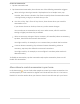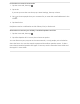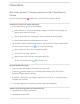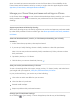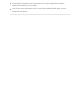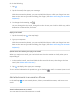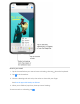Create an automation e. Tap the Automation tab. g. Tap Create New Automation, then choose one of the following automation triggers: When arriving or leaving a location: Tap People Arrive or People Leave, tap Location, then choose a location. Tap Time to specify when the automation works —during the day, at night, or at times that you set. At a time of day: Tap A Time of Day Occurs, then choose when you want this automation to run. If you choose Sunset or Sunrise, times vary as the season changes.
Invite others to control accessories e. Tap the Home tab, then tap . g. Tap Invite. If you set up more than one home, tap Home Settings, then tap a home. j. Tap to choose people from your contacts list, or enter their email addresses in the To field. k. Tap Send Invite. Recipients receive a notification on their iPhone, iPad, or iPod touch. Allow others to access your AirPlay 2-enabled speakers and TVs e. Tap the Home tab, then tap . g. Tap Allow Speaker & TV Access, then choose an option.
iTunes Store Get music, movies, TV shows, and more in the iTunes Store on iPhone Use the iTunes Store app to add music, movies, and TV shows to iPhone. Find music, movies, TV shows, and more e. In the iTunes Store, tap any of the following: Music, Movies, or TV Shows: Browse by category. To refine your browsing, tap Genres at the top of the screen. Search: Enter what youʼre looking for, then tap Search on the keyboard. More: Browse Genius recommendations or Tones. g.
Note: You need an Internet connection to use the iTunes Store. The availability of the iTunes Store and its features varies by country or region. See the Apple Support article App Store, iTunes Store, and Apple Books availability. Manage your iTunes Store purchases and settings on iPhone In the iTunes Store app , you can review and download purchases made by you or other family members. You can also customize your preferences for the iTunes Store in Settings.
Automatically download music purchased on your other Apple devices: Below Automatic Downloads, turn on Music. Limit iTunes Store downloads to Wi-Fi connections: Below Cellular Data, turn off Automatic Downloads.
Mail Write an email in Mail on iPhone With the Mail app , you can write and edit emails, and send and receive photos, videos, drawings, documents, and more. WARNING: For important information about avoiding distractions that could lead to dangerous situations, see Important safety information for iPhone. Create an email message Ask Siri. Say something like: “New email to John Bishop” or “Email Simon and say I got the forms, thanks.” Learn how to ask Siri.
Or do the following: e. Tap . g. Tap in the email, then type your message. With the onscreen keyboard, you can tap individual keys or slide your finger from one letter to the next to type without lifting your finger. (See Enter text using the onscreen keyboard.) j. To change the formatting, tap . You can change the font style, change the color of text, use a bold or italic stye, add a bulleted or numbered list, and more. Reply to an email e. Tap in the email, tap , then tap Reply. g.
e. Tap in the email where you want to insert the document, then tap in the format bar above the keyboard. g. Tap [the Doc button] above the keyboard, then locate the document in Files. In Files, tap Browse or Recent at the bottom of the screen, then tap a file, location, or folder to open it. j. Tap the document to insert it into your email. You can also use drag and drop to attach a file to your email. Insert a saved photo or video e.
Scan a document into an email e. Tap in the email where you want to insert the scanned document, then tap above the keyboard. g. Tap [the Scan button] above the keyboard. j. Position iPhone so that the document page appears on the screen—iPhone automatically captures the page. To capture the page manually, tap off, tap or press a volume button. To turn the flash on or . k. Scan additional pages, then tap Save when youʼre done. l.
Draw in your email e. Tap in the email where you want to insert a drawing, then tap g. Tap above the keyboard. in the format bar. j. Choose a drawing tool and color, then write or draw with your finger. See Draw in apps with Markup on iPhone. k. When youʼre finished, tap Done, then tap Insert Drawing. To resume work on a drawing, tap .
A--)&((*/%-*(&%-*&8/!9*!%*@/!9*$%*!"#$%& V.$)%&$H"4'$"55$ E$#(+$/".$1&.=$&0"4'$*,(0$".#$(*$#(+,$&0"4'$"//(+.)1E$0",3$"==,&11&1 *,(0$(+)14=&$/&,)"4.$=(0"4.1E$".=$0(,&K 6((%#)A202)4,eK$ 2"5$4.$)%&$2($*4&'=E$)%&.$)#5&$)%&$."0&1$(*$,&/454&.)1K @1$#(+$)#5&E$H"4'$"+)(0")4/"''#$1+>>&1)1$5&(5'&$*,(0$#(+,$F(.)"/)1E$"'(.>$64)%$&0"4' "==,&11&1$*(,$)%&$5&(5'&$6%($%"C&$0(,&$)%".$(.&$&0"4'$"==,&11K Z(+$/".$"'1($)"5$ $)($(5&.$F(.)"/)1$".=$"==$,&/454&.)1$*,(0$)%&,&K gK$ V*$#(+:,&$1&.=4.
Tip: After you enter recipients, you can reorder their names in the address fields, or drag them from one address field to another—for example, to the Bcc field if you decide you donʼt want their names to appear. Automatically send a copy to yourself Go to Settings > Mail, then turn on Always Bcc Myself. Add additional mail accounts e. Go to Settings > Passwords & Accounts > Add Account > Other. g. Tap Add Mail Account. j. Enter your name, email address, and password, then tap Next. k.
You can enter multiple domains separated by commas (for example, “apple.com, example.org”). Any email sent to or from other domains is marked. View an email in Mail on iPhone In the Mail app , you can preview some of the contents of an email without opening it. Preview an email and a list of options In a mailbox list, touch and hold an email to preview its contents and see a list of options for replying, filing it, and more. See View previews and quick actions menus on iPhone.
Go to Settings > Mail > Preview, then choose up to five lines. Show the whole email In the list of emails, tap the one you want to read. Show the whole conversation Go to Settings > Mail, then turn on Organize by Thread. To change how threads are displayed, you can also change other settings in Settings > Mail—such as Collapse Read Messages or Most Recent Message on Top. Show To and Cc labels in your Inbox Go to Settings > Mail, then turn on Show To/Cc Labels.
S9/:*/%-*G!90&)*&8/!9(*$%*!"#$%& V.$)%&$H"4'$"55$ E$#(+$/".$*'">$".=$*4')&,$#(+,$&0"4'1K :7"3%"4%)/"27 Z(+$/".$*'">$".$&0"4'$)($0"3&$4)$&"14&,$)($*4.=$'")&,K$@.$&0"4'$#(+$*'">$,&0"4.1$4.$#(+, V.8(IE$8+)$"'1($"55&",1$4.$)%&$A'">>&=$0"4'8(IK$2($C4&6$)%&$A'">>&=$0"4'8(IE$)"5 H"4'8(I&1$")$)%&$)(5$'&*)E$)"5$P=4)E$)%&.$1&'&/)$A'">>&=K 2($1&)$)%&$=&*"+')$/('(,$(,$1%"5&$(*$#(+,$*'">1E$>($)($!&))4.>1$ $c$H"4'$c$A'">$!)#'&K eK$ -5&.$)%&$&0"4'E$)"5$ E$)%&.
Flag emails from your VIPs Add important people to your VIP list, so their emails appear with a VIP flag and in the VIP mailbox. e. While viewing an email, tap the name or email address of a person in the email. g. Tap Add to VIP. Get notified of replies to an email or thread You can create mail notifications when reading or writing an email. When reading an email: Tap , then tap Notify Me. When writing an email: Tap the Subject field, tap in the Subject field, then tap Notify Me.
Filter emails You can use filters to temporarily show only certain messages—the ones that meet all the criteria you select in the filter list. For example, if you select “Unread” and “Only Mail with Attachments,” you see only unread emails that have attachments. e. Tap in the bottom-left corner of a mailbox list. g. Tap “Filtered by.” j. Select or turn on the criteria for emails you want to view. k. Tap in the bottom-left corner to hide emails that donʼt match the current filters.
k. To add a mailbox, tap New Mailbox at the bottom of the list. l. Enter a name and specify a location, then tap Save. Reorder your mailboxes You can reorder your mailboxes so that the ones you use most often appear at the top of the Mailboxes list. e. Tap Mailboxes in the upper-left corner. g. Tap Edit at the top of the list. j. Touch and hold next to a mailbox until it lifts up, then drag it to the position you want. Move or mark multiple emails e. While viewing a list of emails, tap Edit. g.
Search for text in an email e. Swipe down from the middle of a mailbox list to reveal the search field. g. Tap in the search field, then type the text youʼre looking for. j. Choose between searching all mailboxes or the current mailbox above the results list. k. Tap an email in the results list to see it. Searching looks at the address fields, the subject, and the email body. The most relevant emails appear in Top Hits above the search suggestions as you type.
To delete the email in a single gesture, swipe it all the way to the left. Delete multiple emails at once: While viewing a list of emails, tap Edit, select the emails you want to delete, then tap Trash. To select multiple emails quickly, swipe down through the checkboxes. To turn the confirmation of deletion on or off, go to Settings > Mail, then turn on or off Ask Before Deleting. If you change your mind, immediately swipe left with three fingers to undo. Recover a deleted email e.
Work with email attachments on iPhone In the Mail app , preview, save, open, and annotate email attachments. Preview an attachment Touch and hold an attachment to preview it and see a list of actions you can perform. Save a photo or video attachment to Photos Touch and hold the photo or video, then tap Add to Photos. Open an attachment with another app e. Touch and hold the attachment until a menu appears. g. Tap , then choose the app you want to use to open the attachment.
Print an email or attachment in Mail on iPhone In the Mail app , print an email or an attachment. Print an email In the email, tap , then tap Print. Print an attachment or picture Touch and hold the attachment to view it, tap , then choose Print.
Maps View maps on iPhone In the Maps app , find your location on a map and zoom in and out to see the detail you need. To find your location, iPhone must be connected to the Internet, and Location Services must be on. (See Set which apps know your location on iPhone.) Cellular data rates may apply. (See View or change cellular settings on iPhone.
.+''-)%=),5))4%#'"(Z%,#"4-2,Z%"4(%-",)772,)%C2)52"5$ E$/%((1&$H"5E$2,".14)E$(,$!")&''4)&E$)%&.$)"5$ K V*$),".14)$4.*(,0")4(.$41$+."C"4'"8'&E$)"5$O4&6$D(+)4.>$@551$)($+1&$".$"55$*(,$5+8'4/$(, ()%&,$0(=&1$(*$),".15(,)")4(.K &'C)Z%^''/Z%"4(%#',",)%"%/"0 N"G$&0*"/(2&7(&0&10E%$G,">$)%&$0"5K [""1&7(&"*&"/#%$G(+8'&J)"5$".=$%('=$#(+,$*4.>&,$)($)%&$1/,&&.E$)%&.$=,">$+5$)($Y((0 4.$(,$=,">$=(6.$)($Y((0$(+)K$-,E$54./%$(5&.$(,$/'(1&=$(.$)%&$0"5K 2%&$1/"'&$"55&",1$4.$)%&$+55&,$'&*)$6%4'&$#(+:,&$Y((04.>K$2($/%".>&$)%&$+.
View a 3D map On a 2D road or transit map: Drag two fingers up. On a 2D satellite map: Tap 3D near the upper right. While viewing a 3D map, you can do the following: Adjust the angle: Drag two fingers up or down. See buildings and other small features in 3D: Zoom in. Return to a 2D map: Tap 2D near the upper right. Find places in Maps on iPhone Use the Maps app to find attractions, services, and more.
:24(%4)"#=<%",,#"A,2'4-Z%-)#C2A)-Z%"4(%/'#) 6-$%12#2T%!"#$1(0&)%4.>$'43&^$qA4.=$"$>"1$1)")4(.r$(,$qA4.=$/(**&&$.&",$0&Kr$M&",.$%(6 )($"13$!4,4K -,$#(+$/".$)"5$)%&$1&",/%$*4&'=E$)"5$"$/")&>(,#$1+/%$"1$\,(/&,4&1$(,$S()&'1E$)%&.$=($".# (*$)%&$*(''(64.>^ 4$$&088&*$=/8#=&F"*&#-$&50#$H"*.%&!645&$+5$(.$)%&$4.*(,0")4(.$/",=K ?-0(H$&#-$&=$0*5-&0*$0%&G,">$)%&$0"5$)($".()%&,$",&"$(,$Y((0$4.$(,$(+)E$)%&.$)"5 !&",/%$S&,&$")$)%&$8())(0$(*$)%&$4.*(,0")4(.$/",=K 4$$&1"*$&7(F"*10#7"(&0>"/#&0&*$=/8#%&2"5$)%&$4)&0$(.$)%&$4.
Find your way around an airport, transit station, or shopping mall e. Do one of the following: When youʼre at the location: Open Maps, tap to show your current location, then tap Look Inside—or zoom in, then tap the Browse button at the bottom of the information card. Before you get to the location: Search for the location in Maps or drag the map to show the location. Zoom in, then tap the Browse button. g.
Note: Indoor maps for airports, transit stations, and shopping malls are not available in all regions. See the iOS Feature Availability website. Quickly find or delete recently viewed places To see a list of recently viewed places, swipe up from the top of the search card, then scroll to the bottom of the card. To delete an item from the list, swipe the item left. Or tap See All directly above the list, then do one of the following: Delete a group: Tap Clear above the group.
@/)D*79/<&(*!%*@/7(*$%*!"#$%& H",3$5'"/&1$4.$)%&$H"51$"55$ $)($%&'5$#(+$*4.=$)%&0$'")&,K I20M%2($U+4/3'#$0",3$#(+,$'(/")4(.$1($#(+$/".$*4.=$#(+,$6"#$8"/3$'")&,E$)(+/%$".=$%('= )%&$H"51$4/(.$(.$)%&$S(0&$1/,&&.E$)%&.$/%((1&$H",3$H#$M(/")4(.K$!&&$7&,*(,0$U+4/3 "/)4(.1$*,(0$)%&$S(0&$1/,&&.K &"#$%"4%>47"=)7)(%7'A",2'4%'4%,+)%/"0 eK$ 2(+/%$".=$%('=$)%&$0"5$+.)4'$"$54.$0",3&,$"55&",1K gK$ 2($%&'5$#(+$*4.=$)%&$'(/")4(.$'")&,E$#(+$/".$1"C&$4)$)($#(+,$*"C(,4)&1E$)($"$/(''&/)4(.E$(, )($F(.)"/)1K$!645&$+5$(.$)%&$4.
Delete a pin marker e. Tap the marker. g. On the information card, tap Remove Marker. You can also touch and hold the marker, then tap the Remove Marker quick action. See Delete significant locations. Get information about a place in Maps on iPhone Find street addresses and other information about places that appear in the Maps app . See information about a place Tap a location on a map or an item in a list of search results, then do any of the following: Get a route to the location: Tap Directions.
1"C)%24B'#/",2'4%"='>,%"%07"A) 2"5$"$'(/")4(.$(.$"$0"5$(,$".$4)&0$4.$"$'41)$(*$1&",/%$,&1+')1E$)%&.$=($".#$(*$)%&$*(''(64.>^ '22&#-$&E805$&#"&0&5"88$5#7"(%&2"5$q@==$)(Kr !/,(''$5",)$6"#$=(6.$)%&$4.*(,0")4(.$/",=$4*$#(+$=(.:)$1&&$q@==$)(Kr '22&#-$&E805$&#"&."/*&F0G"*7#$=%&!/,(''$)($)%&$8())(0$(*$)%&$4.*(,0")4(.$/",=E$)%&.$)"5 @==$)($A"C(,4)&1K '22&#-$&E805$&#"&?"(#05#=%&!/,(''$)($)%&$8())(0$(*$)%&$4.*(,0")4(.$/",=E$)%&.$)"5 F,&")&$"$W&6$F(.)"/)$(,$@==$)($PI41)4.>$F(.)"/)K !&&$!"C&$*"C(,4)&$5'"/&1$4.$H"51$(.
eK$ 2"5$"$5'"/&$(.$)%&$0"5K gK$ 2"5$ $(.$)%&$4.*(,0")4(.$/",=E$)%&.$/%((1&$".$(5)4(.K Z(+$/".$"'1($)(+/%$".=$%('=$)%&$5'"/&E$)%&.$)"5$)%&$!%",&$M(/")4(.$U+4/3$"/)4(.K I20M%2($U+4/3'#$1%",&$#(+,$/+,,&.)$'(/")4(.E$)(+/%$".=$%('=$)%&$H"51$4/(.$(.$)%& S(0&$1/,&&.E$)%&.$/%((1&$!&.=$H#$M(/")4(.K$!&&$7&,*(,0$U+4/3$"/)4(.1$*,(0$)%&$S(0& 1/,&&.K 4/=&*G/=$)!0&*79/<&(*!%*@/7(*$%*!"#$%& V.$)%&$H"51$"55$ E$1"C&$"$'(/")4(.X1+/%$"1$"$'".=0",3E$"$8+14.&11E$"$%(0&E$(,$"$15() )%")$#(+$0",3&=$64)%$"$54.
Add a place to your favorites e. Tap a location on a map or an item in a list of search results. g. Scroll to the bottom of the information card, then tap Add to Favorites. Add a transit stop to your favorites e. Find a transit route, then tap Go. g. Tap a transit stop or station. j. Scroll to the bottom of the information card, tap Add to Favorites, then tap . Adding a transit line to your favorites also adds it to the Maps Transit widget in Today View.
>)&/0&*<$99&<0!$%(*!%*@/7(*$%*!"#$%& V.$)%&$H"51$"55$ E$(,>".4Y&$,&'")&=$5'"/&1$4.)($/(''&/)4(.1$*(,$&"1#$,&*&,&./&K$A(, &I"05'&E$#(+$/".$"==$=&1)4.")4(.1$*(,$".$+5/(04.>$C"/")4(.$4.)($"$/(''&/)4(.$."0&= !+00&,$D("=$2,45K$Z(+$/".$U+4/3'#$>&)$)($#(+,$/(''&/)4(.1$*,(0$)%&$1&",/%$/",=E$8&'(6 A"C(,4)&1E$".=$#(+$/".$&"14'#$1%",&$#(+,$/(''&/)4(.1$64)%$()%&,1K .#)",)%"%A'77)A,2'4 !645&$+5$*,(0$)%&$)(5$(*$)%&$1&",/%$/",=E$)%&.$=($(.&$(*$)%&$*(''(64.>^ ?*$0#$&."/*&F7*=#&"*&=$5"(2&5"88$5#7"(%&2"5$W&6$F(''&/)4(.E$&.
Add a place to a collection e. Tap a location on a map or an item in a list of search results. g. Tap “Add to,” then choose a collection. Share a collection e. Swipe up from the top of the search card to show Collections, then choose a collection. If you donʼt see Collections, continue swiping up. g. Swipe up on the collection card, tap , then choose an option. When you make changes to the collection, the changes automatically appear to everyone sharing it. Edit a collection e.
Find out about traffic conditions e. From map or satellite view, tap If youʼre in transit view, tap g. Turn on Traffic, then tap . , then choose Map or Satellite. . Orange indicates slowdowns, and red indicates stop-and-go traffic. j. To see an incident report, tap an incident marker (not available in all regions). Incident markers show information such as lane closures construction , accidents , road closures , road , and more.
2"5$)%&$5'"/&$#(+$6".)$=4,&/)4(.1$)($Q*(,$&I"05'&E$"$'".=0",3$(.$"$0"5E$"$15()$)%") #(+$0",3&=$64)%$"$54.E$(,$"$1&",/%$,&1+')RE$)%&.$)"5$G4,&/)4(.1$(.$)%&$4.*(,0")4(. /",=K 2(+/%$".=$%('=$"$'(/")4(.$(.$"$0"5E$)%&.$)"5$)%&$G4,&/)4(.1$U+4/3$"/)4(.K H"51$1%(61$=4,&/)4(.1$*,(0$#(+,$/+,,&.)$'(/")4(.K$2($1&&$=&)"4'&=$=4,&/)4(.1$*(,$)%& ,(+)&E$)"5$\(K$Q!&&$A(''(6$)+,.J8#J)+,.$=4,&/)4(.1$4.$H"51$(.$47%(.&KR I20M%B1&$)%&$H"51$G&1)4.")4(.$64=>&)$)($U+4/3'#$>&)$=4,&/)4(.1$*(,$'43&'#$=&1)4.")4(.1K B1&$)%&$H"51$2,".
Reverse the starting point and destination: Tap My Location (near the top of the route card), then tap . Choose a different starting point or destination: Tap My Location, tap either the From or To field, then enter a different location. See a driving, walking, or transit route: Tap Drive, Walk, or Transit. In select cities, Maps provides public transportation information, which includes walking directions to a bus stop or train station.
Follow turn-by-turn directions in Maps on iPhone In the Maps app , follow detailed, turn-by-turn directions for driving, transit, and walking routes (not available in all regions). To provide directions, iPhone must be connected to the Internet. Cellular data rates may apply. (See View or change cellular settings on iPhone.) To provide directions involving your current location, Location Services must be on. (See Set which apps know your location on iPhone.) Hear turn-by-turn driving directions Ask Siri.
When Do Not Disturb while driving is turned on, or if iPhone auto-locks, Maps stays onscreen and continues to announce directions. Even if you open another app, Maps continues to give you turn-by-turn directions. (To return to Maps from another app, tap the banner across the top of the screen.) See an overview of your driving route With turn-by-turn driving directions showing, tap the turn directions at the top of the screen.
R(2&27*$5#7"(=&0#&0(.G$%$2"5$P.=E$(,$1"#$1(0&)%4.>$)($!4,4$'43&$q!)(5$."C4>")4.>Kr 4$$&#-$&($W#&7(=#*/5#7"(%$!645&$'&*)$(.$)%&$8"..&,$")$)%&$)(5$(*$)%&$1/,&&.K ]7$)&#-$&27*$5#7"(=&7(&0&87=#%$2"5$)%&$,(+)&$/",=$")$)%&$8())(0$(*$)%&$1/,&&.E$)%&.$)"5 G&)"4'1K 4$$&#-$&*"/#$&"G$*G7$)%$2"5$)%&$,(+)&$/",=$")$)%&$8())(0$(*$)%&$1/,&&.E$)%&.$)"5 -C&,C4&6K$2($1&&$0(,&$=&)"4'E$)"5$)%&$,(+)&$/",=E$)%&.$)"5$q2+,.J8#J)+,.r$Q*(,$"$6"'3 ,(+)&R$(,$s((0$V.$Q*(,$"$),".
Find where you left your car Tap the search field, then choose Parked Car from the suggestions list. Turn parking location off Go to Settings > Maps, then turn off Show Parked Location. Book a ride in Maps on iPhone In the Maps app , you can request a ride with a ridesharing app (not available in all regions). If you donʼt have one installed, Maps shows you apps that are available from the App Store. Ask Siri. Say something like: “Get me a ride home.” Learn how to ask Siri.
j. Do any of the following: Change viewing direction: Point or tilt iPhone in the direction you want to view. Move around: Drag a finger in any direction. To rotate perspective, touch and hold the screen with one finger, then continue holding it in place while you drag another finger around it. Watch an aerial 3D tour: Tap Start Tour or Start City Tour in the card at the bottom of the screen. (If you donʼt see the card, tap anywhere on the screen.) k.
@&/(,)& @&/(,)&*-!8&%(!$%(*2!0#*!"#$%& B1&$)%&$H&"1+,&$"55$ $".=$#(+,$47%(.&$/"0&,"$)($0&"1+,&$.&",8#$(8N&/)1K$47%(.& "+)(0")4/"''#$=&)&/)1$)%&$=40&.14(.1$(*$,&/)".>+'",$(8N&/)1E$(,$#(+$/".$0".+"''#$1&)$)%& 1)",)$".=$&.=$5(4.)1$(*$"$0&"1+,&0&.)K A(,$8&1)$,&1+')1E$+1&$H&"1+,&$(.$6&''J=&*4.&=$(8N&/)1$'(/")&=$[K]$)($<$0&)&,1$Qp$)($;[ *&&)R$*,(0$47%(.&K !"#$%&H&"1+,&0&.)1$",&$"55,(I40")&K 1,"#,%"%/)"->#)/)4, eK$ -5&.$H&"1+,&$ E$)%&.$+1&$)%&$47%(.&$/"0&,"$)($1'(6'#$1/".$.&",8#$(8N&/)1K gK$ 7(14)4(.$47%(.
Take an automatic rectangle measurement e. When iPhone detects the edges of the rectangular object, a yellow box frames the object; tap the yellow box to see the dimensions. g. To take a photo of your measurement, tap . Take a manual measurement e. Align the center of the screen with the point where you want to start measuring, then tap . g. Slowly pan iPhone to the end point, then tap j. To take a photo of your measurement, tap to see the measured length. . k.
eK$ -5&.$H&"1+,&K gK$ 2"5$M&C&'E$)%&.$%('=$47%(.&$">"4.1)$".$(8N&/)E$1+/%$"1$"$54/)+,&$*,"0&K N0+$&0(&">U$5#&8$G$8%$D()")&$)%&$(8N&/)$".=$47%(.&$+.)4'$#(+$1&&$>,&&.K N0#5-&#-$&=8"E$%$2"5$)%&$1/,&&.$)($/"5)+,&$)%&$1'(5&$(*$)%&$*4,1)$(8N&/)K$S('= 47%(.&$">"4.1)$".()%&,$(8N&/)$".=$,()")&$)%&0$+.)4'$)%&$1/,&&.$)+,.1$>,&&.K 2($,&1&)$)%&$'&C&'E$)"5$)%&$1/,&&.$">"4.
Messages Set up Messages on iPhone In the Messages app , you can send text messages as SMS/MMS messages through your cellular service, or with iMessage over Wi-Fi or cellular service to people who use iPhone, iPad, iPod touch, or a Mac. Texts you send and receive using iMessages donʼt count against your SMS/MMS allowances in your cellular messaging plan, but cellular data rates may apply. iMessage texts can include photos, videos, and other info.
Use Messages in iCloud Go to Settings > [your name] > iCloud, then turn on Messages (if itʼs not already turned on). Every message you send and receive on your iPhone is saved in iCloud. And, when you sign in with the same Apple ID on a new device that also has Messages in iCloud turned on, all your conversations show up there automatically. Because your messages and any attachments are stored in iCloud, you may have more free space on your iPhone when you need it.
WARNING: For important information about avoiding distractions while driving, see Important safety information for iPhone. Send a message You can send a text message to one or more people. e. Tap at the top of the screen.
g. Enter the phone number, contact name, or Apple ID of each recipient. Or, tap , then choose contacts. On models with Dual SIM, to send an SMS/MMS message from a different line, tap the line shown, then choose the other line. See also Manage your cellular plans. j. Tap the text field, type your message, then tap to send. A blue send button indicates the message will be sent with iMessage; a green send button indicates the message will be sent with SMS/MMS, or your cellular service.
You can quickly reply to a message with a Tapback, like a thumbs up or a heart. Doubletap the message bubble that you want to respond to, then choose your response. Edit your Messages name and photo In Messages you can share your name and photo with contacts when you start or respond to a new Messages conversation. You can use an Animoji, Memoji, or custom image for your photo.
You can also initiate a chat with some businesses from their website or iOS app. See the Apple Support article How to use Business Chat. Note: Business Chat messages you send appear in dark gray, to distinguish them from iMessages (blue) and SMS/MMS messages (green). Send animated effects in Messages on iPhone In the Messages app , you can animate a single message with a bubble effect or fill the entire message screen with a full-screen effect (for example, balloons or confetti).
g. Tap on the keyboard. j. Write a message with your finger or choose a saved message at the bottom, then tap Done. k. Tap to send your message or to cancel. After you create and send a handwritten message, the message is saved at the bottom of the handwriting screen. To use the saved messages again, tap it. To delete the saved message, touch and hold it until the messages jiggle, then tap .
Use a bubble effect e. After you type a message, touch and hold . g. Tap the choices to preview different bubble effects. Tip: Want to send a personal message? When you use invisible ink, the message remains blurred until the recipient swipes to reveal it. j. Choose the effect you want, then tap to send your message.
Use a full-screen effect e. After you type a message, touch and hold . g. Tap Screen, then swipe left or right to preview different screen effects. j. Choose the effect you want, then tap to send the message or to cancel.
Send photos, videos, and audio messages on iPhone In the Messages app , you can send photos, videos, and audio messages using the iMessage or SMS/MMS service. You can share, save, or print an attachment. The Photos iMessage app suggests photos to share based on who youʼre messaging with, what youʼre talking about, and where youʼve taken photos together. Your carrier determines the size limit of attachments; iPhone may compress photo and video attachments when necessary.
1)4(%"%0+','%'#%C2()' eK$ V.$H&11">&1E$=($".#$(*$)%&$*(''(64.>$6%4'&$6,4)4.>$"$0&11">&^ <0+$&0&E-"#"&)7#-7(&N$==0H$=%$2"5$ E$*,"0&$)%&$1%()$4.$)%&$C4&6*4.=&,E$)%&.$)"5$ K <0+$&0&G72$"&)7#-7(&N$==0H$=%$2"5$ E$/%((1&$O4=&($0(=&E$)%&.$)"5$ K ?-""=$&0&E-"#"&"*&G72$"%$2"5$ $4.$)%&$"55$=,"6&,E$)%&.$1645&$'&*)$)($8,(61& )%,(+>%$,&/&.)$1%()1E$(,$)"5$@''$7%()(1K gK$ 2"5$ $)($1&.=$#(+,$0&11">&$(,$ $)($/"./&'K &"#$%>0%'#%)(2,%"%0+',' Z(+$/".$0",3$+5$(,$&=4)$"$5%()($8&*(,&$#(+$1&.=$4)$4.$"$H&11">&1$/(.C&,1")4(.
eK$ 2"5$ $4.$)%&$"55$=,"6&,E$)%&.$/%((1&$"$5%()(K gK$ 2"5$)%&$5%()($4.$)%&$0&11">&$8+88'&E$)%&.$=($".#$(*$)%&$*(''(64.>^ 2"5$H",3+5E$+1&$)%&$H",3+5$)(('1$)($=,"6$(.$)%&$5%()(E$)%&.$)"5$!"C&K 2"5$P=4)E$+1&$)%&$5%()($&=4)4.>$)(('1$)($&=4)$)%&$5%()(E$)%&.$)"5$G(.&K jK$ 2"5$G(.&E$"==$"$0&11">&E$)%&.$)"5$ $)($1&.=$)%&$5%()(E$(,$)"5$ $)($,&0(C&$)%& 5%()($*,(0$)%&$0&11">&$8+88'&K 6((%A"/)#"%)BB)A,-%,'%"%0+','%'#%C2()' 9%&.$#(+$)"3&$"$5%()($(,$C4=&($4.$"$H&11">&1$/(.C&,1")4(.E$#(+$/".
Tap , then choose a filter to apply to your picture. Tap to add a text label, or Tap to add a Memoji sticker, or j. Tap to close the window. k. Tap to take a photo or to add a shape. to add an Emoji sticker. to record video. l. Tap Done to add the photo or video to the message bubble, where you can add a message, or tap to send the photo directly. Send an audio message e. In a conversation, touch and hold to record an audio message. g. Tap to listen to your message before you send it. j.
Note: Attachments you send over iMessage (such as photos or videos) may be uploaded to Apple and encrypted so that no one but the sender and receiver can access them. To improve performance, your device may automatically upload attachments to Apple while you are composing an iMessage. If your message isnʼt sent, the attachments are deleted from the server after several days.
Browse and download iMessage apps e. In a Messages conversation, tap to open the iMessages App Store. g. Tap an app to see more details and reviews, then tap the price to purchase an app or tap Get to download a free app. All purchases are made with the payment method associated with your Apple ID. Use an iMessage app e. In a conversation, tap an iMessage app in the app drawer. g. Tap an item in the iMessage app to add it to a message bubble. j.
Manage iMessage apps e. Tap in the app drawer. g. Tap Edit, then do any of the following with your iMessage apps: Reorder apps: Drag . Add an app to your Favorites: Tap . Remove an app from your Favorites: Tap . Hide an app: Turn the app off. Delete an app: Swipe left on the app, then tap Delete. Use Animoji and Memoji in Messages on iPhone Use the Messages app to express yourself with Animoji and personalized Memoji sticker packs that match your personality and mood.
eK$ V.$"$/(.C&,1")4(.E$)"5$ E$)%&.$)"5$ K gK$ 2"5$&"/%$*&")+,&$".=$/%((1&$)%&$(5)4(.1$#(+$6".)K$@1$#(+$"==$*&")+,&1$)($#(+, H&0(N4E$#(+,$/%","/)&,$/(0&1$)($'4*&K jK$ 2"5$G(.&$)($"==$)%&$H&0(N4$)($#(+,$/(''&/)4(.K 2($&=4)E$=+5'4/")&E$(,$=&'&)&$"$H&0(N4E$)"5$ E$)"5$)%&$H&0(N4E$1/,(''$)($)%&$8())(0$(*$)%& 1)4/3&,$5"/3E$)%&.$)"5$ K 1)4(%642/'92%"4(%&)/'92%-,2A$)#H&11">&1$"+)(0")4/"''#$>&.&,")&1$1)4/3&,$5"/31$8"1&=$(.$#(+,$H&0(N4$".=$@.40(N4 /%","/)&,1K$Z(+$/".$+1&$1)4/3&,1$)($&I5,&11$"$,".>&$(*$&0()4(.1$4.
2"5$)%&$1)4/3&,$)($"==$4)$)($)%&$0&11">&$8+88'&K$@==$"$/(00&.)$4*$#(+$6".)E$)%&. )"5$ $)($1&.=K 2(+/%$".=$%('=$"$1)4/3&,E$)%&.$=,">$4)$(.$)(5$(*$"$0&11">&$4.$)%&$/(.C&,1")4(.K$2%& 1)4/3&,$41$1&.)$"+)(0")4/"''#$6%&.$#(+$"==$4)$)($)%&$0&11">&K 1)4(%"42/",)(%642/'92%'#%&)/'92%#)A'#(243-.$1+55(,)&=$0(=&'1$#(+$/".$1&.=$@.40(N4$".=$H&0(N4$0&11">&1$)%")$+1&$#(+,$C(4/& ".=$04,,(,$#(+,$*"/4"'$&I5,&114(.1K eK$ V.$"$/(.C&,1")4(.E$)"5$ E$)%&.$/%((1&$".$@.40(N4$(,$H&0(N4K gK$ 2"5$ $)($,&/(,=$#(+,$*"/4"'$&I5,&114(.
You can also take a picture or video of yourself as an Animoji or Memoji, decorate it with stickers, then send it; see Add camera effects to a photo or video. Or you can become an Animoji or Memoji in a FaceTime conversation. Send a Digital Touch effect in Messages on iPhone In an iMessage conversation in the Messages app , you can use Digital Touch to send animated sketches, taps, kisses, heartbeats, and more. You can even add a Digital Touch effect to a photo or video. Send a sketch e.
Add a Digital Touch effect to a photo or video e. Tap in the app drawer. g. Tap . j. Tap to take a photo or to record a video. k. Add a Digital Touch effect, such as a sketch or kiss. l. Tap to send your message, or tap to delete it. Send and receive money with Apple Pay on iPhone (U.S. only) In the Messages app , you can use Apple Pay to send and receive money quickly and easily. Thereʼs no app to download, and you can use the cards you already have with Apple Pay.
Note: Before you send or receive payments with Apple Pay, you need to agree to the terms and conditions of this service. Send a payment in Messages Ask Siri. Say something like: “Apple Pay 75 dollars to Phillip for the zipline tour” or “Send 15 dollars to Kim for lunch with Apple Pay.” Learn how to ask Siri. You can also do the following: e. In an iMessage conversation, tap , then enter the amount. g. Tap Pay, then add a comment if you want.
Manage notifications for messages e. Go to Settings > Notifications > Messages. g. Choose options, including the following: Turn Allow Notifications on or off. Set the position and locations of message notifications. Choose the alert sound for message notifications. Choose when message previews should appear. See View and respond to notifications on iPhone. Set the alert sound for messages e. Go to Settings > Sounds & Haptics (on supported models) or Sounds (other models). g.
Filter, block, and delete messages on iPhone In the Messages app , you can filter messages from unknown senders and block unwanted messages. You can also delete messages and entire conversations. Filter iMessage messages from unknown senders e. Go to Settings > Messages. g. Turn on Filter Unknown Senders. This turns off iMessage notifications from senders who arenʼt in your contacts and moves the messages to the Unknown Senders tab in the Messages list.
Music Get music on iPhone Use the Music app to enjoy music stored on iPhone as well as music streamed over the Internet. With an optional Apple Music subscription, you can listen to millions of songs ad-free and discover music together with friends. WARNING: For important information about avoiding hearing loss, see Important safety information for iPhone.
Browse and play your music e. In the Music app, tap Library, then tap a category, such as Albums or Songs; tap Downloaded Music to view only music stored on iPhone. g. Tap an item, then tap Play, or tap Shuffle to shuffle an album or playlist. You can also touch and hold the album art, then tap Play. To add other categories to the library, tap Edit, then select additional categories such as Genres and Compilations. Sort your music e.
Play music shared on a nearby computer If a computer on your network shares music through Home Sharing, you can stream its music to your iPhone. e. On your iPhone, go to Settings > Music, tap Sign In below Home Sharing, then sign in with your Apple ID. g. Open the Music app , go to Library > Home Sharing, then choose a shared library. Remove Apple Music songs from iPhone Go to Settings > Music, then turn off Sync Library. The songs are removed from iPhone but remain in iCloud.
Control Description Play the current song. Pause playback. Skip to the next song. Touch and hold to fast-forward through the current song. Return to the songʼs beginning. Tap again to play the previous song in an album or playlist. Touch and hold to rewind through the current song. Hide the Now Playing Screen button. Tap for more options. Show time-synced lyrics (lyrics not available for all songs). Stream music to Bluetooth or AirPlay-enabled devices. See the Up Next queue.
Adjust the volume, see song details, and more The Now Playing screen contains additional options for controlling and accessing music. Adjust volume: Drag the volume slider. You can also use the volume buttons on the side of iPhone. Navigate to the artist, album, or playlist: Tap the artist name below the song title, then choose to go to the artist, album, or playlist. Scrub to any point in a song: Drag the playhead. See time-synced lyrics You can see time-synced lyrics for many songs in Apple Music. e.
Tip: Tap a specific lyric—the first line of the chorus, for example—to go to that part of the song. To see all of a songʼs lyrics, tap , then tap View Full Lyrics. Note: You need an Apple Music subscription to view lyrics. Use the Up Next queue e. Tap the player to open Now Playing. g. Tap , then tap a song to play it and the songs that follow. To reorder the list, drag j. Tap . again to return to Now Playing.
Apple Music Subscribe to Apple Music on iPhone Apple Music is an ad-free streaming music service that lets you listen to millions of songs and your iTunes library. As a subscriber, you can listen any time—online or off—and create your own playlists, get personalized recommendations, see music your friends are listening to, watch exclusive video content, and more. Join Apple Music Join Apple Music when you first open the Music app ; to join later, go to Settings > Music, then tap Start Free Trial.
Edit your subscription You can change your subscription plan or cancel your subscription. e. Tap For You, then tap or your profile picture. g. Tap Manage Subscription. If youʼre not a subscriber, you can use Music to listen to music synced to iPhone from a Mac or a Windows PC, play and download previous iTunes Store purchases, and listen to Beats 1 for free. Find new music with Apple Music on iPhone In the Music app , browse new and noteworthy music, music videos, playlists, and more.
Watch music videos: Tap Music Videos, then tap a featured music video or playlist of music videos. Listen to tracks from upcoming albums: Tap an album under Coming Soon, then tap an available song to play it. Add music to iPhone and listen offline In the Music app , Apple Music subscribers can add and download songs and videos. Music you add to iPhone can be streamed when you have an Internet connection. To play music when youʼre not connected to the Internet, you must first download it.
Download music from Apple Music to your iPhone Download a song, album or playlist: Tap after adding music. Note: You must turn on Sync Library to download music from Apple Music to your library (go to Settings > Music, then turn on Sync Library). Always download music: Go to Settings > Music, then turn on Automatic Downloads. Songs you add are automatically downloaded to iPhone. See download progress: On the Library screen, tap Downloaded Music, then tap Downloading.
To add a specific artist who isnʼt listed, tap Add an Artist, then enter the artistʼs name. Play music e. Tap For You, then tap a playlist or album. g. Tap Play or tap the Shuffle button to shuffle the playlist or album. You can also touch and hold a playlist or album, then tap Play. Play songs from an artistʼs catalog Go to an artist page, then tap near the top of the screen. Music plays songs from the artistʼs entire catalog, mixing hits and deep cuts.
Listen to radio on iPhone Radio in the Music app is the home of Beats 1, which features world-class radio shows, the latest music, and exclusive interviews. You can listen to featured stations that have been crafted by music experts, and create your own custom stations from songs or artists you choose. Listen to Beats 1 Tap Radio, then tap the currently playing Beats 1 program.
Ask Siri: Summon Siri, then say something like: “Play Wild 94.9” or “Tune into ESPN Radio.” Search for a station: Tap Search, enter the station in the Search field, then tap a result to play the station. You can search for stations by name, call sign, frequency, and nickname. Note: You donʼt need a subscription to Apple Music to listen to broadcast radio. Broadcast radio isnʼt available in all regions. Not all stations are available in all countries. Listen to your favorite music genre e.
g. Tap a result to play it. You can search for a song in Apple Music based on its lyrics. In the search field, enter a few of the words you remember to find a song. Ask Siri. Say something like: “Play the song with the lyrics” and then say a key phrase from the lyrics. Learn how to ask Siri. Search your library e. Tap Search, tap the search field, then tap Your Library. g. Enter a song, album, playlist, or artist. j. Tap a result to play it.
Change the song order: Drag next to a song. Changes you make to your music library are updated across all your devices when Sync Library is turned on in Music settings. If youʼre not an Apple Music subscriber, the changes appear in your music library the next time you sync your iPhone with your computer. Delete a playlist Touch and hold the playlist, then tap Delete from Library.
On the profile screen, touch and hold a profile picture, then tap Follow. Tap Search, enter a friendʼs name, tap it in the results, then tap Follow. Note: Your friends must have a profile for you to find them using search. To see the people youʼre following and those who follow you, open the profile screen, then swipe up. Some profiles may appear with a lock on the profile picture, which means that you need to ask for and receive permission from that person to become a follower.
k. Drag to reorder them. Your followers will see the playlists you create on your profile unless you turn off those playlists you donʼt want to share. You can turn off this option when you create a playlist or later, when you edit the playlist. To share playlists with people who donʼt follow you, touch and hold a playlist, then tap Share. Note: If you make changes to music you share—edit or stop sharing a playlist, for example—those changes are reflected on your followersʼ devices.
j. Tap , tap Share, then choose a sharing option. You can also share the profile of anyone you follow, or who follows you. Report a concern If you have a concern about a follower, touch and hold their profile picture, then tap Report a Concern. Use Siri to play music on iPhone You can use Siri to control music playback in the Music app . See Ask Siri on iPhone. Use Siri Summon Siri, then make your request.
Sound Check, EQ, and volume limit settings on iPhone Change the way music sounds on iPhone Choose an equalization (EQ) setting: Go to Settings > Music > EQ. EQ settings generally apply only to music played from Music, but they affect all sound output. Set a volume limit: Go to Settings > Music > Volume Limit. To prevent changes to the volume limit, go to Settings > Screen Time > Content & Privacy Restrictions. Turn on Content & Privacy, tap Volume Limit, then tap Donʼt Allow.
News Get started with News on iPhone The News app collects all the stories you want to read, from your favorite sources, about the topics that interest you most. To personalize News, you can choose from a selection of publications (called channels) and topics such as Entertainment, Food, and Science. The Today feed collects the best stories from the channels and topics you follow. The News app is available in the U.S., U.K., Canada, and Australia and supports English and Canadian French publications.
Add notifications Some channels you follow may send notifications about important stories. e. Tap Following, swipe to the bottom of the screen, then tap Notifications below the Manage heading. g. Turn on notifications for your preferred channels. If youʼre signed in to the iTunes Store (Settings > [your name] > iTunes & App Store), you can receive New Features & Tips notifications from the Apple News team. If you subscribe to Apple News+, you can get notifications when new issues are available.
Access stories in the Today feed Read more stories within a group: Tap the arrow at the bottom of the group. Play a video: Tap in the thumbnail. Get newer stories: Pull down to refresh the Today feed with the latest stories. Follow, unfollow, block, and unblock channels and topics You can influence what appears in the Today feed by following and blocking channels and topics. e. Do any of the following: Open a channel feed: Touch and hold a story, then tap Go to Channel.
Read stories in News on iPhone You can read and share the stories in the News app on iPhone. Read a story Tap a story to read it. While viewing a story, you have these options: Read the next story: Tap the arrow in the lower right of the screen or swipe left. Read the previous story: Swipe right. Return to the list of stories: Swipe from the left edge. Tell News what stories you prefer: When viewing a story, tap , swipe up, then tap Suggest More Like This or Suggest Less Like This.
Apple News+ (U.S. and Canada only) Subscribe to Apple News+ on iPhone In the News app , subscribe to Apple News+, a service you can use to read hundreds of magazines, popular newspapers, and content from premium digital publishers for a single monthly price. As a subscriber, you have unlimited access to current and available back issues of publications, and you can download content for offline reading and share stories and issues with others.
Browse and read Apple News+ stories and issues on iPhone To get the most out of Apple News+, follow your favorite publications, then read as you browse, or download issues to read later (U.S. and Canada only). Follow and unfollow publications You follow an Apple News+ publication by following its channel. Do any of the following: Tap the Today tab or News+ tab, tap a story or issue from an Apple News+ publication, tap the publicationʼs name at the top of the screen, then tap .
Tap an issue cover in the News+ or Today feed. Tap Following, enter the name of the Apple News+ channel in the search field, tap the channel, then tap the issue. Follow a link to an issue that someone shared with you. Access back issues e. Tap Following, then tap a channel you follow, or search for a channel, then tap it. g. Below Recent issues, swipe to the issue you want to read, then tap to open it. To browse all of the channelʼs available back issues, swipe through the issues at the top of the screen.
Manually remove an Apple News+ issue Under most conditions, automatically downloaded issues are removed from iPhone after 30 days. To remove them sooner, follow these steps: e. Tap the News+ tab. g. In My Magazines, tap below the issue cover, then do one of the following: Remove an issue, but leave its cover in My Magazines: To free up some space on iPhone, tap Remove Download. The issueʼs cover remains so you can easily access it again from My Magazines.
Save stories in News on iPhone In the News app , you can save stories to read later, online or offline. Save a story When reading a story, tap , swipe up, then tap Save Story. To read a saved story, tap Following, tap Saved Stories, then tap the story. To delete a saved story, swipe the story left. Check and edit your reading history Tap Following, tap History, then do any of the following: Read a story: Tap the story. Delete a story: Swipe the story left.
Subscribe within News: You can purchase a subscription directly in News. In a channel that offers subscriptions, tap the subscription button. Access an existing subscription purchased from the iTunes Store or the App Store: If subscriptions youʼve bought in the iTunes Store or App Store as in-app purchases through publishersʼ apps are also available in News, youʼre automatically granted access in News. See the Buy additional app features with in-app purchases and subscriptions website.
Q$0&( .)!0&*%$0&(*$%*!"#$%& B1&$)%&$W()&1$"55$ $)($N()$=(6.$U+4/3$)%(+>%)1$(,$(,>".4Y&$=&)"4'&=$4.*(,0")4(.$64)% /%&/3'41)1E$40">&1E$6&8$'4.31E$1/"..&=$=(/+0&.)1E$%".=6,4))&.$.()&1E$".=$13&)/%&1K .#)",)%"4(%B'#/",%"%4)5%4',) 6-$%12#2T%!"#$1(0&)%4.>$'43&^$qF,&")&$"$.&6$.()&Kr$M&",.$%(6$)($"13$!4,4K -,$=($)%&$*(''(64.>^ eK$ 2"5$ E$)%&.$&.)&,$#(+,$)&I)K 2%&$*4,1)$'4.&$(*$)%&$.()&$8&/(0&1$)%&$.()&:1$)4)'&K gK$ 2($/%".>&$)%&$*(,0"))4.
You can apply a heading style, bold or italic font, a bulleted or numbered list, and more. j. To save the note, tap Done. Tip: To choose a default style for the first line in all new notes, go to Settings > Notes > New Notes Start With. Add a checklist In a note, tap , then do any of the following: Add items to the list: Enter text, then tap return to enter the next item. Increase or decrease the indentation: Swipe right or left on the item.
4$$&1"*$&5"8/1(=%$V*$)%&$)"8'&$8&/(0&1$64=&,$)%".$#(+,$1/,&&.E$1645&$,4>%)$(,$'&*)$(. )%&$)"8'&$)($1&&$"''$)%&$/('+0.1K 2($,&0(C&$)%&$)"8'&$".=$/(.C&,)$4)1$/(.)&.)1$)($)&I)E$)"5$"$/&''$4.$)%&$)"8'&E$)"5$ E$)%&. )"5$F(.C&,)$)($2&I)K B)/2*!%*Q$0&(*$%*!"#$%& B1&$)%&$W()&1$"55$ $)($=,"6$"$13&)/%$(,$N()$"$%".=6,4))&.$.()&$64)%$#(+,$*4.>&,K$Z(+$/". /%((1&$*,(0$"$C",4&)#$(*$0",3+5$)(('1$".=$/('(,1$".=$=,"6$1),"4>%)$'4.&1$64)%$)%&$,+'&,K !#"5%'#%>-)%+"4(5#2,243 V.$"$.()&E$)"5$ E$)%&.
Show lines or grids in notes In an existing note: Tap , tap Lines & Grids, then choose a style. Choose the default style for all new notes: Go to Settings > Notes > Lines & Grids. Add attachments to notes on iPhone In the Notes app , you can attach photos, videos, and scanned documents. You can even add info from other apps—maps, links, documents, and more. Add a photo or video e. In a note, tap . g. Take a new photo or video, or tap Photo Library to add existing photos and videos. j.
jK$ !/".$"==4)4(."'$5">&1E$)%&.$)"5$!"C&$6%&.$#(+:,&$=(.&K kK$ 2($0"3&$/%".>&1$)($)%&$1"C&=$=(/+0&.)E$)"5$4)E$)%&.$=($".#$(*$)%&$*(''(64.>^ '22&1"*$&E0H$=%$2"5$ K ?*"E&#-$&710H$%$2"5$ K 'EE8.&0&F78#$*%$2"5$ E$)%&.$/%((1&$)($1/".$)%&$5">&$"1$"$/('(,E$>,"#1/"'&E$(,$8'"/3J ".=J6%4)&$=(/+0&.)E$(,$"1$"$5%()(K J"#0#$&#-$&710H$%$2"5$ K N0*+&/E&#-$&2"5/1$(#%$2"5$ E$)"5$ E$)%&.$+1&$)%&$0",3+5$)(('1$)($"== "..()")4(.1$(,$#(+,$14>.")+,&K K$8$#$&#-$&=50(%$2"5$ K 6((%24B'%B#'/%"4',+)#%"00%,'%"%4',) Z(+$/".$"==$4.
e. In the other app, open the item you want to share (for example, a map or webpage). g. Tap Share or , then tap Notes. j. Save the item to a new note or choose an existing note. View all attachments in Notes e. Tap , then tap View Attachments to see thumbnails of drawings, photos, links, documents, and other attachments. (Attachments in locked notes arenʼt shown.) g. To go to a note with a specific attachment, tap the attachment thumbnail, then tap Show in Note.
.#)",)Z%#)4"/)Z%/'C)Z%'#%()7),)%"%B'7()#%'#%->=B'7()# V.$)%&$*('=&,1$'41)E$=($".#$(*$)%&$*(''(64.>^ ?*$0#$&0&F"82$*%$2"5$W&6$A('=&,E$)%&.$."0&$#(+,$*('=&,K ?*$0#$&0&=/>F"82$*%$2(+/%$".=$%('=$"$*('=&,E$)%&.$=,">$4)$(.)($".()%&,$*('=&,K J$(01$&0&F"82$*%$2"5$)%&$*('=&,E$)"5$ E$)"5$D&."0&E$)%&.$&.)&,$"$.&6$."0&K N"G$&0&F"82$*%$!645&$'&*)$(.$)%&$*('=&,E$)"5$ E$)%&.$/%((1&$"$.&6$'(/")4(.K$-,$)(+/% ".=$%('=$)%&$*('=&,E$)%&.$=,">$4)$)($"$.&6$'(/")4(.K$2%&$*('=&,$8&/(0&1$"$1+8*('=&,$4* #(+$=,">$4)$(.)($".
Change the folder view: Swipe down on the notes list to reveal more options. To view the notes as thumbnails, tap . Change the sort order of a folder: Tap “Sort by,” then choose Date Edited, Date Created, or Title. To choose a default sorting method for all your folders, go to Settings > Notes > Sort Notes By. Move a note to a different folder: Touch and hold the note, tap Move, then choose a folder. Pin an important note to the top of the list: Touch and hold the note, then tap Pin Note.
Send a copy of a note e. Open the note you want to share. g. Tap , then choose how to send your note. Collaborate on a note When you share a note in your iCloud account, all the collaborators see everyoneʼs changes. Everyone you share with must be signed in to iCloud to edit the note. e. Open the note you want to share. Note: You canʼt collaborate on a locked note. g. Tap , tap Share Options, then choose “Can make changes” or “View only.” j.
Set up your notes password The password you set applies to all notes you lock from now on. Notes that already have a password arenʼt affected. e. Go to Settings > Notes > Password. g. Enter a password and add a hint to help you remember it. For added security, you can also turn on Face ID (supported models) or Touch ID (other models). If you turn on Face ID or Touch ID, you can still access your locked notes if you forget your password later.
Tap the lock icon at the top of the screen. Tap Lock Now at the bottom of the notes list. Close the Notes app. Lock your iPhone. Change your Notes settings on iPhone Customize your preferences for the Notes app in Settings. You can store your notes in iCloud, access Notes from the Lock screen, and more. Keep your notes up to date on all your devices with iCloud Go to Settings > [your name] > iCloud, then turn on Notes.
Phone Make a call on iPhone To start a call in the Phone app , dial the number on the keypad, tap a favorite or recent call, or choose a number in your Contacts list. Dial a number Ask Siri. Say “call” or “dial” followed by a number. Speak each digit separately—for example, “four one five, five five five….” For the 800 area code in the U.S., you can say “eight hundred.” Learn how to ask Siri. Or do the following: e. Tap Keypad. g.
Use a different line: On models with Dual SIM, tap the line at the top, then choose a line. Enter the number using the keypad: If you make a mistake, tap Redial the last number: Tap . to see the last number you dialed, then tap to call that number. Paste a number youʼve copied: Tap the phone number field above the keypad, then tap Paste. Enter a soft (2-second) pause: Touch and hold the star (*) key until a comma appears.
g. To get more info about a call and the caller, tap . A red badge indicates the number of missed calls. Call someone on your Contacts list Ask Siri. Say something like: “Call Elizaʼs mobile.” Learn how to ask Siri. Or do the following: e. In the Phone app, tap Contacts. g. Tap the contact, then tap the phone number you want to call. On models with Dual SIM, the default voice line is used for the call unless you set a preferred line for this contact. Change your outgoing call settings e.
Use Emergency SOS (in all regions except India) iPhone 8 and later: Press and hold the side button and either volume button. Continue to hold the buttons when the Emergency SOS slider appears, until iPhone plays a warning sound and starts a countdown. (To skip the countdown, drag the Emergency SOS slider.) When the countdown ends, iPhone calls emergency services. Or, you can enable iPhone to start Emergency SOS when you click the side button five times.
Important information about emergency calls on iPhone You can use iPhone to make an emergency call in many locations, provided that cellular service is available, but you should not rely on it for emergencies. Some cellular networks may not accept an emergency call from iPhone if iPhone isnʼt activated, if iPhone isnʼt compatible with or configured to operate on a particular cellular network, or (when applicable) if iPhone doesnʼt have a SIM card or the SIM card is PIN-locked.
64-5)#%"%A"77 G($(.&$(*$)%&$*(''(64.>^ 2"5$@//&5)E$(,$=,">$)%&$1'4=&,$Q4*$47%(.&$41$'(/3&=RK -.$#(+,$P",7(=1E$5,&11$)%&$/&.)&,$8+))(.K I20M%Z(+$/".$%"C&$47%(.&$"..(+./&$"''$/"''1$(,$N+1)$)%(1&$#(+$,&/&4C&$6%4'&$#(+:,& +14.>$%&"=5%(.&1$(,$+14.>$?'+&)(()%$4.$#(+,$/",K$\($)($!&))4.>1$ $c$7%(.&$c$@..(+./& F"''1K 127)4A)%"%A"77 7,&11$)%&$14=&$8+))(.$(,$!'&&5f9"3&$8+))(.$Q=&5&.=4.>$(.$#(+,$0(=&'R$(,$&4)%&,$C('+0& 8+))(.K Z(+$/".$1)4''$".16&,$"$14'&./&=$/"''$+.
Decline a call and send it directly to voicemail Do one of the following: If iPhone is unlocked, tap Decline. If iPhone is locked, press the side button or Sleep/Wake button (depending on your model) twice quickly. On your EarPods, press and hold the center button until you hear two low beeps. To be reminded to return the call, tap Remind Me, then choose when you want to be reminded. To respond with a text message instead of answering, tap Message, then choose a reply or tap Custom.
6C'2(%>45"4,)(%A"7768"5+&/()0(#$2&5088$*=%$V.$A"C(,4)&1E$D&/&.)1E$(,$O(4/&0"4'E$)"5$ $)($1&&$"$/"''&,:1 /(.)"/)$/",=E$)%&.$)"5$?'(/3$)%41$F"''&,K$-,$>($)($!&))4.>1$ $c$7%(.&$c$?'(/3&= F(.)"/)1K$Z(+$=(.:)$,&/&4C&$C(4/&$/"''1E$A"/&240&$/"''1E$(,$)&I)$0&11">&1$*,(0 8'(/3&=$/"''&,1K 4$(2&/(+(")(&0(2&=E01&5088$*=&#"&G"75$1078%$\($)($!&))4.>1$ $c$7%(.&E$)%&.$)+,.$(. !4'&./&$B.3.(6.$F"''&,1K$-.'#$.+08&,1$4.$F(.)"/)1E$H"4'E$".=$H&11">&1$,4.>$#(+, 5%(.&K !&&$"'1($D&15(.=$)($"$1&/(.=$/"''$(.$)%&$1"0&$'4.&K .
Adjust the audio during a call Change the volume: Press the volume buttons on the side of iPhone. Mute: Tap the mute button. Put the call on hold: Touch and hold the mute button. Talk handsfree: Tap the speaker button to switch to the speakerphone, or tap the audio button to switch to a connected Bluetooth device. Use another app while on a call e. Go to the Home screen, then open the app. g. To return to the call, tap the green bar at the top of the screen.
If you set up conditional call forwarding (if available from your carrier) from one line to another when a line is busy or not in service, the calls donʼt go to voicemail; contact your carrier for setup information. Start a conference call With GSM, you can set up a conference call with up to five people (depending on your carrier). Note: Conference calls may not be available if your call is using VoLTE (Voice over LTE) or Wi-Fi calling. e.
!"#$%&O(4/&0"4'E$O41+"'$O(4/&0"4'E$".=$O(4/&0"4'$),".1/,45)4(.$",&$"C"4'"8'&$*,(0$1&'&/) /",,4&,1$4.$1&'&/)$,&>4(.1K 1),%>0%C'2A)/"27 2%&$*4,1)$)40&$#(+$)"5$O(4/&0"4'E$#(+:,&$"13&=$)($/,&")&$"$C(4/&0"4'$5"116(,=$".=$,&/(,= #(+,$C(4/&0"4'$>,&&)4.>K eK$ 2"5$O(4/&0"4'E$)%&.$)"5$!&)$B5$W(6K gK$ F,&")&$"$C(4/&0"4'$5"116(,=K jK$ F%((1&$"$>,&&)4.>XG&*"+')$(,$F+1)(0d$4*$#(+$/%((1&$F+1)(0E$#(+$/".$,&/(,=$"$.&6 >,&&)4.>K *7"$'43&^$qG($V$%"C&$".#$.
e. Tap Voicemail, then tap a message. g. Do any of the following: Play the message: Tap . Messages are saved until you delete them or your carrier erases them. Share the message: Tap . Delete the message: Tap . Note: In some regions, deleted messages may be permanently erased by your carrier. Your voice messages may also be deleted if you change your SIM card. To recover a deleted message, tap Deleted Messages, tap the message, then tap Undelete.
Change the alert tones and vibrations e. Go to Settings > Sounds & Haptics > Ringtone (models with system haptics) or Settings > Sounds > Ringtone (other models). g. Do any of the following: Turn vibrations on or off. Set the default ringtone. Tap Tone Store to buy more ringtones. Assign a different ringtone to a contact e. Open the Contacts app . g. Select a contact, tap Edit, tap Ringtone, then choose a ringtone.
Photos View photos and videos on iPhone Use the Photos app to view photos and videos you take on iPhone. Browse your photos, albums, memories, and more using the Photos, For You, Albums, and Search tabs. Photos: Browse your photos and videos organized by days, months, and years. For You: A personalized feed shows your memories, shared albums, featured photos, and more. Albums: View albums you created or shared, and your photos organized by album categories—for example, People & Places and Media Types.
Browse photos The photos and videos on your iPhone are organized by Years, Months, Days, and All Photos in the Photos tab. You can rediscover your best shots in Years, relive significant events in Months, focus on unique photos in Days, and view everything in All Photos. To browse your photos, tap the Photos tab, then select any of the following: Years: Quickly locate a specific year in your photo library, and see significant events highlighted in a slideshow.
Tap , or drag the photo down to continue browsing or return to the search results. View photo details Select a photo or video, then swipe up to see the following: Effects you can add to a Live Photo; see Edit a Live Photo. People identified in your photo; see Find people in Photos. Where the photo was taken; see Browse photos by location. A link to view other photos taken nearby.
Deleted photos and videos are kept in the Recently Deleted album for 30 days, where you can recover or permanently remove them from all devices. Hide: Tap , then tap Hide in the list of options. Hidden photos are moved to the Hidden album. You canʼt view them anywhere else. Recover or permanently delete deleted photos To recover deleted photos, or to permanently delete them, do the following: e. Go to the Albums tab, then tap Recently Deleted under Other Albums. g.
2"5$)%&$5'"#&,$/(.),('1$8&'(6$)%&$C4=&($)($5"+1&E$5'"#E$,&1)",)E$5'"#$1(+.=E$".=$0+)&d )"5$)%&$1/,&&.$)($%4=&$)%&$5'"#&,$/(.),('1K G(+8'&J)"5$)%&$1/,&&.$)($)(>>'&$8&)6&&.$*+''$1/,&&.$".=$*4)J)(J1/,&&.K *7"<%"4(%A>-,'/2^)%"%-72()-+'5 @$1'4=&1%(6$41$"$/(''&/)4(.$(*$#(+,$5%()(1E$*(,0"))&=$".=$1&)$)($0+14/K eK$ 2"5$)%&$7%()(1$)"8K gK$ O4&6$5%()(1$8#$@''$7%()(1$(,$G"#1E$)%&.$)"5$!&'&/)K jK$ 2"5$&"/%$5%()($#(+$6".)$)($4./'+=&$4.$)%&$1'4=&1%(6E$)%&.$)"5$ K kK$ A,(0$)%&$'41)$(*$(5)4(.
To stream a slideshow or video to a TV, see Stream audio and video to other devices from iPhone. Edit photos and videos on iPhone Use the tools in the Photos app to edit photos and videos on your iPhone. When you use iCloud Photos, any edits you make are saved across all your devices. See Use iCloud Photos on iPhone.
W(2,%"%0+','%'#%C2()' eK$ V.$7%()(1E$)"5$"$5%()($(,$C4=&($)%+08."4'$)($C4&6$4)$4.$*+''$1/,&&.K gK$ 2"5$P=4)E$)%&.$1645&$'&*)$)($C4&6$)%&$&=4)4.>$8+))(.1$*(,$&"/%$&**&/)$1+/%$"1$PI5(1+,&E ?,4''4"./&E$".=$S4>%'4>%)1K jK$ 2"5$"$8+))(.E$)%&.$=,">$)%&$1'4=&,$)($"=N+1)$)%&$&**&/)K 2%&$'&C&'$(*$"=N+1)0&.)$#(+$0"3&$*(,$&"/%$&**&/)$41$=415'"#&=$8#$)%&$#&''(6$(+)'4.& ",(+.=$)%&$8+))(.E$1($#(+$/".$1&&$")$"$>'"./&$6%4/%$&**&/)1$%"C&$8&&.$4./,&"1&=$(, =&/,&"1&=K kK$ 2($,&C4&6$)%&$&**&/)E$)"5$)%&$&**&/)$8+))(.
Crop, rotate, or flip a photo e. In Photos, tap a photo or video thumbnail to view it in full screen. g. Tap Edit, tap , then do any of the following: Crop manually: Drag the rectangle corners to enclose the area you want to keep in the photo, or you can pinch the photo open or closed. Crop to a standard preset ratio: Tap , then choose a ratio like Square, 2}3, 8}10, and more. Rotate: Tap Flip: Tap to rotate the photo 90 degrees. to flip the image horizontally. j.
Straighten and adjust perspective e. In Photos, tap a photo or video thumbnail to view it in full screen. g. Tap Edit, tap , then select an effect button to straighten or adjust the vertical or horizontal perspective. j. Drag the slider to adjust the effect. The level of adjustment you make for each effect is displayed by the yellow outline around the button, so you can see at a glance which effects have been increased or decreased. Tap the button to toggle between the edited effect and the original. k.
Apply filter effects e. In Photos, tap a photo or video thumbnail to view it in full screen. g. Tap Edit, then tap to apply filter effects such as Vivid, Dramatic, or Silvertone. j. Tap a filter, then drag the slider to adjust the effect. k. To compare the edited photo to the original, tap the photo. l. Tap Done to save your edits, or if you donʼt like your changes, tap Cancel, then tap Discard Changes.
I#2/%"%C2()' eK$ V.$7%()(1E$(5&.$)%&$C4=&(E$)%&.$)"5$P=4)K gK$ G,">$&4)%&,$&.=$(*$)%&$*,"0&$C4&6&,E$)%&.$)"5$G(.&K 2($+.=($)%&$),40E$)"5$P=4)E$)%&.$)"5$D&C&,)K 1),%,+)%-7'5N/',2'4%-)A,2'4%'B%"%C2()'%-+',%24%17'N/' eK$ -5&.$"$C4=&($1%()$4.$!'(J0(E$)%&.$)"5$P=4)K gK$ G,">$)%&$6%4)&$C&,)4/"'$8",1$8&.&")%$)%&$*,"0&$C4&6&,$)($1&)$6%&,&$)%&$C4=&($41$5'"#&= 4.$1'(6$0()4(.K !&&$D&/(,=$"$1'(6J0()4(.$C4=&(K K-!0*F!=&*"#$0$(*$%*!"#$%& V.$)%&$7%()(1$"55$ E$#(+$/".$&=4)$M4C&$7%()(1E$/%".>&$)%&$T&#$7%()(E$".=$"==$*+.
eK$ -5&.$)%&$M4C&$7%()($".=$)"5$P=4)K gK$ 2"5$ E$)%&.$=($".#$(*$)%&$*(''(64.>^ 4$#&0&+$.&E-"#"%$H(C&$)%&$6%4)&$1'4=&,$(.$&4)%&,$&.=$)($/%".>&$)%&$*,"0&K$2"5 H"3&$T&#$7%()(E$)%&.$)"5$G(.&K N0+$&0&=#788&E-"#"%$2"5$)%&$M4C&$8+))(.$")$)%&$)(5$(*$)%&$1/,&&.$)($)+,.$(**$)%&$M4C& *&")+,&K$2%&$M4C&$7%()($8&/(0&1$"$1)4''$(*$4)1$3&#$5%()(K N/#$&0&P7G$&C-"#"%&2"5$ $")$)%&$)(5$(*$)%&$1/,&&.K$2"5$">"4.$)($+.0+)&K <*71&0&P7G$&C-"#"%$G,">$&4)%&,$&.
g. Swipe up to see the effects, then choose one of the following: Loop: Repeats the action in a continuous looping video. Bounce: Rewinds the action backward and forward. Long Exposure: Simulates a DSLR-like long exposure effect by blurring motion. See Take a Live Photo. Edit Portrait mode photos on iPhone In the Photos app , you can change and adjust the studio-quality lighting effects to the photos you take in Portrait mode.
gK$ 2"5$P=4)E$)%&.$)(+/%$".=$=,">$ $8&'(6$)%&$5%()($)($/%((1&$"$'4>%)4.>$&**&/)K !0#/*08&P7H-#%$2%&$*"/&$41$4.$1%",5$*(/+1$">"4.1)$"$8'+,,&=$8"/3>,(+.=K 4#/27"&P7H-#%$2%&$*"/&$41$8,4>%)'#$'4)E$".=$)%&$5%()($%"1$".$(C&,"''$/'&".$'((3K ?"(#"/*&P7H-#%$2%&$*"/&$%"1$=,"0")4/$1%"=(61$64)%$%4>%'4>%)1$".=$'(6'4>%)1K 4#0H$&P7H-#%$2%&$*"/&$41$15()'4)$">"4.1)$"$=&&5$8'"/3$8"/3>,(+.=K 4#0H$&P7H-#&N"("%$2%&$&**&/)$41$'43&$!)">&$M4>%)E$8+)$)%&$5%()($41$4.$/'"114/$8'"/3 ".=$6%4)&K 37H-;Z$.
!"#$%&-.$47%(.&$_DE$)%&$*,(.)J*"/4.>$/"0&,"$(.'#$1+55(,)1$!)">&$M4>%)$(,$!)">&$M4>%) H(.(K 6(9>-,%!)0,+%.'4,#'7%"4(%*'#,#"2,%E23+,243%24%*'#,#"2,%/'()%0+','B1&$)%&$G&5)%$F(.),('$1'4=&,$)($"=N+1)$)%&$'&C&'$(*$8"/3>,(+.=$8'+,$4.$#(+,$7(,),"4)$0(=& 5%()(1E$".=$)%&$7(,),"4)$M4>%)4.>$1'4=&,$)($"=N+1)$)%&$4.)&.14)#$(*$7(,),"4)$M4>%)4.>$&**&/)1K eK$ 2"5$".#$5%()($)"3&.$4.$7(,),"4)$0(=&$)($C4&6$4)$4.$*+''$1/,&&.K gK$ 2"5$P=4)E$)%&.$)"5$)%&$ $1&))4.>$")$)%&$)(5$(*$)%&$1/,&&.$)($"=N+1)$G&5)%$F(.
Organize photos in albums on iPhone Use the Photos app to organize your pictures with albums. You can create new albums, or add photos to existing albums. If you use iCloud Photos, albums are stored in iCloud. Theyʼre up to date and accessible on devices where youʼre signed in to iCloud with the same Apple ID. See Use iCloud Photos on iPhone. Create an album Use albums to organize your photos. e. In Photos, tap the Albums tab, then tap . g. Choose to create a New Album or New Shared Album. j.
4&/)<#*G$)*7#$0$(*$%*!"#$%& 9%&.$#(+$1&",/%$4.$)%&$7%()(1$"55$ E$#(+$1&&$1+>>&1)4(.1$*(,$5&(5'&E$5'"/&1E$".= 5%()($/")&>(,4&1$)($%&'5$#(+$*4.=$6%")$#(+:,&$'((34.>$*(,E$(,$,&=41/(C&,$"$0(0&.)$#(+ *(,>()$"8(+)K$2#5&$"$3�(,=$4.)($)%&$1&",/%$*4&'=$)($%&'5$#(+$*4.=$"$15&/4*4/$5%()(X*(, &I"05'&E$"$5&,1(.:1$."0&E$=")&E$(,$'(/")4(.K 6-$%12#2T%!"#$1(0&)%4.>$'43&^$q!%(6$0&$5%()(1$*,(0$m".+",#$p[;[Kr$M&",.$%(6$)($"13 !4,4K 2"5$)%&$!&",/%$)"8E$)%&.$)"5$)%&$1&",/%$*4&'=$")$)%&$)(5$(*$)%&$1/,&&.
Events (sports games or concerts, for example) Person (Lia or Gordon, for example) Looking for something more specific? Refine your search with multiple keywords—simply keep adding keywords until you find the photo you want. Search also suggests keywords to add to your search. Share photos and videos on iPhone You can share photos and videos from the Photos app in Mail or Messages, or other apps you install.
2%&$14Y&$'404)$(*$"))"/%0&.)1$41$=&)&,04.&=$8#$#(+,$1&,C4/&$5,(C4=&,K$47%(.&$0"# /(05,&11$5%()($".=$C4=&($"))"/%0&.)1E$4*$.&/&11",#K Z(+$/".$1%",&$"$M4C&$7%()($+14.>$4H&11">&E$!%",&=$@'8+01E$@4,G,(5E$".=$0(,&K$@$1%",&= M4C&$7%()($5'"#1$4.$7%()(1$(.$".#$=&C4/&$)%")$0&&)1$)%&1&$04.40+0$1#1)&0 ,&U+4,&0&.)1^$4-!$|E$47"=-!$;$".
Photos suggests sharing the photos you took with the people who were also at the event. You can choose who to share with, as well as add others. j. Tap Share in Messages. To send the link to more friends, or to stop sharing it, tap the collection, tap , then choose Copy iCloud Link or Stop Sharing. To remove a photo collection from Sharing Suggestions, tap , then tap Remove Sharing Suggestion. See the Apple Support article Use Sharing Suggestions in Photos.
*7"<%"%&)/'#<%/'C2) eK$ 2"5$)%&$A(,$Z(+$)"8E$)%&.$)"5$"$H&0(,#K gK$ 2"5$)%&$H&0(,#$0(C4&$")$)%&$)(5$(*$)%&$1/,&&.$)($5'"#$4)K jK$ 2($5"+1&E$)"5$)%&$0(C4&E$)%&.$)"5$ K kK$ 2($>($*(,6",=$(,$8"/36",=$4.$)%&$0(C4&E$)"5$)%&$0(C4&E$)%&.$1'4=&$)%&$*,"0&1$")$)%& 8())(0$(*$)%&$1/,&&.$'&*)$(,$,4>%)K 2($1&&$"$H&0(,#$0(C4&$*,(0$".$&C&.)$4.$G"#1$(,$H(.)%1E$)"5$ )%&$&C&.)E$)%&.$)"5$7'"#$H(C4&K $4.$)%&$)(5J,4>%)$/(,.
W(2,%"%&)/'#<%/'C2) eK$ 9%4'&$"$H&0(,#$0(C4&$41$5'"#4.>E$)"5$)%&$1/,&&.$)($1%(6$/+1)(04Y")4(.$(5)4(.1K gK$ G($".#$(*$)%&$*(''(64.>^ ?-0(H$&#-$&1""2%$!645&$'&*)$(,$,4>%)$)%,(+>%$)%&$0((=1$)($/%".>&$)%&$0+14/$".= &=4)4.>$1)#'&K ?-0(H$&#-$&8$(H#-%$!645&$)($/%".>&$)($1%(,)E$0&=4+0E$(,$'(.>$=&5&.=4.>$(.$)%& .+08&,$(*$5%()(1$4.$)%&$H&0(,#K C$*="(087c$&#-$&1"G7$%$2"5$P=4)$")$)%&$)(5$(*$)%&$1/,&&.$)($"==$(,$=&'&)&$15&/4*4/ 5%()(1E$/%".>&$)%&$0+14/E$&=4)$)%&$)4)'&E$".=$0(,&K .#)",)%"%&)/'#<%/'C2) Z(+$/".
Share a Memory movie e. Tap the For You tab, then play the Memory you want to share. g. While the movie plays, tap Edit, tap , then choose how you want to share it. Add a Memory movie to Favorites e. Tap the For You tab, then tap a Memory you want to mark as a favorite. g. Tap , then tap Add to Favorite Memories. To view your Favorite Memories, tap See All, then tap Favorites.
Add a person to your People album e. Open a photo of the person you want to add, then swipe up to see the photo details. g. Tap a face under People, then tap Add Name. j. Enter the personʼs name or select it in the list, then tap Done. Name a person in your People album e. Tap the Albums tab, then tap the People album. g. Tap the face of the person whose name you want to add. j. Tap Add Name at the top of the screen, then enter the personʼs name. k. Tap Next, then tap Done.
Browse photos by location e. Tap the Albums tab, then tap the Places album. g. Select Map or Grid view. Only pictures and videos that have embedded location information (GPS data) are included. Tip: Zoom in and drag the map to see more specific locations. See where a photo was taken e. Open a photo, then swipe up to see the photo details. g. Tap the map or address link to see more details. Look for photos taken nearby e. Tap a photo to view it in full screen. (The photo must contain location information.
Go to Settings > [your name] > iCloud > Photos, then tap Optimize iPhone Storage. Download a full-resolution photo If Optimize Storage is on, you can download the full-resolution photo or video by selecting it and pinching in to zoom to 100%. The full-resolution photo or video downloads automatically. Upgrade your iCloud storage to store more photos If your uploaded photos and videos exceed your storage plan, you can upgrade your iCloud storage.
Turn on public viewing in iCloud e. In Albums, select a shared album. g. At the bottom of the screen, tap People. j. Turn on Public Website. Add photos and videos to a shared album e. In a shared album, tap . g. Select all the items you want to add, then tap Done. j. Add a comment if you want to, then tap Post. Delete photos, videos, and comments from a shared album You must be the owner of the shared album to delete photos or videos. Delete photos and videos: In a shared album, tap Select.
See your Family album When Family Sharing is set up, a shared album called Family is automatically created in Photos on all family membersʼ devices. Everyone in the family can contribute photos, videos, and comments to the album, and be notified whenever something new is added. See Set up Family Sharing on iPhone. Note: To use Shared Albums, your iPhone must be connected to the Internet. Shared Albums works over both Wi-Fi and cellular networks. Cellular data charges may apply.
Manage photos in My Photo Stream Tap the My Photo Stream album, tap Select, then do any of the following: Save your best shots to iCloud or your device: Select the photos, then tap Add To. Share, print, or copy: Select the photos, then tap Delete photos: Select the photos, then tap . . Although deleted photos are removed from My Photo Stream on all your devices, the original photos remain in Photos on the device on which they were taken.
l. Select the photos and videos you want to import, then select your import destination. You can create a new album or select an existing one. Import all items: Tap Import All. Import just some items: Tap the items you want to import (a checkmark appears for each), tap Import, then tap Import Selected. x. After the photos and videos have been imported, keep or delete them on the camera, card, iPhone, iPad, or iPod touch. y. Disconnect the camera adapter or card reader.
Podcasts Find podcasts on iPhone Use the Podcasts app to find and play free shows—similar to radio or TV shows— about science, news, politics, comedy, and more. If you subscribe to a show, iPhone automatically downloads new episodes as theyʼre released. Ask Siri. Say something like: “Find Serial podcast.” Learn how to ask Siri. Find and subscribe to shows Discover shows: Tap Browse to see Featured shows or Top Charts. You can also browse by categories or content providers.
E2-,)4%,'%<'>#%->=-A#2=)(%-+'5eK$ 2"5$M41)&.$W(6K gK$ 2($=(6.'("=$".$&541(=&$*(,$(**'4.&$5'"#4.>E$)"5$ K$V*$#(+$=(.:)$1&&$ E$)%&$&541(=&$41 "',&"=#$=(6.'("=&=K 2($>&)$.()4*4/")4(.1$6%&.&C&,$"$.&6$&541(=&$41$"C"4'"8'&E$)"5$ K "9/O*7$-$)%&$5'"#8"/3$/(.),('1E 1&)$"$1'&&5$)40&,E$".=$1),&"0$/(.)&.)$)($".()%&,$=&C4/&K 6-$%12#2T%!"#$1(0&)%4.>$'43&^$q7'"#$)%&$.&6&1)$&541(=&$(*$2%&$G"4'#:$5(=/"1)Kr$M&",.
*7"<%"%0'(A"-, eK$ 2"5$".$&541(=&K gK$ A(,$0(,&$5'"#8"/3$/(.),('1E$)"5$)%&$5'"#&,$")$)%&$8())(0$)($(5&.$)%&$W(6$7'"#4.> 1/,&&.K B1&$".#$(*$)%&$*(''(64.>$/(.
Control Description Play Pause Jump back 15 seconds Jump forward 30 seconds Choose a faster or slower playback speed Stream the audio to other devices Choose more actions such as sharing the episode or adding it to your queue. Tip: To jump to a specific time in the episode, drag the track position slider below the podcast artwork. j. Swipe up on the Now Playing screen to see the sleep timer, episode notes, and your Up Next queue. To resume playing an episode, tap Listen Now.
&"4"3)%<'>#%->=-A#20,2'4eK$ 2"5$M48,",#K gK$ 2"5$"$1%(6$)($1&&$4)1$4.*(,0")4(.$5">&E$)"5$ E$)%&.$=($".#$(*$)%&$*(''(64.>^ 4$#&"E#7"(=&F"*&("#7F750#7"(=S&E80.7(H&$E7="2$=S&0(2&1"*$%$2"5$!&))4.>1K 4#"E&2")(8"027(H&($)&$E7="2$=%$2"5$B.
Manage episodes and downloads Add an episode to your library: For podcasts that you havenʼt subscribed to, tap next to an episode. To download the episode so you can play it when youʼre offline, tap . Delete an episode: Tap Library, tap Episodes, swipe left on the episode, then tap Delete. Remove a download: Tap Library, tap Downloaded Episodes, swipe left on the episode, then tap Remove.
T&8!%-&)( 4&0*)&8!%-&)(*$%*!"#$%& V.$)%&$D&04.=&,1$"55$ E$#(+$/".$&"14'#$/,&")&$".=$(,>".4Y&$,&04.=&,1$)($3&&5$),"/3$(*$"'' (*$'4*&:1$)(J=(1K$B1&$4)$*(,$1%(554.>$'41)1E$5,(N&/)1$")$6(,3E$)"131$",(+.=$)%&$%(+1&E$".= ".#)%4.>$&'1&$#(+$6".)$)($),"/3K$F,&")&$1+8)"131E$1&)$*'">1E$"==$"))"/%0&.)1E$".=$/%((1& 6%&.$".=$6%&,&$)($,&/&4C&$,&04.=&,1K$Z(+$/".$"'1($+1&$10",)$'41)1$)($"+)(0")4/"''# (,>".4Y&$#(+,$,&04.=&,1K ;))0%<'>#%#)/24()#-%>0%,'%(",)%'4%"77%<'>#%()C2A)-%52,+%2.7'>( \($)($!&))4.>1$ $c$n.