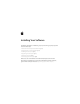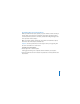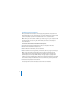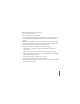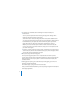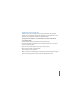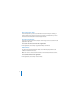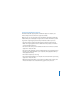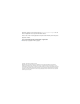User Guide
6
7
To customize your installation, do the following in the Custom Install pane:
a
Deselect items.
You may need to expand the window and drag the edge of the Package Name
heading to show the full names of some items.
Some items include a disclosure triangle that, when clicked, reveals additional items
you can deselect and reselect. Any items that are not selected and are dimmed cannot
be installed because your system does not meet minimum system requirements.
Placing the pointer over these items shows which requirements are not met.
Note:
If you use the Final Cut Express installer to install selected items later, the
process is the same as is described in this task, except you are not required to enter
your serial number again.
b
To choose a custom location for LiveType media, click the folder icon in the Location
column next to it, and then choose Other from the pop-up menu. Navigate to where
you want the content installed, then click Open.
8
When you’re ready, click Install or Upgrade.
You may see the Upgrade option even on computers that do not have previous
versions of the Final Cut Express applications installed. This is because the installer has
detected at least one file on your system in common with the files it installs, and is
considered normal.
9
A dialog appears requiring you to authenticate yourself by typing your name and
password. Click OK when finished.
The installer displays a progress bar to indicate its status.
Once you have finished the installation, you are ready to begin using the Final Cut Express
and LiveType applications.