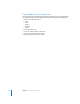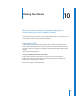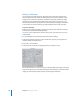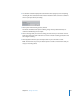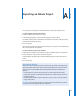Getting Started Owner's manual
Chapter 9 Creating Titles and Credits 131
3 Click the Controls tab in the Viewer to access the generator’s controls.
The controls are similar to those of the Text generator except that the Direction pop-up
menu allows you to choose whether you want the text to scroll up or down. You can also
have your credits fade at the top and bottom of the screen by adjusting the Fade Size slider.
Note: In the Controls tab, scroll down to reveal the Fade Size slider.
When you are satisfied with the appearance of your rolling credits, add them to your
sequence using the steps from the section, see “Adding a Title to a Sequence” on
page 127. If you want your credits to appear over a black background, add your credit
roll clip to the end of your sequence.
4 Save your project.
Enter scrolling credit text
in this field. Press the
Return key to add a new
line on the screen.
Parameter controls for
the Scrolling Text
generator