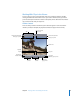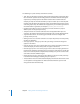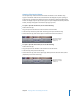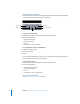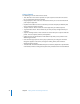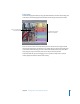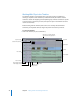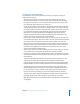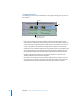Getting Started Owner's manual
Chapter 2 Getting to Know Your Editing Environment 21
Working With Clips in the Viewer
To view a clip, you select it in the Browser, then open it into the Viewer by double-
clicking. The Video tab of the Viewer acts as your “source” monitor; there, you watch
your selected clip and mark the In and Out edit points, which define how much of the
clip you want to edit into your sequence.
Viewer Controls
There are many controls in the Viewer. (Some of these appear in other areas of the
interface, as well; for example, the playhead controls also appear in the Canvas.)
Preview area
Scrubber bar
Tabs
Clip name and the
project it’s in.
Timecode Duration field
View pop-up menu
Zoom pop-up menu
Playhead
In point
Shuttle control
Marking
controls
Transport
controls
Recent Clips
pop-up menu
Generator pop-up menu
Jog control
Out point
Current Timecode field