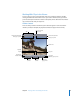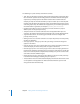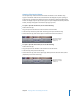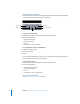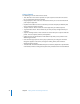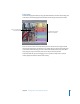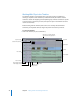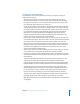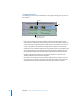Getting Started Owner's manual
28 Chapter 2 Getting to Know Your Editing Environment
Working With Clips in the Timeline
The Timeline displays a chronological view of an open sequence. In addition to
showing a sequence’s tracks and the clips edited into them, the Timeline contains
numerous controls for displaying and manipulating clips. All these controls are specific
to the sequence in which they’re used; each sequence open in the Timeline can have
its own set of controls.
Before working with the Timeline, make sure it’s the currently selected window.
Otherwise your keyboard shortcuts might not perform the actions you intend.
To select the Timeline:
m
Click in the Timeline (or press Command-3).
Base tracks
Name of the currently selected
sequence and the project it’s in
Current Timecode field
Sequence tabs
Audio controls
Audio tracks
Playhead
Video track
Divider
Track Height control
Zoom slider
Track Layout menu
Clip Overlays control
Zoom control