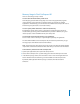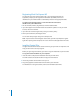Installing Your Software Manual
9
Memory Usage in Final Cut Express HD
Here are some things to keep in mind:
You can’t turn off virtual memory in Mac OS X.
Disk swapping (constant disk activity) may occur if too many application programs
request memory at the same time. In situations where you need to use multiple
applications simultaneously, you can limit how much RAM Final Cut Express HD uses to
avoid having the system start to use virtual memory.
You can’t specify which disk drive is used for virtual memory.
By default, the startup disk is used. It’s a good idea to avoid having the system use
virtual memory by having as much RAM installed as possible. In addition, it’s a good
idea to specify a scratch disk different from your startup disk.
You no longer need to allocate memory to an application.
Mac OS X uses as much memory as is dynamically requested by an application.
The more RAM available to Final Cut Express HD, the better the performance you get
for large projects and software-based real-time effects.
Note: Some third-party video capture cards may require more than the minimum RAM
requirement. Check the documentation that came with your card for more information.
To limit memory allocation for Final Cut Express HD:
1 Quit all open applications, then open Final Cut Express HD.
2 Choose Final Cut Express HD > System Settings, then click the Memory & Cache tab.
3 In the Memory Usage section, move the slider or enter a value in the Application box
for the maximum amount of memory you want available to Final Cut Express HD.
By default, 100% Application Memory Usage is selected, with 10% selected for
Still Cache.