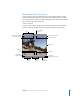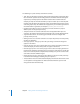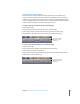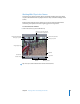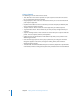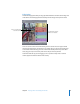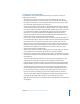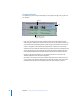User Guide
Chapter 2 Getting to Know Your Editing Environment 23
Opening Clips Into the Viewer
You can open clips into the Viewer from either the Browser or the Timeline. Clips
appear in the Viewer with the last selected Viewer tab displayed. If you’re opening an
audio-only clip, the Video tab disappears and the Audio tab is displayed. Although the
Viewer can display only one clip at a time, you can open multiple selected clips into the
Viewer, and they will appear in the Recent Clips pop-up menu.
To open a clip from the Browser, do one of the following:
m
Double-click the clip.
m
Drag the clip from the Browser to the Preview area of the Viewer.
m
Select the clip with the Up and Down Arrow keys, then press the Return key.
m
Control-click the clip, then choose Open in Viewer from the shortcut menu.
To open a clip from the Timeline, do one of the following:
m
Double-click the clip.
m
Drag the clip from the Timeline to the Preview area of the Viewer.
m
Select the clip, then press the Return key.
m
Control-click the clip, then choose Open [Clip Name] from the shortcut menu (where
[Clip Name] is the name of the clip).
Clips opened from the
Browser have a plain
scrubber bar.
Clips opened from the
Timeline have a dotted
scrubber bar.