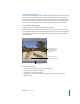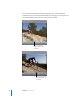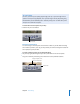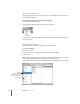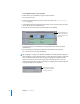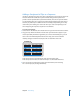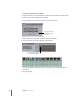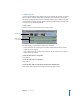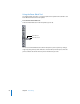User Guide
Chapter 4 Basic Editing 51
Setting In and Out Points
The first step to assembling an edit is deciding which portion of a clip you want to add
to your sequence. You do this by viewing your clip over and over again to determine
the section of the clip that is usable or the part you like the most. You define the usable
region of the clip with editing points called In and Out points. The In point determines
the first frame of the clip you want to use; the Out point determines the last frame.
To set a clip’s In and Out points:
1 Double-click a clip in the Browser to open it into the Viewer.
2 Click the Viewer or press Command-1 to make it the active window, if it’s not already.
3 Use the Viewer controls to move the playhead to the point in your clip where you want
to place the In or Out point. For example, click the Play button or drag the playhead in
the scrubber bar.
4 Do one of the following:
• Press I to set an In point or press O to set an Out point.
• Click the Mark In or Mark Out button.
• Choose Mark > Mark In or Mark Out.
• Control-click in the scrubber bar, then choose Mark In or Mark Out from the
shortcut menu.
...drag the playhead
along the scrubber bar.
Press the Play button, or...
Play through the clip
to locate the part of
the clip you want to
begin with.