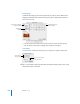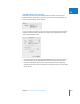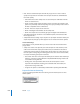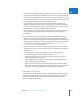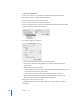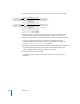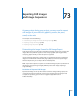Manual
1006 Part XII Output
To export a DV Stream file:
1 Select a clip or sequence in the Browser or open the sequence in the Timeline.
2 Choose File > Export > Using QuickTime Conversion.
3 Choose a location and enter a name for the file.
4 Choose DV Stream from the Format pop-up menu.
5 Choose a setting from the Use pop-up menu, based on the video standard and audio
sample rate of the selected clip or sequence.
6 To customize settings, click Options.
 DV Format: Choose a DV format, such as DVCPRO 50, here.
 Video Format: Choose the video standard, scan mode, and aspect ratio for the
exported file.
 Audio Format: Choose your options.
 Locked: Conforms the audio tracks to the “locked audio” standard where the audio
and video sample clocks are synchronized.
 Rate: Choose a sample rate for the exported file from this pop-up menu.
Note: DVCPRO and DVCPRO 50 always use locked audio with a sample rate of
48 kHz. With these formats, these options are not adjustable.
7 When you’re ready to export, click Save.
A dialog shows you the progress of the export. To cancel your export, press Esc or
click Cancel.