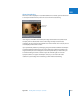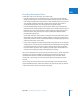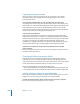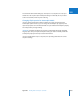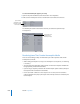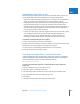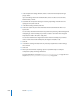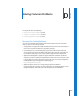Manual
1064 Part XIII Appendixes
Capturing Anamorphic Media
When you capture video, Final Cut Express HD uses the settings in the currently
selected Easy Setup. If your footage was shot anamorphically, you can select an
anamorphic Easy Setup.
If you used the 16:9 Wide button on your camcorder when recording video:
You typically don’t need to worry about the Anamorphic option in the capture preset.
Some cameras can embed metadata regarding the selected aspect ratio directly in the
video signal. When a user presses the 16:9 Wide button on these cameras, the DV
stream recorded to tape includes this information. Final Cut Express HD automatically
detects this and marks the resulting clip as Anamorphic 16:9.
If you used an anamorphic lens:
Those using an anamorphic lens to achieve the 16:9 look are actually recording their
footage at a 4:3 aspect ratio. As a result, it is not automatically identified as 16:9 material
by Final Cut Express HD. If you are using an anamorphic lens, turning on the Anamorphic
16:9 option in the Capture Preset Editor marks all subsequently captured clips as
Anamorphic 16:9, regardless of whether or not they are actually supposed to be. Make
sure you deselect this box when recording regular, non-anamorphic 4:3 material.
If you’re not sure whether or not the aspect ratio information was recorded
on the videotape:
Before you capture video, make sure you choose an Easy Setup or capture preset that
includes the anamorphic option.
Viewing and Editing Anamorphic Media
Final Cut Express HD has the ability to properly display anamorphically captured
material at the correct 16:9 aspect ratio directly on your computer display without
rendering. Generators and transitions such as the oval and star iris are correctly shaped,
and all motion effects automatically take the 16:9 aspect ratio into account.
When you edit anamorphic 16:9 media, the following apply:
 All non-16:9 media added to a 16:9 sequence is adjusted to match the pixel aspect ratio.
 Final Cut Express HD sets the anamorphic bit in each DV frame rendered or played back.
Specifying Sequence Settings for Anamorphic Media
When you use anamorphic media in a sequence, the Anamorphic option needs to be
enabled in its sequence settings so the media can be viewed properly.
To make sure the Anamorphic option is turned on when you create a sequence:
m Choose an anamorphic Easy Setup, then create a sequence.