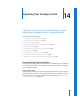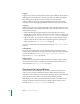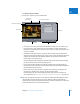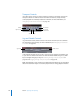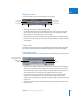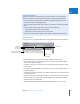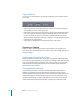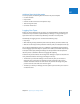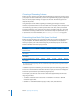Manual
172 Part IV Capturing and Importing
Logging
Logging is the process of transcribing the content of your videotapes. The purpose of
logging tapes is to break down the content of your tapes into distinct, manageable
clips, making your footage easier to locate and transfer to your hard disk.
In Final Cut Express HD, you can add logging information to a clip in the Capture
window, or you can enter logging information in Browser columns after you capture.
Capturing
Capturing is the process of copying digital media, such as DV video, from your source
tapes to media files on your computer hard disk. In Final Cut Express HD, there are two
approaches to capturing:
 Capture individual clips: Using this method, you watch your tape in the Capture
window, define a clip by setting In and Out points, and then capture the media for the
clip. For details, see “Capturing Individual Clips in the Capture Window” on page 181.
 Capture entire tapes: You can capture an entire tape to a single media file on disk,
and then create subclips to define more manageable regions for organizing and
editing. For details, see “Using Capture Now” on page 185.
Important: For information about capturing HDV video, see “Working With HDV” on
page 207.
Adding Markers
You can specify notable frames or ranges of frames within clips by adding named
markers. You can add markers in the Capture window or, after capturing, in the Viewer.
For more information, see “Adding Markers to Clips in the Capture Window” on
page 187 and “Using Markers” on page 235.
Making Subclips
Subclips allow you to work with lengthy media files (for example, a single media file
captured from an entire tape) as though it were broken into many smaller files. For
more information, see “Creating Subclips” on page 251.
Overview of the Capture Window
When you want to transfer footage from your tapes to your Final Cut Express HD
system, you use the Capture window. The Capture window provides controls for
controlling a VTR or camcorder, previewing video from tape, setting In and Out points,
adding descriptive information to clips, and capturing media to your disk.
Note: Before you can use the Capture window, make sure your camcorder or VTR is
properly connected and that you’ve chosen an appropriate Easy Setup. For more
information, see “Connecting Your Equipment” on page 145.