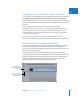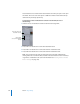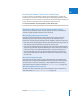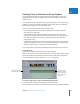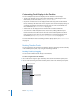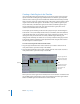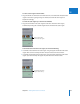Manual
Chapter 23 Working With Tracks in the Timeline 311
VI
Changing Source and Destination Control Connections
You can change source and destination track assignments in the Timeline in several ways.
To change Source and Destination control connections, do one of the following:
m Click a Destination control. The first Source control above that track moves to that track.
m Option-click a Destination control. The first Source control beneath that track moves to
that track.
m Drag one Source control on top of another to switch their connections.
For example, suppose Source control a1 is connected to Destination control A1, and
Source control a2 is connected to Destination control A2. If you drag the a2 Source
control onto the a1 Source control, the connections are reversed (a1 is connected to
A2, and a2 is connected to A1).
m Control-click a Source control, then choose a track from the shortcut menu.
m Control-click a Destination control, then choose a Source control from the shortcut menu.
Disconnecting Source and Destination Controls
You can prevent specific video or audio source clip items from being edited into your
sequence by disconnecting Source and Destination controls. For example, if you
disconnect the video Source control prior to making an edit, only the audio source clip
items are edited into the Timeline.
For example, suppose you want to edit the video clip item in the Viewer into your
sequence, but you don’t want the audio clip items. You can simply disconnect all of the
audio Source controls in the Timeline, leaving only the video Source and Destination
controls connected. Performing an overwrite edit adds the video portion of the
selected clip to your sequence, ignoring the source clip audio.
Source clip item v1 is
connected to destination
video track V1.
Audio Source controls are
disconnected from the
Destination controls.