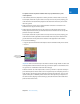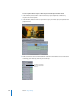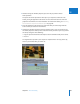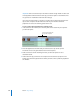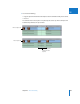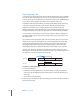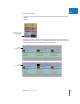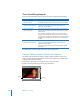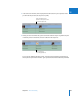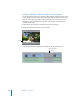Manual
348 Part VI Rough Editing
Three-Point Editing Examples
There are a few key things to keep in mind when you are doing three-point editing:
The following are a few examples of how three-point editing works.
Example: Editing a Specific Clip Into Your Sequence
The simplest way to perform an edit is to specify In and Out points for a clip in the
Viewer, and then specify the destination In point in your sequence by positioning the
playhead in the Canvas or Timeline:
1 Double-click a clip to open it in the Viewer. (This is your source clip.)
2 Specify In and Out points for your source clip in the Viewer.
Edit points set Results
 Clip In and Out points
 Sequence In point
The In point of the source clip is placed at the sequence In point, and
the duration of the edit is determined by the clip In and Out points.
 Clip In point
 Sequence In and Out points
The In point of the source clip is placed at the In point in the
sequence, and the duration of the edit is determined by the
sequence In and Out points.
 Clip In and Out points
 Sequence Out point
The Out point of the source clip is placed at the Out point of the
sequence, and the duration of the edit is determined by the clip In
and Out points.
This is known as “backtiming” an edit. You can use this method
when you want to make sure a particular frame of a clip ends at a
specific point in a sequence. For example, you can use this method
to make sure the last frame of a clip ends on a musical beat in the
Timeline.
 Clip Out point
 Sequence In and Out points
The Out point of the source clip is placed at the Out point of the
sequence, and the duration of the edit is determined by the
sequence In and Out points.
If there is no sequence In point, the Timeline playhead is used as
the In point.
Out point
In point