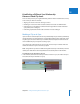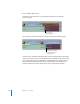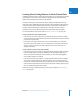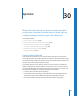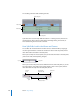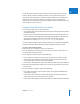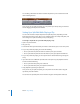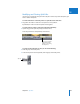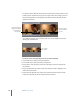Manual
Chapter 29 Linking and Editing Video and Audio in Sync 411
VI
Establishing a Different Sync Relationship
Between Linked Clip Items
There are many reasons you might deliberately edit the video and audio items of a clip
to be out of sync with one another:
 Aligning the visuals of an actor reacting to a voice
 Reediting an actor’s audio from one take to match the visuals of a different take
 Changing the sync of ambient sound behind an image without critical audiovisual
sync points (such as dialogue)
 Performing sophisticated audio edits to sweeten an actor’s dialogue
Marking a Clip as In Sync
If you’ve moved a selected clip item out of sync deliberately and you want to permanently
change that item’s sync relationship to its corresponding linked audio or video items in the
sequence, you can use the Mark in Sync command. Final Cut Express HD marks the items’
current relationship in your sequence as being in sync.
If you move one of these items out of sync again, the out-of-sync indicator shows the
number of frames to resync to the new sync point.
Note: Using Mark in Sync does not affect the original master clip in the Browser, nor does
it affect your media file on disk. It only affects the selected clip items in the Timeline.
To mark out-of-sync clip items as in sync:
1 In the Timeline, select the items that you want to mark as in sync (one video and up to
24 audio items may be marked as in sync).
Out-of-sync indicator.