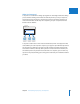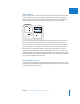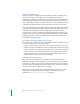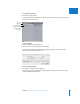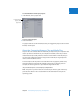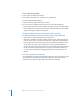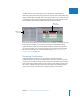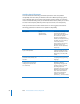Manual
Chapter 3 Understanding Projects, Clips, and Sequences 47
I
To switch between several open projects:
m In the Browser, click a project’s tab.
To close all open projects:
m Close the Browser.
Any project that has its own window (because you dragged the project’s tab out of the
Browser) remains open.
About the Connection Between Clips and Media Files
Clips are not to be confused with the media files you captured to your computer’s hard
disk. A clip refers to a media file on your computer’s hard disk, but the clip is not the
media file itself. Clips usually reference all of the content within a media file, but you
can also create subclips that reference only part of a media file, or merged clips that
refer to several media files at once.
A Final Cut Express HD clip refers to its media file via the clip property called Source,
which describes the location of the media file in the form of a directory path. For
example, the directory path for a clip’s media file might look like this:
/MyScratchDisk/Capture Scratch/MyProject/MyMediaFile
Note: Every file on your hard disk can be located by its directory path. A directory
path describes where a file is located within the file and folder hierarchy of the
operating system.
To switch between
projects, click a
project’s tab.