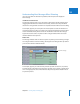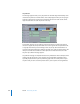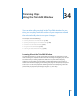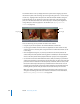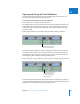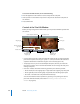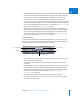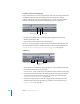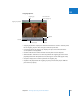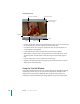Manual
Chapter 34 Trimming Clips Using the Trim Edit Window 497
VII
 Scrubber bar: The scrubber bar runs along the entire width of each of the two viewer
areas in the Trim Edit window, below the video image. To scrub, or move, through a
clip or sequence, drag the playhead across the scrubber bar. You can also click
anywhere in the scrubber bar to instantly move the playhead to that location.
 Jog control: The jog control allows you to move the playhead as if you were actually
moving it with your hand, with a one-to-one correspondence between the motion of
your mouse and the playhead’s motion. For more information, see “Viewer Basics” on
page 79. You can also refer to “Canvas Basics” on page 91.
 Shuttle control: This control lets you quickly play through clips and sequences at
different speeds, in fast and slow motion. Drag the slider to the right to fast-forward
and to the left to rewind. Playback speed varies depending on the distance of the
slider from the center of the control. For more information, see “Viewer Basics” on
page 79. You can also refer to “Canvas Basics” on page 91.
Transport Controls
The Go to Previous Edit and Go to Next Edit buttons allow you to change which edit
point in your sequence is shown in the Trim Edit window. Other controls allow you to
play back only the edit you’re trimming to see how it works.
 Go to Previous Edit: Click to move the previous edit point in your sequence into the
active area of the Trim Edit window.
 Play In to Out: Click to play from the beginning of the first clip to the end of the
second clip.
 Play Around Edit Loop: Click to play from a point before the current playhead position
to a point following. The time intervals before and after the playhead position are
determined by the preview pre-roll and post-roll settings in the Editing tab of the
User Preferences window. (For more information, see “Choosing Settings
and Preferences” on page 945.)
 Stop: Click to stop playback and position the playhead on the edit point.
 Go to Next Edit: Click to move the next edit point in your sequence into the active
area of the Trim Edit window.
Go to Previous Edit
Go to Next Edit
Play Around Edit Loop
Play In to Out
Stop