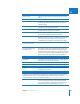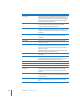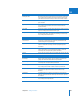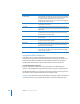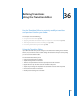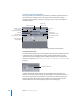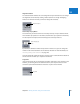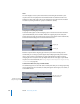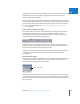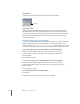Manual
Chapter 36 Refining Transitions Using the Transition Editor 527
VII
Alignment Buttons
The selected button indicates the current alignment of your transition. You can change
the alignment of a transition by clicking a button (if there are enough overlapping
frames in the direction in which you want to realign the transition).
Recent Clips Pop-Up Menu
This control lets you choose from a list of recently used clips. A clip is added to this list
when another clip replaces it in the Viewer (not when the clip is opened in the Viewer).
The last clip that was replaced in the Viewer appears at the top of the list.
By default, the maximum number of clips shown in this list is 10; you can change this
number in the General tab of the User Preferences window. For more information, see
“Choosing Settings and Preferences” on page 945.
Once the maximum number of entries is reached, a clip is removed from the bottom of
the list each time another clip is replaced in the Viewer.
Drag Hand
If you want to apply the current transition to another edit point in your sequence in the
Timeline, you can drag this to the desired location in your sequence. This is true for
transitions opened from the Browser and from a sequence in the Timeline.
Alignment buttons
Recent Clips pop-up
menu
Drag hand