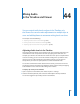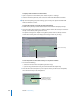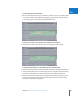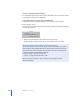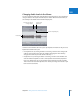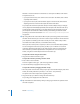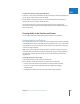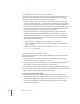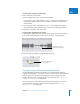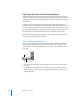Manual
610 Part VIII Audio Mixing
Adjusting Clip Levels and Pan Using Keyframes
Instead of setting the volume or pan of an entire clip to the same level, you can mix
your levels and stereo placement dynamically, raising and lowering the volume level or
changing the stereo pan of a clip numerous times within the same clip. To do this, you
use keyframes.
Keyframes can be used throughout Final Cut Express HD with any feature whose
parameters can be changed over time. Keyframes allow you to specify different volume
or panning settings in an audio clip at different points in time. The level overlay in your
clip automatically adjusts from one keyframed level to another using a smooth curve.
These keyframes can be adjusted by hand, directly in the Viewer or the Timeline.
Note: Unlike the visual keyframes that you can set for motion settings, the shape of
volume and pan level curves can’t be altered.
Tools for Adjusting Keyframes
When you adjust audio levels and panning settings in the Timeline and Viewer, you
mainly use the Selection and Pen tools. The Pen tools allow you to add, move, and
delete volume and panning keyframes in the clip overlays in the Timeline, as well as in
the Viewer.
 Pen tool: The Pen tool allows you to add keyframes to the volume overlay (press
the P key).
 Delete Point tool: The Delete Point tool allows you to remove keyframes from the
volume overlay (press the P key twice, or hold down the Option key while you are
using the Pen tool).
Pen tool
Delete Point tool