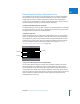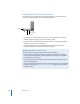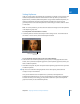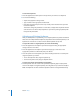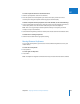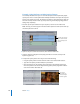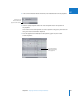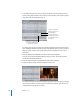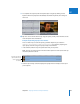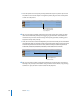Manual
Chapter 50 Adjusting Parameters for Keyframed Effects 729
IX
12 To complete this sequence, fade the topmost layer out again by adding one last
keyframe. Move the playhead to 01:00:06:00, add another keyframe, then change its
value to 0.
∏ Tip: You can also do the above steps using the opacity overlay in the Timeline. See the
next example for more information.
Example: Keyframing Opacity in the Timeline
There is a faster way to create the Opacity parameter keyframes you created in
“Example: Using Keyframes to Make Opacity Changes.” You do this by adjusting the
clip’s opacity over time using the opacity overlay in the Timeline.
1 In the Timeline, edit two clips of equal duration into your sequence.
Note: The clip you want to appear in front should be placed on track V2; the other clip
should be placed on track V1.
2 Click the Clip Overlays control to display the opacity and level overlays of each clip in
your sequence.
Layer the clips, with one
clip on track V1 and the
other superimposed
on track V2.