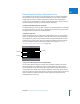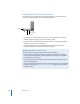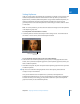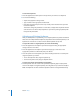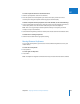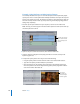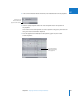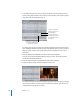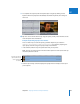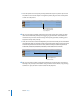Manual
730 Part IX Effects
3 Move the pointer over the opacity overlay (located directly on top of the clip on track
V2). When it turns into the Adjust Line Segment pointer, drag the entire overlay down
so that it’s at 50 percent.
∏ Tip: If you’re having problems getting the value of the overlay to be exactly 50, hold
down the Command key while you’re dragging to gear down the ratio between the
movement of your mouse and the change of the opacity parameter, enabling you to
adjust the overlay more precisely.
4 Now, use a shortcut to create all the keyframes you need on the overlay at once. Hold down
the Option key while you move the pointer on top of the opacity overlay on the clip in track
V2. When the pointer turns into the Pen tool, click the overlay to create five keyframes at
01:00:02:00, 01:00:03:00, 01:00:04:00, 01:00:05:00, and 01:00:06:00 in the Timeline.
∏ Tip: If you’re having trouble creating the keyframes at exactly the times you want, try
zooming in to your clip in the Timeline using one of the zoom controls, or by pressing
Command-+ (plus) to zoom in to the location of the playhead.
A box displays the value
of the opacity parameter
as you adjust it.
Create five keyframes at
1-second intervals.