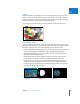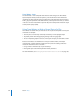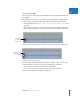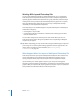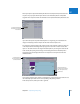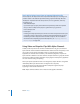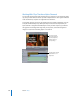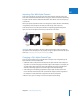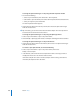Manual
Chapter 54 Compositing and Layering 793
IX
To create a travel matte:
1 Place the clip you want to appear in the background of your composite on track V1 in
the Timeline.
2 Place the clip you want to use as your matte layer on track V2, above the background clip.
 When using the Travel Matte - Alpha mode: Make sure that the clip has a properly
formatted alpha track (see “Using Video and Graphics Clips With Alpha Channels” on
page 796).
 When using the Travel Matte - Luma mode: Make sure that the black-and-white areas
of your clip are appropriately set—black for transparent areas, white for solid areas.
3 Place the main clip that you want masked on track V3, directly above the matte layer.
4 Select the main clip on track V3.
5 Choose Modify > Composite Mode, then choose Travel Matte - Alpha or Travel Matte -
Luma, depending on the clip you’re using as your matte layer on track V2.
 Alpha: Uses the clip’s alpha channel, if one exists, as the mask.
 Luma: Uses the luminance, or grayscale image, of the clip as the mask.
Note: The matte clip’s RGB information won’t be seen.
The matte clip
goes above the
background clip
The main clip to be
masked goes above
the matte clip.