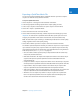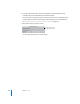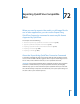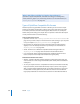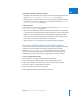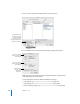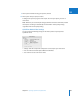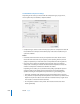Manual
Chapter 71 Exporting QuickTime Movies 993
XII
Exporting a QuickTime Movie File
You can use the Export QuickTime Movie command whenever you want to export a
sequence or media file to a QuickTime movie file.
To export a QuickTime movie:
1 Choose Sequence > Settings, then click the Render Control tab.
2 Select the appropriate rendering options for the output quality you want.
3 Select a clip or sequence in the Browser or open a sequence in the Timeline.
4 Choose File > Export > QuickTime Movie.
5 Choose a location and enter a name for the file.
6 Choose Audio and Video, Audio Only, or Video Only from the Include pop-up menu.
Important: An audio track in a QuickTime movie file takes up disk space even if it is
empty. If your QuickTime movie doesn’t need an audio track, choose Video Only.
Note: All audio that requires rendering is automatically rendered with a render quality
of High, regardless of the render quality setting.
7 Choose which markers you want to export as text tracks inside the movie file.
The markers exported depend on whether you selected a sequence or a clip for export.
If you selected a sequence, only sequence markers are exported. If you selected a clip,
only markers from that clip are exported. For more information about using markers in
Final Cut Express HD, see “Using Markers” on page 235
 None: No markers will be exported, and your exported movie file will contain only
video, audio, and timecode tracks.
 DVD Studio Pro Markers: All chapter and compression markers in the selected clip or
sequence will export to separate QuickTime text tracks embedded within the
exported movie file.
 Compression Markers: Only the compression markers in the selected clip or sequence
will be exported to a QuickTime text track embedded within the exported movie file.
 Chapter Markers: Only the chapter markers in the selected clip or sequence will
export to a QuickTime text track embedded within the exported movie file.
 Audio Scoring Markers: Only the scoring markers in the selected clip or sequence will
export to a QuickTime text track embedded within the exported movie file.
 All Markers: You can export every marker in a clip or sequence as a separate text
track in an exported QuickTime movie. The exported text track will display each
marker’s name at the frame where that marker was created.