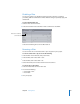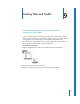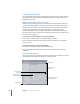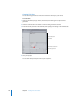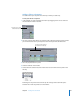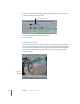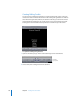User Guide
124 Chapter 9 Creating Titles and Credits
Creating Opening Titles
Your opening titles provide viewers with their first impression of your movie. Therefore,
it’s important to take your time and try different fonts, colors, and styles, until you’re
satisfied with the result.
Make Sure Your Titles Fit on a TV Screen
Before you begin creating your titles, you want to ensure the titles fit on a television
screen. The title safe boundary is 20 percent smaller than the overall size of the frame,
whether you’re using NTSC or PAL. Different manufacturers use different amounts of
overscan when they build TVs. The title safe boundary is guaranteed to be the
minimum displayed area of your image on television. To avoid the possibility of your
titles being obscured by the edge of the TV frame, you should restrict any titles or text
you add to the title safe area.
To view the title safe boundaries, do one of the following:
m
Choose View > Show Title Safe, so a checkmark appears next to it.
m
Choose Show Title Safe from the View pop-up menu in the Viewer, so a checkmark
appears next to it.
To remove boundaries, do one of the following:
m
Choose View > Show Title Safe to remove the checkmark.
m
Choose Show Title Safe from the View pop-up menu in the Viewer to remove the
checkmark.
Text Generator Options
When you open the Text generator and click the Controls tab in the Viewer, you see the
following fields and controls. You use these to create your titles.
Enter title text in
this field.
Font size slider, with
arrows on either end
Parameter controls for
the Text generator
Reset button
Timecode field
Number field for
the font size