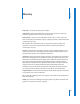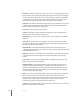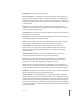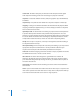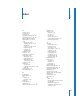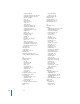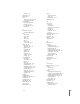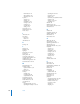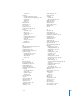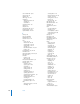User Guide
Glossary 153
outgoing clip The clip a transition segues from.
out-of-sync indicator In the Timeline, the symbol that appears at the beginning of a
clip when the video moves out of sync with its associated audio. If the selected clip is
ahead of its associated video or audio, a + (plus) and a number appear, indicating the
number of frames they’re out of sync relative to one another. If behind, a – (minus) and
a number appear.
output Video and audio that is ready for playback and distribution. Your edited
program in Final Cut Express HD can be output to tape as a QuickTime file or any one
of a variety of different digital media.
overwrite edit An edit in which the clip being edited into a sequence replaces frames
that are already in the sequence.
patch panel The section of the Timeline containing the Audio, Source and Destination,
Track Enabling, Locking, and Edit Select controls.
project In Final Cut Express HD, the top-level file that holds all the media associated
with a program, including sequences, transitions, and clips of various kinds.
real-time effects Changes made to media that can play, record, compress, or
decompress on your system as fast as they would when played back in real time,
without requiring rendering first. Real-time effects can be played back using any
qualified computer.
real-time operation What is perceived to be instantaneous to a user (or more
technically, processing that completes in a specific time allotment).
render To process video and audio with any applied effects, such as transitions or
filters. Effects that aren’t real time must be rendered in order to play them back
properly. Once rendered, your sequence can be played in real time.
render To process video and audio with any applied effects, such as transitions or
filters, one frame at time. Effects that aren’t real-time effects must be rendered in order
to play them back properly. Once rendered, your sequence can be played in real time.
render files Files that Final Cut Express HD generates when you render transitions and
effects. Render files are saved to the specified scratch disk.
render status bars Two slim horizontal bars, at the top of the Timeline, that indicate
which parts of the sequence have been rendered at the current render quality. The top
bar is for video and the bottom for audio. Different colored bars indicate the real-time
playback status of a given section of the Timeline: gray bars require no rendering, red
bars must be rendered prior to playback, green bars indicate real-time effects playback,
and yellow bars indicate a real-time approximation of the effect that must be rendered
to see the exact effect.