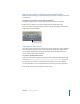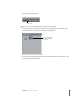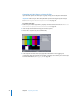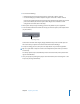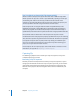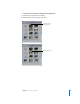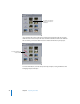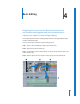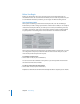User Guide
44 Chapter 3 Capturing Your Video
Capturing an Entire Tape or a Group of Clips
If you want to capture an entire tape or group of clips, use the Capture Now button.
Important: Make sure you have adequate disk space for the length of your DV tape.
See “Determining How Much Disk Space You Need” on page 39.
To capture your tape:
1 Make sure your video equipment is properly connected and turned on. See “Make Sure
Your Camera Is Properly Connected and Turned On” on page 41.
2 Insert a tape that includes the clips you want to capture.
3 Choose File > Capture (or press Command-8).
4 In the Capture window, enter any appropriate information in the Logging tab.
In particular, make sure that the reel number is properly set to reflect your current tape.
For more information, see “Logging Tab” on page 38.