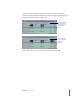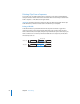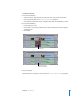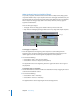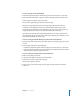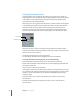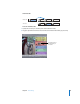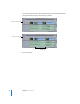User Guide
64 Chapter 4 Basic Editing
What Are Gaps? How Do I Get Rid of Them?
As you edit, cut, paste, and move items around in Final Cut Express HD, empty spaces
may be left between clips in your sequence. These are called gaps. Sometimes they are
extremely small (one or two frames), which makes them difficult to see in the Timeline.
When a sequence with gaps plays back in the Canvas, however, even tiny gaps are
apparent as black flashes.
There are two types of gaps:
• Track gaps: These are empty spaces between two clips in the same track.
• Gaps: These are overlapping track gaps that occur in every single track of your sequence.
To find gaps in a sequence:
1 Move the playhead to the beginning of the sequence to start looking from the
beginning. (You can do this quickly by pressing the Home key.) Otherwise, you can
look for gaps to the left or to the right of the playhead’s current position.
2 Do one of the following:
• Choose Mark > Next > Gap (or press Shift-G).
• Choose Mark > Previous > Gap (or press Option-G).
The playhead moves to the beginning of the first gap found to the left or right of
the playhead.
To find track gaps in a sequence:
1 Decide which track to search and make it the destination track by dragging the Source
control to the Destination control.
2 Do one of the following:
• Choose Mark > Next > Track Gap.
• Choose Mark > Previous > Track Gap.
The playhead moves to the beginning of the first track gap found.
Track gap
Gap