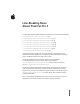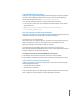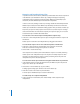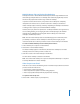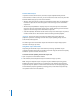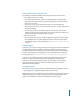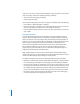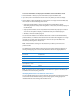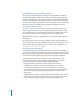Late-Breaking News About Final Cut Pro 5 This document provides updated information about Final Cut Pro 5 and covers these topics: Â Late-Breaking News About Final Cut Pro 5.1.2 (p. 2) Â Previous Release Information About Final Cut Pro 5.1.1 (p. 16) Â Previous Release Information About Final Cut Pro 5.1 (p. 17) Â Â Â Â Â Previous Release Information About Final Cut Pro 5.0.4 (p. 22) Previous Release Information About Final Cut Pro 5.0.3 (p. 30) Previous Release Information About Final Cut Pro 5.0.2 (p.
Late-Breaking News About Final Cut Pro 5.1.2 Final Cut Pro 5.1.2 addresses effects compatibility issues and video format compatibility, and resolves long-standing issues with video scope performance and audio output. For updated information about format support, choose HD and Broadcast Formats from the Final Cut Pro Help menu. Note: The Download Only option in Software Update is disabled for the Final Cut Pro 5.1.2 software update package. HDV Format Support and Easy Setups Final Cut Pro 5.1.
Sony XDCAM HD Editing Support Final Cut Pro 5.1.2 supports native editing of XDCAM HD. Ingest and export of XDCAM HD video requires additional software from Sony. You can find out more about the XDCAM and XDCAM HD formats at http://www.sony.com/xdcamhd. For a thorough explanation of how to use XDCAM HD with Final Cut Pro: Â In Final Cut Pro, choose Help > HD and Broadcast Formats and refer to the chapter about XDCAM HD. Â See http://bssc.sel.sony.
Managing and Revealing Master Clips In previous versions of Final Cut Pro, affiliate clips shared data with a master clip stored in the Browser. If you deleted the master clip, a dialog would appear requesting confirmation that you wanted to break the master-affiliate clip relationship. If you clicked OK, all of the affiliated clips would become independent. In Final Cut Pro 5.1.2, deleting a master clip no longer breaks the relationship between affiliated clips.
Multiclip Master Clips and Project Size Reduction Multiclips now have a master-affiliate relationship that allows angle information to be shared among multiple instances of a multiclip. This relationship significantly reduces the file size of projects that contain a large number of multiclips. In previous versions of Final Cut Pro, every instance of a multiclip was completely independent. In Final Cut Pro 5.1.2, the first instance of a multiclip is considered a master multiclip.
Full-Line Video Analysis In previous versions of Final Cut Pro, the video scopes analyzed half the pixels of 16 lines of video. In Final Cut Pro 5.1.2, you can choose three levels of accuracy from the Real Time Effects (RT) pop-up menu in the Timeline: Â All Pixels: Every pixel of every video line is analyzed and pixel values are displayed in the Video Scopes tab. The word “all” appears in the lower-right corner of the Video Scopes tab.
Video Scopes Restrictions and Performance The following list describes limitations when using video scopes in Final Cut Pro: Â For the Playback Scopes Live option: Â Your editing system requires an AGP or PCI Express graphics card. Some older PCI graphics cards may not have enough processing power to update the Video Scopes tab in real time. Â You must be using a supported real-time format.
Final Cut Pro 5.1.2 also searches the following folders if they are present on your system (they are typically created when installing third-party software): Â /Users/username/Library/Plug-Ins/FxPlug/ Â /Library/Plug-Ins/FxPlug/ If you install an FxPlug plug-in and it does not appear in the Effects tab, try the following: Â Choose Effects > Effect Availability > All Effects.
To choose which effects are displayed in the Effects tab and the Effects menu: 1 Choose Window > Effects (or press Command-5) to open the Effects tab. 2 If you want, click in the Preferred column next to any effects you want to display. 3 Choose Effects > Effect Availability or Control-click in an empty area of the Effects tab, then choose one of the following menu items: Â Only Recommended Effects: Shows a list of effects recommended by Apple, minimizing duplicate FXScript and FxPlug filters.
Identifying Video Effects in the Find Results Window If you use the Find command to search for effects, keep in mind that the Find Results window does not display the Effect Class column, which helps to distinguish between FXScript and FxPlug plug-ins. If you see duplicate filters in the Find Results window after using the Find command, you can identify each effect by selecting it in the Find Results window and then clicking Show in Browser.
When you enable high-precision rendering in your sequence settings, some systems with older graphics cards may be able to play back clips with FxPlug plug-ins in real time, but may not be able to render those clips. Keep in mind that a green render status bar indicates only the real-time playback status of a clip in the Timeline; it does not indicate whether or not it is possible to render that clip.
Note: If the current device control preset does not have a frame rate of 25 fps, this option is unavailable. Gamma Control for Imported Still Images Because many graphics applications do not embed gamma information in still-image files, Final Cut Pro 5.1.2 allows you to define the gamma setting of imported still-image clips.
Note: When you adjust the gamma of a still-image clip within Final Cut Pro, the media file is not modified; only the still-image clip in the project is affected. You can change gamma for the following image formats: BMP, QuickDraw, Targa (TGA), PNG, TIFF, SGI, PlanarRGB, MacPaint, and layered or flattened Photoshop (PSD) files. If you need to modify gamma for still-image clips after importing, you can adjust the Gamma Level property in the corresponding Browser column or in the Item Properties window.
Choosing Audio Mapping for Multichannel Audio Output If you have a VTR or audio device that supports RS-422 remote control, you can enable recording of individual audio channels during output with the Edit to Tape window (also known as insert editing). Final Cut Pro 5.1.2 allows you to enable recording of up to 16 individual audio channels for insert editing. Note: If you use FireWire or the Print to Video command for output to tape, you can skip this section.
If you are uncertain which audio mapping setting to use for your deck, here are several guidelines: Â 2 channels: Older decks that only have analog audio inputs (for example, BetacamSP and U-Matic 3/4") typically allow two channels of audio insert editing. Note: Some BetacamSP decks have four audio channels, but channels 3 and 4 cannot be inserted independently from the video channel (thus these decks are still considered two-channel decks for the purpose of audio insert editing).
QuickTime Metadata Support Final Cut Pro 5.1.2 adds support for QuickTime metadata elements stored within QuickTime movie files.
Previous Release Information About Final Cut Pro 5.1 This version of Final Cut Pro is designed to run natively on both PowerPC-based and Intel-based Macintosh computers. Installing Final Cut Pro 5.1 Final Cut Pro 5.1 uses the new Universal application format, so the entire application must be installed (as opposed to updating your existing Final Cut Pro 5 application). For more information, see Installing Your Software.
Canon HDV XL-H1 Setup When using the Canon HDV XL-H1 camcorder with Final Cut Pro, keep the following in mind: Â Final Cut Pro captures the first two audio channels only, even though the camcorder can record four channels. (With the addition of a third-party HD-SDI video interface, it is possible to capture four channels.) Â For proper DV Start/Stop Detection operations, set the clock of the Canon HDV XL-H1 camcorder before recording any footage with it. (This is a one-time step for new camcorders.
To switch or cut a subset of audio channels in a multiclip with multichannel audio: 1 Edit a multiclip with three or more audio clip items into your sequence. 2 Choose View > Multiclip Active Tracks > Audio, then select the audio channels you want to cut or switch. For example, if you want to switch only audio items 1 and 2 in the multiclip without affecting audio items 3 and 4, choose View > Multiclip Active Tracks > Audio > A1+A2. 3 Play the sequence.
Using the Media Manager to Delete Unused Media Final Cut Pro 5.1 resolves several issues related to the Delete Unused option in the Media Manager: Â Working with clips with speed changes: Choosing Create Offline and selecting Delete Unused no longer results in sequences with gaps between edits. Â Processing multiclips: Choosing Copy or Recompress and selecting Delete Unused now correctly deletes media from angle 1 of a multiclip.
To configure Final Cut Pro to always reconnect modified media files: 1 Choose Final Cut Pro > User Preferences. 2 Click the Editing tab. 3 Select the “Always Reconnect Externally Modified Files” option. Warning: Be cautious when you select this option, particularly in a shared environment (such as an Xsan environment) in which media drives are shared for collaborative editing. If you (or someone else) modifies media files in other applications, Final Cut Pro will not notify you when clips are reconnected.
Previous Release Information About Final Cut Pro 5.0.4 The following information was included with Final Cut Pro 5.0.4, a maintenance release of Final Cut Pro 5 that resolves performance and other issues. Performance Issue Resolved Final Cut Pro 5.0.4 improves the performance of the application with sequences that exceed 1 hour in duration or contain many markers. 720p Captures with PCI Cards Final Cut Pro 5.0.
Preparing the AG-HVX200 The AG-HVX200 camcorder requires some configuration in Camera mode before you can use it to capture or import P2 media. To adjust the AG-HVX200 Camera mode settings for capture and import: m The camcorder’s Record setting must match the format of the clips you want to play back. For example, if the clips on the P2 card are 720/60p, choose 720/60p in Camera Record mode before attempting to capture or import in Final Cut Pro.
6 Do one of the following: Â Import the media from the P2 card. For instructions on importing P2 media, see “Importing Media from P2 Memory Cards” on page 27. Â Copy the media to a hard disk. For instructions on importing P2 media from a hard disk, see “Importing P2 Media from a Hard Disk” on page 29. 7 When you have finished, eject (unmount) the P2 card before disconnecting the camcorder, or before removing the card.
6 Use the Audio Dub/Thumbnail button to switch out of Thumbnail mode. Note: To start capturing from a particular point in the footage, first use the camcorder’s Thumbnail feature to select a particular clip, then use the Audio Dub/Thumbnail button to switch out of Thumbnail mode. 7 Open Final Cut Pro and choose Final Cut Pro > System Settings, then click the Scratch Disks tab. 8 Select a scratch disk or folder to which you want to transfer your P2 media.
Inserting the P2 Card into the PC Card Slot of a PowerBook The fastest way to get media from a P2 card into Final Cut Pro is through the PC Card (PCMCIA) slot of a PowerBook. This method requires driver software from Panasonic. To transfer media from a P2 card using the PC Card slot of a PowerBook: 1 Make sure the Panasonic driver software is installed on the PowerBook. For more information, go to http://www.panasonic.com/broadcast.
Using a USB 2.0 P2 Card Reader or P2 Store Drive You can use a Panasonic memory card reader or a P2 Store drive to import or copy P2 media. To connect a P2 memory card device to your computer: 1 Connect one end of a USB cable to a USB port on the P2 memory card device. 2 Connect the other end of the USB cable to a USB port on your computer. 3 Insert a P2 memory card into one of the slots in the P2 memory card device.
To import media from a P2 memory card device: 1 Make sure that the P2 memory card device (camcorder, PowerBook, P2 Store drive) is connected and that each inserted P2 card is mounted on the desktop. 2 Choose Final Cut Pro > System Settings, then click the Scratch Disks tab. 3 Select a scratch disk or folder to which you want to transfer your P2 media. 4 Choose File > Import > Panasonic P2. The Import Panasonic P2 window appears.
8 Do one of the following: Â Click (or Command-click) one or more media files to be imported, then click Import. Â Click Import All to import all the media files in the chosen card or folder. Final Cut Pro transfers the media files to your scratch disk as QuickTime media files and displays corresponding clips in the Browser. The resulting self-contained QuickTime files contain the audio, video, and timecode tracks from the P2 card.
Previous Release Information About Final Cut Pro 5.0.3 The following information was included with Final Cut Pro 5.0.3, which improves multiclip and multichannel audio reliability. The issues listed below have been resolved. Working with Multiclips Matching Frames When Working with Multiclips Several multiclip match frame issues in Final Cut Pro 5.0.2 and earlier have been resolved: Â Choosing View > Match Frame > Master Clip would sometimes open a master clip in the Viewer without audio items.
Sending Selected Audio Clip Items to a Soundtrack Pro Multitrack Project In certain situations in Final Cut Pro 5.0.2 and earlier, some audio clip items were omitted when sending selected audio clip items in the Timeline to a Soundtrack Pro multitrack project. This issue has been resolved. Using Subclips with 24@25 Timecode Final Cut Pro 5.0.3 resolves cases where subclips created from clips with 24@25 fps timecode had inaccurate timecode.
Previous Release Information About Final Cut Pro 5.0.2 The following information was included with Final Cut Pro 5.0.2, a maintenance release of Final Cut Pro 5 that resolves performance and other issues.
Working with Final Cut Pro and Soundtrack Pro The following issues with using Final Cut Pro and Soundtrack Pro together have been resolved. Working with Background Movies in Soundtrack Pro Background movies are now properly sent to Soundtrack Pro when exporting to a Soundtrack Pro multitrack project from Final Cut Pro. Sending Soundtrack Pro Projects from Final Cut Pro to Soundtrack Pro You can now send Soundtrack Pro audio projects from the Final Cut Pro Timeline to Soundtrack Pro multiple times.
Updating the IMX PAL Easy Setup The field dominance settings of the capture and sequence presets within the MPEG IMX 8-bit PAL - 50 Mbs - 48kHz Easy Setup are now both properly set to Upper (Odd). The Final Cut Pro 5.0.2 installer copies an updated version of this Easy Setup into each language folder within /Applications/Final Cut Pro Additional Easy Setups/.
Understanding Motion Filtering Quality When Rotating a Clip When you adjust a clip’s Rotation parameter in Final Cut Pro 5.0.2, the clip is automatically rendered using the motion filtering quality setting used by Final Cut Pro HD (version 4.5), regardless of the option chosen in the Motion Filtering Quality pop-up menu of the Video Processing tab of the current sequence settings.
Interface Enhancements New Browser Icon Sizes and Arrange Modes Icons in the Browser are now larger and display item duration as well as item name. You can also arrange Browser items by name or by duration. Plug-ins and Effects Boris Calligraphy Updated to Version 2.0 Boris Calligraphy 2.0 is included with Final Cut Pro 5. For a list of new features, see the documentation included on the Final Cut Pro 5 installation disc.
4 In the Utilities folder, double-click the Console icon. A Console window appears. Note: If the Console window is not titled Console.log, choose File > Open (or press Shift-Command-O). 5 Choose Edit > Clear Display (or press Command-K). The log in the Console window is cleared. 6 In Final Cut Pro, click the FXBuilder Text Entry tab to make it active, then choose FXBuilder > Run (or press Command-K). 7 Click the FXBuilder Input Controls tab. 8 Adjust the slider in the FXBuilder Input Controls tab.
HDV Footage with Timecode Breaks May Report a Stream Error During Capture If you choose the Abort Capture option from the “On timecode break” pop-up menu in the General tab of User Preferences, capturing stops when a timecode break is detected.
Installing Final Cut Pro 5 When you install Final Cut Pro 5, you can also install its accompanying applications— Cinema Tools 3, Compressor 2, and LiveType 2. The Final Cut Pro 5 installer does not install Soundtrack or Soundtrack Pro. For more information about installing Final Cut Pro 5 and its accompanying applications, see the Installing Your Software booklet.
Using Merged Clips Within Multiclips The Final Cut Pro 5 User Manual (Volume II, page 248) incorrectly states that merged clips can be used when creating multiclips. Merged clips cannot be used as multiclip angles. Sending an Audio Clip to Soundtrack Pro from Final Cut Pro In the section of the Final Cut Studio Workflows document titled “Sending a Clip From Final Cut Pro to the Soundtrack Pro Waveform Editor,” step 1 is incorrect.