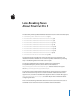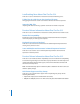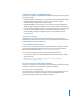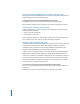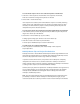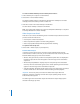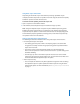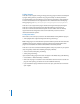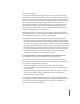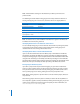Late-Breaking News About Final Cut Pro 5 This document provides updated information about Final Cut Pro 5 and covers these topics: Â Late-Breaking News About Final Cut Pro 5.1.4 (p. 2) Â Previous Release Information About Final Cut Pro 5.1.3 (p. 2) Â Previous Release Information About Final Cut Pro 5.1.2 (p. 2) Â Â Â Â Â Â Â Previous Release Information About Final Cut Pro 5.1.1 (p. 17) Previous Release Information About Final Cut Pro 5.1 (p. 18) Previous Release Information About Final Cut Pro 5.0.4 (p.
Late-Breaking News About Final Cut Pro 5.1.4 Final Cut Pro 5.1.4 is a maintenance release that resolves the following issues. FxPlug Plug-ins with Custom User Interface Elements FxPlug plug-ins that have custom user interface elements now work as expected. Importing XML Files Importing XML files with missing elements now works as expected. Previous Release Information About Final Cut Pro 5.1.3 Final Cut Pro 5.1.3 is a maintenance release that resolves performance and other issues.
DVCPRO HD 720p25 and 1080pA24 Support Final Cut Pro 5.1.2 updates compatibility with DVCPRO HD camcorder devices by adding two new Easy Setups: Â DVCPRO HD 720p25: This Easy Setup is used for native editing of DVCPRO HD 720p25 footage imported from Panasonic P2 cards. Final Cut Pro does not support DVCPRO HD 720p25 capture from or output to tape. Â DVCPRO HD 1080pA24: This Easy Setup is used to capture and output DVCPRO HD 1080p24 footage with advanced pulldown (2:3:3:2) to and from tape.
Changing Broadcast WAVE Audio File Timecode to Drop Frame When you import Broadcast WAVE files into Final Cut Pro, the timecode within the file is always interpreted as non-drop frame timecode. To modify the timecode of a Broadcast WAVE file to drop frame: 1 In the Browser, select the audio clip whose timecode you want to modify. 2 Choose Modify > Timecode, then choose Drop Frame from the Format pop-up menu. Select Previous and Next Tab Commands In Final Cut Pro 5.1.
To create master clips for one or more selected sequences in the Browser: 1 Select one or more sequences in the Browser. If no sequences are selected, Final Cut Pro behaves as though all sequences are selected. 2 Choose Tools > Create Master Clips. If one sequence was selected, a bin named after the sequence is created, containing master clips for each independent clip in the sequence.
To reveal an affiliate multiclip’s master multiclip in the Browser: 1 Select a multiclip in a sequence or in the Browser. 2 Choose View > Reveal Master Multiclip. The master multiclip appears in the Browser, selected. If the multiclip has no master multiclip, Final Cut Pro asks if you want to create one. 3 Click OK to create a new master multiclip in the Browser. The new master multiclip is selected in the Browser. Note: You cannot make multiclips in a sequence independent.
Using Video Scopes in Real Time Depending on the format of your video and the processing capabilities of your computer, the Video Scopes tab can update in real time using the same level of quality available in previous versions of Final Cut Pro. To enable real-time updating in the Video Scopes tab: 1 Open a sequence in the Timeline window. 2 In the Timeline, choose Playback Scopes Live from the RT pop-up menu. Note: Using the Playback Scopes Live option requires additional processing power.
FxPlug Support Final Cut Pro 5.1.2 supports FxPlug, an image-processing plug-in architecture developed by Apple. FxPlug makes it possible for any plug-in developer to develop hardwareaccelerated effects using technologies such as OpenGL, CoreGraphics, and CoreImage. Processor-based effects are also supported. For more information about developing FxPlug plug-ins, go to http://developer.apple.com/appleapplications/fxplugsdk.html. Final Cut Pro 5.1.
Managing Video Filters There are many FxPlug effects that are equivalent (or nearly equivalent) to existing FXScript effects. Generally, the names and controls of equivalent FxPlug and FXScript effects are identical or vary only subtly. To keep track of FxPlug and FXScript effects in Final Cut Pro, you can select which effects are displayed in both the Effects tab and the Effects menu by indicating that they are preferred effects.
Note: Preferred effects settings are not affected if you delete your Final Cut Pro preferences file.
Real-Time Playback and Rendering Unlike FXScript plug-ins, whose performance improves only with increased RAM and CPU processing power, many FxPlug plug-ins achieve high performance by processing effects with your computer’s graphics card. Upgrading your graphics card or switching to a system with a better graphics card can improve FxPlug plug-in performance. Using very high-resolution clips or turning on high-precision rendering in your sequence settings may exceed the capabilities of older graphics cards.
FxPlug Restrictions and Troubleshooting When using FxPlug plug-ins with Final Cut Pro, the following restrictions apply: Â Some plug-ins with custom controls are not supported. Â Onscreen controls, such as control points in the Viewer and Canvas, are not supported. Â Effects that result in subtle gradations (such as a Gradient generator or Gaussian Blur filter) can cause colored vertical banding after rendering.
There are two places to adjust still-image gamma: Â Gamma Level pop-up menu in the Editing tab of the User Preferences window: This pop-up menu globally determines gamma for still images at the time they are imported. Â Gamma Level clip property in the Item Properties window or Browser column: You can adjust the gamma of individual clips in the Browser or in the Item Properties window. This allows you to override the global setting applied by the Gamma Level pop-up menu in the User Preferences window.
To change the gamma property of a still-image clip in the Item Properties window: 1 Select a clip in the Browser or in a sequence. 2 Choose Edit > Item Properties > Format (or press Command-9). 3 Do one of the following: Â Control-click the value next to the Gamma Level property, then choose a predefined gamma value for the clip (Source, 1.8, or 2.2). Â Click in the Gamma Level field and enter a gamma value or type “Source,” then press Enter.
When you start the output process, Final Cut Pro sends a channel insert message that tells the deck which channels you chose from the Audio Insert pop-up menu. However, different decks expect audio channel information to be in different places within the message, potentially leading to unexpected enabling or disabling of channels.
If you are uncertain which audio mapping setting to use for your deck, here are several guidelines: Â 2 channels: Older decks that only have analog audio inputs (for example, BetacamSP and U-Matic 3/4") typically allow two channels of audio insert editing. Note: Some BetacamSP decks have four audio channels, but channels 3 and 4 cannot be inserted independently from the video channel (thus these decks are still considered two-channel decks for the purpose of audio insert editing).
QuickTime Metadata Support Final Cut Pro 5.1.2 adds support for QuickTime metadata elements stored within QuickTime movie files.
Previous Release Information About Final Cut Pro 5.1 This version of Final Cut Pro is designed to run natively on both PowerPC-based and Intel-based Macintosh computers. Installing Final Cut Pro 5.1 Final Cut Pro 5.1 uses the new Universal application format, so the entire application must be installed (as opposed to updating your existing Final Cut Pro 5 application). For more information, see Installing Your Software.
Canon HDV XL-H1 Setup When using the Canon HDV XL-H1 camcorder with Final Cut Pro, keep the following in mind: Â Final Cut Pro captures the first two audio channels only, even though the camcorder can record four channels. (With the addition of a third-party HD-SDI video interface, it is possible to capture four channels.) Â For proper DV Start/Stop Detection operations, set the clock of the Canon HDV XL-H1 camcorder before recording any footage with it. (This is a one-time step for new camcorders.
To switch or cut a subset of audio channels in a multiclip with multichannel audio: 1 Edit a multiclip with three or more audio clip items into your sequence. 2 Choose View > Multiclip Active Tracks > Audio, then select the audio channels you want to cut or switch. For example, if you want to switch only audio items 1 and 2 in the multiclip without affecting audio items 3 and 4, choose View > Multiclip Active Tracks > Audio > A1+A2. 3 Play the sequence.
Using the Media Manager to Delete Unused Media Final Cut Pro 5.1 resolves several issues related to the Delete Unused option in the Media Manager: Â Working with clips with speed changes: Choosing Create Offline and selecting Delete Unused no longer results in sequences with gaps between edits. Â Processing multiclips: Choosing Copy or Recompress and selecting Delete Unused now correctly deletes media from angle 1 of a multiclip.
Shuttle Control Issue with Wacom Tablets Resolved Final Cut Pro 5.1 resolves an issue in which the shuttle controls in the Viewer and the Canvas did not function with Wacom tablets. Issue with Play to Next Marker and Play Current Marker Resolved Final Cut Pro 5.
Video and Audio Sync with Panasonic DVCPRO 50 Devices Final Cut Pro 5.0.4 resolves an issue in which media captured via FireWire in the DVCPRO 50 format may have had a variance in video and audio sync of as much as 1.5 frames. Panasonic AG-HVX200 Support Final Cut Pro 5.0.4 enables the Panasonic AG-HVX200 camcorder to be recognized for most Final Cut Pro operations, including Log and Capture and Print to Video.
Using the Camera as a P2 Card Reader over FireWire Using the camcorder as a card reader takes advantage of the flexibility and random-access capability of P2 technology. To use the camcorder as a P2 card reader over FireWire: 1 Connect one end of the FireWire cable to the FireWire port on the camcorder. 2 Connect the other end of the FireWire cable to a FireWire port on your computer. 3 Turn on the camcorder and confirm the Camera mode settings. For more information, see “Preparing the AG-HVX200” above.
Capturing over FireWire as if the P2 Card Were a VTR While traditional Log and Capture procedures are familiar to Final Cut Pro users, this is the slowest ingest method (of the four described here) because it is limited to real-time speeds. However, two benefits of this method include: Â It allows you to log media on the P2 cards. Â Final Cut Pro will remove duplicate (flagged) frames from progressive footage during capture.
12 Final Cut Pro begins capturing your media file to your scratch disk. Important: If you intend to capture to the end of recorded material, first choose Final Cut Pro > User Preferences and make sure the “Abort capture on dropped frames” checkbox is not selected. Unlike a VTR, which repeats frames when it reaches the end of media, the AG-HVX200 camcorder simply stops transmitting frames. This Preferences setting ensures that the last clip is saved.
3 Do one of the following: Â Import the media from the P2 card. For instructions on importing P2 media, see “Importing Media from P2 Memory Cards” on page 28. Â Copy the media to a hard disk. For instructions on importing P2 media from a hard disk, see “Importing P2 Media from a Hard Disk” on page 30. Important: Do not attempt to copy media files from a mounted P2 card directly to your scratch disk.
Importing Media from P2 Memory Cards You can use the Import Panasonic P2 window in Final Cut Pro 5 to import or browse P2 media files directly from a P2 memory card device or from a folder on a hard disk. The import procedure is the same for all of the following import methods: Â “Using the Camera as a P2 Card Reader over FireWire” on page 24 Â “Inserting the P2 Card into the PC Card Slot of a PowerBook” on page 26 Â “Using a USB 2.
5 Click the Re-Scan button to update the Import Panasonic P2 window to reflect the current cards (volumes) in the P2 memory card device. Note: Clicking the Re-Scan button clears the items listed in the Volumes/Paths pop-up menu. 6 Choose the card from which you want to import P2 media from the Volumes/Paths pop-up menu. 7 In the Reel Name field, enter a reel name for the card you chose. You can assign a unique reel name to each item that appears in the Volumes/Paths pop-up menu.
Importing P2 Media from a Hard Disk This procedure is almost identical to importing from a P2 card. To import P2 media from a hard disk: 1 Choose File > Import > Panasonic P2. 2 Click the Add Path (+) button to the right of the Volumes/Paths pop-up menu. An Open dialog appears. 3 Select a folder that contains Panasonic P2 media, then click Open. 4 In the Reel Name field, enter a reel name for the selected folder.
Setting In and Out Points in a Multiclip In Final Cut Pro 5.0.2 and earlier, multiclip In and Out points were removed if you switched the active angle. Now, In and Out points remain when you switch the active angle. Setting Markers in a Multiclip In Final Cut Pro 5.0.2 and earlier, markers added to an angle of a sequence multiclip disappeared if you switched the active angle. Now, markers remain when you switch the active angle.
Updating Uncompressed 8- and 10-Bit PAL Easy Setups The field dominance settings of the capture and sequence presets within the Uncompressed 8- and 10-bit PAL Easy Setups are now both properly set to Upper (Odd). The Final Cut Pro 5.0.3 installer copies an updated version of these Easy Setups into each language folder within /Applications/Final Cut Pro Additional Easy Setups/.
Previous Release Information About Final Cut Pro 5.0.2 The following information was included with Final Cut Pro 5.0.2, a maintenance release of Final Cut Pro 5 that resolves performance and other issues.
Working with Final Cut Pro and Soundtrack Pro The following issues with using Final Cut Pro and Soundtrack Pro together have been resolved. Working with Background Movies in Soundtrack Pro Background movies are now properly sent to Soundtrack Pro when exporting to a Soundtrack Pro multitrack project from Final Cut Pro. Sending Soundtrack Pro Projects from Final Cut Pro to Soundtrack Pro You can now send Soundtrack Pro audio projects from the Final Cut Pro Timeline to Soundtrack Pro multiple times.
Updating the IMX PAL Easy Setup The field dominance settings of the capture and sequence presets within the MPEG IMX 8-bit PAL - 50 Mbs - 48kHz Easy Setup are now both properly set to Upper (Odd). The Final Cut Pro 5.0.2 installer copies an updated version of this Easy Setup into each language folder within /Applications/Final Cut Pro Additional Easy Setups/.
Understanding Motion Filtering Quality When Rotating a Clip When you adjust a clip’s Rotation parameter in Final Cut Pro 5.0.2, the clip is automatically rendered using the motion filtering quality setting used by Final Cut Pro HD (version 4.5), regardless of the option chosen in the Motion Filtering Quality pop-up menu of the Video Processing tab of the current sequence settings.
Interface Enhancements New Browser Icon Sizes and Arrange Modes Icons in the Browser are now larger and display item duration as well as item name. You can also arrange Browser items by name or by duration. Plug-ins and Effects Boris Calligraphy Updated to Version 2.0 Boris Calligraphy 2.0 is included with Final Cut Pro 5. For a list of new features, see the documentation included on the Final Cut Pro 5 installation disc.
4 In the Utilities folder, double-click the Console icon. A Console window appears. Note: If the Console window is not titled Console.log, choose File > Open (or press Shift-Command-O). 5 Choose Edit > Clear Display (or press Command-K). The log in the Console window is cleared. 6 In Final Cut Pro, click the FXBuilder Text Entry tab to make it active, then choose FXBuilder > Run (or press Command-K). 7 Click the FXBuilder Input Controls tab. 8 Adjust the slider in the FXBuilder Input Controls tab.
HDV Footage with Timecode Breaks May Report a Stream Error During Capture If you choose the Abort Capture option from the “On timecode break” pop-up menu in the General tab of User Preferences, capturing stops when a timecode break is detected.
Installing Final Cut Pro 5 When you install Final Cut Pro 5, you can also install its accompanying applications— Cinema Tools 3, Compressor 2, and LiveType 2. The Final Cut Pro 5 installer does not install Soundtrack or Soundtrack Pro. For more information about installing Final Cut Pro 5 and its accompanying applications, see the Installing Your Software booklet.
Using Merged Clips Within Multiclips The Final Cut Pro 5 User Manual (Volume II, page 248) incorrectly states that merged clips can be used when creating multiclips. Merged clips cannot be used as multiclip angles. Sending an Audio Clip to Soundtrack Pro from Final Cut Pro In the section of the Final Cut Studio Workflows document titled “Sending a Clip From Final Cut Pro to the Soundtrack Pro Waveform Editor,” step 1 is incorrect.