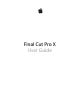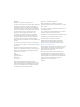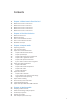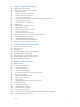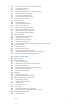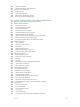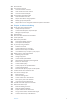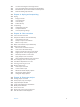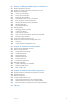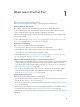Final Cut Pro X User Guide
KKApple Inc. Copyright © 2014 Apple Inc. All rights reserved. Your rights to the software are governed by the accompanying software license agreement. The owner or authorized user of a valid copy of Final Cut Pro software may reproduce this publication for the purpose of learning to use such software. No part of this publication may be reproduced or transmitted for commercial purposes, such as selling copies of this publication or for providing paid for support services.
Contents 10 10 11 13 15 15 Chapter 1: What’s new in Final Cut Pro? 17 17 18 19 20 22 Chapter 2: Final Cut Pro basics 23 23 24 24 24 28 30 32 33 35 36 36 36 37 37 38 38 41 42 43 45 46 47 Chapter 3: Import media 50 50 51 51 52 53 Chapter 4: Analyze media What’s new in Final Cut Pro 10.1.2? What’s new in Final Cut Pro 10.1? What’s new in Final Cut Pro 10.0.6? What’s new in Final Cut Pro 10.0.3? What’s new in Final Cut Pro 10.0.
56 56 57 57 57 59 63 64 64 65 65 65 67 70 72 72 72 72 75 76 76 Chapter 5: Organize your library 77 77 78 80 82 82 83 85 86 Chapter 6: Play back and skim media 87 87 88 88 89 89 91 91 91 92 94 97 99 99 100 101 101 103 108 Chapter 7: Edit your project Organizing libraries overview Organize your projects, events, and media Create a new event Rename clips, events, and projects View and sort clips and projects Merge, split, and sort events Copy or move clips and projects between events in the same libra
109 111 113 114 114 115 116 117 122 122 123 125 131 133 135 137 138 138 140 142 143 145 148 148 149 150 152 154 Replace a clip in your project with another clip Add and edit still images Create freeze frames Add clips using video-only or audio-only mode Remove clips from your project Solo, disable, and enable clips Find a Timeline clip’s source clip Arrange clips in the Timeline Cut and trim clips Trimming overview Cut clips with the Blade tool Extend or shorten a clip Make roll edits with the Trim tool Ma
192 Adjust audio effects 195 Adjust audio effects using keyframes 201 Audio tools and techniques 201 Enhance audio 204 Sync audio and video 208 Match audio equalization settings 209 Preserve pitch when retiming clips 210 210 211 211 212 213 214 216 216 218 219 220 220 220 221 222 226 227 227 228 228 228 230 231 232 234 235 241 241 241 242 244 245 246 248 248 249 249 249 250 251 252 252 Chapter 9: Add transitions, titles, effects, and generators Transitions, titles, effects, and generators overview Add and
253 About themes 253 Use onscreen controls 253 Onscreen controls overview 254 Show or hide onscreen controls 254 Onscreen control examples 258 Use the Video Animation Editor 258 Video animation overview 259 Adjust video effects using keyframes 264 Modify groups of keyframes 266 Adjust effect curves using fade handles or keyframe animation 269 269 269 271 275 277 280 283 287 287 288 293 293 294 295 297 300 300 300 304 307 310 311 312 313 314 314 318 318 318 322 324 326 326 327 327 328 329 330 331 Chapter 10
335 343 349 352 Cut and switch angles in the Angle Viewer Sync and adjust angles and clips in the Angle Editor Edit multicam clips in the Timeline and the Inspector Multicam editing tips and tricks 354 Chapter 11: Keying and compositing 354 Keying 354 Keying overview 355 Use chroma keys 363 Use luma keys 368 Finalize the key 372 Compositing 372 Compositing overview 372 Use alpha channels 374 Use Compositing settings 376 376 377 377 377 379 379 380 380 381 383 385 387 388 389 390 390 391 392 392 392 393 3
417 417 418 420 420 421 421 424 425 425 429 430 431 431 432 432 432 434 435 438 438 440 Chapter 14: Manage media, libraries, and archives Media management overview Update your projects and events to Final Cut Pro 10.
What’s new in Final Cut Pro? 1 What’s new in Final Cut Pro 10.1.2? Final Cut Pro 10.1.2 introduces new features and enhancements, detailed below. Media management improvements New features provide you with more flexibility and control over media management. •• Store optimized, proxy, and rendered media outside the library, at the location you choose. •• Easily delete optimized, proxy, and render files from within Final Cut Pro.
Import and export features •• Export and import entire libraries as single XML files using XML 1.4. See Use XML to transfer projects and events on page 326. •• Create keywords from Finder tags when you import media from a storage device. See Import from a hard disk on page 38 and Organize files while importing on page 42. •• Quickly export cuts-only projects containing XDCAM media.
Playback and effects Significant improvements in the Final Cut Pro playback interface and powerful new effects features will empower your workflow. •• Improved retiming lets you set custom speeds easier than ever—by typing frame rates directly in the interface. You can also create jump cuts at specific frames, replace and retime in one step, and retime clips without rippling the Timeline. For more information, see Retiming clips overview on page 300.
Third-party support Final Cut Pro 10.1 also features several new third-party support options: •• Developers can utilize a new API for customizing Share operations. •• FXPlug 3 has been updated to include the ability to design custom effects interfaces. •• Effect parameters, fonts, and text size information are now preserved in XML files. General application You can now hide the Browser to free up more screen area for color grading and other operations that are improved by larger video images.
Unified import Simplified and easier to use, the new unified Media Import window provides one place to go for all your importing needs. Final Cut Pro 10.0.6 offers dedicated areas for connected cameras and devices, both file-based and tape-based, as well as a new Favorites section, where you can add frequently used folders for file import from your hard disk or an external drive.
What’s new in Final Cut Pro 10.0.3? Final Cut Pro 10.0.3 includes major new features and enhancements, detailed below. Multicam editing You can now use multicam clips to edit footage from multicamera shoots or other synchronized footage in real time. Working with multicam clips in Final Cut Pro is a flexible and fluid process. While the active angle plays in the Viewer, you can also view all angles playing simultaneously in the Angle Viewer and easily cut and switch between them.
Storage area network (SAN) locations You can now add network volumes as storage locations for events and projects. When you remove SAN locations in Final Cut Pro, other users on the network can work with the events and projects stored on those locations. XML export and import Final Cut Pro now supports XML import and export so that you can transfer your project and event information to and from systems and third-party applications that don’t recognize Final Cut Pro projects and events.
Final Cut Pro basics 2 What is Final Cut Pro? Final Cut Pro X is a revolutionary application for creating, editing, and producing the highestquality video. Final Cut Pro combines high-performance digital editing and native support for virtually any video format with easy-to-use and time-saving features that let you focus on storytelling.
•• Use connected clips and storylines to add cutaway shots, superimposed titles, and sound effects to your project. Connected clips and storylines always stay in sync. •• Add special effects to video, audio, and photos, and adjust them using keyframes and onscreen controls. You can also change clip speed to create fast-motion or slow-motion effects. •• Automatically balance and match color, or use the color correction tools to precisely control the look of any clip in your project.
Generated media Render files, optimized files, proxy files, and analysis files are all considered generated media because the system creates them in the background after the original media has been imported. You can store generated media inside your Final Cut Pro library or in an external location you define in the Library inspector. For example, to organize media in a large facility more efficiently, you can put generated media on a SAN or on a storage device outside the library.
Add effects and transitions Add special effects from the ample collection of video and audio effects in the Final Cut Pro media browsers. Give your movie titles and credits, and apply video or audio transitions. Adjust clip speed settings to create fast-motion or slow-motion effects. To further polish your project, you can fine-tune cuts and transitions with the Precision Editor, keyframe video and audio effects, correct color, and composite motion graphics.
Organize media in the Libraries list and the Browser Your imported media is available in events in your library. (An event is like a folder that contains clips and projects.) When you select an event in a library, its clips and projects appear in the Browser on the right. Libraries list: Select an event to view its media on the right. Browser: View and sort clips and projects in the selected event.
A Final Cut Pro project holds all of the information for your final movie, including your editing decisions and links to all the source clips and events. For more information about editing your project, see Adding clips overview on page 99 and Arrange clips in the Timeline on page 117. Toolbar: Perform common tasks by clicking a button. Connected clips: Add titles and cutaway shots. In the Magnetic Timeline, everything stays in sync. Primary storyline: Add and arrange clips to construct your movie.
Import media 3 Importing overview Importing media into Final Cut Pro is the first step toward making your movie. With Final Cut Pro, you can: •• Import from a file-based (tapeless) camera or device •• Import from iPhone, iPad, or iPod touch •• Import from a tape-based camcorder or device •• Import from iMovie •• Import from iPhoto and Aperture •• Import from iTunes •• Import from a hard disk •• Import from a camera archive During import, you assign your media to an event.
If it’s your first import The first time you open Final Cut Pro, it contains no media and one library containing a single event. You can use the event to quickly import media from your hard disk or directly from a connected camera, and then create a project to start editing.
•• Remove the memory card from your camcorder or device and insert it into the card slot on your Mac (if it has one) or into an external card reader. For more information about memory cards, see About memory cards and cables on page 45. Note: Some cameras require that you download and install an additional software plug-in. For more information, see the documentation that came with your camera.
•• To sort clips in list view by data such as duration, creation date, rating, keyword, and so on: Click the column headings at the top of list view. For more information about list view, see Import from a hard disk on page 38. •• To add folders of frequently used media to the Favorites section: Drag them from list view. To remove a folder from the Favorites section, Control-click the folder and choose Remove from Sidebar in the shortcut menu.
Reimport a clip Two situations warrant reimporting a clip: •• If the clip was not completely imported: If you cancel or quit Final Cut Pro before an import is finished, a Camera icon appears on the bottom-left corner of the clip. This icon indicates that Final Cut Pro is using the media on the camera for playback (instead of using the QuickTime file that was created during import).
Import spanned clips Some file-based camcorders or devices that have more than one memory card slot can record one shot over multiple memory cards. The resulting shot is called a spanned clip. A good way to import a spanned clip into Final Cut Pro is to attach your camera or card reader to your local system and create a camera archive for each memory card. You can store the camera archives on your local system or on an external storage device until you are ready to import the spanned clip.
3 In the Devices section on the left side of the Media Import window, select your computer’s hard disk or the connected external storage device or memory card that contains the spanned clip camera archives. 4 Use the list view at the bottom of the window to navigate to and open the camera archives. Important: If the camera archives that make up the spanned clip are not all available, you can import each camera archive separately.
8 Click Import. By default, the Media Import window closes when you click Import. You can begin working with your clips in the Browser. Final Cut Pro imports your media in the background. If you selected any options in the previous step, Final Cut Pro transcodes and optimizes the files after the import process is complete. You can view the progress of the import and other background tasks in the Background Tasks window.
•• To add folders of frequently used media to the Favorites section: Drag them from list view. To remove a folder from the Favorites section, Control-click the folder and choose Remove from Sidebar in the shortcut menu. •• To automatically close the Media Import window when the import begins: Select the “Close window after starting import” checkbox. •• To add a folder to the list view by dragging: Drag the folder from the Finder to the list view and browse its contents in list view.
6 If you want to create optimized or proxy media, analyze the video, or analyze the audio, select the relevant checkboxes in the Transcoding, Keywords, Video, and Audio sections. If you don’t set Final Cut Pro to analyze your media during the import process, you can analyze it later (if necessary) in the Browser. Note: Some import options are available only when you import files from a storage device.
Import from tape-based cameras You can import media from a tape-based camcorder or tape-based device. To determine which clips you want to import (rather than importing all of them), you can view them using Final Cut Pro before you import them. Final Cut Pro supports tape-based import of the following formats: DV (including DVCAM, DVCPRO, and DVCPRO50), DVCPRO HD, and HDV. To check whether your camera is compatible with Final Cut Pro, go to the Final Cut Pro X Supported Cameras webpage at http://help.apple.
5 Use the playback controls (or use the J, K, and L keys) to set your tape to the point where you want to begin importing, and click Import. 6 In the window that appears, choose how you want to organize the imported media in your library: •• To add the imported clips to an existing event: Select “Add to existing event,” and choose the event from the pop-up menu.
If your camera or device isn’t recognized If you’ve connected your camera or device to your computer but the Media Import window doesn’t open, or Final Cut Pro can’t control your device, there are several things you can do to try to establish the connection. Check your equipment and system 1 Make sure that you’re using the correct equipment configuration: •• Your camcorder or camera must be compatible with Final Cut Pro.
Import from other applications Import from iMovie You can send an iMovie project to Final Cut Pro. You initiate the process from within iMovie. The project file and the media used in the project are copied to your Final Cut Pro library. For more information, see iMovie Help at http://help.apple.com/imovie. Note: If you want to send an iMovie trailer project, you first need to convert it to a movie project. For more information, see iMovie Help.
Import from iTunes You can import music and sound from your existing iTunes library into Final Cut Pro. Import music and sound from iTunes 1 In Final Cut Pro, do one of the following: •• Choose Window > Media Browser > Music and Sound. •• Click the Music and Sound button in the toolbar. 2 In the Music and Sound Browser, choose iTunes from the pop-up menu at the top.
Import from devices Import from a hard disk You can import media—video, audio, still images, and graphics files—from your computer’s hard disk, a connected external storage device, a memory card inserted in your computer’s card slot or a card reader, or a network attached volume. You can import media using the Media Import window or by dragging files from the Finder. When you drag media from the Finder into Final Cut Pro, the media is imported using the import settings in Final Cut Pro preferences.
4 Use the list view at the bottom of the window to navigate to a file or folder and select it. (When you import from a hard disk, filmstrips are visible for individual selected clips only.) Tip: Command-click to select multiple files or folders to import. Add favorite import folders. Play back the selected clip. Skim the selected clip. Click a column heading to sort items by that category. Navigate to the files and folders.
8 Choose a storage location for the media files: •• To copy the files to the current library: Select “Copy to library” to duplicate the files and place the copies in the current library storage location. You can set the storage location for a library using the Library Properties inspector. For more information, see Manage storage locations on page 434. Note: The name of this option changes to “Copy to library storage location: location name“ when the current library is set to an external storage location.
Access media on an archive or disk image If you’ve created a camera archive, you can use the media in the archive in two ways: •• You can connect to the camera archive, making the media available to Final Cut Pro. •• You can import the media from the archive, or import media from disk images previously archived with the Final Cut Pro Log and Transfer window in Final Cut Pro 7 or earlier. When you do this, copies of the media are created on your local disk.
Organize files while importing You can choose how to organize your media when you import it into Final Cut Pro. You can copy the source files into the library or link to them at their current location. If your source files have Finder tags or the folders containing the files have meaningful names, you can choose to have the tags and folder names applied to the files as keywords during import.
4 In the Keywords section, select any of the following options: •• From Finder tags: Creates a keyword for each Finder tag in the files you’re importing. Additionally, a Keyword Collection is created for each keyword. For more information about Finder tags, see the help for OS X (available from the Help menu when the Finder is active). •• From folders: Creates a keyword for each folder name and applies the keyword to all the files in the folder during import.
A live video image from the camera appears in the Media Import window. 3 Click Import. 4 In the window that appears, choose how you want to organize the imported media in your library: •• To add the imported clips to an existing event: Select “Add to existing event,” and choose the event from the pop-up menu.
About memory cards and cables To import media from your recording device to your computer, you need to remove the memory card from your device and insert it into either your computer or a memory card reader. You can also connect your device directly to your computer using the appropriate cable. Then you can import the media on the memory card or device using the Media Import window. For more information, see Import from a hard disk on page 38 and Import from file-based cameras on page 24.
•• Thunderbolt device: Devices that use Thunderbolt I/O technology use a connector that plugs into the mini display port on your Mac and looks like the connector below. If your device didn’t come with a cable and you’re not sure what kind of device you have, you can check the logo near the cable ports on your device to see if it matches the USB or FireWire logo, both shown above. Otherwise, check the documentation that came with your device. Note: Not all Mac computers include a FireWire port.
Audio formats •• AAC •• AIFF •• BWF •• CAF •• MP3 •• MP4 •• WAV Still-image formats •• BMP •• GIF •• JPEG •• PNG •• PSD (static and layered) •• RAW •• TGA •• TIFF Container formats •• 3GP •• AVI •• MP4 •• MTS/M2TS •• MXF (requires third-party plug-in) QuickTime For information about formats you can export your movie to, see Supported export formats on page 402.
For more information about importing media, see Import from file-based cameras on page 24 and Import from a hard disk on page 38. For more information about transcoding media, see Manage optimized and proxy media files on page 425. Note: If you are importing files from the RED ONE camera, it is recommended that you import the R3D RAW files only. The RED ONE camera typically generates a set of up to four QuickTime reference movie (.mov) files for each R3D RAW file.
3 Do one of the following: •• Choose Window > Show Inspector (or press Command-4). •• Click the Inspector button in the toolbar. 4 Click the Info button at the top of the pane that appears. 5 In the Info inspector, click the Modify RED RAW Settings button. 6 In the RED RAW Settings window, adjust the settings. Your changes are saved nondestructively to an external metadata file with the file extension .RMD, overwriting any existing RMD metadata file.
4 Analyze media Analyzing media overview You can have Final Cut Pro analyze your media and automatically correct common problems it may find in your video, still images, and audio. For example, you can balance color and remove excess hum or loudness. You can also analyze clips to identify their contents. Analysis can detect the number of people in a shot and identify if the shot is a close-up, medium, or wide shot.
Video and still-image analysis options Final Cut Pro provides video and still-image analysis options that can automatically balance color in video and detect people and shot angles in video or still images. You can analyze video during import, or analyze video clips in the Browser after import. Analysis keywords are added to clips or clip ranges based on the results of the analysis.
•• Remove silent channels: Audio channels are analyzed, and silent channels are automatically removed. Clips that have had channels removed are marked as Autoselected. For more information about audio channels, see Configure audio channels on page 171. When you drag a media file from the Finder to a Final Cut Pro event or the Timeline, the import begins automatically, without displaying a window of import options. You can set automatic import options in the Final Cut Pro Import preferences pane.
Analyze clips after import 1 To select the clip you want to analyze, do one of the following: •• Click the clip in the Browser. (To select multiple clips, you can Command-click them or drag a selection rectangle around them.) •• Control-click a clip in the Timeline and choose “Reveal in Browser” from the shortcut menu. 2 In the Browser, Control-click the clip or clips and choose “Analyze and Fix” from the shortcut menu.
View keywords in the Skimmer Info window 1 Choose View > Show Skimmer Info (or press Control-Y). 2 Skim the clip in the Browser. Keywords, including analysis keywords, are displayed in the Skimmer Info window when you hold the pointer over the clip. To turn off Skimmer Info, choose View > Hide Skimmer Info (or press Control-Y). View keywords in list view in the Browser 1 Click the List View button. 2 To see a clip’s keywords, click the disclosure triangle next to the clip.
View the contents of a Smart Collection If you chose to create Smart Collections after analysis, clips that have analysis keywords are automatically grouped in Smart Collections within the event in the Libraries list. A Smart Collection is created for each analysis keyword and placed in a People folder in the event. mm In the Libraries list, select an analysis keyword Smart Collection inside an event. The clips with that analysis keyword appear in the Browser.
5 Organize your library Organizing libraries overview A library contains multiple events and projects in the same location. When you import video, audio, and still images, or record directly into Final Cut Pro, the source media files (your raw footage) appear as clips in one or more events in the library. An event is similar to a folder that can hold projects as well as dozens, hundreds, or even thousands of video clips, audio clips, and still images.
Organize your projects, events, and media Create a new event After importing your source media files into Final Cut Pro, you may find that you need to create additional events to organize your media. For example, after importing media shot for a production, you may decide to split the media into events defined by useful categories— shooting locations, scenes, episodes, and so on.
Rename a clip in the Timeline Index 1 To open the Timeline Index, click the Timeline Index button in the lower-left corner of the Final Cut Pro main window (or press Shift-Command-2). 2 Click the Clips button at the top of the Timeline Index. Clips button 3 Click the Name field for a clip, and type a new name. Rename a clip in the Info inspector 1 Select a clip in the Browser or the Timeline.
View and sort clips and projects You can display your clips and projects in the Browser in two views: •• Filmstrip view: Displays the clips in the selected event as a connected series of thumbnail images. Projects appear as thumbnail images with a superimposed clapboard design. Filmstrip view is useful when you want to visually locate your clips and projects. •• List view: Displays a list of your clips and projects with associated file and settings information.
Switch between filmstrip and list views Do one of the following: mm Click the Filmstrip View button in the bottom-left corner of the Browser. mm Click the List View button in the bottom-left corner of the Browser. Customize filmstrip view mm To adjust the time represented by each thumbnail in a clip’s filmstrip: At the bottom-right corner of the Browser, drag the Duration slider.
mm To adjust the filmstrip height: At the bottom-right corner of the Browser, click the Clip Appearance button and drag the Clip Height slider. mm To turn audio waveforms on and off: At the bottom-right corner of the Browser, click the Clip Appearance button and deselect the Show Waveforms checkbox. When audio waveforms are on, they appear at the bottom of each clip’s filmstrip, increasing the height of all clips in the Browser.
Customize list view mm To choose what type of information is displayed in list view columns as well as customize the columns themselves: In the Browser, Control-click a column heading, and choose a category option from the shortcut menu. mm To rearrange columns in list view: In the Browser, drag a column heading to move the column to a new position. mm To sort clips in list view by a category: Click a column heading in the Browser to sort clips by that category.
Merge, split, and sort events You can merge (combine) two or more events in a library (for example, if the media and projects they contain are very closely related). If you find an event is getting bulky and unmanageable, you can split it into multiple events. You can also sort events in the Libraries list by name or date. Merge multiple events 1 In the Libraries list, do one of the following: •• Drag one or more events that you want to combine to a new event.
Copy or move clips and projects between events in the same library You can copy and move clips and projects from one event to another. For information about copying and moving clips, projects, and events to other libraries, see Copy or move items between libraries and hard disks on page 432. Copy or move clips or projects to a different event in the same library 1 In the Libraries list, select the event that contains the clips or projects you want to copy.
Delete clips, events, and projects You can delete unwanted clips and projects. You can also delete an entire event from your library in order to free up storage space. When you delete a clip or a project from an event, or delete an entire event, Final Cut Pro moves the source media files to the Trash. There is one exception: media that is being used by other projects in your library always remains in the library. Note: Libraries must contain at least one event.
Rate clips 1 In the Browser, select a range, a clip, or multiple clips you want to rate. 2 Do one of the following: •• If you like the selection: Press the F key or click the Favorite button in the toolbar. In the Browser, a green line appears at the top of frames you’ve marked as Favorite. •• If you don’t like the selection: Press the Delete key or click the Reject button in the toolbar. A red line appears at the top of frames you’ve marked as Rejected.
2 In the Browser, select the clips whose rating you want to remove, and press the U key or click the Clear Rating button in the toolbar. The green or red line at the top of the clips disappears. Clips with all ratings removed Note: An orange line along the bottom of an event clip indicates the clip is being used in the current project (open in the Timeline). To turn this view on or off, choose View > Show Used Media Ranges.
Note: If you used project folders in the Project Library in previous versions of Final Cut Pro X and you updated those projects to Final Cut Pro 10.1, the projects have keywords reflecting the names of the project folders. Apply keywords using the Keyword Editor 1 In the Browser, select a range or one or more clips to which you want to add keywords. 2 To open the Keyword Editor, click the Keywords button in the toolbar.
3 Type a keyword or phrase in each shortcut field, and press Return. To reassign a keyboard shortcut, select the shortcut text in the field and type the new keyword. Enter keywords or a keyword phrase here to assign them to keyboard shortcuts. 4 To use a keyboard shortcut, select a range or one or more clips to which you want to add keywords, and press Control and the corresponding number key (1 through 9).
Remove a subset of keywords from a selection 1 In the Browser, select a range or one or more clips from which you want to remove specific keywords. A blue line at the top of the clips indicates the portions of the clips that have keywords applied. Each keyword assigned to a clip is also shown in list view. 2 Click the Keywords button in the toolbar to open the Keyword Editor, select the keyword or keywords you want to remove, and press Delete.
Add or edit clip notes in the Timeline Index 1 To open the Timeline Index, click the Timeline Index button in the lower-left corner of the Final Cut Pro main window (or press Shift-Command-2). 2 To open the Clips pane, click the Clips button at the top of the Timeline Index. Clips button 3 If the Notes column is not visible in the Clips pane, Control-click a column heading and choose Notes from the shortcut menu. 4 Click the Notes field for the clip, and type or edit the notes for that clip.
Organize clips by roles You can organize clips by roles, which are metadata text labels assigned to clips. When you import clips (video, audio, or still images), Final Cut Pro automatically assigns one of five default roles to the video and audio components of each clip: Video, Titles, Dialogue, Music, and Effects. You can also create custom roles and subroles and assign them to clips. You can view and reassign roles in the Browser, the Timeline Index, or the Info inspector.
Filter clips quickly by rating Use the Filter pop-up menu in the Browser to quickly find clips by rating. 1 In the Libraries list, select one or more events you want to search. 2 Choose an option from the Filter pop-up menu at the top of the Browser. •• All Clips: Shows all clips in the event. •• Hide Rejected: Shows all clips or range selections except those you’ve rated Reject. •• No Ratings or Keywords: Shows only the clips or range selections without ratings or keywords.
•• Used Media: Find clips based on whether or not they are used in a project, a compound clip, a multicam clip, or a synchronized clip. •• Stabilization: Find video clips that Final Cut Pro has identified as having excessive shake. •• Keywords: Find clips by any of the keywords that you’ve assigned to them. You can select one or more keywords to search for. •• People: Find clips that Final Cut Pro has identified as having people in them.
Find clips using both searching and filtering Performing a weighted search and then filtering the results in the Browser by rating is a powerful way to quickly find clips. This is also the best method of finding specific clips that you haven’t rated and comparing them against the clips you have rated. 1 In the Libraries list, select the event or folder you want to search.
3 When you’re finished specifying search criteria, close the Filter window. Note: Modifying a clip’s ratings or keywords in such a way that it no longer matches a Smart Collection’s search criteria results in the clip no longer appearing in the Smart Collection. Delete a Smart Collection mm In the Libraries list, select the Smart Collection you want to delete, and choose File > Delete Smart Collection (or press Command-Delete).
Play back and skim media 6 Playback and skimming overview Final Cut Pro makes it easy to view and listen to your media, whether it’s located in the Browser or the Timeline. Its dynamic previewing capabilities let you find what you need quickly without being distracted from the task at hand. You use two tools to preview and play back media in Final Cut Pro: •• The playhead marks the current position in the Timeline or the Browser.
Play back media You can play back projects and clips in Final Cut Pro. Playback options include playing from the beginning, playing from a certain point, looping playback, and playing at different speeds. You can also play back video in full-screen view.
Use the J, K, and L keys for playback You can use the J, K, and L keys on your keyboard to play through a project or clip. Playback begins at the location of the playhead (on a project) or the skimmer (on a clip). You can also use the J, K, and L keys to control a video playback device. Moves through reverse speeds Pause Moves through forward speeds You can use these keys to speed playback up to 32x normal speed. mm To begin forward playback at normal (1x) speed: Press L.
Play video in full-screen view 1 Open a project in the Timeline or select a clip in the Browser, and position the playhead where you want the video to begin. 2 Do one of the following: •• Choose View > Playback > Play Full Screen (or press Shift-Command-F). •• Click the Play Full Screen button below the Viewer. The item plays in full-screen view starting at the playhead position. Tip: You can use all the playback shortcut keys during full-screen playback, including J-K-L and others.
Skim clips with editing tools You can skim clips when you use the Blade, Trim, and Range Selection tools in the Timeline or in the Precision Editor. The tools behave as skimmers as you move the pointer over a clip. 1 Select a clip in the Timeline or open the Precision Editor. 2 Select either the Blade, Trim, or Range Selection tool from the Tools pop-up menu in the toolbar. 3 Move the tool forward or backward over a clip.
Play back and skim media in the Event Viewer Sometimes, you may need two viewers so that you can play back and skim event clips separately from Timeline clips. The Event Viewer is a separate video display that appears next to the main Viewer. With the Event Viewer and the Viewer open, you can display two clips at the same time: one in the Browser and one in the Timeline. Event Viewer Viewer You use the Event Viewer to play clips in the Browser only.
Note: If the Event Viewer is also visible, both viewers appear on the second display. 3 To return the Viewer to the Final Cut Pro main window, choose Window > Show Viewers in the Main Window. Show the Libraries list and the Browser on a second display 1 Connect a second display (a second computer monitor connected to the PCI video card), and make sure it is connected to power and turned on. 2 In Final Cut Pro, choose Window > Show Events on Second Display.
3 To select an A/V output device, choose Final Cut Pro > Preferences (or press Command-Comma), click Playback, and choose the external monitor from the A/V Output pop-up menu. 4 In Final Cut Pro, choose Window > A/V Output. The Viewer contents appear on the broadcast monitor. Viewer features (such as onscreen controls and the title-safe and action-safe overlays) can be viewed only in Final Cut Pro. Note: Video and audio are synced at the video frame (not audio sample) level.
Control playback quality and performance There are two settings that affect visual quality and playback performance in the Viewer: the Quality setting and the Media setting. Both are found in the Viewer Options pop-up menu in the upper-right corner of the Viewer. Set playback quality In the Quality section of the Viewer Options pop-up menu, choose one of the following: mm Better Quality: Choose this option to display full-resolution video frames in the Viewer.
About background rendering Rendering is the process of creating temporary video and audio render files for segments of your project that Final Cut Pro cannot play in real time. When you add effects, transitions, generators, titles, and other items that require rendering for playback at high quality, the render indicator (an orange bar) appears below the ruler at the top of the Timeline.
7 Edit your project Editing overview The term video editing refers both to broader stages of a project workflow and to very specific manual tasks that you do with clips in a project Timeline. •• Create a project: To create a movie in Final Cut Pro, you first create a project, which provides a record of your editing decisions and the media you use. See Create a new project on page 88.
Create and manage projects Create a new project To create a movie in Final Cut Pro, you first create a project, which provides a record of your editing decisions and the media you use. Then you add clips to the Timeline and edit them. When you create a new Final Cut Pro project, you do the following: •• Name the project. •• Specify the event where the project is stored. Often, you store projects in events that contain the media used to create the project.
You can now add clips from the Browser and begin to edit your project in other ways, adding titles, special effects, background music, sound effects, and more. You can change a project’s properties at any time. For more information, see Modify a project’s settings on page 89. Open an existing project You can open an existing project at any time. Open a project 1 If you don’t see the Libraries list, click the button at the bottom-left corner of the Browser.
5 In the window that appears, change the settings as appropriate. Change the project’s video, audio, and render properties. Project Name •• Project Name: Type a name for the project. Starting Timecode •• Starting Timecode: If you want your project’s timecode to start at a value other than 00:00:00:00, type a starting timecode value. Drop Frame Timecode •• Drop Frame: Select the checkbox to turn on drop frame timecode (this option appears only for 29.97 and 59.94 fps media).
Save, back up, and make versions of your projects Final Cut Pro automatically saves all the changes you make as you work on a project, which means you never have to save changes manually. Also, you can undo all of your changes up to the last time you quit and reopened Final Cut Pro by choosing Edit > Undo (or pressing Command-Z). You can create multiple versions of a project by duplicating it. For more information, see Duplicate projects and clips on page 64.
You can also adjust the filmstrip appearance in the Timeline to make it easier to view and select audio waveforms. Filmstrip appearance changed for easy viewing and selection of audio waveforms Select one or more clips Clips represent your video, audio, and graphics files and allow you to work with your media in Final Cut Pro without changing the files themselves. To add clips to your project, rearrange them, or trim them, you first need to select them.
A yellow border appears around the clip, indicating that it is selected. Note: A Timeline clip selection (shown above) is different from a Timeline range selection, which has visibly distinct range handles for adjusting the selection start point and end point. All selections in the Browser are actually range selections (with adjustable start and end points).
Select a range Instead of selecting whole clips, you can select a range within any clip in the Timeline or the Browser. In the Timeline, you can also select a range that spans multiple clips. You can trim range selections, mark them with ratings and keywords, and modify them in other ways. You can adjust the range selection start and end points by dragging either side of the selection. You can also create multiple range selections in one or more clips in the Browser.
Tip: To temporarily turn on the Range Selection tool, hold down the R key. When you release the R key, the tool reverts to the previously active tool. Range handles mm Use the I and O keys to set the range selection start and end points. For more information, see the instructions below. mm In the Browser or the Timeline, move the skimmer (or the playhead) over a clip and press X. Final Cut Pro sets the range selection start and end points at the clip start and end points.
Extend or shorten the range selection mm To adjust where the range starts or ends: Drag the left or right edge of the yellow selection border. mm To reset the start point or end point for a range within the same event clip or project: Move the skimmer and press I or O. Tip: You can also press the I or O key while a clip is playing back.
Manage multiple range selections in event clips In the Browser, you can set multiple ranges within one or more clips, and you can select and deselect ranges after you set them. For example, you might set multiple ranges in a long event clip, and then deselect some of the ranges before adding all of the selected ranges to the Timeline at once. Note: Selected ranges have a thick yellow border. Unselected ranges have a thin orange border. Editing commands operate on yellow selections only.
The additional range selection appears in the clip. To remove a range selection, Option-click it. Select and deselect ranges and clips in an event You can set, select, or deselect multiple ranges within event clips or within events. Important: Editing commands operate on yellow selections only. Editing commands ignore orange (unselected) ranges. Selected ranges Unselected ranges mm To select an individual range: Click the range. mm To select or deselect a range: Command-click the range.
Navigate between selections in an event mm To go to the start of the range selection: Choose Mark > Go to > Range Start (or press Shift-I). Repeat this command to go to the start of the previous range selection, or to the start of the clip. mm To go to the end of the range selection: Choose Mark > Go to > Range End (or press Shift-O). Repeat this command to go to the end of the next range selection, or to the end of the clip. mm To select the previous clip (or its ranges): Press Up Arrow.
In the Browser, an orange line along the bottom of an event clip indicates the clip is being used in the current project (open in the Timeline). To turn this view on or off, choose View > Show Used Media Ranges. An orange line along the bottom of an event clip indicates it is being used in the current project.
Append clips to your project A simple way to add a clip to your project is an append edit, in which you add one or more clips to the end of a project or storyline. Append clips to your project in the Timeline 1 Select one or more clips in the Browser. 2 To add the clips to the Timeline, do one of the following: •• Choose Edit > Append to Storyline (or press E). •• Click the Append button in the toolbar. If there is no selection, the clip appears at the end of the primary storyline in the Timeline.
The clip appears in the Timeline and all clips after the insertion point are rippled forward. If the skimmer is not present, the clips are inserted at the playhead position. If you perform an insert edit in the middle of an existing Timeline clip, that clip is cut at the insertion point, and the second half is moved to the end of the newly inserted clip, along with the rest of the footage to the right of the insertion point.
Insert clips by dragging them from the Browser, a media browser, or the Finder You can insert clips between clips in the Timeline by dragging them from the Browser, another Final Cut Pro media browser, or the Finder. mm Drag the clip you want to insert to an edit point (between two clips) in the Timeline. The clip appears in the Timeline, and all clips after the insertion point are rippled forward (to the right).
When you use the Connect menu command, keyboard shortcut, or toolbar button, video clips (blue) are connected above the primary storyline and audio clips (green) are connected below the primary storyline: Connected clip Primary storyline Connected audio-only clip Note: You can use three-point editing to make connect edits. For more information, see Threepoint editing overview on page 287.
3 Do one of the following to indicate where you want to connect the selected source clip: •• Position the playhead over the frame of the clip in the primary storyline. •• Make a range selection in the primary storyline. 4 To connect the selected clips to the clips in the primary storyline, do one of the following: •• Choose Edit > Connect to Primary Storyline (or press Q).
When you rearrange, move, ripple, or remove clips in the primary storyline, any clips connected to them will move (or be deleted) along with the primary storyline clips. When you connect clips by dragging them, you have the option to put video clips below the primary storyline or put audio clips above the primary storyline. Title Connected audio-only clip Connected audio/video clip Note: In Final Cut Pro, if you connect clips, the topmost video clips block out any video clips below them.
Adjust the connection point of a connected clip By default, connected clips and storylines are connected to the primary storyline at their first frame, but you can move the “connection point” of a connected clip or storyline. This is useful when you want to connect a specific frame or audio sample in the connected clip or storyline with a specific frame or audio sample in the primary storyline.
mm To trim a clip without affecting connected clips: While holding down the Grave Accent (`) key, trim the clip using any method, including ripple edits, roll edits, slip edits, and slide edits. mm To delete a clip without affecting connected clips: While holding down the Grave Accent (`) key, select the clip and press Delete (or press Option-Command-Delete). For more information about removing clips or ranges that have connected clips, see Remove clips from your project on page 114.
3 Choose Edit > Overwrite (or press D). The source clip appears in the primary storyline and overwrites any clips for the duration of the source clip. Note: If you use the keyboard shortcut and the skimmer is present in the Timeline, the edit will occur at the skimmer position. To overwrite from the playhead back, so that the overwrite clip’s end point (rather than its start point) is aligned at the target position, press Shift-D.
3 Release the mouse button and choose an option from the shortcut menu: •• Replace: The target clip is replaced with the source clip selection. The duration is determined by the duration of the source clip selection. If the source clip selection and the target clip have different durations, the subsequent clips ripple. •• Replace from Start: The target clip is replaced with the source clip selection, starting from the beginning of the source selection.
Replace a clip in the Timeline using keyboard shortcuts 1 In the Browser, select the source clip or range. 2 In the Timeline, select the clip you want to replace. Note: This must be a whole clip selection, not a range selection. For more information, see About selections and filmstrips on page 91. 3 Do one of the following: •• To perform a standard replace edit: Press Shift-R. The target clip is replaced with the source clip selection.
Add layered graphics files to the Timeline You can add layered graphics files, such as Adobe Photoshop (PSD) files, created with another image editing application to the Timeline. 1 Import the layered graphics file into an event. Important: If the layered graphics file has a transparent background, make sure your project’s render format is set to Apple ProRes 4444 to preserve the transparency when rendering. See Modify a project’s settings on page 89.
Create freeze frames You can easily create freeze-frame clips from any video clip. Freeze-frame clips hold a particular frame in place, temporarily stopping the action onscreen. You can create freeze-frame clips from clips in the Timeline or the Browser. If you create a freezeframe clip from the Browser, it is attached to the primary storyline at the playhead location as a connected clip. You can create freeze frames on the fly during playback or by navigating to a specific frame in a clip.
Add clips using video-only or audio-only mode By default, whenever you add clips from an event to the Timeline, all of the video and audio components of the event clip are included in the edit. However, you can also add just the video portion or just the audio portion of event clips to the Timeline, even if the event clips contain both video and audio.
Delete clips or ranges without affecting the total project duration and timing If you want to remove clips from the Timeline but still maintain the total project duration and timing, you can replace clips with gap clips. This method prevents any ripple edits. 1 Select the clips or range you want to remove. 2 Choose Edit > Replace with Gap (or press Shift-Delete). Final Cut Pro replaces the selection in the Timeline with a gap clip. Note: This method preserves connected clips.
When solo is turned on, the Solo button turns yellow, and nonsoloed clips are shown in black and white, making the soloed clips outlined in yellow easy to identify. 3 To turn off solo, click the Solo button again. Disable and reenable one or more clips 1 Select one or more clips in the Timeline. 2 Choose Clip > Disable (or press V). Disabled clips are dimmed in the Timeline and are invisible and silent during playback.
Arrange clips in the Timeline In Final Cut Pro, you can arrange and reorder the clips in your project however you want. If you add or move a clip in the Timeline by dragging, Final Cut Pro moves other clips to make room for it. Other reordering techniques include moving clips numerically by entering a timecode value, nudging clips with keyboard shortcuts, overwriting with the Position tool, and moving clips vertically from and to the primary storyline.
3 Press Return. The clips move forward or back by the duration you entered. The adjacent clips are trimmed to accommodate the change in the clip’s position. If you prefer to fill in the vacated parts of the storyline with a gap clip, select the Position tool by pressing P before entering a timecode value. The clip moves forward or back by the duration you entered. Adjacent clips are trimmed to accommodate the change in the clip’s position.
Overwrite clips using the Position tool You can move clips by dragging them in the Timeline to overwrite other clips. This allows you to place clips precisely without causing other clips to move to make room. 1 Choose the Position tool from the Tools pop-up menu in the toolbar (or press P). The pointer changes to the Position tool icon. Tip: To switch to the Position tool temporarily, hold down the P key. When you release the P key, the tool reverts to the previously active tool.
Drag clips from and to the primary storyline You can drag clips from and to the primary storyline. This technique employs ripple edits, which affect the total duration of your project. When you move a clip out of the primary storyline, it becomes either an individual connected clip or part of a connected storyline. 1 If the Select tool is not the active tool, choose it from the Tools pop-up menu in the toolbar (or press A).
The result is effectively an insert edit: the former connected clips are inserted in the primary storyline and subsequent clips ripple right to make room for the new clips. Note: You can drag clips from and to the primary storyline as long as there are no clips connected to them. If there is a connected clip, you must first move or remove the connected clip or use the Lift from Primary Storyline or Overwrite to Primary Storyline command.
2 Do any of the following: •• To move selected clips from the primary storyline to connected clips at the same Timeline position: Choose Edit > Lift from Primary Storyline (or press Option–Command–Up Arrow). New connected clip at the same Timeline position A gap clip fills in the vacated part of the primary storyline. Gap clips fill in the vacated parts of the primary storyline, as needed.
Cut clips with the Blade tool Once you’ve added clips to the Timeline, you can easily cut them to adjust their durations or to remove unwanted sections. The most basic edit is a straight cut. The term comes from the film editing process of cutting a filmstrip with a razor and attaching a new “clip” with glue. Each time you cut a clip in your project, it is split into two clips. You can cut one clip at a time or multiple clips at a time.
An edit point appears as a dotted line where you clicked, and the clip is divided into two clips. The dotted line indicates a through edit, in which the media content on either side of the edit point is continuous. Dotted line indicates through edit point. To remove a through edit, do one of the following: •• Select either or both sides of the through edit point, and choose Trim > Join Clips (or press Delete). •• Select the clips on both sides of the through edit, and choose Trim > Join Clips.
3 Choose Trim > Blade (or press Command-B). The selected clips are cut at the skimmer position. Note: If you don’t make a selection, this command acts only on the clip in the primary storyline. Extend or shorten a clip You can trim a clip in your project by adjusting the start point or end point of the clip. The default type of trim in Final Cut Pro is a ripple trim, which adjusts a clip’s start point or end point without leaving a gap in the Timeline.
Drag edit points with the Select tool 1 In the Timeline, move the pointer to the start point or the end point of the clip you want to trim. The pointer changes from an arrow icon to a trim icon. The look of the trim icon changes to indicate whether the trim will affect the end point of the left clip or the start point of the right clip. Trim the left clip’s end point. Trim the right clip’s start point. 2 Drag the start point or the end point in the direction you want to trim the clip.
Enter a new duration for a clip using timecode You can change the total duration of one or more selected clips by entering a timecode value. 1 Select one or more clips in the Timeline. 2 Do one of the following: •• Choose Modify > Change Duration (or press Control-D). •• Double-click in the center of the Dashboard in the toolbar. The timecode entry field appears in the Dashboard. 3 Enter a new duration for the selected clip.
Nudge edit points with keyboard shortcuts You can fine-tune the start or end point of a clip using keyboard shortcuts. You can move the edit point by one or more video frames, and you can also move the edit points of connected audio clips (those not in the primary storyline) by subframes. 1 In the Timeline, select the start or end point of the clip you want to trim. 2 To move the edit point, do any of the following: •• To move the edit point left by one frame: Press Comma (,).
2 Position the playhead or the skimmer at the point in the Timeline to which you want to move the edit point. Skimmer 3 Choose Trim > Extend Edit (or press Shift-X). The edit point is extended (or shortened) to the playhead or skimmer position. The clip’s end point is extended to the skimmer position, and subsequent clips ripple right. In the example above, if you selected the end point of the clip, subsequent clips in the Timeline are rippled accordingly.
3 To trim the edit point, do one of the following: •• To move the edit point forward: Press the Plus Sign (+) key, type a timecode duration for the trim, and press Enter. •• To move the edit point back: Press the Minus Sign (–) key, type a timecode duration for the trim, and press Enter. The timecode entry field (with blue numbers and the plus or minus sign) appears in the Dashboard in the toolbar as you type.
2 Do one of the following: •• To trim off the start of the clip: Choose Trim > Trim Start, or press Option–Left Bracket ([). •• To trim off the end of the clip: Choose Trim > Trim End, or press Option–Right Bracket (]). •• To trim the edit point closest to the playhead: Choose Trim > Trim to Playhead, or press Option– Backslash (\). The clip is trimmed to the playhead (or skimmer) position, and the Timeline updates accordingly.
Roll an edit point 1 Choose the Trim tool from the Tools pop-up menu in the toolbar (or press T). The pointer changes to the Trim tool icon . Tip: To switch to the Trim tool temporarily, hold down the T key. When you release the T key, the tool reverts to the previously active tool. 2 In the Timeline, click the center of the edit point you want to roll so that both sides of the edit point are selected. 3 Do one of the following: •• Drag the edit point left or right.
The edit point is rolled to the new location. The combined duration of the two clips stays the same. If you can’t roll the edit point any farther and one side of the edit point appears red, you’ve reached the end of the media for one of the two clips. Make slip edits with the Trim tool Performing a slip edit doesn’t change a clip’s position or duration in the Timeline, but instead changes what portion of the clip’s media appears in the Timeline.
If there are no media handles available, consider using the Position tool instead. For more information about the Position tool, see Arrange clips in the Timeline on page 117. For more accurate visual feedback on edits involving contiguous clips, you can turn on “Show detailed trimming feedback” in Final Cut Pro preferences. For a slip edit, this “two-up” display in the Viewer shows the start and end points of the clip you’re slipping. For more information, see Show detailed trimming feedback on page 137.
When you release the mouse button, the slipped clip appears in the Timeline with a new start point and a new end point. With the current selection, you can also slip the clip with keyboard shortcuts by doing either of the following: •• Nudge the start and end points (one frame or 10 frames) to the left or right. •• Enter an amount of time to slip the clip left or right.
Slide a clip in the Timeline 1 Choose the Trim tool from the Tools pop-up menu in the toolbar (or press T). The pointer changes to the Trim tool icon . Tip: To switch to the Trim tool temporarily, hold down the T key. When you release the T key, the tool reverts to the previously active tool. 2 Option-drag a clip to the left or right. Yellow selections on the neighboring clips indicate a slide edit. Yellow selections on the neighboring clips indicate a slide edit.
With the current selection, you can also slide the clip with keyboard shortcuts by doing either of the following: •• Nudge it (one frame or 10 frames) to the left or right. •• Enter an amount of time to slide the clip left or right. For more information, see Arrange clips in the Timeline on page 117. Note: If either edit point turns red as you drag, you’ve reached the end of the available media for that side of the clip.
Tip: You can use the Option key to change the detailed trimming feedback display on the fly. If detailed trimming feedback is enabled, press the Option key to disable it. If detailed trimming feedback is disabled, press the Option key to switch the view between the end point of the left clip and the start point of the right clip. View and navigate Zoom and scroll in the Timeline Being able to see and get to any point in your project is critical to efficient editing and storytelling.
Zoom in to and out of the Timeline using the Zoom tool 1 Choose the Zoom tool from the Tools pop-up menu in the toolbar (or press Z). The pointer changes to the Zoom tool icon . Tip: To switch to the Zoom tool temporarily, hold down the Z key. When you release the Z key, the tool reverts to the previously active tool. 2 Do one of the following: •• To zoom in to the Timeline: Click the section of the Timeline you want to zoom in to.
Adjust Timeline settings In Final Cut Pro, it’s very easy to adjust the Timeline display options. For example, you can show clips with or without video filmstrips or audio waveforms. Or you can change the vertical height of the clips or the size of filmstrips or audio waveforms in relation to the video thumbnails that appear in the filmstrip of each clip in the Timeline. You can also show only the clip labels.
•• To display clips with audio waveforms and video filmstrips of equal size: Click the third Clip Appearance button from the left (or press Control-Option-3). •• To display clips with small audio waveforms and large filmstrips: Click the third Clip Appearance button from the right (or press Control-Option-4). •• To display clips with large filmstrips only: Click the second Clip Appearance button from the right (or press Control-Option-5).
Enable or disable snapping While snapping is extremely useful, it can also be a hindrance if you’re trying to move a clip only a few frames among a series of markers and clip boundaries, and you don’t want it to snap to any of these points. Fortunately, you can turn snapping on or off at any time, even while you’re dragging a clip. Do one of the following: mm Choose View > Snapping (or press N). A checkmark indicates that snapping is on.
Navigate by subframe You can navigate clips by subframe. A subframe has 1/80 the duration of a video frame and is a more precise unit of reference when viewing or editing audio waveforms that are zoomed in to the sample level. Note: You can’t make edits to video at the subframe level. 1 In the Timeline or the Browser, move your pointer over a clip and click. 2 Do any of the following: •• To move backward in one-subframe increments: Press Command-Left Arrow.
Navigate by entering timecode To move the playhead to a new Timeline location, do any of the following: mm To move the playhead to a specific Timeline location: Click once in the center of the Dashboard (or press Control-P), enter the new timecode value, and press Return. For example, to move the playhead to 01:40:31:03, press Control-P, and then enter “1403103” and press Return.
Use the Timeline Index to view, navigate, and search your project The Timeline Index provides a text-based view of the clips and tags (various kinds of markers and keywords) used in your project in the Timeline. You can easily filter the Timeline Index to show only the items you want to see. Clips are listed in their order of appearance in the Timeline. You can also use the Timeline Index to navigate in the Timeline. The Timeline Index playhead appears in the list of items.
View a list of items in the Timeline Index 1 If the Timeline Index is not already open, click the Timeline Index button in the lower-left corner of the Final Cut Pro main window (or press Shift-Command-2). 2 Do any of the following: •• To view a list of the clips used in the Timeline, ordered chronologically: Click the Clips button at the top. You can do any of the following: •• Rename clips. •• See a list of clips by timecode in the Position column.
•• To view a list of all the tags on the clips in the Timeline, ordered chronologically: Click the Tags button at the top. Keyword Incomplete to-do item Completed to-do item Chapter marker Standard marker All of the tags are shown by default. You can specify which items are displayed by clicking a button at the bottom of the Timeline Index. You can show markers, keywords, analysis keywords, incomplete to-do items, completed to-do items, and chapter markers. Note: To-do items are types of markers.
Change a To Do marker In the Timeline Index, you can quickly change a To Do marker’s state from incomplete to completed. 1 If the Timeline Index is not already open, click the Timeline Index button in the lower-left corner of the Final Cut Pro main window (or press Shift-Command-2). 2 Click the checkbox for the To Do marker. •• If the marker was red (an incomplete to-do item), it turns green (completed). •• If the marker was green (a completed to-do item), it turns red (incomplete).
Add and remove markers It’s easy to add and remove markers. If you add markers to clips in the Browser, the markers are visible in both filmstrip view and list view. When you add clips with markers to the Timeline, the markers are visible in both the Timeline and the Timeline Index. Add a marker to a clip in the Browser or the Timeline 1 To specify where you want to add a marker, do one of the following: •• Skim to the location.
Remove a marker Do one of the following: mm Navigate to a marker and choose Mark > Markers > Delete Marker (or press Control-M). mm Select one or more clips, and choose Mark > Markers > Delete Markers in Selection. mm Double-click a marker to open the Marker window, and click the Delete button. mm Control-click the marker you want to remove, and choose Delete Marker from the shortcut menu.
•• To indicate that a to-do item is completed: Select the Completed checkbox. The marker turns green. To-Do Item button Select the Completed checkbox. •• To make the marker a standard marker: Click the Standard Marker button. The marker turns blue. 3 Click Done. Move or copy a marker You can move or copy markers with the familiar Mac commands Cut, Copy, and Paste. 1 Control-click the marker you want to move or copy, and choose an option from the shortcut menu. •• To move the marker: Choose Cut Marker.
Manage chapter markers and their thumbnail images Chapter markers are a standard feature in DVDs, Blu-ray discs, and podcasts. You can add chapter markers to your project so that when you share your finished movie, viewers can use the markers to quickly jump to those points in the movie. Applications and devices that recognize Final Cut Pro chapter markers during playback include iTunes, iPod, iPhone, iPad, Apple TV, QuickTime Player, DVD Player, and most standard DVD and Blu-ray players.
Set the chapter marker thumbnail image After you set a chapter marker, you can choose an appropriate video frame to represent that particular chapter. 1 Click the chapter marker once in the Timeline to select it. The marker enlarges slightly to show that it’s selected, and a chapter marker thumbnail pin appears to the right of the selected chapter marker. By default, the chapter marker thumbnail pin appears 11 frames after the chapter marker.
Correct excessive shake and rolling shutter issues You can smooth a clip’s shaky footage by correcting the stabilization, rolling shutter, or both. The stabilization feature in Final Cut Pro reduces the camera motion in your video so that shaky parts can be played back more smoothly. At any time, you can turn off stabilization for any clip so that it plays as originally recorded.
•• During playback and rendering, Final Cut Pro uses the motion analysis data to apply a transform effect to each frame, compensating for camera movement. Use any of the three independent stabilization parameter sliders in the Video inspector to control the steadiness of your shot. When you apply stabilization to a clip, all three parameters are set to an average value of 2.5 by default. Each parameter can be set to a value between 0.0 and 5.0. A value of 0.0 turns off the parameter, and a value of 5.
8 Edit audio Audio overview Final Cut Pro has many features designed to make processing and editing audio easier. For example, you can analyze and automatically enhance audio to address problems such as noise or hum, add effects to your clips, sync video and audio clips automatically, and match audio between two clips.
You use the same tools used for video editing when you edit audio clips in Final Cut Pro. The following editing features are covered elsewhere in Final Cut Pro Help: •• Change edit mode: Set the edit mode for a clip to video only or audio only. See Add clips using video-only or audio-only mode on page 114. •• Add markers to clips: Add markers to mark specific reference points within an audio clip. See Markers overview on page 148.
About audio channels and audio components Audio files can contain a single audio channel or multiple audio channels. Channels usually correspond to microphone inputs during recording or to speakers for multichannel output. For example, a stereo audio file usually contains left and right channels that match what you hear from the left and right speakers during playback. Final Cut Pro automatically groups channels into audio components according to how the channels are configured for the clip.
Show expanded audio components You can expand the audio portion of clips in Final Cut Pro to view and edit audio components. You can show expanded audio components for synchronized clips, multicam clips, and compound clips. Do one of the following: mm Select the clip in the Timeline, and choose Clip > Expand Audio Components (or press Control-Option-S). mm Double-click the audio portion of the clip in the Timeline while holding down the Option key.
Show expanded audio and video You can view audio and video separately in the same clip in the Timeline by expanding clips that have both audio and video. This can be useful if you need to zoom in to the audio portion to make edits. Note: If you create a split edit so that audio portions overlap, you won’t clearly see the overlapped waveforms unless you choose to show expanded audio for split clips. mm To expand a single clip: Double-click the audio waveform of the clip.
Detach audio from video By default, Final Cut Pro imports audio and video from the same source into one clip. You can easily detach the audio from a video clip so that you can edit the audio clip separately in the Timeline. mm Select the clip in the Timeline, and choose Clip > Detach Audio. A new audio clip appears as a connected clip beneath the video clip. Detached audio To reattach an audio clip to its original video clip, you need to create a compound clip.
View audio waveforms at the audio sample level For even more precise editing, you can zoom in to audio clips at the audio sample level. Audio samples show the audio waveform at a fraction of a second (for example, 1/48,000 for audio recorded at a sample rate of 48 kHz). Sample-accurate editing resolution is available only for connected audio clips (that is, audio clips not in the primary storyline) or compound clips that contain only audio.
View and correct audio levels The Audio meters let you see and track the audio levels of clips in Final Cut Pro and warn you if a particular clip or section of a clip reaches peak levels, which may result in audible distortion. The number of audio meters you see depends on how many channels are configured for the clip you’re playing.
Reset and correct peak levels mm Select the clip in the Timeline, readjust the level, and play back the clip again to test for peaks. In the Timeline and Browser, the waveform section or sections of a clip turn yellow when a level is approaching peak levels and red when a level exceeds 0 dB. Solo and mute audio clips The solo feature temporarily disables audio playback of all clips in the Timeline except for selected ones.
Add audio Add music and sound You can add music and sound files directly to your project from your iTunes library or other sources. Final Cut Pro also includes a number of built-in Foley and other sound effects that you can insert as connected audio clips. If you have a clip that contains both audio and video, you can change the edit mode to audio only to insert only the audio portion of the clip. Add music and sound to a project in the Timeline 1 Click the Music and Sound button in the toolbar.
Record voiceovers and other audio It’s easy to record voiceover narration or other live audio directly in Final Cut Pro from input sources such as built-in and external microphones. By default, Final Cut Pro includes an automatic countdown when you record, and also automatically groups multiple takes into auditions so that you can quickly preview recordings and choose the best one. The recorded audio files appear both in the Browser and as connected clips in the Timeline.
5 To specify other voiceover settings, click the Advanced disclosure triangle and do any of the following: •• To change the input device or the number of input channels (mono or stereo): Choose an option from the Input pop-up menu. The default choice of System Setting uses the first channel of the input device currently selected in OS X Sound preferences.
Record multiple voiceover takes You can record multiple versions, or “takes,” of voiceover recordings for the same section of your project. By default, Final Cut Pro creates an audition from all the takes you record. After you’ve finished recording, you can review the different takes in the audition and choose the one you want to use. 1 To record your first voiceover take, follow the instructions above.
3 When you decide on the take you want to use, make sure it’s selected under the spotlight, and click Done. 4 If you’re sure of your decision and want to finalize the audition, choose Clip > Audition > Finalize Audition (or press Option-Shift-Y). The audition is dissolved, leaving the voiceover clip in the Timeline. To learn more about previewing auditions, see Use auditions to try out clips in your project on page 297.
Edit audio clips or audio components Audio editing overview Final Cut Pro includes tools for editing audio clips or multiple audio channels. You edit audio in two ways, detailed below. Volume control Clip-level audio editing You can make audio adjustments and edits to whole clips. At this level, audio adjustments and effects are applied to the entire clip, including any audio channels within the clip. Final Cut Pro preserves any adjustments you make to individual audio channels.
•• Mute a component’s audio by disabling all or a portion of the component. This is the fastest way to remove unwanted sounds from a component. See Solo, disable, and enable clips on page 115. •• Use fade handles to fade audio in at the beginning or out at the end of an audio component. See Fade audio in or out on page 176. •• Pan the sound for individual components. See Pan audio on page 179.
The channels appear in the Audio inspector as separate audio components, each with its own waveform. If you have a clip with surround channels and want to assign a mono channel to a specific surround channel, select the mono channel waveform and choose a surround channel from the Channels pop-up menu. Note: To change the channel configuration of a compound clip, first deselect Use Event Clip Layout from the Channels pop-up menu, and then choose another configuration.
When you remove an audio component, it appears dimmed in the Audio inspector but is removed from the clip’s component arrangement in the Timeline. 1 Select the clip in the Timeline. 2 In the Channel Configuration section of the Audio inspector, click the disclosure triangle next to the clip name to reveal the clip’s audio components. 3 Do one of the following: •• To remove a component: Deselect the checkbox next to a component waveform.
You can also choose a channel configuration when exporting roles as audio stems for mixing or post-production. For more information, see Use roles to organize clips and export audio files on page 189. If you choose an export file channel configuration that is different from that of your source files, the channels are exported in the following ways: •• Stereo source exported as surround: The left and right channels are exported to the left and right channels of the surround file.
Adjust volume from the Modify menu or the keyboard 1 Select one or more audio clips or video clips with audio in the Timeline. 2 Do one of the following: •• To adjust the volume in +1 or –1 dB increments: Choose Modify > Adjust Volume, and choose Up or Down, or press Control–Equal Sign (=) or Control-Hyphen (-). •• To adjust the volume using an absolute dB value: Choose Modify > Adjust Volume > Absolute (or press Control-Option-L). The Dashboard display changes to show Absolute dB.
Adjust volume automatically across a selected area For volume adjustments of a clip in the Timeline, you can use the Range Selection tool to add keyframes automatically across a selected range. 1 Select the clip in the Timeline. 2 Choose Range Selection from the Tools pop-up menu in the toolbar (or press R). The pointer changes to the Range Selection tool icon . 3 Drag across the area where you want to adjust the volume. 4 Adjust the volume within the range by dragging the horizontal control up or down.
You can also change the fade’s shape by choosing one of several predefined options. Changing the fade shape changes the sound of the fade. Note: Fades created using fade handles override crossfades created by a transition. Create a fade using fade handles mm Drag the fade handle to the point in the clip where you want the fade to begin or end. Fade handles from the beginning of a clip create a fade-in, while fade handles at the end of a clip create a fade-out.
Note: Make sure to adjust the audio overlap to the length you want. 3 Drag the fade handles of each clip to the points where you want the fade to begin and end. Crossfade Fade handle To change the fade shape for each clip, follow the instructions immediately below.
•• Linear: Maintains a constant rate of change over the length of the fade. •• S-curve: Eases in and out of the fade with the midpoint at 0 dB. •• +3dB: Starts quickly and then slowly tapers off toward the end. This is the most useful setting for quick fades. •• –3dB: Starts slowly and then moves quickly toward the end. This is the default setting and is best for maintaining a natural volume when crossfading between two adjacent clips.
Pan audio for surround sound 1 Select the audio clip. 2 In the Audio inspector, choose one of the following options from the Pan Mode pop-up menu: •• Basic Surround: Positions the signal in its default channels, with a stereo signal in the right and left channels, and a mono signal in the center channel. The Pan Amount slider setting distributes portions of the signal to other channels and can be adjusted from –100 (left channels) to 100 (right channels).
Adjust surround sound using the Surround Panner In the Audio inspector, you can use the Surround Panner to change the surround sound field or make advanced adjustments using sliders. Using the Surround Panner, you can change the panning levels by moving a control that represents where the sound would appear to originate in an actual surround sound speaker setup. 1 Choose a surround preset from the Pan Mode pop-up menu.
•• Surround Width: Specifies how much separation (in dB) is between the decoded surround signals. At 0 dB, there is complete separation between the center and surround signals, but each surround signal is mono. To increase the stereo effect in the left and right surround channels, you can increase the parameter value. This also results in some signal being diverted from the center channel to the surround channels.
Multichannel audio editing examples Below are examples of some multichannel audio editing workflows in Final Cut Pro. Example: Remove unwanted noise from a specific audio component Note: To skim audio for an individual audio component, make sure both clip skimming and audio skimming are turned on. For more information, see Skim media on page 80. 1 Select a clip in the Timeline, and choose Clip > Expand Audio Components (or press Control-Option-S).
4 Do one of the following: •• To disable the portion of the component where the noise occurs: Press the V key (or press the Delete key). Disabling a selected range mutes all sound within the range. To unmute (enable) the range, press the V key (or press Command-Z). Note: When you disable a range in an audio component, fade handles become available on either side of the disabled range. For more information on fade handles, see Fade audio in or out on page 176.
Example: Trim audio within an audio component 1 Select a clip in the Timeline, and choose Clip > Expand Audio Components (or press Control-Option-S). Audio components 2 Position the pointer at the edge of the audio component you want to trim. The pointer changes to the Trim tool icon . 3 Drag to trim that section. The trimmed section is disabled (muting all sound in that section) and appears dimmed in the Timeline. To undo your trim, press Command-Z. 4 Play back the clip to listen to your adjustments.
Example: Make a roll edit to all audio components 1 Select a clip in the Timeline, and choose Clip > Expand Audio Components (or press Control-Option-S). Audio components 2 Position the pointer at the edge of the audio portion of the clip you want to roll. The pointer changes to the Trim tool icon . 3 Hold down the Shift key and drag to roll back the edit point for the audio portion of the clip. The edit point is rolled to the new location, cutting the audio at the end of the clip.
Example: Add or remove audio components in a multicam clip When you create a multicam clip that contains multiple audio components, you can use the Angle Viewer or the Audio inspector to add audio components from inactive angles to the active angle. This makes it easy to add audio from different source clips in your multicam clip while maintaining the active video angle. You can also remove audio components from the active angle to eliminate unwanted or unused audio.
5 To reveal the audio components for the active angle, click the disclosure triangle next to the active angle’s source clip name. Click to reveal audio components for the active angle. 6 To add audio components from inactive angles, do one of the following: •• In the Angle Viewer: Hold down the Command and Option keys and click an inactive angle or angles. •• In the Audio inspector: Select the checkbox next to each audio component you want to add.
The added audio components also appear in the multicam clip’s component arrangement in the Timeline. (To show expanded audio components, choose Clip > Expand Audio Components, or press Control-Option-S.) Audio components added to the Timeline 7 To remove an audio component from the active angle, do one of the following: •• In the Angle Viewer: Hold down the Command and Option keys and click the angle (highlighted in green) whose audio you want to remove.
Add and adjust audio effects Add audio effects In addition to the built-in audio enhancement features of Final Cut Pro, you can take advantage of 64-bit OS X built-in and third-party Audio Units (AU) effects for your audio processing tasks. Final Cut Pro also comes with an extensive range of custom audio effects and professional Logic Effects, which are digital signal processing (DSP) effects and processors that are used to color or tonally shape existing audio recordings and audio sources—in real time.
Remove a clip effect After you apply an audio effect to a clip, you can remove the effect from the clip in the Audio inspector or the Audio Animation Editor. 1 Select the clip with the effect in the Timeline. 2 Do one of the following: •• In the Effects section of the Audio inspector, select the effect and press Delete. •• In the Audio Animation Editor, select the effect and press Delete.
•• If you made any keyframe adjustments to the source clip: Choose either Maintain Timing or Stretch to Fit from the Keyframes pop-up menu. If you choose Stretch to Fit, Final Cut Pro adjusts the keyframes in time to match the duration of the destination clip. 4 Click Paste. For more information about using the Logic Effects that are included with Final Cut Pro, see the Final Cut Pro X Logic Effects Reference at http://help.apple.com/finalcutpro-logiceffects/mac.
3 To see an effect’s parameters, do one of the following: •• Click the Controls button (to the right of the effect’s name) to show a larger window with advanced controls. •• Click the disclosure triangle next to Parameters to show controls in the Audio inspector. Tip: You can adjust effects over time using keyframes in the Audio inspector or in the Audio Animation Editor. 4 Select effect parameters and adjust their settings as needed.
3 To see an effect’s parameters, do one of the following: •• Click the Controls button (to the right of the effect’s name) to show a larger window with advanced controls. •• Click the disclosure triangle next to Parameters to show controls in the Audio inspector. 4 Select effect parameters and adjust their settings as needed. You can preview your adjustments by using the skimmer or playing the clip in the Timeline.
2 Choose Reveal User Presets in Finder from the Preset pop-up menu. 3 Select the preset or presets you want to delete in the Finder window, and drag them to the Trash. After a custom preset has been deleted, it no longer appears in the Preset pop-up menu. Adjust audio effects using keyframes With Final Cut Pro, you can use keyframes to create simple changes to audio over time, such as fading the volume or an effect in or out in the middle of a clip.
Some effects have more than one parameter and allow you to add keyframes to individual parameters separately. They appear in the Audio Animation Editor with a triangle next to the effect’s name or in the Audio inspector as additional parameter controls. 2 Select the effect for which you want to add keyframes in either the Audio Animation Editor or the Effects section of the Audio inspector.
•• In the Audio inspector: Position the playhead in the Timeline at the point where you want to add a keyframe, and click the Keyframe button (or press Option-K). Keyframe button Once you add a keyframe, the Keyframe button changes to yellow, indicating that the playhead currently sits on this keyframe. When you move the playhead in the Timeline, arrows appear next to the Keyframe button in the Audio inspector to indicate which side of the playhead has keyframes.
3 In the Timeline, do one of the following: •• If you’re adjusting volume only: Choose Range Selection from the Tools pop-up menu in the toolbar (or press R). The pointer changes to the Range Selection tool icon •• . If you’re adjusting an effect in the Audio Animation Editor: Choose either Select or Range Selection from the Tools pop-up menu in the toolbar (or press A for Select, or R for Range Selection). 4 Drag across the area where you want to adjust the volume or effect.
Keyframes are automatically created along the adjustment points within the range. Adjust keyframes in the Audio Animation Editor You can move keyframes left or right in the Audio Animation Editor. If an effect appears with a disclosure button, you can expand the effect view and move keyframes up or down to change the parameter value. 1 Select a keyframe. 2 Do one of the following: •• To change its position in time, drag a keyframe left or right. As you drag, the timecode value appears.
To add another keyframe, Option-click (or press Option-K) at a point on the effect control where you want to add the keyframe. To add a keyframe and change the effect’s parameter value at the same time, Option-click while dragging the effect control up or down. Adjust keyframes in the Audio inspector For many effects, you adjust the parameter value of individual keyframes using the Audio inspector.
Delete keyframes Do one of the following: mm Select a keyframe in the Audio Animation Editor, and press Option-Shift-Delete. mm Navigate to a keyframe in the Audio inspector, and click the Keyframe button. Keyframe button Hide audio animation Do one of the following: mm Select the clip in the Timeline, and choose Clip > Hide Audio Animation (or press Control-A). mm Click the close button in the upper-left corner of the Audio Animation Editor.
Analyze audio 1 Select an audio clip or video clip with audio in the Timeline. 2 To analyze the audio, do one of the following: •• Choose Window > Go To > Audio Enhancements (or press Command-8). •• Choose Show Audio Enhancements from the Enhancements pop-up menu in the toolbar. •• In the Audio inspector, click the Audio Enhancements Inspector button next to Audio Analysis in the Audio Enhancements section. (The button changes color if any adjustments have been made.
•• Choose Show Audio Enhancements from the Enhancements pop-up menu in the toolbar. •• In the Audio inspector, click the Audio Enhancements Inspector button next to Audio Analysis in the Audio Enhancements section. (After you make any adjustments, the button changes color.) 3 To turn on an enhancement, click its icon or select its checkbox (when the enhancement is turned on, its checkbox is blue).
Sync audio and video Final Cut Pro can automatically analyze and sync the audio and video clips in your project. For example, if you select two video clips and three audio clips from different sources that were all recorded during the same take, Final Cut Pro automatically analyzes and syncs the clips together into a new clip in the Browser. Final Cut Pro analyzes the clips for sync points such as markers you’ve added, timecode, file creation date, and audio content.
4 Use the In Event pop-up menu to choose the event in which you want to create the new synced clip. 5 To sync clips using audio waveform data, select “Use audio for synchronization.” This option makes precision sync adjustments using audio waveforms. Sync point Note: Some audio recordings are not suited for use with this feature. Selecting this option may result in long processing times during which Final Cut Pro is not available for editing.
Note: The automatic settings are shown by default, but if the last synced clip you created used custom settings, those settings are shown. 6 In the Synchronization pop-up menu, choose how the clips are synced: •• Automatic: Final Cut Pro syncs the clips automatically. •• Timecode: Final Cut Pro syncs the clips using timecode recorded in the clips. If you recorded timecode in your clips, choose this option. It’s the fastest and most frame-accurate method of syncing clips.
•• First Marker on the Clip: Final Cut Pro uses the first marker in each clip as the sync point. Sync point Tip: With this method, you can use the first marker to define a region that can be fine-tuned with the “Use audio for synchronization” option (described in the next step). In other words, you don’t need to place the marker exactly—just close enough so that the automatic audio sync feature can sync the clips the rest of the way.
3 Make adjustments to the contents of the synced clip. The contents of a synced clip include a clip in the primary storyline and one or more connected clips. You can adjust or slip the sync by dragging the connected clips left or right to change the points at which they connect to the clip in the primary storyline. For more information, see Connect clips to add cutaway shots, titles, and synchronized sound effects on page 103.
Preserve pitch when retiming clips By default, Final Cut Pro preserves pitch when retiming clips so that the pitch doesn’t sound higher when the clip is faster or lower when the clip is slower. You can turn this feature on or off before or after a clip has been retimed. Turn Preserve Pitch on or off 1 In the Timeline, select an entire clip, or a range within a clip, whose speed you plan to change. 2 Choose Preserve Pitch from the Retime pop-up menu in the toolbar.
Add transitions, titles, effects, and generators 9 Transitions, titles, effects, and generators overview You can easily add special effects to video, audio, and photos in your projects. Final Cut Pro provides several kinds of effects and controls: •• Transitions: Add an effect between clips to control how they change from one to the next. See Transitions overview on page 211. •• Titles: Use to add text at any point in your project. See Titles overview on page 220.
Effects can be added to any clips in the Timeline. Once they have been added (or in the case of built-in effects, adjusted), you can customize the effects using controls in an inspector, onscreen controls in the Viewer, and controls in the Video Animation Editor and Audio Animation Editor. You can also try out multiple versions of an effect using auditions.
How transitions are created Transitions require overlapping video from the clips on each side of the edit point. A onesecond transition requires one second of video from the end of the left clip and one second of video from the start of the right clip. When you apply a transition to an edit point, Final Cut Pro attempts to use additional video from each of the clips to create the overlap. These additional (unused) sections of clips are known as media handles.
Final Cut Pro uses any available media handles and then overlaps media as necessary to create the transition. The illustration below shows a transition created without media handles. The two clips are made to overlap, and the transition is placed over the overlapping region. This is effectively a ripple trim edit, and the total duration of your project decreases.
Add transitions to your project There are several methods you can use to add transitions to your project. Once a transition is added, you can adjust its parameters. You can also modify the transition effect in Motion. Add a cross dissolve 1 Choose the Select tool from the Tools pop-up menu in the toolbar (shown below), and click the edge of a clip (an edit point) in the Timeline. One or both clip edges are highlighted.
Add or change a transition using the Transitions Browser 1 Click the Transitions button in the toolbar. 2 Select a transition. Move the pointer over the transition thumbnails to see an example of what the transition looks like. Additionally, you can type text in the search field to filter the list of transitions that appear. 3 Do one of the following: •• To apply the transition to an edit point: Drag the transition to it. •• To replace an existing transition in your project: Drag the transition to it.
Copy a transition to other edit points using the Edit menu 1 Select a transition in the Timeline, and choose Edit > Copy (or press Command-C). 2 Using the Select tool, click the edge of a clip (an edit point) in the Timeline, and choose Edit > Paste (or press Command-V). Note: If you copy a transition to an edit point that already has a transition, the existing transition is overwritten.
Move the transition Moving a transition actually rolls the edit under the transition, adding content to one underlying clip while removing content from the other clip. The overall duration of the project is not affected. Additionally, you can only move the transition as long as sufficient media handles are available for the clip that is being extended.
2 Drag one of the trim icons in the upper-left or upper-right area of the transition. Drag to trim the end point of the clip on the left. Drag to trim the start point of the clip on the right. Dragging the trim icon in the upper left adjusts the right clip’s start point, and dragging the trim icon in the upper right adjusts the left clip’s end point. A number appears showing how many frames you have added to (negative numbers) or subtracted from (positive numbers) the clip’s duration.
In the above example, you can drag the white circle in the Viewer (an onscreen control) to position the circle wipe’s center and the square to set the border width (in this case, its softness). The Transition inspector includes a setting for the circle wipe’s aspect ratio and edge treatment (including the border color if you choose a hard edge). Additionally, many transitions have parameters that you can animate using keyframes.
Create specialized versions of transitions in Motion Many of the transitions were created using Motion, an Apple application designed to work with Final Cut Pro. You can open these transitions in Motion, make modifications, and save the changes as a new transition file that appears in the Transitions Browser. Important: The following steps require you to have Motion 5 installed on your computer. Modify a transition in Motion 1 Click the Transitions button in the toolbar.
Add titles to your project You add titles to clips in your project using the Titles Browser. Once you have added text, you can modify the title’s text style. Add a title to a project clip 1 Drag the playhead in the Timeline to the point where you want to add the title. 2 Click the Titles button in the toolbar (or press Command-5). 3 Do any of the following: •• To add a title from the Titles Browser: Double-click the title. A title clip is added at the playhead location.
3 In the Viewer, double-click the title text, and type text for your title. Previous Text Layer button Next Text Layer button Double-click the text box to type text for the title. 4 To select a different text object, do one of the following: •• Click the Previous Text Layer or Next Text Layer button. •• Double-click a different text object. 5 Type new text as necessary. 6 To exit text editing, press Command-Return.
3 Do one of the following: •• In the Viewer, drag the text object to the new position. •• Double-click the text object and drag the position button to the new position. Click the position button (the small circle) and drag the title to the new position. Adjust a title clip’s opacity If you’re placing a title over an existing clip, you can adjust the title clip’s transparency. 1 Double-click a title clip in the Timeline.
1 Select a title clip in the Timeline. 2 Choose Window > Show Inspector (or press Command-4), and click the Title button at the top of the pane that appears. 3 Adjust the available settings as needed. Note: You can also keyframe many of the settings in both the Title and Text inspectors. Modify a title’s text style You can modify the text style for a title. 1 Double-click a title clip in the Timeline. The title appears in the Viewer, and the text in the first text object in the title clip is selected.
•• Outline: Sets the text outline color, opacity, blur, and width. •• Glow: Sets the text glow color, opacity, blur, and radius. •• Drop Shadow: Sets the text drop-shadow color, opacity, distance, and angle. 4 To exit text editing, press Command-Return. Note: You can also keyframe many of the settings in both the Title and Text inspectors. Adjust multiple text objects in a title clip at once You can adjust the settings of more than one text object at once. 1 Select a title clip in the Timeline.
Apply preset text styles Final Cut Pro comes with a set of preset text styles that you can apply to text. A text style is a group of style settings. You can also create your own custom text styles and save them as presets. You apply preset text styles using the pop-up menu at the top of the Text inspector. Choose a preset text style from the pop-up menu. Apply preset text styles to titles 1 Double-click a title clip in the Timeline.
5 In the Save Preset to Library window, type a name for your new custom preset. The custom text style is saved and appears in alphabetical order in the pop-up menu at the top of the Text inspector. Custom preset 6 To apply the new preset to another title, select the title in the Timeline and choose the preset from the pop-up menu at the top of the Text inspector. Remove titles from your project You can remove a title from your project at any time.
5 Do any of the following: •• To match how letters are capitalized in your search string: Select the “Match case” checkbox. •• To locate whole words rather than a group of letters within words: Select the “Whole words” checkbox. •• To have the search start over from the beginning of the searched item once it’s reached the end: Select the “Loop search” checkbox. 6 Do one of the following: •• To replace all instances of the text at once: Click the Replace All button.
2 To access the Transform controls, do one of the following: •• Choose Transform from the pop-up menu in the lower-left corner of the Viewer (or press Shift-T). •• Control-click in the Viewer and choose Transform from the shortcut menu. 3 To adjust the effect using the onscreen controls: •• Blue handles at each corner: Drag these to adjust the image’s size while maintaining its current aspect ratio.
5 When you are finished adjusting the effect and no longer need the onscreen controls, click Done. You can animate the effect and have it appear over a background. For details on working with built-in effects, see Work with built-in effects on page 235. Trim clips Trim controls allow you to independently trim each of the image edges, creating a window look.
Crop clips The Crop effect makes it easy to remove unwanted areas of the image. It automatically expands the cropped image so that it fills the screen. Adjust the Crop effect 1 Select a clip in the Timeline. 2 To access the Crop controls, do one of the following: •• Choose Crop from the pop-up menu in the lower-left corner of the Viewer (or press Shift-C). •• Control-click in the Viewer and choose Crop from the shortcut menu. 3 Click the Crop button at the bottom of the Viewer.
6 Click Done to have the crop applied and see the image zoomed to fill the screen. You can animate the effect, creating the illusion of a pan and zoom camera move (effectively, a manual Ken Burns effect). For details on working with built-in effects, see Work with built-in effects on page 235. Pan and zoom clips with the Ken Burns effect The Ken Burns effect creates a pan and zoom effect using the start and end positions you define.
3 Click the Ken Burns button at the bottom of the Viewer. Two rectangles appear in the Viewer: a green one that defines the position and size for the start of the clip and a red one that defines the position and size for the end of the clip. Click the Swap button to exchange the Start and End positions. Click the Play Loop button to play the clip in a loop. Select the green Start or red End rectangle to adjust the crop size and position.
•• Linear: Removes all easing effects. Tip: Use the Crop effect and intermediate keyframes to create a Ken Burns–style effect that follows a more complicated path. For details on working with built-in effects, see Work with built-in effects on page 235. Skew a clip’s perspective The Distort effect is similar to the Transform effect, except that you can drag each of the corners independently of the others, allowing you to create a skewed look or add a 3D perspective to the image.
•• Anywhere inside the window: Drag anywhere inside the window to adjust its position. Drag the center handles to set a side’s position. Drag each corner to set its position. 4 To individually adjust each corner using the Video inspector, use the Distort controls. 5 When you are finished adjusting the effect and no longer need the onscreen controls, click Done. You can animate the effect and have it appear over a background.
•• To turn off the effect in the Video Animation Editor: Open the Video Animation Editor by choosing Clip > Show Video Animation (or pressing Control-V), and click the checkbox next to the effect you want to turn off. Click an effect’s checkbox to turn the effect on or off. Animate built-in effects Use keyframes to have the effect’s settings change as the clip plays. This applies to all built-in effects except the Ken Burns effect. 1 Select a clip in the Timeline.
7 Adjust the effect’s controls to set the end position. A keyframe is automatically added. Additionally, for Transform effects, a line showing the image’s path appears. Click Done when you are finished creating the animation. Click the Left Arrow button to jump back to the first keyframe. The red line shows the path of the image’s center. 8 To finish, click Done in the upper-right corner of the Viewer. When you play the clip, the video moves smoothly between the keyframes, creating an animated effect.
Adjust the Transform effect animation path Transform animations have additional keyframe controls you can use to fine-tune the animation path. To show these, you first need to create a simple three-corner effect. The Add Keyframe button changes to a Delete Keyframe button when you are positioned on a keyframe. The center keyframe 1 Select a clip in the Timeline and put the playhead at its start.
9 To control the curve of the path, click the starting or middle keyframe and drag the curve handles. The starting keyframe The ending keyframe Drag these handles on a middle keyframe to adjust the path’s curve. 10 Control-click a keyframe and choose an option from the shortcut menu: •• Linear: Use for direct, non-curved paths in and out of that keyframe. •• Smooth: Use for curved paths in and out of that keyframe, providing a more natural movement. •• Delete Point: Use to delete that keyframe.
Do one of the following: mm Add a clip to the Timeline as a connected clip and then add the effect to that clip. This places the clip above the primary storyline clip, which automatically becomes the effect’s background. A clip that’s composited over the primary storyline The clip in the primary storyline that is the background mm If the clip is already in the primary storyline, drag it above the primary storyline, positioning it over the clip you want to be the background.
Add and adjust clip effects Clip effects overview In addition to the built-in effects, Final Cut Pro includes a wide variety of video effects that you can apply to your project’s video clips. Many of the effects modify the look of your video, from adding a blur or glow to severe distortions. Some effects overlay camcorder or timecode graphics. There is also an effect for keying one video clip over another.
Adjust effects in Final Cut Pro Most effects have one or more parameters that you can adjust using the Video inspector or Audio inspector, the Viewer, or the Video Animation Editor or Audio Animation Editor. You can also control how the effect is applied to the clip, either gradually or constantly. Adjust an effect in the Video inspector and Viewer 1 In the Timeline, select the clip with the effect you want to adjust. 2 Locate the effect in the Video inspector or Audio inspector.
The effect appears as one of the animations in the Video Animation Editor above the clip. You can click its checkbox to turn the effect off and on. Effects that have more than one adjustable attribute also have a pop-up menu for you to choose the attribute to show and adjust. Click to turn the effect on and off. Choose a specific effect adjustment from this pop-up menu. Double-click effects with this icon to vertically expand them.
Show the audio effects applied to a clip 1 Select the clip with the audio effect in the Timeline. 2 Choose Clip > Show Audio Animation (or press Control-A). The audio effect appears as one of the animations in the Audio Animation Editor. You can click its green checkbox to turn the effect off and on. Change clip effect order You can apply multiple clip effects to a Timeline clip. The order that you apply them can affect the final output.
Change video and audio clip effect order using the Video Animation or Audio Animation Editor 1 Select a clip in the Timeline that has multiple video or audio clip effects applied, and do one of the following: •• To see the video effects: Choose Clip > Show Video Animation (or press Control-V). •• To see the audio effects: Choose Clip > Show Audio Animation (or press Control-A). 2 In the Video Animation Editor or Audio Animation Editor, drag the effects to change their order.
3 Do any of the following: •• To apply all video or all audio attributes from the source clip: Select the Video Attributes or Audio Attributes checkbox. •• To apply individual attributes: Select the checkbox or checkboxes for each attribute you want to apply. 4 If you made any keyframe adjustments to the source clip, choose either Maintain Timing or Stretch to Fit from the Keyframes pop-up menu.
Note: Some parameters’ keyframes can be pasted only onto a similar parameter. For example, you can paste audio volume keyframes from one clip to another clip’s volume animation, but you cannot paste those keyframes to a clip’s opacity animation. Keyframes are always pasted beginning at the location of the playhead or skimmer, and a specific parameter must be selected before you choose the Paste command. If the playhead or skimmer is not currently over the selected clip, no keyframes are pasted.
3 Select the parameter to which you want to paste the keyframes. If Solo Animation is turned on, click the parameter pop-up menu and choose the graph for the parameter you want to copy or move the keyframes to. For more on using Solo Animation, see Adjust video effects using keyframes on page 259. Note: Some parameters’ keyframes can be pasted only onto a similar parameter.
3 Modify the effect’s project. For more information, see Motion Help at http://help.apple.com/motion. 4 Choose File > Save As (or press Shift-Command-S), enter a name for this new effect (referred to as a Template in Motion), assign it to a category (or create a new category), choose a theme (if needed), and click Publish. Note: If you choose File > Save, the effect is saved using the same name with “copy” appended to its end.
3 Select the placeholder clip in the Timeline. 4 Configure the shot for the clip to represent using the settings in the Generator inspector. 5 Select View Notes to add a text area in the Viewer where you can type text that pertains to this clip. If you prefer to fill a gap in your Timeline with a blank clip, you can insert a gap clip. For more information, see Insert clips in your project on page 101.
Use a shape You can configure the Shapes generator to be any of a number of shapes, such as a star, a diamond, an arrow, and a heart. These are most often used above the primary storyline to add a graphical element to your project that you can animate. Insert and configure a shape 1 Open the Generators Browser by clicking the Generators button in the toolbar. 2 Drag the Shapes generator above the primary storyline so that it is over the video clip you want the shape to appear over.
Use a background Many of the generators provide a general background over which you can place built-in effects, titles, keys, and clips with an alpha channel. Some are solid colors while others are textures such as wood or stone. Some generators even have animated movement, providing a more interesting background. Insert and configure a background clip 1 Drag the playhead in the Timeline to the point where you want to add the background clip.
3 Modify the clip’s project. For more information, see Motion Help at http://help.apple.com/motion. 4 Choose File > Save As (or press Shift-Command-S), enter a name for this new generator, and click Save. Note: If you choose File > Save, the generator is saved using the same name with “copy” appended to its end. About themes Final Cut Pro includes a number of generators, transitions, and titles, grouped into themes.
Show or hide onscreen controls The onscreen controls for transitions appear when a transition is selected. The onscreen controls for clip effects appear when an effect is selected, or when the playhead is positioned over a clip or title in the Timeline that has a video effect applied. You can also show or hide the onscreen controls. Note: Onscreen controls are always hidden when you play clips in the Timeline.
Example: Use onscreen controls to apply a Censor effect 1 Open the Effects Browser and drag the Censor effect to a clip in the Timeline. 2 To adjust the effect’s onscreen controls, do any of the following: •• To position the effect: Drag the center circle. •• To set the effect’s size: Drag the outer circle. Drag this center circle to position the effect. Drag this circle to set the effect’s size.
Example: Use onscreen controls to apply a Prism effect 1 Open the Effects Browser and drag the Prism effect to a clip in the Timeline. 2 To adjust the direction of the effect, drag the arrow. Because the effect has no center setting, the circle in the center cannot be dragged. This center circle cannot be dragged since the effect has no center setting. Drag the arrow to set the effect’s direction.
Example: Use onscreen controls to apply a Center transition 1 Open the Transitions Browser and drag the Center transition to an edit point in the Timeline. 2 To adjust the transition’s onscreen controls, do any of the following: •• To position the transition: Drag the center circle. •• To set the transition’s direction: Drag the arrow. •• To set the transition’s border width (softness in this case): Drag the outer handle toward or away from the center circle.
Example: Use onscreen controls to apply a Zoom & Pan transition 1 Open the Transitions Browser and drag the Zoom & Pan transition to an edit point in the Timeline. 2 To adjust the transition’s onscreen controls, do any of the following: •• To set the transition’s start point: Drag the green circle. •• To set the transition’s end point: Drag the red circle. Drag the red circle to set the end point. Drag the green circle to set the start point.
Adjust video effects using keyframes You place keyframes at specific points in a clip to change parameter values at those points. For example, if you want a clip in your project to fade to black, you set two opacity keyframes at two different times: one with the value of 100 (fully visible) and a second with the value of 0 (fully transparent). Final Cut Pro interpolates the values between 100 and 0, creating a smooth fade to black. You can set keyframes in the Timeline or in the Video inspector.
4 Do one of the following for each effect: •• In the Video Animation Editor: Option-click (or press Option-K) at a point on the horizontal effect control where you want to add the keyframe. Keyframes for the parameter you chose appear as white diamonds, while keyframes for other effect parameters appear gray. Keyframe for the selected parameter When you choose to view all parameters in the Video Animation Editor, keyframes appear as white diamonds for all parameters.
Add keyframes automatically across a selected area If an effect appears in the Video Animation Editor with a disclosure button, you can use either the Select or Range Selection tool to add keyframes automatically across a selected area. 1 Do one of the following: •• Select a clip in the Timeline, and choose Clip > Show Video Animation (or press Control-V). •• Control-click a clip, and choose Show Video Animation from the shortcut menu.
Keyframes are automatically created along the adjustment points within the range. Adjust keyframes in the Video Animation Editor You can move keyframes left or right in the Video Animation Editor. If an effect appears with a disclosure button, you can expand the effect view and move keyframes up or down to change the parameter value. 1 Select a keyframe. 2 Do one of the following: •• To change its position in time, drag a keyframe left or right. As you drag, the timecode value appears.
With the effect expanded, you can drag the keyframe up or down to change the effect’s parameter value. Drag the keyframe up or down. To add another keyframe, Option-click (or press Option-K) at a point on the effect control where you want to add the keyframe. To add a keyframe and change the effect’s parameter value at the same time, Option-click while dragging the effect control up or down.
Delete keyframes Do one of the following: mm Select a keyframe in the Video Animation Editor, and press Option-Shift-Delete. mm Navigate to a keyframe in the Video inspector, and click the Keyframe button. After navigating to a keyframe, click the Keyframe button to delete the keyframe. View only one effect at a time in the Video Animation Editor You can collapse the Video Animation Editor to view only one effect at a time.
Keyframe values remain relative to one another while dragging; however, if you “flatten” the curve by dragging all the way to the top or bottom of the graph, the keyframe values remain in that flattened state with all keyframes sharing the same value. •• To increase the relative values by 1: Press Option–Up Arrow. •• To decrease the relative values by 1: Press Option–Down Arrow. •• To move both keyframes earlier in time by 1 frame: Press Comma (,).
Adjust effect curves using fade handles or keyframe animation Some effects in the Video Animation Editor include fade handles, which allow you to adjust how long it takes for an effect to fade in or out. For example, you can use fade handles to adjust how long it takes for an opacity effect to fade in, how long it takes to fade up from black, or how long it takes to fade to black.
Change an effect using keyframes mm Click the disclosure button to expand the effect in the Video Animation Editor, and do any of the following: Disclosure button Note: If an effect doesn’t have a disclosure button, you can’t move keyframes up or down. •• To add a keyframe: Option-click (or press Option-K) at a point on the effect control where you want to add the keyframe.
Change the curve shape (interpolation) between keyframes Do one of the following: mm Command-Drag the line horizontally between the keyframes to create a curve. mm Control-click the line between keyframes, and choose a curve option from the shortcut menu. •• Linear: Maintains a constant rate of change over the duration of the fade. •• Ease: Eases in and out of the fade with the midpoint set between the beginning and end values.
Advanced editing 10 Group clips with compound clips Compound clips overview With Final Cut Pro, you can create compound clips, which allow you to group any combination of clips in the Timeline or the Browser and nest clips within other clips. Compound clips can contain video and audio clip components, clips, and other compound clips. Effectively, each compound clip can be considered a mini project, with its own distinct project properties.
The following diagram shows how a project in the Timeline could be simplified using compound clips: Selected clips in the Timeline New compound clip Compound clips have the following characteristics: •• You create compound clips in the Browser or in the Timeline. •• Every compound clip in the Timeline has a “parent” compound clip in the Browser.
You can also create a snapshot of the entire project. Project snapshots are self-contained backup versions that include compound or multicam parent clips. Duplicating a project as a snapshot makes copies of the compound or multicam parent clips and embeds them in the project so that any changes to other instances of the clips do not affect the snapshot. For more information, see Duplicate projects and clips on page 64.
The way clips are grouped within the compound clip depends on where you selected the clips: •• If you selected clips in an event: Final Cut Pro creates a new compound clip in the event (in addition to the selected clips) and places duplicates of the selected clips in the new compound clip horizontally, in the order in which you selected them. (For further instructions on creating a compound clip in the Browser, see “Create an empty compound clip,” below.
•• If you selected clips in the Timeline: Final Cut Pro places the selected clips in the new compound clip exactly as they are laid out in the Timeline. The new compound clip inherits the frame size and frame rate of the current Timeline. Selected clips in the Timeline New compound clip Compound clip contents Create an independent compound clip from an existing compound clip 1 Select a compound clip in the Timeline. 2 Choose Clip > Reference New Parent Clip.
Create an empty compound clip You can create new, empty compound clips and then add clips to them. Each compound clip can be considered a mini project, with its own distinct project properties. 1 In a library, select an event to which you want to add the compound clip. 2 Choose File > New Compound Clip. In the window that appears, type a name for the compound clip in the Name field. 3 Click Use Custom Settings to further customize settings for your compound clip.
Manage compound clips There are many ways to manage and edit compound clips. For example, you can open up compound clips (and edit their component parts) in a separate Timeline. You can easily navigate up and down a series of compound clip levels. And you can open and edit a compound clip from within an event.
Navigate compound clip levels using menu commands and keyboard shortcuts You can navigate up or down one or more levels of a compound clip. mm To move forward (down one level): Choose View > Timeline History Forward, or press Command– Right Bracket (]). mm To move back (up one level): Choose View > Timeline History Back, or press Command–Left Bracket ([).
To have the new clip material appear in your project, do one of the following to make room for the new material: mm Reduce the total duration of the other clips inside the compound clip. For example, you could trim one or more clips inside the compound clip. mm Close the compound clip to navigate up one level, and extend the total duration of the parent clip (the “outside shell” of the compound clip) in the Timeline. For more information, see Trimming overview on page 122.
•• Trim clips: Use any of the standard trim edits in a storyline, including ripple, roll, slip, and slide. You can also trim or move clips within storylines by entering timecode values. •• Create split edits: Set separate video and audio start and end points in an individual clip to create split edits (L-cuts and J-cuts) in a storyline. Create or break apart storylines You can quickly create storylines from existing connected clips. 1 In the Timeline, select two or more connected clips.
You can also create a storyline by holding down the G key as you drag a clip to a connected clip so that their edges touch: Hold down the G key as you drag a clip to a connected clip. 3 To convert a storyline back to its component clips, do one of the following: •• Select the storyline (by clicking the gray border), and choose Clip > Break Apart Clip Items (or press Shift-Command-G). •• Drag the storyline into the primary storyline.
Fine-tune edits with the Precision Editor You can fine-tune the edit point between two clips in the Timeline using the Precision Editor, which provides an expanded view of the clips on either side of the edit point as well as the unused portions of each clip. You can trim or extend the end of one clip and the beginning of the next, either separately or together. As you make changes, you can instantly see how your edits affect the cut or transition from one clip to the next.
2 To adjust the edit point, do any of the following: •• Move the edit line in the center of the Precision Editor by dragging its handle left or right. Drag the edit line handle left or right. Moving the entire edit line performs a roll edit. •• Drag the end point of the outgoing clip or the start point of the incoming clip. This performs a ripple edit. Note: You can drag the edit line or individual edit points to the extent that there are media handles available.
•• Skim over and click the outgoing clip or the incoming clip at any point. Click either clip at any point. The clip’s edit point is adjusted to the frame you click. This is the equivalent of a ripple edit. The clip’s edit point moves to the frame you click. You can also enter a timecode value to adjust the edit point numerically. If you select either the end point of the outgoing clip or the start point of the incoming clip, a ripple edit is performed. Otherwise, a roll edit is performed.
Create split edits Final Cut Pro allows you to set separate video and audio start and end points in an individual clip. These edits, known as split edits, can be used in many different situations—in dialogue scenes, when cutting to illustrative B-roll footage during an interview, or when transitioning from one scene to another. You can use a split edit to introduce the sound of a new shot or scene before cutting to the video of that shot or scene.
3 Drag the start point (left edge) of the video portion of the clip to the right, effectively trimming it with a ripple edit. The example below shows the video start point of the close-up of the man being dragged to the right. This creates a J-shaped split edit, with the start point of the audio overlapping the preceding clip.
•• Double-click the clip’s audio waveform. When you play back this section of the Timeline, you hear the man begin to speak before the video cuts to the close-up of him. In this way, you can use split edits to create seamless edits from one shot to the next. Create a split edit using keyboard shortcuts You can create split edits quickly using keyboard shortcuts. In this example, the audio from the close-up of the man is extended over the close-up of the woman to create a J-cut.
4 Do one of the following: •• To select both sides of the audio edit point: Press Shift-Backslash (\). •• To select both sides of the video edit point: Press Backslash (\). Selected audio edit point 5 To roll the audio edit point or the video edit point, do any of the following: •• To nudge the edit point left or right: Press Comma (,) or Period (.), respectively. •• To nudge the edit point 10 frames left or right: Press Shift-Comma (,) or Shift-Period (.), respectively.
Make three-point edits Three-point editing overview Three-point editing allows you to use start and end points in the Browser and the Timeline to specify the duration of a clip and where it should be placed in the Timeline. Three-point editing gets its name from the fact that only three edit points are necessary to determine the portion of the source clip to use and where to place that clip in the Timeline. Final Cut Pro infers the fourth edit point automatically.
There are a few key things to keep in mind when making three-point edits. Edit points set •• •• •• •• •• •• •• •• Results Source selection start and end points in the Browser Destination start point in the Timeline The start point of the source selection in the Browser is aligned with the destination start point in the Timeline, and the duration of the edit is determined by the source selection start and end points in the Browser.
2 In the Timeline, position the skimmer (or the playhead, if the skimmer is not present) at the location in your project where you want the clip to start (the destination start point). Position the skimmer at the location in the project where you want the clip to start. 3 To add the source selection to the project using an overwrite edit, press D. The new clip starts where the skimmer was positioned.
2 In the Timeline, position the skimmer (or the playhead, if the skimmer is not present) at the location in your project where you want the clip to end. Position the skimmer at the location where you want the clip to end. 3 Do any of the following: •• To backtime the selection using a connect edit: Press Shift-Q. •• To backtime the selection using an overwrite edit: Press Shift-D.
2 In the Timeline, define a destination start point by positioning the skimmer at the location in your project where you want the clip or group of clips to start. Position the skimmer at the location where you want the group of clips to begin. 3 To add the selected clips to the project using an overwrite edit, press D. The new group of clips begins where the skimmer was positioned. The playhead moves to the end of the new clips.
1 To specify a source selection start point in the Browser, move the skimmer or playhead to the location where you want the edit to start (but don’t make any selections). The Browser playhead position determines the source selection start point. 2 To specify a destination start point in the Timeline, move the skimmer or playhead to the location where you want the edit to start (but don’t make any selections). The skimmer position in the Timeline is the destination start point.
Try out clips using auditions Auditions overview In Final Cut Pro you can organize related clips into sets, called auditions, from which you can choose one clip to use. You can create an audition composed of different clips to try out multiple takes, or you can create an audition composed of multiple versions of the same clip to preview different effects. An audition’s filmstrip displays the currently selected clip, called the pick. All other clips in the audition are referred to as alternates.
Create auditions to try out clips You can create auditions in the Browser and then add them to the Timeline, or you can create auditions directly in the Timeline. When you create auditions in the Timeline, you can either group related clips or group multiple versions of the same clip (for example, to try out multiple effect treatments or lower-third titles).
An audition is created containing the selected clip and a duplicate version with effects and attributes copied from the first clip. Open an audition After you create an audition, it’s easy to open it and review its contents. Do one of the following: mm Choose Clip > Audition > Open (or press Y). mm Click the Audition icon. Audition icon The Audition window appears, and you can preview your clips to choose a pick.
mm To duplicate a clip within an audition in the Browser: Click the icon in the upper-left corner of the audition to open the Audition window, select the clip you want to duplicate, and click Duplicate. Select the clip you want to duplicate, and click Duplicate. A new version of the selected clip appears in the Audition window.
Use auditions to try out clips in your project You create an audition to try out the clips within it and find the one that works best for your project. Although the auditioning workflow may differ from project to project, the general process is the same. You create an audition that contains a set of alternate takes, effects, or text treatments, and then you choose the best clip for the edit by making it the pick.
3 To play an alternate clip in the Viewer, select a clip to the right or left of the pick (or press the Right Arrow or Left Arrow key). The alternate becomes the new pick and plays back in the Viewer. The star icon indicates the previous pick. Tip: To quickly move through and play alternate clips, select a closed audition in the Timeline, press the Space bar, and press Control-Left Arrow to play clips to the left of the current pick, or Control-Right Arrow to play clips to the right.
7 In the Effects Browser, select the effect you want to try out, and drag it to the clip in the Audition window. Drag an effect from the Effects Browser to a clip in the Audition window. 8 Repeat steps 6 and 7 until you’ve applied all the effects you want to audition. 9 Review each effect’s impact on the clip in the Timeline by selecting a clip to the right or left of the pick. Click an alternate clip to play it in the Viewer.
Tip: To save time, you can have Final Cut Pro automatically duplicate a clip in the Timeline and apply an effect to the duplicated clip by holding down the Control key while you drag an effect from the Effects Browser to the clip in the Timeline. You can also apply an effect to every clip in an audition by holding down the Option key and the Control key while you drag the effect from the Effects Browser to the audition in the Timeline.
Constant speed changes also usually alter the duration of a clip. By default, if a constant speed change causes the duration of a clip to become longer or shorter, all clips coming after it ripple forward or backward. If you change the speed to 50 percent, your clip becomes twice as long, and subsequent clips are moved to the right; if you change the speed to 200 percent, the clip becomes half as long, and subsequent clips ripple left.
If you drag the retiming handle to the right, the speed of the selection decreases, the duration of the selection increases, and the bar above the Timeline selection turns orange. Drag the retiming handle to the right to create a slow-motion effect. If you drag the retiming handle to the left, the speed of the selection increases, the duration of the selection decreases, and the bar above the Timeline selection turns blue. Drag the retiming handle to the left to create a fast-motion effect.
1 In the Timeline, select a range, a whole clip, or a group of clips whose speed you want to change. 2 Choose Custom from the Retime pop-up menu in the toolbar. 3 Select a direction (Forward or Reverse), deselect the Ripple checkbox, and type a percentage in the Rate field. 4 Press Return. The speed effect is applied to the clip, and the rest of the project remains in place. Preserve audio pitch in retimed clips By default, Final Cut Pro is set to preserve the audio pitch of a clip that has been retimed.
1 In the Timeline, select the clip whose speed you want to change to match the rest of the clips in your project. 2 Choose Automatic Speed from the Retime pop-up menu in the toolbar. Smooth out a slow-motion clip with video quality presets To smooth out the apparent motion of a clip playing back in slow motion, you can apply frame blending or optical flow analysis to the retimed clip. 1 In the Timeline, select a range, a whole clip, or a group of clips whose video quality you want to change.
Apply a preset variable speed change You can apply preset variable speed effects that break your clip into multiple speed segments automatically. 1 In the Timeline, select either a range within a clip or a whole clip to which you want to apply a speed ramp effect. 2 Do one of the following: •• To ramp the speed down: Choose Speed Ramp > “to 0%” from the Retime pop-up menu in the toolbar. •• To ramp the speed up: Choose Speed Ramp > “from 0%” from the Retime pop-up menu in the toolbar.
4 In the Speed Transition window, click the Edit button. A filmstrip icon appears over the end frame of the speed segment. 5 To change the end frame, drag the filmstrip icon left or right. Filmstrip icon As you drag, the Viewer displays the current end frame. Create custom variable speed changes You can manually divide a clip into segments and assign each segment its own speed setting. 1 In the Timeline, position the playhead or the skimmer at the frame where you want to begin a new speed segment.
Add transitions between speed segments When two adjacent speed segments are set to play at different speeds, you can control how smoothly the video switches between the playback speeds. When there’s no transition between the segments, playback shifts suddenly from one speed to another. By adding a transition between the segments, you can create a more gradual, or ramped, effect. You can also control how quickly that transition takes place.
Transitions are automatically added to the boundaries between speed segments. Remove transitions from all speed segments in a clip 1 In the Timeline, select a clip that has speed transitions. 2 Choose Speed Transitions from the Retime pop-up menu in the toolbar, so that the checkmark is removed. Speed transitions are removed from all speed segments in the clip.
2 Choose Speed Transitions from the Retime pop-up menu in the toolbar, so that there’s a checkmark next to the menu item. Speed transitions are added to all speed segments in the clip. 3 To remove a transition between speed segments, double-click the last frame of the outgoing speed segment in the Retime Editor. 4 Deselect the Speed Transition checkbox in the Speed Transition window, and then click anywhere outside the window to dismiss it. The transition is removed.
3 Drag the left or right edge of the shaded bar in the Retime Editor. Reverse or rewind clips In addition to changing the speed of a clip, you can also add directional effects: •• Reverse: Reverses the order of frames in the clip, so that the last frame plays first. •• Rewind: Appends a duplicate of the range selection or clip as a segment, rewinds the duplicated segment at 1x, 2x, or 4x speed, and then plays the original clip segment again in forward motion at normal speed.
Rewind a range selection or clip 1 In the Timeline, select a range, a whole clip, or a group of clips whose contents you want to rewind. 2 Choose Rewind from the Retime pop-up menu in the toolbar (shown below), and choose a speed from the submenu. The selection is duplicated, added to the end of the original selection, and then reversed according to the speed choice.
3 If you want to adjust the speed of the instant replay segment, drag the retiming handle to the left to increase the speed or to the right to decrease it. Original clip (now a segment) Instant replay segment set to a manual slow-motion setting Drag the retiming handle to change the speed of the instant replay segment. 4 To see the instant replay effect, play back the original selection and the instant replay segment.
You can skip 3, 5, 10, 20, or 30 frames. Create a hold segment In Final Cut Pro, you can hold on a particular frame to create a still image, temporarily stopping the action onscreen. By default, Final Cut Pro adds a 2-second still frame, called a hold segment, at the location of the skimmer or playhead, but you can change the duration of the hold segment at any time. Alternatively, you can create separate freeze-frame clips in Final Cut Pro.
3 If you want to adjust the duration of the hold segment, drag the segment’s retiming handle to the right to increase the duration, or to the left to decrease it. Drag the retiming handle to change the duration of the hold segment. 4 To see the effect of the hold segment, play back the clip in the Timeline. Reset retimed clips to play at normal speeds You can reset a range selection or a clip to play back at normal (100 percent) speed at any time.
Here are things to keep in mind when working with multiple formats and frame sizes: •• Choose video and audio project properties based on how you intend to share your final movie with your audience. For example, if you’re editing a project with mixed-format media and you intend to share it as 1080p HD, you should set your project’s video properties to 1080p HD.
•• Fill: Makes the clip’s video fill the project’s frame size. In the case of an SD clip in an HD project, Final Cut Pro scales up the SD clip to fit the HD project’s frame size. Cropping occurs along the clip’s longer dimension to allow the shorter dimension to fill the screen. In the case of an HD clip in an SD project, Final Cut Pro scales down the HD clip to fit the SD project’s frame size. Cropping occurs along the clip’s shorter dimension to allow the longer dimension to fill the screen.
Add an interlaced clip to a non-interlaced (progressive) project Some video formats use an interlaced scanning method that divides a video frame into two fields, each consisting of alternating odd and even lines that are scanned at different times. If you want to add an interlaced clip to a progressive project, you can have Final Cut Pro deinterlace the clip so that it plays at full resolution, free of the alternating jagged lines associated with interlaced clips in progressive projects.
Use roles to manage clips Roles overview Roles are metadata text labels that you assign to clips in the Browser or the Timeline, and they provide a flexible and powerful way to manage your editing workflow. You can use roles in Final Cut Pro to organize clips in your events and projects, control the appearance of the Timeline, and export separate video or audio files (also known as media stems) for distribution, audio mixing, or post-production.
•• Roles can be assigned to audio or video components of a clip, but can’t be assigned to a clip range or a portion of a clip. •• You can view and reassign the role of an audio component in the Info inspector (or by using the Modify menu when the clip that contains the audio component is in the Timeline). •• You can assign different roles to each instance of a clip.
4 To change the role assignments for the selected clips, choose different roles from the Roles pop-up menu. View and reassign roles in the Timeline Index 1 To open the Timeline Index, click the Timeline Index button in the lower-left corner of the Final Cut Pro main window (or press Shift-Command-2). 2 To open the Clips pane, click the Clips button at the top of the Timeline Index. 3 If the Roles column is not visible in the Clips pane, Control-click a column heading and choose Roles from the shortcut menu.
View and reassign the role of an audio component 1 Select a clip in the Timeline, and choose Clip > Expand Audio Components (or press Control-Option-S). Audio components 2 Select an audio component. 3 To change the role assignment for the selected component, do one of the following: •• Choose Modify > Assign Roles, and choose a role from the submenu. A checkmark appears next to the role you chose. •• Open the Info inpector, and choose a different role from the Roles pop-up menu.
Create custom roles and subroles You can create custom roles and subroles in addition to the five default roles (Video, Titles, Dialogue, Music, and Effects). Important: Create custom roles and subroles with care. Custom roles (and the names of custom roles) cannot be edited or removed from the roles list. However, you can change the role assignments of clips at any time. Create custom roles 1 To open the Role Editor, do one of the following: •• Choose Modify > Edit Roles.
3 Type a name for the new role. Once you have created a new role, it appears in the roles list so that you can assign it to any clip. Create subroles Subroles allow you to organize roles within a role; for example, you could create a Foley Effect subrole within the Effects role, or a Spanish Subtitles subrole within the Titles role. 1 To open the Role Editor, do one of the following: •• Choose Modify > Edit Roles.
3 Type a name for the subrole. The new subrole remains in the Subrole list and appears below its parent role in roles lists elsewhere in Final Cut Pro. When you assign subroles to clips in the Timeline, the subroles also appear in the Timeline Index. Subroles View clips by role in the Timeline You can use the Roles pane of the Timeline Index to view and play back clips by role in the Timeline.
Active roles appear in color in the Timeline, and inactive roles appear gray. If you turn off all video or all audio roles, the respective portion of audio-video clips also appears gray. Active roles Clips assigned an active role appear in color. Clips assigned an inactive role appear in gray. 3 To preview clips by role, play back your project. Only clips with active roles assigned play back. Highlight roles in the Timeline 1 In the Timeline Index, click the Roles button.
Roles that have been minimized Minimize button Minimized clip You can also customize the display of clips in the Timeline by changing the clip appearance and height, and you can choose whether to view clips by name or role. See Adjust Timeline settings on page 140. Use roles to export media stems When you export your work, you can use roles to define the details of your output media files.
Tip: You can also import XML files by double-clicking them in the Finder or dragging them to the Final Cut Pro application icon. Export XML from Final Cut Pro You can export events and projects as XML files. 1 In Final Cut Pro, select a library, or select one or more events, projects, or clips that you want to export as XML files. To export the project currently open in the Timeline, click in the Timeline to make it active. 2 Choose File > Export XML.
•• When you add a multicam clip to the Timeline, you create a direct and active relationship between the “parent” multicam clip in the Browser and the “child” multicam clip in the Timeline. Browser clips Parent multicam clip Project 1 Child clip •• Project 2 Child clips Project 3 Child clip When you open any multicam clip in the Angle Editor (whether from the Browser or the Timeline) you are in fact opening the parent multicam clip from the Browser.
Import media for a multicam edit Although importing media for multicam projects is the same as importing for any other project, there are steps you can take during importing to help streamline the multicam workflow. Assign camera names and multicam angles You can use the Camera Name and Camera Angle metadata tags to automate and organize your multicam workflow. It’s recommended (but not required) to apply these tags to your event clips before you create an actual multicam clip.
Name your camera The following instructions cover how to add the Camera Name property when you import media from a connected file-based device. You can also add the Camera Name property at a later time. 1 Connect your camera or recording device to your computer. 2 In Final Cut Pro, choose File > Import > Media (or press Command-I). 3 In the Media Import window, select your camcorder or recording device from the list of devices on the left, if it’s not already selected. 4 Click it again, and enter a name.
Note: If you use the automatic method for creating angles, Final Cut Pro uses any Camera Angle tags in the selected clips to name the angles in the resulting multicam clip. If no Camera Angle tags are present, Final Cut Pro uses Camera Name, Name (clip name), or Camera ID metadata to name angles. You can rename angles in the Angle Editor. For more information, see Sync and adjust angles and clips in the Angle Editor on page 343.
Note: Some audio recordings are not suited for use with this feature. Selecting this option may result in long processing times during which Final Cut Pro is not available for editing. 7 Click OK. Final Cut Pro creates a new multicam clip in the event and places duplicates of the selected clips in the new multicam clip. Multicam clip icon Create a multicam clip with custom settings 1 In the Browser, select the clips you want to include in the multicam clip.
6 In the Angle Clip Ordering pop-up menu, choose how angles are ordered within the multicam clip: •• Automatic: Final Cut Pro orders the clips within each angle automatically. If there is more than one clip per angle, Final Cut Pro inserts gap clips between the clips, as needed, to achieve the correct timing and spacing. •• Timecode: Final Cut Pro orders the clips within each angle using timecode recorded in the clips. If you recorded timecode in your clips, choose this option.
•• Start of First Clip: Final Cut Pro uses the first frame in each angle as the sync point. Sync point Tip: The Start of First Clip method is useful if you want to use specific range selections of your source clips only. In the Browser, add keywords or the Favorite rating to the range selections you want to use and then filter or search for the clips. When you create your multicam clip, Final Cut Pro uses only the media showing in the filtered view.
11 If you want to change the audio or render settings, select Custom in the Audio and Render Properties section and change the settings as appropriate. 12 Click OK. Final Cut Pro creates a new multicam clip in the event and places duplicates of the selected clips in the new multicam clip. Multicam clip icon Cut and switch angles in the Angle Viewer After you create a multicam clip, you can watch all angles simultaneously in the Angle Viewer while switching or cutting to different angles in real time.
2 Use the skimmer or the playhead to play back a multicam clip in the Browser or the Timeline. The Angle Viewer appears in the upper part of the Final Cut Pro window. Play back a multicam clip in the Browser or the Timeline. Active angle The multicam clip’s angles appear in the Angle Viewer. Cut and switch angles in the Angle Viewer You can cut and switch angles “on the fly” (while playing back your project), or you can skim to specific points in the Timeline and then cut and switch.
As you move the pointer over the angles in the Angle Viewer, the pointer changes to the Blade tool, indicating that a cut (and switch) will occur when you click. The active angle is highlighted. The pointer changes to the Blade tool. 5 Do one of the following: •• To cut and switch: Click the angle you want to switch to. (Or press any number key to cut and switch to the corresponding angle of the current bank. For example, press 5 to cut and switch to angle 5 of the current bank.
Switch video or audio separately By default, Final Cut Pro switches the video and audio of a multicam clip at the same time. But you can set Final Cut Pro to switch the video and audio separately. 1 To open the Angle Viewer, choose Window > Viewer Display > Show Angles (or press Shift-Command-7). 2 To change the switch mode, do one of the following: •• To enable video and audio switching: Click the left switch mode button in the upper-left corner of the Angle Viewer. This is the default setting.
If you selected the video-only or audio-only switch mode, blue highlighting indicates the active video angle and green highlighting indicates the active audio angle. Switch Video Only button Switch Audio Only button The active video angle is highlighted in blue. The active audio angle is highlighted in green. The bank switcher shows the active angles.
The bank switcher appears as a grid of squares at the bottom of the Angle Viewer. Yellow, blue, or green highlighting indicates the currently active angle. The bank switcher shows the number of angles and which is active. 3 In the Settings pop-up menu (in the upper-right corner of the Angle Viewer), choose the number of angles you want to display in each bank.
•• One bank of 9 angles and another bank of 7 angles, with the first bank as the currently displayed bank: 4 To navigate banks of angles, do any of the following: •• To display a bank’s angles in the Angle Viewer: Click the bank switcher icon for the bank. •• To display the previous bank: Press Option-Shift-Semicolon (;). •• To display the next bank: Press Option-Shift-Apostrophe (‘).
Adjust the Angle Viewer display You can adjust the Angle Viewer display to suit your needs. mm To adjust the number of angles in the Angle Viewer: In the Settings pop-up menu in the upper-right corner of the Angle Viewer, choose either 2 Angles, 4 Angles, 9 Angles, or 16 Angles. Settings pop-up menu Angle Viewer in the 9 Angles display setting mm To adjust the size of the Angle Viewer and the main Viewer: Drag the boundary between them. Drag the boundary to the right. Drag the boundary to the left.
mm To make the Angle Viewer a vertical column: Drag the boundary to the left, and drag the Final Cut Pro toolbar downward to expand the Viewer quadrant vertically. (This vertical column view is available only in the 2 Angles and 4 Angles views.) Drag the boundary to the left. Drag the toolbar down.
The Angle Editor opens in the Timeline area at the bottom of the Final Cut Pro window. Although similar to the Timeline, the Angle Editor provides a separate interface dedicated to editing angles and clips inside multicam clips. Each angle in the multicam clip appears as a separate row in the Angle Editor. The Angle Editor appears in the Timeline area. Set video and audio monitoring in the Angle Editor In the Angle Editor, you can set any one angle to be the monitoring angle.
The Video Monitor icon turns white, and the entire angle is highlighted in light gray. The angle plays in the Viewer when you play back the multicam clip in the Angle Editor. Only one angle can be the video monitoring angle at a time. Click to set the monitoring angle. 3 To turn on audio monitoring for an angle, do one of the following: •• Click the Audio Monitor icon once. (To turn off audio monitoring, click the icon again.) •• Choose Monitor Audio from the pop-up menu next to the angle name.
Tip: You can use audio monitoring to double-check the synchronization of individual angles in a multicam clip. Open the clip in the Angle Editor, and turn on audio monitoring for two or more angles at a time. You will hear immediately if the angles are in sync or if you need to adjust them further. Manually adjust the synchronization of a multicam clip A primary function of the Angle Editor is to provide an easy way to correct out-of-sync angles in your multicam clips.
If an angle contains more than one clip, you can easily select all clips in the angle so that you can move them all at once. To do this, choose Select Clips in Angle from the pop-up menu next to the angle name. To select all clips in an angle, choose Select Clips in Angle from the pop-up menu. You can then drag the clips left or right to move them all by the same amount. When all clips in the angle are selected, you can drag them all at once.
If you select clips in one or more angles before choosing this option, the command name in the pop-up menu changes to Sync Selection to Monitoring Angle. When you choose this option, Final Cut Pro moves all of the selected clips to synchronize them with those in the monitoring angle. If there is a selection in the monitoring angle, this option is not available. WARNING: This option does not ripple clips forward.
Add, delete, or rename angles in a multicam clip 1 To open the Angle Editor, do one of the following: •• Double-click a multicam clip in the Browser. •• Control-click a multicam clip in the Browser or the Timeline and choose Open in Angle Editor from the shortcut menu. 2 Do any of the following: •• To delete an angle: Choose Delete Angle from the pop-up menu to the right of the angle name. The angle is removed from the Angle Editor, the Angle Viewer, and all child clips of the multicam clip.
•• Cut and switch edit points appear as dotted lines in the Timeline. These are through edits (in which the video or audio content on either side of the edit point is continuous). In the case of multicam editing, through edits indicate that the content on either side of the edit point comes from the same multicam clip. A black dotted line indicates that different angles from the same multicam clip are on either side of the edit point. Before the cut, the angle is “car left.
In the case of video-only or audio-only cuts and switches, the edit point can be mixed (with both black and white dotted lines). For example, when you cut and switch video only, you see a black dotted line for the video and a white dotted line for the audio. Black dotted lines indicate that different angles from the same multicam clip are on either side of the edit point. A white dotted line indicates that the same angle is on either side of the edit point.
Switch angles in the Inspector Switching angles in the Inspector allows you to switch angles for multiple selected multicam clips at once. 1 Select one or more multicam clips that you want to switch. 2 Open the Info inspector. 3 In the Info inspector, do one of the following: •• To switch the video angle: In the Active Video Angle pop-up menu, choose the angle you want to switch to. •• To switch the audio angle: In the Active Audio Angle pop-up menu, choose the angle you want to switch to.
•• •• If performance becomes an issue while you’re working on a multicam project, do any of the following: •• Set Final Cut Pro to use proxy media by choosing Proxy in the Media section of the Viewer Options pop-up menu (in the upper-right corner of the Viewer). Proxy playback allows you to play back more angles at a time. To use proxy playback, you must have proxy versions of your media available, or you must create proxy versions.
Keying and compositing 11 Keying Keying overview There are times when you need to combine two clips to create an image with bits of both. A common way to combine two clips is to use a keying process, where the video of the top, or foreground, clip is processed to eliminate either a color or luma value in areas of the video and then is combined with the bottom, or background, clip.
Use chroma keys A challenging part of creating a good chroma key is shooting the chroma key video, and in particular, using a good, well-lit background that provides a uniform color to remove. A wide variety of specialized chroma key background options are available, from chroma key paint that includes highly reflective additives to chroma key cloth or paper sheets. Additionally, it is important to use the best camera you can access and avoid using a highly compressed video format such as DV or MPEG-2.
3 Select the foreground clip in the Timeline, and click the Effects button in the toolbar. Tip: For best results, also position the playhead at a point within the foreground clip that shows the maximum amount of the color to be keyed. 4 In the Effects Browser, select the Keyer effect. Tip: Type “keyer” in the Effects Browser’s search field to quickly find the Keyer effect. 5 Do one of the following: •• Drag the effect to the Timeline foreground clip to which you want to apply it.
Note: By default, the Keyer effect applies spill removal, which causes any leftover fringing of the blue- or green-screen background color you’re making transparent to appear as gray. To see the original color, set the Spill Level parameter to 0%. Drag over an area where the chroma key color is not being removed.
•• To choose a different color if the Keyer effect chose the wrong color: Set the Strength parameter to 0 (to override the automatic initial color sampling). Then use Sample Color to choose the color to remove. Select Composite (the left button) in the View area to see the foreground clip combined with the background clip.
6 To suppress any of the background color that is appearing (spilling) on the foreground image, adjust the Spill Level control. 7 To reverse the keying operation, retaining the background color and removing the foreground image, select Invert. 8 To mix the keyed effect with the unkeyed effect, adjust the Mix control. For information about making advanced chroma key adjustments, see the following instructions.
•• Scrub Boxes: Select to limit the Chroma and Luma controls to adjusting softness (edge transparency) in the matte you are creating. In this mode, you cannot manually adjust tolerance (core transparency), which is determined by the Keyer effect’s automatic sampling, plus any Sample Color rectangles you’ve added in the Viewer. (To increase matte tolerance, add more Sample Color rectangles or adjust the Strength slider.
•• Chroma Rolloff: Use this slider to adjust the linearity of the chroma rolloff slope (displayed in the small graph to the left of the Chroma control). Chroma rolloff modifies the softness of the matte around the edges of regions that are affected most by the Chroma control. Lowering this value makes the slope of the graph more linear, which softens the edges of the matte. Raising this value makes the slope of the graph steeper, which sharpens the edges of the matte.
4 Click Spill Suppression to reveal the following controls: •• Spill Contrast: Use this grayscale gradient to adjust the contrast of the color being suppressed, using Black and White point handles (and corresponding sliders). Modifying spill contrast can reduce the gray fringing surrounding a foreground subject. The Black point handle (on the left side of the gradient control) lightens edge fringing that is too dark for a successful composite.
•• Mode: Use this pop-up menu to choose the compositing method that blends the sampled background values with the edges of the keyed subject. There are five modes: •• Normal: Evenly blends light and dark values from the background layer with the edges of the keyed foreground layer. •• Lighten: Compares overlapping pixels from the foreground and background layers, and then preserves the lighter of the two. Good for creating a selective light wrap effect.
For the following examples, this speedometer image will be keyed over an outdoor car scene, creating a reflected look. Apply the luma key effect 1 In the Timeline, move the playhead to the point in the background clip (the clip you want to superimpose the luma key clip over) where you want the key to start.
5 Do one of the following: •• Drag the effect to the Timeline foreground clip to which you want to apply it. •• Double-click the effect thumbnail to apply it to the selected clip. The Luma Keyer effect automatically configures itself to remove black video. If the resulting key is not right or you would like to improve it, you can adjust the luma key effect. Adjust the luma key effect The following steps assume you have applied the Luma Keyer effect.
•• Composite: Shows the final composited image, with the keyed foreground subject over the background clip. This is the default view. •• Matte: Shows the grayscale matte, or alpha channel, that’s being generated by the keying operation. White areas are solid, black areas are transparent, and varying shades of gray indicate varying levels of transparency. Viewing the alpha channel makes it easier to spot unwanted holes in the key or areas that aren’t transparent enough.
3 Click Matte Tools to reveal the following controls: •• Fill Holes: Increasing this parameter value adds solidity to regions of marginal transparency within a key. This control is useful when you’re satisfied with the edges of your key, but you have unwanted holes in the interior that you can’t eliminate via the Luma Rolloff parameter without ruining your edges. •• Edge Distance: Lets you adjust how close to the edge of your keyed subject the effect of the Fill Holes parameter gets.
•• Intensity: Use this slider to adjust gamma levels to lighten or darken the interaction of wrapped edge values with the keyed foreground subject. •• Opacity: Use this slider to fade the light wrap effect up or down. •• Mode: Use this pop-up menu to choose the compositing method that blends the sampled background values with the edges of the keyed subject. There are five modes: •• Normal: Evenly blends light and dark values from the background layer with the edges of the keyed foreground layer.
3 Select the foreground clip. In the above example, the light stands need to be removed. 4 Click the Effects button in the toolbar. 5 In the Effects Browser, double-click the Mask effect to apply it to the selected foreground clip. Tip: Type “mask” in the Effects Browser’s search field to quickly find the mask effect.
6 Adjust the four corners of the mask to crop out the objects you want to remove, in this case, the light stands. When adjusting the mask, be sure to leave shadows and other details that can help make the key more realistic later. 7 Apply the appropriate keyer effect to the foreground clip. The foreground is composited over the background.
Use Transform to position the foreground image The following steps assume you have already configured a key but need to reposition the foreground image. 1 Select the foreground clip in the Timeline. 2 In the lower-left corner of the Viewer, choose Transform from the pop-up menu and move the image to the position you want. In the above example, you might want to move the woman to the left. You can also resize the image. 3 Click Done in the Viewer when you are finished repositioning the foreground image.
Compositing Compositing overview Compositing refers to combining parts of two or more video clips into a single image. There are a number of ways to combine video images in Final Cut Pro: •• Transitions: All video transitions involve combining the end of one clip with the start of a second clip, which results in a combination of the two clips appearing at the same time during the transition. •• Keying: All keys involve compositing a foreground image over a background image.
Below is an example of a clip with an alpha channel, showing the image that fills the alpha channel. Below is the alpha channel image—the white areas define the video areas that are composited over the background. The gray areas (which define the shadow in this example) define parts of the image that are partially transparent. This is what the final composite looks like over a background clip.
Use a clip with an alpha channel 1 Position the playhead in the Timeline where you want to add the alpha channel clip. 2 Select the clip that has an alpha channel in the Browser, and choose Edit > Connect to Primary Storyline (or press Q). 3 To see the composited clips, position the playhead within the clip that was just added above the primary storyline.
Choose a blend mode 1 Position the playhead in the Timeline to where you want to add a clip above the primary storyline. 2 Select the clip to add in the Browser, and choose Edit > Connect to Primary Storyline (or press Q). 3 To see the composited clips, position the playhead within the clip that was just added. By default, the new clip completely obscures the clip on the primary storyline. 4 Choose an option from the Blend Mode pop-up menu in the Compositing section of the Video inspector.
12 Color correction Color correction overview In any post-production workflow, color correction is generally one of the last steps in finishing an edited program.
•• Manually adjust color, saturation, and exposure: Manually correct a clip’s overall color, or use color or shape masks to limit a correction to a particular color range or area in the image. You can even add multiple manual color corrections to one clip. See Manual color correction overview on page 380. •• Save color correction settings and apply them to other clips: Save a clip’s color correction settings and apply them to other clips in the project or in other projects.
Analyzing a clip for color balance can take from a few seconds for shorter clips to a minute or more for longer clips. The analysis process takes longer if you also analyze for people and stabilization issues. After a clip has been analyzed for color balance, you can turn the color balance correction on or off at any time. By default, color balance correction is off for clips in the Browser and on for clips in the Timeline, if they have been analyzed.
Balance a clip’s colors Clips in Final Cut Pro have a Balance setting that turns automatic color balance correction on and off, whether the clip is in the Browser or the Timeline. The frame used as the reference frame is either a frame chosen during color balance analysis, the frame the playhead is on in the Timeline, or the middle frame. For more information, see Color balance overview on page 377. Turn a clip’s color balance correction on and off 1 Select one or more clips in the Timeline or the Browser.
The Viewer changes to display the Timeline playhead’s frame on the right and the frame the pointer is over on the left. The clip that the pointer is over is the color match source. Click to preview the color match. The selected Timeline clip is the color match target. 3 Skim any clip in the Timeline or the Browser to find a frame with the color look you want to match, and click to preview that look applied to the selected clip. You can click a variety of clips until you find the look you want.
•• Choose an area of the image to correct: Draw one or more shape masks, and then choose whether the correction applies inside or outside the masks. You can even have the position of the masks change as the clip plays. See Target specific areas using shape masks on page 385. You can also apply multiple color corrections to a single clip and use shape masks in combination with a color mask.
3 To add or remove a color tint, click Color (or press Control-Command-C), and drag the controls in the Color pane. •• To adjust the tint for the whole image: Drag the Global control (the large gray control). •• To adjust the tint in the darker areas of the image: Drag the Shadows control (the black control). •• To adjust the tint in the midtones: Drag the Midtones control (the small gray control).
Reset and turn off Color Board color corrections 1 In the Timeline, select a clip whose color corrections you want to remove. 2 In the Color Board, do any of the following: •• To reset the currently selected control to its neutral state: Press Delete. •• To reset all of a pane’s controls to their neutral state: Click the Reset button upper-right corner.
3 In the Viewer, position the eyedropper on a color in the image that you want to isolate, and drag to select the color. Drag to select the color to mask. As you drag, two concentric circles appear. The size of the outer circle determines the range of variations in the selected color that are included in the color mask. As you change the outer circle size, the image becomes monochrome except for the color you are selecting.
Target specific areas using shape masks A shape mask defines an area in the image so that you can apply color corrections either inside or outside that area. For example, you might want to emphasize a subject’s face by darkening the area around the face. You can add multiple shape masks to define multiple areas, and you can also animate the shapes so that they follow an area while a camera pans or an object moves as the clip plays.
•• To rotate the shape: Drag the rotation handle (extending from the center). •• To control the softness of the shape’s edge: Drag the outer circle. Setting the outer circle close to the inner circle creates a hard edge and an abrupt transition to the corrections you apply, and dragging the outer circle away from the inner circle creates a softer edge and a more gradual transition.
3 Position the shape mask to its starting position in the Viewer. 4 In the Video inspector, click the Keyframe button. Click here to add a keyframe. A keyframe is added at the position of the playhead. You can see it in the Timeline by pressing Control-V to open the Video Animation Editor. The keyframe appears in the Color section as a diamond at the playhead position.
3 In the Video inspector, click the Add Shape Mask button in the correction that has the color mask. Click here to add a shape mask to the correction. 4 Adjust the shape mask so that it overlaps the part of the color mask you want to use. 5 To adjust the color correction settings, click the Color Board button in the Video inspector. (After you make any Color Board adjustments, the button color changes.
Note: If you have applied multiple corrections to a clip, you can drag them in the Video inspector to change their order. Rearranging the processing order can provide different results. View color correction keyframes in the Timeline If a clip has multiple corrections with animated shape masks, you can view a correction’s shape mask keyframes in the Video Animation Editor above the clip in the Timeline. 1 In the Timeline, select a clip that has multiple color corrections with animated shape masks applied.
Save and apply color correction presets With Final Cut Pro, you can save a clip’s color correction settings as a preset, making it easy to apply those settings to other clips in the same project or a different project. Final Cut Pro includes several presets you can use in addition to any that you create. Note: Color correction presets save the current Color, Saturation, and Exposure settings only. They do not save the mask settings, including whether you have Inside Mask or Outside Mask selected.
Turn log processing on or off Many modern cameras have a log or wide-dynamic-range recording option that provides more f-stops of exposure latitude in the image. You can apply log processing to this footage to convert its appearance to a standard broadcast look. Some cameras embed metadata in the media file that enables Final Cut Pro to turn on the appropriate log processing setting automatically.
Measure video levels Video scopes overview Broadcast facilities have limits on the maximum values of luma and chroma that are allowable for broadcast. If a video program exceeds these limits, distortion can appear in the form of colors bleeding into one another, the whites and blacks of your program washing out, or the picture signal bleeding into the audio signal and causing audible distortion. In all these cases, exceeding standard signal levels can result in unacceptable transmission quality.
2 Choose the scope to display from the top section of the Settings pop-up menu. Choose the scope you want to use from the Settings pop-up menu. Viewer Options pop-up menu 3 After you choose a scope, choose the display options from the bottom section of the Settings pop-up menu. Note: You may find it convenient to display scopes below the video image in the Event Viewer. To do so, choose Vertical Layout from the Settings pop-up menu in the Event Viewer.
The Settings pop-up menu in the upper-right corner of the Waveform Monitor provides a variety of display options: •• RGB Parade: Presents three side-by-side waveform displays that display your video as three separate red, green, and blue components. The waveforms are tinted red, green, and blue so that you can easily identify them. The RGB Parade view is useful for comparing the relative levels of red, green, and blue between two clips.
•• Chroma: Shows only the chroma component of the video, and is tinted to match the video’s colors. •• Y’CbCr Parade: Presents three side-by-side waveform displays for the separate luma, Cb (the blue color difference channel), and Cr (the red color difference channel) components. The waveforms are tinted white (for luma), magenta (for Cb), and yellow (for Cr) so that you can easily identify the waveform for each component. •• IRE: Displays the video range in IRE units.
Vectorscope display options The Vectorscope shows the distribution of color in your image on a circular scale. The color in your video is represented by a series of connected points that fall somewhere within this scale. The angle around the scale represents the hue displayed, with targets indicating the primary colors of red, green, and blue and the secondary colors of yellow, cyan, and magenta.
Histogram display options The Histogram provides a statistical analysis of the image by calculating the total number of pixels of each color or luma level and creating a graph that shows the number of pixels at each percentage of luma or color. Each increment of the scale from left to right represents a percentage of luma or color, and the height of each segment of the Histogram graph shows the number of pixels that correspond to that percentage.
•• •• Equal levels of red, green, and blue appear as gray. RGB Parade: Presents three graphs that display your video as separate red, green, and blue components. The waveforms are tinted red, green, and blue so that you can easily identify them. You can use the RGB Parade view to compare the relative distribution of each color channel across the tonal range of the image. For example, images with a red color cast have either a significantly stronger red graph or weaker green and blue graphs.
13 Share your project Sharing projects overview Final Cut Pro provides a variety of destinations, or preconfigured export settings, that you can use to output your project or clip. For example, you can export a project or clip as a QuickTime movie, export it for viewing on Apple devices such as iPhone and iPad, publish it to websites such as Facebook and YouTube, or burn it to a disc. You can also save a frame from your movie or export an image sequence.
You can easily add destinations or replace the default set of destinations with your own customized destinations. For example, if you want to save a frame from your movie as a Photoshop file, you need to add the Save Current Frame destination to your set and specify that the destination export a Photoshop file. You create and modify destinations in the Destinations pane of Final Cut Pro preferences. You can also create a bundle of destinations to export several types of output at once.
•• Click the Share button in the toolbar, and choose a destination. Important: If the destination that you want to use doesn’t appear in the menu, you need to manually add it to your set of destinations. See Destinations preferences on page 447. 4 In the Share window that appears, do any of the following: Move the pointer over the image to skim the video. Project attributes File information •• Move the pointer over the image to skim the video.
For some destinations, you can also view a list of devices that will play the exported file. To view the compatible devices, move the pointer over the Compatibility icon in the lower-right corner. Move the pointer over the icon to view compatible devices. 5 To view the destination’s settings, click Settings. The settings for the destination are displayed in the Settings pane. If necessary, modify the destination’s settings.
Master File destination You can export to the following formats using the Master File share destination: •• Apple Intermediate Codec •• Apple ProRes (all versions) •• DV (including DVCAM, DVCPRO, and DVCPRO50) •• DVCPRO HD •• H.
For information about sharing projects and clips from Final Cut Pro, see Sharing projects overview on page 399. Create a new destination 1 Do one of the following: •• Choose File > Share > Add Destination. •• Choose Final Cut Pro > Preferences, click the Destinations button at the top of the window, and, if necessary, select Add Destination in the Destinations list on the left. •• Select a clip or project, click the Share button in the toolbar, and choose Add Destination from the pop-up menu.
3 Choose the settings you want for the new destination. New destination Modify the settings for the new destination. For descriptions of the controls in each destination, see Destinations preferences on page 447. Here are some tips for setting up various types of destinations: •• If you chose a web destination: Enter your user name and password in the window that appears, and click OK. Depending on the destination you’re setting up, you may need to verify your account or your device.
Modify existing destinations Note: You can also modify an existing destination’s settings while you’re sharing a project or clip. For more information, see Share projects, clips, and ranges on page 400. 1 Choose Final Cut Pro > Preferences, and click Destinations. The Destinations pane appears, with a list of destinations on the left. 2 Do any of the following: •• To change a destination’s settings: Select a destination, and modify the destination’s settings on the right.
To have multiple accounts available for the same web destination, create additional instances of the web destination, enter the other account name and password, and click OK. •• To restore a destination to its original settings: Control-click a destination in the Destinations list and choose Revert to Original Settings from the shortcut menu. The destination’s settings are restored to their original values and the settings are saved automatically.
Delete a destination Do one of the following: mm Control-click a destination in the Destinations list, and choose Delete from the shortcut menu. mm Select a destination in the Destinations list, and press Delete. mm Select a destination in the Destinations list, and click the Remove (–) button below the list. Assign a default destination After you set the default destination, you can quickly share to that destination by pressing Command-E.
Modify share attributes Share attributes are project and clip metadata that is included with exported files. You can view and modify share attributes in the Share inspector. Attribute fields Show and modify share attributes for a clip or project 1 Select a clip or project. 2 To open the Share inspector, click the Inspector button in the toolbar (shown below), and click the Share button at the top of the pane that appears.
If you type a word or phrase that has been defined as an attribute, the attribute (a word or phrase in a blue bubble) appears after you finish typing. Attribute fields Modify the attribute fields that are displayed in the Share inspector 1 Select a clip or project. 2 Open the Share inspector. The Share inspector contains a pop-up menu you can use to customize attribute fields. Click to view options for customizing attribute fields.
Fields with a checkmark are shown in the Share inspector and exported with your clip or project. Fields that are shown in the Share inspector have a checkmark. •• To remove an attribute field: Choose the field name (so that there’s no checkmark next to it). •• To show only the Final Cut Pro default attribute fields: Choose Show Default Fields. Choosing this option displays only the Title, Description, Creator, and Tags fields. Important: The default fields cannot be removed.
3 To edit the selected attribute field, do any of the following: •• To add an attribute: Drag an attribute (a word or phrase in a blue bubble) from the middle of the window to the Format field. You can also type the attribute name in the field. •• To add text: Type a word or phrase in the Format field at the top of the window. •• To create a custom name attribute: Enter a word or phrase in the Custom Name field at the bottom of the window, and drag the Custom Name attribute to the Format field.
•• QuickTime Movie: Exports all of the roles in the project as a single QuickTime movie. If you choose this option, skip step 5. •• Multitrack QuickTime Movie: Exports the roles you specify as a single QuickTime movie. •• Separate Files: Exports each of the video and audio roles you specify as a separate file. •• Video Only as Separate Files: Exports each of the video roles you specify as a separate file.
Create and modify custom presets If you’ve created a customized list of roles to share, you can save it as a preset. 1 Configure your share options using the instructions in “Share roles as separate files,” above. 2 In the “Roles as” pop-up menu, do any of the following: •• To save a new preset: Choose Save As, type a name for the preset, and click Save. •• To save changes to an existing preset: Select the preset and make your changes, and then choose Save.
View the status of shared projects The Share inspector displays when and where a project or clip was shared. If you share your project or clip to a web destination, you can also use the Share inspector to go to the website where the video was shared, send an email that includes the URL where the video was shared, or remove the video from the sharing site.
You can do any of the following in the Share inspector: •• Click the magnifying glass icon to reveal the exported files in the Finder. •• Click the shared item’s pop-up menu to access more options, such as visiting the shared item’s website or emailing a link to a friend. Visit the website where a project or clip has been shared mm In the Share inspector, choose Visit from the shared item’s pop-up menu. Note: Not all shared items have a pop-up menu.
Manage media, libraries, and archives 14 Media management overview Final Cut Pro provides you with flexible and powerful tools to manage your media files. The first time you open Final Cut Pro, it automatically creates a library file in the Movies folder. You can import media into the library file or have Final Cut Pro access media files in other locations.
•• Managing multiple libraries, including copying and moving items between libraries. See Managing libraries overview on page 431. •• Creating camera archives to save the contents of your camera or camcorder as readily available backups on any computer. See Create and manage camera archives on page 435. Importing media from cameras, an external storage disk, or another device is also generally considered a form of media management. See Importing overview on page 23.
Select options for updating projects and events If you have any existing projects and events in Final Cut Pro, you are presented with options for updating them when you open Final Cut Pro 10.1 for the first time. In the window that appears, choose one of the following options: mm Update All: Click Update All to allow Final Cut Pro to organize your existing projects and events into libraries. This is the simplest option.
During the update process, Final Cut Pro does not automatically copy your media across volumes (in order to avoid unnecessary copies). Therefore consolidating the source media files for each library at a logical location on your hard disks or network is a great starting point after updating. For more information, see Consolidate projects, events, and libraries on page 424. Manage your media files View a clip’s information The Info inspector provides a summary of a clip’s information.
For information about using optimized or proxy media for playback, see Control playback quality and performance on page 85. For more general information about optimized and proxy media, see Manage optimized and proxy media files on page 425. Locate source media files You can locate the source media file (on the hard disk) for any clip in your library. Locate the source media file for an event clip 1 If you don’t see the Libraries list, click the button at the bottom-left corner of the Browser.
Relink clips to media files 1 Do one of the following: •• In the Browser or the Timeline, select the clips or the projects containing the clips you want to relink. •• In the Libraries list, select an event or an entire library containing the clips you want to relink. •• In the Timeline, select the clips you want to relink. 2 Choose File > Relink Files. The Relink Files window appears. By default, this window shows missing clips or events only.
Text at the bottom of the window indicates how many potential matches to items in your original list were found (based on the filenames only). Text indicates how many matches were found. Note: Final Cut Pro identifies matches based on proximity in the directory structure and related filenames. For example, if your original files were in two adjacent folders, Final Cut Pro looks in folders adjacent to the folder containing the file you chose and relinks all matching files in the relative path.
8 To link the event clips to the new media files, click Relink Files. All matched clips (including those in other projects or events) are updated to link to the new media files. Consolidate projects, events, and libraries In the course of creating a project, you might use media files from a variety of locations, including your local computer and external storage devices.
Back up projects, events, and libraries Backing up your work and your media consistently is an essential part of your workflow. Some people back up daily or weekly; others back up when a project is complete. To protect your media, it’s recommended that you back up to a storage device or partition different from the one where you store the media files used with Final Cut Pro. Final Cut Pro provides both automatic and manual tools that let you: •• Back up projects, events, and libraries manually.
You can create optimized and proxy media during the import process or in the Browser, after the media has been imported. You can also create a proxy file for a clip using the Info inspector. After transcoding is complete, the optimized and proxy files are stored in your Final Cut Pro library or in an external location you define in the Library inspector. For more information, see Manage storage locations on page 434.
4 Select one or both of the transcoding options. Final Cut Pro will transcode the files in the background, after the import process is complete. 5 Click Import. The import may take a while, depending on the option you selected in step 3. You can see the status of all the background processes currently running in the Background Tasks window. Create optimized and proxy files after import 1 Control-click one or more clips in the Browser and choose Transcode Media from the shortcut menu.
1 Select a clip in the Browser. 2 To open the Info inspector, click the Inspector button in the toolbar (shown below), and click the Info button at the top of the pane that appears. 3 Scroll down to the File Information section of the Info inspector, and click the Generate Proxy button. The proxy file is created, and a green circle appears next to the proxy item in the Available Media Representations section, indicating that the proxy file for the clip is available.
Note: The Delete Generated Library Files command is unique among media management commands in Final Cut Pro in that it affects external media as well as managed media (in the library). Manage render files Rendering is the process of creating temporary video and audio render files for segments of your project that Final Cut Pro cannot play in real time. When you add effects, transitions, generators, titles, and other items, they require rendering before you can play them back at high quality.
Delete event render files 1 In the Libraries list, select one or more events in the same library. 2 Choose File > Delete Generated Event Files. 3 In the window that appears, select Delete Render Files. 4 Select whether to delete unused render files or all render files, and click OK. Note: If you choose to delete all render files in an event, any project render files in that event are also deleted. Delete render files from a library 1 Select a library in the Libraries list.
2 To view the tasks that are running in each section, click a disclosure triangle. Pause or resume a task in the Background Tasks window mm Click the Pause button or Resume button . Cancel a task in the Background Tasks window mm Click the Cancel button . Manage libraries Managing libraries overview Final Cut Pro allows you to work with multiple libraries.
Create a new library You can create new (empty) libraries, or you can create libraries from existing events. For example, you can select multiple events and copy them all to a single new library by choosing File > Copy Events to Library > New Library. Create a library 1 If you don’t see the Libraries list, click the button at the bottom-left corner of the Browser.
Here are some ways to use this feature to enhance your workflow: •• Use multiple libraries on the same hard disk to organize a large number of active projects and media assets. •• Work on your project and media files on a different Mac that has Final Cut Pro installed. •• Back up your project and its media files to a hard disk, a network volume, or other storage media. •• Allow multiple users to access your media in an external folder on shared storage.
Important: When you import media into Final Cut Pro, you can select the “Leave files in place” option to link to the files in their current location rather than copy them into the library. In that case, Final Cut Pro creates symbolic links (also known as symlinks), which are special files that point to the media files. When you copy or move clips between events, Final Cut Pro copies or moves the symbolic links only (not the source media files).
5 When you’re finished setting storage locations, click OK. Final Cut Pro uses your new storage locations for future source media file imports, cache files, and backups. Important: Existing source media and backup files remain in their original locations. If you changed the cache storage location, Final Cut Pro offers to move your existing active render files and other cache files (such as thumbnail images and audio waveform files) to the new location.
If you’re using a camcorder, set it to PC Connect mode. The name of this transfer mode may be different on your device. Your camcorder may automatically go into “connect” mode if you turn it on in playback mode while it’s connected to your computer. For more information, see the documentation that came with your camcorder. Note: Connecting a DVD camcorder to your Mac can cause the DVD Player application to open. If that happens, simply close DVD Player.
Archive the media on your tape-based camera or camcorder 1 If you want to save the archive to an external storage device, connect it to your computer. 2 Connect the camera or camcorder to your computer using the cable that came with it, and turn it on. If you’re using a camcorder, set it to PC Connect mode. The name of this transfer mode may be different on your device. Your camcorder may automatically go into “connect” mode if you turn it on in playback mode while it’s connected to your computer.
The camera archive is stored on your hard disk. You can mount the archive as if it were a filebased camcorder and browse the archive’s contents, or import the media on the camera archive into Final Cut Pro. For more information, see Access media on an archive or disk image on page 41. Move or copy a camera archive 1 In the Finder, select the camera archive that you want to move or copy. 2 Do one of the following: •• To move the camera archive on your local disk: Drag the camera archive to a new location.
Icon Alert Description Missing Camera A camera that contains files used in Final Cut Pro is not connected to your system. To avoid getting this alert, create a copy of the media when you import it. See Organize files while importing on page 42. Media files Icon Alert Description Missing File A file is not available in the Finder. You may see this alert if you moved or renamed a file in the Finder, moved an event or project to a different location, or consolidated a different project’s media.
Common media management issues This section describes common media management issues and solutions. If you import a file directly from a hard disk and change the name in the Finder You may see a missing file alert if you move or rename a file in the Finder. If you renamed the file, do either of the following: mm In the Finder, change the filename back to the filename used in the Browser. mm Quit and reopen Final Cut Pro. The file will be relinked to the clip when Final Cut Pro opens.
Preferences and metadata 15 Preferences and metadata overview In Final Cut Pro, you can modify preference settings to specify how your source media is imported into the application, how your clips play back, and how you edit your clips in the Timeline. You can also view and change the information associated with a clip, referred to as a clip’s metadata. Metadata includes information about a clip’s source media files as well as information you add to a clip, such as notes.
General preferences General preferences are basic settings in Final Cut Pro. Time Display •• Time Display: Use this pop-up menu to choose the time mode for Final Cut Pro. Changes in this setting affect the time display (for the position of the skimmer or the playhead) in the Dashboard in the center of the toolbar, as well as trimming and navigation operations in Final Cut Pro.
•• Position playhead after edit operation: Select this checkbox to have the playhead automatically positioned in the Timeline at the end of your last edit. For example, if you insert a clip between two clips in the Timeline, the playhead is automatically positioned between the inserted clip and the clip that follows it. Inspector Units •• Inspector Units: Use this pop-up menu to choose how values are displayed in inspector controls for Transform, Crop, and Distort effects.
Playback •• Create optimized media for multicam clips: Select this checkbox to automatically transcode multicam clip video to the Apple ProRes 422 codec, which provides better performance during editing and faster render times. •• If a frame drops, stop playback and warn: Select this checkbox to have Final Cut Pro warn you when frames are dropped during playback.
Files Choose a storage location for the media files: •• Copy to library storage location: This option duplicates the media files and places the copies in the current library storage location. You can set storage locations for each of your libraries using the Library Properties inspector. For more information, see Manage storage locations on page 434.
•• Find people: Analyzes clips with video for the presence of people and shot types. After analysis, any of the following keywords are added to the clip: One Person, Two Persons, Group, Close Up Shot, Medium Shot, and Wide Shot. The “Consolidate find people results” checkbox simplifies and summarizes all of the “find people” analysis keywords. For more information, see Video and still-image analysis options on page 51.
Destinations preferences You modify share destinations in the Destinations pane of the Final Cut Pro Preferences window. The destinations in the Destinations list (on the left side of the Destinations pane) also appear in the Share submenu of the File menu and in the pop-up menu that appears when you click the Share button in the toolbar. When you first open Final Cut Pro, a default set of destinations appears in the Destinations list, but you can add other destinations and customize destinations.
•• Layers: Displays the available layers on the destination media. •• Automatic: Automatically detects the type of disc you can use. •• Single-layer: Identifies the disc as a single-layer disc. You can use this option to force a duallayer disc to be treated as a single-layer disc. •• Double-layer: Identifies the disc as a double-layer disc. You can use this option to force the disk image to be formatted for a double-layer disc when you choose Hard Drive as your output device.
The web destinations include the following settings: •• Sign In: The first time you view a web destination, a window for entering your account information appears. If you enter your account name and password and select the “Remember this password in my keychain” checkbox, you won’t need to enter your account name or password again. For detailed instructions, see Create and modify share destinations on page 403.
You can customize the Export File destination by choosing one of several resolutions, depending on the intended playback device. For example, choose 1280 x 720 resolution for iPhone and iPod, and 1920 x 1080 resolution for iPad. You can also export one or more of the roles used in your project into one or more files, also known as media stems.
Compressor Settings Use this destination to export a project or clip using settings from Compressor, the professional transcoding application designed to work directly with Final Cut Pro. Note: The Compressor Settings destination does not appear by default. To add it to the Destinations list, see Create and modify share destinations on page 403. Exporting a project with a Compressor setting provides many of the benefits of Compressor without actually opening your project in Compressor.
Work with metadata Display and change clip metadata Information about your source media files, information recorded by the camera, and descriptive information about a clip are called metadata. In Final Cut Pro, you can create your own combinations of metadata to display with your clips, called metadata views. You can either create new metadata views or modify the ones that come with Final Cut Pro.
Switch metadata views in the Info inspector You can change the metadata fields shown in the Info inspector by choosing a different metadata view from the Metadata View pop-up menu. 1 Select a clip. 2 Open the Info inspector. 3 Choose a metadata view from the Metadata View pop-up menu. Metadata View pop-up menu Note: If you create custom metadata views, they also appear in the pop-up menu. Change a clip’s metadata 1 Select a clip. 2 Open the Info inspector.
7 To add a property to the metadata view, select the checkbox to the left of the property. Click a checkbox to add a property to the metadata view. Action pop-up menu 8 When you are satisfied with the metadata fields assigned to the metadata view, click OK. The new metadata view is added to the Metadata View pop-up menu in the Info inspector. Modify an existing metadata view You can change the combination of metadata that appears in an existing metadata view.
3 In the Info inspector, choose the metadata view you want to duplicate from the Metadata View pop-up menu, and then choose Save Metadata View As from the Metadata View pop-up menu. 4 In the window that appears at the top of the Final Cut Pro window, enter a name for the new metadata view and click OK. The new metadata view appears in the Metadata View pop-up menu in the Info inspector. Modify the new metadata view as needed. Delete a metadata view 1 Select a clip. 2 Open the Info inspector.
4 In the Naming Presets window, double-click Untitled, type a name for the new preset, and press Return. The new naming preset appears in the Apply Custom Name submenu of the Action pop-up menu. Duplicate an existing naming preset The simplest way to create a new naming preset is to duplicate an existing preset—one that contains most of the name format options you want to include—and modify it. 1 In the Browser, select the clips you want to rename. 2 Open the Info inspector.
4 In the Naming Presets window, add name tokens by dragging the elements from the Clip Info, Date/Time, Format, and Camera areas to the Format field. To remove a naming token, select it in the Format field, and press Delete. 5 Rearrange the tokens in the Format field by dragging them into new positions. 6 If you like, add text characters between naming tokens in the Format field, such as underscores (_) and spaces. 7 When you are satisfied with the naming preset’s new format, click OK.
Keyboard shortcuts and gestures 16 Keyboard shortcuts and Multi-Touch gestures overview Final Cut Pro provides several ways to increase your efficiency while you put together your project: •• Standard keyboard shortcuts: Many common tasks, such as opening a specific window or adding a clip from the Browser to the Timeline, can be accomplished very quickly by pressing one or more keys. See Keyboard shortcuts on page 458.
Editing Command Shortcut Action Adjust Volume Absolute Control-Option-L Adjust the audio volume across all selected clips to a specific dB value Adjust Volume Relative Control-L Adjust the audio volume across all selected clips by the same dB value Append to Storyline E Add the selection to the end of the storyline Audition: Add to Audition Control-Shift-Y Add the selected clip to the audition Audition: Duplicate and Paste Effects Option-Command-Y Duplicate clips in the audition and add eff
Command Shortcut Action Cut and Switch to Viewer Angle 4 4 Cut and switch the multicam clip to angle 4 of the current bank Cut and Switch to Viewer Angle 5 5 Cut and switch the multicam clip to angle 5 of the current bank Cut and Switch to Viewer Angle 6 6 Cut and switch the multicam clip to angle 6 of the current bank Cut and Switch to Viewer Angle 7 7 Cut and switch the multicam clip to angle 7 of the current bank Cut and Switch to Viewer Angle 8 8 Cut and switch the multicam clip to angl
Command Shortcut Action Lift from Storyline Option–Command–Up Arrow Lift the selection from the storyline and connect it to the resulting gap clips Lower Volume 1 dB Control-Hyphen (-) Lower the audio volume by 1 dB Move Playhead Position Control-P Move the playhead by entering a timecode value New Compound Clip Option-G Create a new compound clip (if there’s no selection, create an empty compound clip) Nudge Audio Subframe Left Option-Comma (,) Nudge the selected audio edit point left by o
Command Shortcut Action Previous Angle Control–Shift–Left Arrow Switch to the previous angle in the multicam clip Previous Audio Angle Option–Shift–Left Arrow Switch to the previous audio angle in the multicam clip Previous Pick Control–Left Arrow Select the previous clip in the Audition window, making it the audition pick Previous Video Angle Shift–Command–Left Arrow Switch to the previous video angle in the multicam clip Raise Volume 1 dB Control–Equal Sign (=) Raise the audio volume by 1
Command Shortcut Action Set Additional Selection End Shift-Command-O Set an additional range selection end point at the playhead or skimmer location Set Additional Selection Start Shift-Command-I Set an additional range selection start point at the playhead or skimmer location Show/Hide Precision Editor Control-E When an edit point is selected, show or hide the Precision Editor Snapping N Turn snapping on or off Solo Option-S Solo the selected items in the Timeline Source Media: Audio & Vi
Effects Command Shortcut Action Add Basic Lower Third Control-Shift-T Connect a basic lower-third title to the primary storyline Add Basic Title Control-T Connect a basic title to the primary storyline Add Default Transition Command-T Add the default transition to the selection Color Board: Reset Current Board Controls Option-Delete Reset the controls in the current Color Board pane Color Board: Switch to the Color Pane Control-Command-C Switch to the Color pane in the Color Board Color Bo
General Command Shortcut Action Delete Delete Delete the Timeline selection, reject the Browser selection, or remove a through edit Find Command-F Show or hide the Filter window (in the Browser) or the Timeline Index (in the Timeline) Go to Event Viewer Option-Command-3 Make the Event Viewer active Import Media Command-I Import media from a device, a camera, or an archive Library Properties Control-Command-J Open the Library Properties inspector for the current library Move to Trash Comma
Command Shortcut Action Clear Range Start Option-I Clear the range’s start point Delete Marker Control-M Delete the selected marker Delete Markers in Selection Control-Shift-M Delete all of the markers in the selection Deselect All Shift-Command-A Deselect all selected items Favorite F Rate the Browser selection as Favorite Favorites Control-F Change the Browser filter settings to show Favorites Hide Rejected Control-H Change the Browser filter settings to hide rejected clips New Key
Command Shortcut Action Set Range End Control-O Set the end point for the range while editing a text field Set Range Start I Set the start point for the range Set Range Start Control-I Set the start point for the range while editing a text field Unrate U Remove ratings from the selection Command Shortcut Action New Event Option-N Create a new event New Folder Shift-Command-N Create a new folder Reveal in Browser Shift-F Reveal the selected clip in the Browser Reveal Project in Bro
Command Shortcut Action Go to Next Bank Option-Shift-Apostrophe (’) Display the next bank of angles in the current multicam clip Go to Next Edit Apostrophe (’) Move the playhead to the next edit point in the Timeline Go to Next Field Option–Right Arrow Move the playhead to the next field in an interlaced clip Go to Next Frame Right Arrow Move the playhead to the next frame Go to Next Subframe Command–Right Arrow Move the playhead to the next audio subframe Go to Previous Bank Option-Shift
Command Shortcut Action Play Reverse Control-J Play in reverse while editing a text field (press J multiple times to increase the reverse playback speed) Play Reverse Shift–Space bar Play in reverse Play Selection Slash (/) Play the selection Play to End Control-Shift-O Play from the playhead to the end of the selection Play/Pause Space bar Start or pause playback Play/Pause Control–Space bar Start or pause playback while editing a text field Positive Timecode Entry Equal Sign (=) Ent
Command Shortcut Action Crop Tool Shift-C Make the Crop tool active and display onscreen controls for the selected clip or the topmost clip under the playhead Distort Tool Option-D Make the Distort tool active and display onscreen controls for the selected clip or the topmost clip under the playhead Hand Tool H Make the Hand tool active Position Tool P Make the Position tool active Transform Tool Shift-T Make the Transform tool active and display onscreen controls for the selected clip or t
Command Shortcut Action Show/Hide Video Animation Control-V Show or hide the Video Animation Editor for the selected Timeline clips Show More Filmstrip Frames Shift-Command-Period (.
Command Shortcut Action Show/Hide Browser Control-Command-1 Show or hide the Browser Show/Hide Effects Browser Command-5 Show or hide the Effects Browser Show/Hide Libraries list Shift-Command-1 Show or hide the Libraries list Show/Hide Event Viewer Control-Command-3 Show or hide the Event Viewer Show/Hide Inspector Command-4 Show or hide the Inspector pane Show/Hide Keyword Editor Command-K Show or hide the Keyword Editor Show/Hide Timeline Index Shift-Command-2 Show or hide the Time
View keyboard shortcuts 1 Choose Final Cut Pro > Commands > Customize (or press Option-Command-K). The Command Editor appears. 2 To find keyboard shortcuts in the Command Editor, do any of the following: •• Click one or more keys on the virtual keyboard (or click one of the four modifier buttons at the top of the Command Editor).
The commands that match the search term are listed in the Command List at the bottom of the window. Tip: To show the keys that correspond with the items in the Command List, click the Keyboard Highlight button to the left of the search field. Click any command in the list to view its details in the Command Detail area in the bottomright corner of the window. Enter a term to search for here.
mm If you’ve already opened the Command Editor, choose a command set from the pop-up menu at the top-left corner of the window. Command sets are listed in the bottom of the pop-up menu. Modify keyboard shortcuts in the Command Editor You can quickly and easily customize keyboard shortcuts in the Command Editor. If you want to add a few custom commands to the default set in Final Cut Pro, you can duplicate the default set and assign keyboard shortcuts to some of the unassigned commands.
5 To save your changes to the command set, click the Save button in the lower-right corner of the Command Editor. If you close the Command Editor with unsaved changes, Final Cut Pro prompts you to save your changes. Delete a command set 1 Choose Final Cut Pro > Commands > Customize (or press Option-Command-K). 2 If the command set that you want to delete is not shown, select a different command set from the pop-up menu at the top of the Command Editor.
Glossary 4:3 The aspect ratio for standard-definition (SD) broadcast video. The ratio of the width to the height of the visible area of the video frame is 4:3, or 1.33. See also standard-definition (SD). 16:9 A widescreen aspect ratio for video. The ratio of the width to the height of the visible area of the video frame is 16:9, or 1.78. The 16:9 aspect ratio is used for high-definition video. See also high-definition (HD). AAC (Advanced Audio Coding) Also called MPEG-4 Audio.
Apple ProRes 4444 XQ The highest-quality version of Apple ProRes for 4:4:4:4 image sources (including alpha channels), with a very high data rate to preserve the detail in high-dynamicrange imagery generated by today’s highest-quality digital image sensors. Apple ProRes 4444 XQ preserves dynamic ranges several times greater than the dynamic range of Rec. 709 imagery— even against the rigors of extreme visual effects processing, in which tone-scale blacks or highlights are stretched significantly.
audio sample rate The number of times an audio signal is measured, or sampled, per second. A higher sample rate produces higher-quality audio and larger file sizes, and a lower sample rate produces lower-quality audio and smaller file sizes. Audio Units The standard real-time audio filter format for audio applications used with OS X. audio waveforms Audio waveforms are visual representations of the actual sound.
broadcast-safe Broadcast facilities have limits on the maximum values of luma and chroma that are allowable for broadcast. If a video exceeds these limits, distortion can appear, resulting in unacceptable transmission quality. You can use the Final Cut Pro video scopes to make sure that the luma and chroma levels you set stay within acceptable limits. B-roll A term used to describe alternate footage shot to intercut with the primary shots used in a program. B-roll is frequently used for cutaway shots.
Color Board The Color Board allows you to manually adjust a clip’s color properties. It contains separate panes for adding or subtracting a color tint, controlling the intensity of the color, and controlling the brightness of the video. In addition to an overall control, each pane has individual controls for the highlight, midtone, and shadow areas of the image. color cast An unwanted color tint in the image, usually caused by lighting issues.
cutaway shot A shot that is related to the current subject and occurs in the same time frame (for example, an interviewer’s reaction to what is being said in an interview). Often, a cutaway shot is used to eliminate an unwanted visual section of another shot. The audio usually remains continuous during the cutaway, helping to make the edit less noticeable.
DVCPRO A standard-definition (SD) digital videotape recorder format that records an 8-bit, 5:1 compressed component video signal using 4:1:1 color sampling (PAL uses 4:2:0). Supports two tracks of audio with 16-bit, 48 kHz audio sampling. DVCPRO50 A standard-definition (SD) digital videotape recorder format that records an 8-bit, 3.3:1 compressed component video signal with 4:2:2 color sampling. Supports four tracks of audio with 16-bit, 48 kHz audio sampling.
fade A common type of transition in both video and audio. For video, a fade-out begins with a shot at full intensity and reduces until it is gone. A fade-in begins with a shot at no intensity and increases to full intensity. These are the common “fade to black” and “fade up (from black)” transitions. Audio fade-ins begin with silence and increase to full volume, and fade-outs begin at full volume and decrease to silence.
Generators Browser A media browser in Final Cut Pro that provides access to all video generators included with Final Cut Pro. Hand tool The editing tool that allows you to scroll in the Timeline. You can select the Hand tool by pressing the H key. H.264 H.264/MPEG-4 Part 10 or AVC (Advanced Video Coding) is a video compression standard in widespread use for recording, distribution, and Internet streaming of high-definition video.
inspectors Final Cut Pro provides a number of inspectors you can use to view and change the attributes of selected items. For example, you can adjust video effects and apply color corrections in the Video inspector. Other inspectors include the Audio, Audio Enhancements, Info, Transition, Title, Text, Generator, Library Properties, and Share inspectors. The inspectors appear in the Inspector pane in the upper-right corner of the Final Cut Pro main window.
lower third A television industry term for a graphic placed in the lower area of the screen, usually to convey details about subjects or products. A common use of lower thirds is to identify individuals on the screen with their names and job titles. luma A value describing the brightness of a video image. A luma channel is a grayscale image showing the range of brightness across the whole clip.
MP3 Refers to the MPEG-1 or MPEG-2 Audio Layer 3 compression standard and file format. Like AAC, MP3 uses perceptual audio coding and psychoacoustic compression to remove superfluous information that the human ear doesn’t hear. MPEG (Moving Picture Experts Group) A group of compression standards for video and audio, which includes MPEG‑1, MPEG‑2, and MPEG‑4. multicam clip A set of clips grouped together and synchronized by a common sync point.
outgoing clip The clip a transition segues from. For example, if Clip A dissolves to Clip B, Clip A is the outgoing clip. See also incoming clip. Out point See edit point. overwrite edit In an overwrite edit, one or more source clips overwrite any clips in the primary storyline or a selected storyline, starting at a range selection start point or at the skimmer or playhead position. No clip items are rippled forward, so the duration of your project remains the same.
QuickTime Cross-platform multimedia technology from Apple. Widely used for production, postproduction, and distribution of video, audio, and interactive programs. range Instead of selecting whole clips, you can select a range within any clip in the Timeline or the Browser. You can trim range selections, mark them with ratings and keywords, and modify them in other ways. You can adjust the range start and end points by dragging either side of the selection.
roles Metadata text labels that you assign to clips in the Browser or the Timeline. Roles provide a flexible and powerful way to manage your editing workflow. You can use roles in Final Cut Pro to organize clips in your events and projects, control the appearance of the Timeline, and export separate video or audio files (also known as media stems) for broadcast delivery, audio mixing, or post-production. roll edit An edit that affects two clips that share an edit point.
snapping When the snapping feature is turned on in Final Cut Pro, items you move in the Timeline (including the playhead, the skimmer, and selected clips) appear to jump, or “snap,” directly to certain points in the Timeline. This can help you quickly line up edits with other items in the project. Snapping affects the functions of many of the editing tools in Final Cut Pro, including the Select tool, the Trim tool, the Position tool, the Range Selection tool, and the Blade tool.
three-point editing An editing technique in which three out of four edit points are set in a source selection and a project. When the edit is performed, the fourth edit point is calculated automatically by Final Cut Pro. through edit An edit point in which the video or audio content on either side of the edit is continuous. TIFF (Tagged Image File Format) A widely used bitmapped graphics file format, developed by Aldus and Microsoft, that handles monochrome, grayscale, 8- and 24-bit color.
uncompressed 8- and 10-bit 4:2:2 These video formats can be used to store 8-bit or 10-bit 4:2:2 Y’CbCr video without employing data compression. Bypassing compression reduces the computer’s processing load but increases the data rate considerably. A large-capacity RAID storage system is typically required to work effectively with uncompressed video. In many cases, Apple ProRes is a better choice. The data rate of uncompressed 4:2:2 video varies according to frame size and frame rate.
XDCAM Sony optical disc format for recording DVCAM and IMX video within MXF container files. See also DVCAM, IMX. XDCAM EX A member of the Sony XDCAM product family that uses MPEG-2 video compression with 4:2:0 chroma sampling. In contrast to XDCAM HD, XDCAM EX supports 720p and records full HD resolution (either 1920 x 1080 or 1280 x 720). Its maximum bit rate is 35 Mbps. Instead of optical discs, XDCAM EX camcorders use solid-state memory cards known as SxS cards. See also HDV.