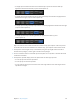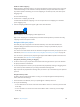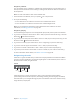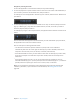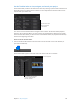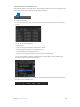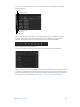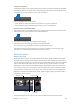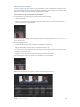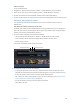Manual
Table Of Contents
- Contents
- Chapter 1: What’s new in Final Cut Pro?
- Chapter 2: Final Cut Pro basics
- Chapter 3: Import media
- Chapter 4: Analyze media
- Chapter 5: Organize your library
- Chapter 6: Play back and skim media
- Chapter 7: Edit your project
- Editing overview
- Create and manage projects
- Select clips and ranges
- Add and remove clips
- Adding clips overview
- Drag clips to the Timeline
- Append clips to your project
- Insert clips in your project
- Connect clips to add cutaway shots, titles, and synchronized sound effects
- Overwrite parts of your project
- Replace a clip in your project with another clip
- Add and edit still images
- Create freeze frames
- Add clips using video-only or audio-only mode
- Remove clips from your project
- Solo, disable, and enable clips
- Find a Timeline clip’s source clip
- Arrange clips in the Timeline
- Cut and trim clips
- View and navigate
- Work with markers
- Correct excessive shake and rolling shutter issues
- Chapter 8: Edit audio
- Chapter 9: Add transitions, titles, effects, and generators
- Transitions, titles, effects, and generators overview
- Add and adjust transitions
- Transitions overview
- How transitions are created
- Set transition defaults
- Add transitions to your project
- Delete transitions from your project
- Adjust transitions in the Timeline
- Adjust transitions in the Transition inspector and Viewer
- Adjust transitions with multiple images
- Create specialized versions of transitions in Motion
- Add and adjust titles
- Adjust built-in effects
- Add and adjust clip effects
- Add generators
- About themes
- Use onscreen controls
- Use the Video Animation Editor
- Chapter 10: Advanced editing
- Group clips with compound clips
- Add storylines
- Fine-tune edits with the Precision Editor
- Create split edits
- Make three-point edits
- Try out clips using auditions
- Retime clips to create speed effects
- Conform frame sizes and frame rates
- Use roles to manage clips
- Use XML to transfer projects and events
- Edit with multicam clips
- Multicam editing overview
- Multicam editing workflow
- Import media for a multicam edit
- Assign camera names and multicam angles
- Create multicam clips in the Browser
- Cut and switch angles in the Angle Viewer
- Sync and adjust angles and clips in the Angle Editor
- Edit multicam clips in the Timeline and the Inspector
- Multicam editing tips and tricks
- Chapter 11: Keying and compositing
- Chapter 12: Color correction
- Chapter 13: Share your project
- Chapter 14: Manage media, libraries, and archives
- Chapter 15: Preferences and metadata
- Chapter 16: Keyboard shortcuts and gestures
- Glossary
Chapter 7 Edityourproject 148
Change a To Do marker
In the Timeline Index, you can quickly change a To Do marker’s state from incomplete to completed.
1 If the Timeline Index is not already open, click the Timeline Index button in the lower-left corner
of the Final Cut Pro main window (or press Shift-Command-2).
2 Click the checkbox for the To Do marker.
•
If the marker was red (an incomplete to-do item), it turns green (completed).
•
If the marker was green (a completed to-do item), it turns red (incomplete).
Search for items in the Timeline Index
1 If the Timeline Index is not already open, click the Timeline Index button in the lower-left corner
of the Final Cut Pro main window (or press Shift-Command-2).
2 Click Clips to search for clips, or click Tags to search for tags.
3 Enter a term in the search eld at the top of the Timeline Index.
You can search for clips, keywords, and markers (including to-do items).
Tip: With the Timeline active, choose Edit > Find (or press Command-F). The Timeline Index
opens with the search eld active and ready for your search term.
Work with markers
Markers overview
Markers are reference points you can place within clips to locate, identify, annotate, and navigate
to specic frames. In editing, markers are particularly useful for synchronizing two or more clips at
a specic point. For example, you can use a marker to label the frame where a door slams and then
snap a sound eect to that marker. You can use markers to ag a specic location in a clip with
editing notes or other descriptive information. When you add chapter markers to specic points
in your project, viewers can use the markers to quickly jump to those points in the movie after it’s
been exported or burned to DVD or Blu-ray disc. You can also use markers for task management.
Markers are classied as standard markers (blue), chapter markers (orange), to-do items (red), or
completed to-do items (green).
Standard marker
Chapter marker
To-do item Completed
to-do item
You work with markers in the same way for clips in the Browser and clips in the Timeline.
67% resize factor