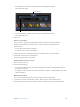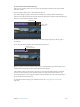Manual
Table Of Contents
- Contents
- Chapter 1: What’s new in Final Cut Pro?
- Chapter 2: Final Cut Pro basics
- Chapter 3: Import media
- Chapter 4: Analyze media
- Chapter 5: Organize your library
- Chapter 6: Play back and skim media
- Chapter 7: Edit your project
- Editing overview
- Create and manage projects
- Select clips and ranges
- Add and remove clips
- Adding clips overview
- Drag clips to the Timeline
- Append clips to your project
- Insert clips in your project
- Connect clips to add cutaway shots, titles, and synchronized sound effects
- Overwrite parts of your project
- Replace a clip in your project with another clip
- Add and edit still images
- Create freeze frames
- Add clips using video-only or audio-only mode
- Remove clips from your project
- Solo, disable, and enable clips
- Find a Timeline clip’s source clip
- Arrange clips in the Timeline
- Cut and trim clips
- View and navigate
- Work with markers
- Correct excessive shake and rolling shutter issues
- Chapter 8: Edit audio
- Chapter 9: Add transitions, titles, effects, and generators
- Transitions, titles, effects, and generators overview
- Add and adjust transitions
- Transitions overview
- How transitions are created
- Set transition defaults
- Add transitions to your project
- Delete transitions from your project
- Adjust transitions in the Timeline
- Adjust transitions in the Transition inspector and Viewer
- Adjust transitions with multiple images
- Create specialized versions of transitions in Motion
- Add and adjust titles
- Adjust built-in effects
- Add and adjust clip effects
- Add generators
- About themes
- Use onscreen controls
- Use the Video Animation Editor
- Chapter 10: Advanced editing
- Group clips with compound clips
- Add storylines
- Fine-tune edits with the Precision Editor
- Create split edits
- Make three-point edits
- Try out clips using auditions
- Retime clips to create speed effects
- Conform frame sizes and frame rates
- Use roles to manage clips
- Use XML to transfer projects and events
- Edit with multicam clips
- Multicam editing overview
- Multicam editing workflow
- Import media for a multicam edit
- Assign camera names and multicam angles
- Create multicam clips in the Browser
- Cut and switch angles in the Angle Viewer
- Sync and adjust angles and clips in the Angle Editor
- Edit multicam clips in the Timeline and the Inspector
- Multicam editing tips and tricks
- Chapter 11: Keying and compositing
- Chapter 12: Color correction
- Chapter 13: Share your project
- Chapter 14: Manage media, libraries, and archives
- Chapter 15: Preferences and metadata
- Chapter 16: Keyboard shortcuts and gestures
- Glossary
156
Audiooverview
Final Cut Pro has many features designed to make processing and editing audio easier. For
example, you can analyze and automatically enhance audio to address problems such as noise
or hum, add eects to your clips, sync video and audio clips automatically, and match audio
between two clips.
Audio-only clip
Audio portion of a video clip
You can make the following changes to clips or to audio components within a clip:
•
Edit multiple audio channels: You can expand the audio portion of clips to reveal and edit
audio components down to the single channel level. This allows you to apply dierent eects
to dierent components or channels, and streamlines the process for making quick sound
cutouts or other adjustments. See Audio editing overview on page 170.
•
Adjust volume: Quickly adjust a clip’s volume directly in the Timeline or in the Audio inspector.
See Adjust volume on page 174.
•
Pan audio: Take advantage of built-in pan presets for both stereo and surround sound. See Pan
audio on page 179.
•
Add audio eects: Add Audio Units eects, Logic Eects, or custom eects included with
Final Cut Pro, such as reverb, to clips. See Add audio eects on page 190.
•
Add keyframes to automate volume and eects: Vary volume or eect settings as a clip plays. See
Adjust audio eects using keyframes on page 195.
•
Fade audio in or out: Fade audio in at the beginning or out at the end of a clip or an audio
component with easy-to-use fade handles. See Fade audio in or out on page 176.
Edit audio
67% resize factor
8