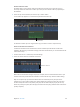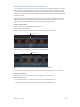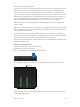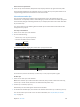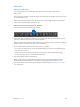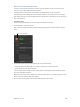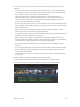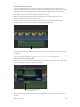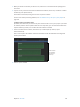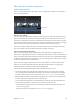Manual
Table Of Contents
- Contents
- Chapter 1: What’s new in Final Cut Pro?
- Chapter 2: Final Cut Pro basics
- Chapter 3: Import media
- Chapter 4: Analyze media
- Chapter 5: Organize your library
- Chapter 6: Play back and skim media
- Chapter 7: Edit your project
- Editing overview
- Create and manage projects
- Select clips and ranges
- Add and remove clips
- Adding clips overview
- Drag clips to the Timeline
- Append clips to your project
- Insert clips in your project
- Connect clips to add cutaway shots, titles, and synchronized sound effects
- Overwrite parts of your project
- Replace a clip in your project with another clip
- Add and edit still images
- Create freeze frames
- Add clips using video-only or audio-only mode
- Remove clips from your project
- Solo, disable, and enable clips
- Find a Timeline clip’s source clip
- Arrange clips in the Timeline
- Cut and trim clips
- View and navigate
- Work with markers
- Correct excessive shake and rolling shutter issues
- Chapter 8: Edit audio
- Chapter 9: Add transitions, titles, effects, and generators
- Transitions, titles, effects, and generators overview
- Add and adjust transitions
- Transitions overview
- How transitions are created
- Set transition defaults
- Add transitions to your project
- Delete transitions from your project
- Adjust transitions in the Timeline
- Adjust transitions in the Transition inspector and Viewer
- Adjust transitions with multiple images
- Create specialized versions of transitions in Motion
- Add and adjust titles
- Adjust built-in effects
- Add and adjust clip effects
- Add generators
- About themes
- Use onscreen controls
- Use the Video Animation Editor
- Chapter 10: Advanced editing
- Group clips with compound clips
- Add storylines
- Fine-tune edits with the Precision Editor
- Create split edits
- Make three-point edits
- Try out clips using auditions
- Retime clips to create speed effects
- Conform frame sizes and frame rates
- Use roles to manage clips
- Use XML to transfer projects and events
- Edit with multicam clips
- Multicam editing overview
- Multicam editing workflow
- Import media for a multicam edit
- Assign camera names and multicam angles
- Create multicam clips in the Browser
- Cut and switch angles in the Angle Viewer
- Sync and adjust angles and clips in the Angle Editor
- Edit multicam clips in the Timeline and the Inspector
- Multicam editing tips and tricks
- Chapter 11: Keying and compositing
- Chapter 12: Color correction
- Chapter 13: Share your project
- Chapter 14: Manage media, libraries, and archives
- Chapter 15: Preferences and metadata
- Chapter 16: Keyboard shortcuts and gestures
- Glossary
Chapter 8 Editaudio 165
Add audio
Add music and sound
You can add music and sound les directly to your project from your iTunes library or
other sources.
Final Cut Pro also includes a number of built-in Foley and other sound eects that you can insert
as connected audio clips.
If you have a clip that contains both audio and video, you can change the edit mode to audio
only to insert only the audio portion of the clip.
Add music and sound to a project in the Timeline
1 Click the Music and Sound button in the toolbar.
2 In the Music and Sound Browser, choose a source folder from the pop-up menu at the top. For
example, choose iTunes to browse your iTunes collection.
Tip: If the folder you’re looking for doesn’t appear, you can add it to the source list by dragging it
from the Finder or desktop to the Music and Sound Browser.
3 In the sound list that appears, nd the sound or music you want:
•
To search for an item: Type text in the search eld. To lter your search, click the Filter button
, and choose a lter.
•
To preview an item: Double-click the item, or select the item and click the Play button .
•
To select more than one item: Command-click each item.
4 Drag the sound le or les to the Timeline.
Note: For better import and playback performance, Final Cut Pro automatically transcodes
all MP3 audio les to WAV audio les and retains the original MP3 les for future use. For
information about where to nd original and transcoded media les, see Locate source media
les on page 421.
67% resize factor