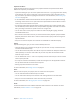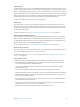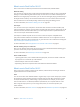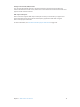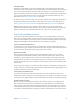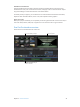Manual
Table Of Contents
- Contents
- Chapter 1: What’s new in Final Cut Pro?
- Chapter 2: Final Cut Pro basics
- Chapter 3: Import media
- Chapter 4: Analyze media
- Chapter 5: Organize your library
- Chapter 6: Play back and skim media
- Chapter 7: Edit your project
- Editing overview
- Create and manage projects
- Select clips and ranges
- Add and remove clips
- Adding clips overview
- Drag clips to the Timeline
- Append clips to your project
- Insert clips in your project
- Connect clips to add cutaway shots, titles, and synchronized sound effects
- Overwrite parts of your project
- Replace a clip in your project with another clip
- Add and edit still images
- Create freeze frames
- Add clips using video-only or audio-only mode
- Remove clips from your project
- Solo, disable, and enable clips
- Find a Timeline clip’s source clip
- Arrange clips in the Timeline
- Cut and trim clips
- View and navigate
- Work with markers
- Correct excessive shake and rolling shutter issues
- Chapter 8: Edit audio
- Chapter 9: Add transitions, titles, effects, and generators
- Transitions, titles, effects, and generators overview
- Add and adjust transitions
- Transitions overview
- How transitions are created
- Set transition defaults
- Add transitions to your project
- Delete transitions from your project
- Adjust transitions in the Timeline
- Adjust transitions in the Transition inspector and Viewer
- Adjust transitions with multiple images
- Create specialized versions of transitions in Motion
- Add and adjust titles
- Adjust built-in effects
- Add and adjust clip effects
- Add generators
- About themes
- Use onscreen controls
- Use the Video Animation Editor
- Chapter 10: Advanced editing
- Group clips with compound clips
- Add storylines
- Fine-tune edits with the Precision Editor
- Create split edits
- Make three-point edits
- Try out clips using auditions
- Retime clips to create speed effects
- Conform frame sizes and frame rates
- Use roles to manage clips
- Use XML to transfer projects and events
- Edit with multicam clips
- Multicam editing overview
- Multicam editing workflow
- Import media for a multicam edit
- Assign camera names and multicam angles
- Create multicam clips in the Browser
- Cut and switch angles in the Angle Viewer
- Sync and adjust angles and clips in the Angle Editor
- Edit multicam clips in the Timeline and the Inspector
- Multicam editing tips and tricks
- Chapter 11: Keying and compositing
- Chapter 12: Color correction
- Chapter 13: Share your project
- Chapter 14: Manage media, libraries, and archives
- Chapter 15: Preferences and metadata
- Chapter 16: Keyboard shortcuts and gestures
- Glossary
17
What is Final Cut Pro?
Final Cut Pro X is a revolutionary application for creating, editing, and producing the highest-
quality video. Final Cut Pro combines high-performance digital editing and native support
for virtually any video format with easy-to-use and time-saving features that let you focus
on storytelling.
In Final Cut Pro, you can:
•
Edit everything from uncompressed standard-denition video to HDV, DVCPRO HD, and
uncompressed high-denition video—as well as le-based formats such as AVC-Intra, AVCHD,
and XDCAM HD.
•
Play back and skim resolution-independent media up to 1920 x 1080, 2K, 4K, and even 5K
resolution. You can also play your video full screen or on a second display.
•
Assemble clips with ease using the Magnetic Timeline, which uidly adjusts clips around the
clip you’re dragging to eliminate gaps, collisions, and sync problems.
•
Edit quickly with the complete set of professional editing and trimming tools. Fine-tune edits
with the inline Precision Editor.
•
Have Final Cut Pro analyze your video and nondestructively x common problems such as
camera shake, excess hum, or loudness. You can also have Final Cut Pro detect the presence of
people or the shot type, and automatically apply keywords such as One Person or Wide Shot.
•
Organize your media using Keyword Collections, which automatically group clips based on
keywords, and Smart Collections, which automatically group clips based on criteria you specify.
•
Try out clips in your project using auditions—sets of alternate takes, eects, or text
treatments—and then choose the best clip for the edit.
•
Create compound clips to group any combination of clips, and nest clips within other clips.
Final Cut Pro basics
67% resize factor
2