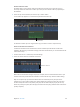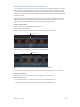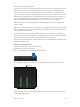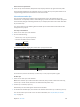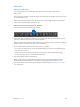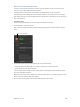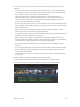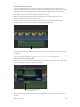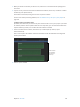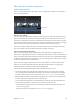Manual
Table Of Contents
- Contents
- Chapter 1: What’s new in Final Cut Pro?
- Chapter 2: Final Cut Pro basics
- Chapter 3: Import media
- Chapter 4: Analyze media
- Chapter 5: Organize your library
- Chapter 6: Play back and skim media
- Chapter 7: Edit your project
- Editing overview
- Create and manage projects
- Select clips and ranges
- Add and remove clips
- Adding clips overview
- Drag clips to the Timeline
- Append clips to your project
- Insert clips in your project
- Connect clips to add cutaway shots, titles, and synchronized sound effects
- Overwrite parts of your project
- Replace a clip in your project with another clip
- Add and edit still images
- Create freeze frames
- Add clips using video-only or audio-only mode
- Remove clips from your project
- Solo, disable, and enable clips
- Find a Timeline clip’s source clip
- Arrange clips in the Timeline
- Cut and trim clips
- View and navigate
- Work with markers
- Correct excessive shake and rolling shutter issues
- Chapter 8: Edit audio
- Chapter 9: Add transitions, titles, effects, and generators
- Transitions, titles, effects, and generators overview
- Add and adjust transitions
- Transitions overview
- How transitions are created
- Set transition defaults
- Add transitions to your project
- Delete transitions from your project
- Adjust transitions in the Timeline
- Adjust transitions in the Transition inspector and Viewer
- Adjust transitions with multiple images
- Create specialized versions of transitions in Motion
- Add and adjust titles
- Adjust built-in effects
- Add and adjust clip effects
- Add generators
- About themes
- Use onscreen controls
- Use the Video Animation Editor
- Chapter 10: Advanced editing
- Group clips with compound clips
- Add storylines
- Fine-tune edits with the Precision Editor
- Create split edits
- Make three-point edits
- Try out clips using auditions
- Retime clips to create speed effects
- Conform frame sizes and frame rates
- Use roles to manage clips
- Use XML to transfer projects and events
- Edit with multicam clips
- Multicam editing overview
- Multicam editing workflow
- Import media for a multicam edit
- Assign camera names and multicam angles
- Create multicam clips in the Browser
- Cut and switch angles in the Angle Viewer
- Sync and adjust angles and clips in the Angle Editor
- Edit multicam clips in the Timeline and the Inspector
- Multicam editing tips and tricks
- Chapter 11: Keying and compositing
- Chapter 12: Color correction
- Chapter 13: Share your project
- Chapter 14: Manage media, libraries, and archives
- Chapter 15: Preferences and metadata
- Chapter 16: Keyboard shortcuts and gestures
- Glossary
Chapter 8 Editaudio 170
Editaudioclipsoraudiocomponents
Audio editing overview
Final Cut Pro includes tools for editing audio clips or multiple audio channels. You edit audio in
two ways, detailed below.
Volume control
Clip-level audio editing
You can make audio adjustments and edits to whole clips. At this level, audio adjustments and
eects are applied to the entire clip, including any audio channels within the clip. Final Cut Pro
preserves any adjustments you make to individual audio channels. This means that if you reduce
the volume for a single channel but raise the volume for the whole clip, the volume of the single
channel is raised but stays in proportion to the volume of other channels in the clip.
If your source media contains only one or two audio channels or you’re editing an audio-only
clip, you’ll probably only need to make adjustments and edits at this level.
Advanced multichannel audio editing
Final Cut Pro automatically groups channels into audio components according to how the
channels are congured for the clip. You can expand the audio portion of clips to reveal and edit
audio components down to the individual channel level. This allows you to apply dierent eects
to dierent components and streamlines the process for making quick sound cutouts to a single
microphone input or other ne adjustments.
Important: Many digital audio le formats, such as AAC and MP3, use interleaved stereo les,
which do not contain separate left and right channels. These les appear as a single audio
component unless you change the clip’s channel conguration.
Keep in mind the following when editing audio components in Final Cut Pro:
•
You view and change the audio channel conguration of your clips in the Audio inspector.
You can change audio component names, add or remove audio components, and congure
channels in mono, stereo, and surround formats. See Congure audio channels on page 171.
•
With the Range Selection tool (the default editing tool), you can quickly select ranges within
an audio component to target the audio you want to edit.
•
You can edit audio components for synchronized clips, multicam clips, and compound clips.
•
You edit audio components in the same way you edit whole clips. You can:
•
Skim individual components when clip skimming and audio skimming are turned on. See
Skim media on page 80.
•
Adjust the volume of a component. See Adjust volume on page 174.
67% resize factor