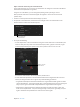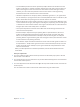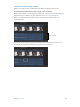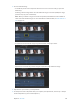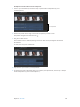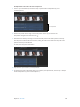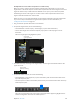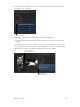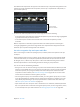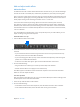Manual
Table Of Contents
- Contents
- Chapter 1: What’s new in Final Cut Pro?
- Chapter 2: Final Cut Pro basics
- Chapter 3: Import media
- Chapter 4: Analyze media
- Chapter 5: Organize your library
- Chapter 6: Play back and skim media
- Chapter 7: Edit your project
- Editing overview
- Create and manage projects
- Select clips and ranges
- Add and remove clips
- Adding clips overview
- Drag clips to the Timeline
- Append clips to your project
- Insert clips in your project
- Connect clips to add cutaway shots, titles, and synchronized sound effects
- Overwrite parts of your project
- Replace a clip in your project with another clip
- Add and edit still images
- Create freeze frames
- Add clips using video-only or audio-only mode
- Remove clips from your project
- Solo, disable, and enable clips
- Find a Timeline clip’s source clip
- Arrange clips in the Timeline
- Cut and trim clips
- View and navigate
- Work with markers
- Correct excessive shake and rolling shutter issues
- Chapter 8: Edit audio
- Chapter 9: Add transitions, titles, effects, and generators
- Transitions, titles, effects, and generators overview
- Add and adjust transitions
- Transitions overview
- How transitions are created
- Set transition defaults
- Add transitions to your project
- Delete transitions from your project
- Adjust transitions in the Timeline
- Adjust transitions in the Transition inspector and Viewer
- Adjust transitions with multiple images
- Create specialized versions of transitions in Motion
- Add and adjust titles
- Adjust built-in effects
- Add and adjust clip effects
- Add generators
- About themes
- Use onscreen controls
- Use the Video Animation Editor
- Chapter 10: Advanced editing
- Group clips with compound clips
- Add storylines
- Fine-tune edits with the Precision Editor
- Create split edits
- Make three-point edits
- Try out clips using auditions
- Retime clips to create speed effects
- Conform frame sizes and frame rates
- Use roles to manage clips
- Use XML to transfer projects and events
- Edit with multicam clips
- Multicam editing overview
- Multicam editing workflow
- Import media for a multicam edit
- Assign camera names and multicam angles
- Create multicam clips in the Browser
- Cut and switch angles in the Angle Viewer
- Sync and adjust angles and clips in the Angle Editor
- Edit multicam clips in the Timeline and the Inspector
- Multicam editing tips and tricks
- Chapter 11: Keying and compositing
- Chapter 12: Color correction
- Chapter 13: Share your project
- Chapter 14: Manage media, libraries, and archives
- Chapter 15: Preferences and metadata
- Chapter 16: Keyboard shortcuts and gestures
- Glossary
Chapter 8 Editaudio 190
Addandadjustaudioeects
Add audio eects
In addition to the built-in audio enhancement features of Final Cut Pro, you can take advantage
of 64-bit OS X built-in and third-party Audio Units (AU) eects for your audio processing tasks.
Final Cut Pro also comes with an extensive range of custom audio eects and professional Logic
Eects, which are digital signal processing (DSP) eects and processors that are used to color or
tonally shape existing audio recordings and audio sources—in real time.
Some of the most common processing options include noise reduction, pitch correction,
EQs, dynamic processors, and reverbs. Further advanced features include delays, modulations,
distortions, bass enhancement, and time-altering processors and utilities. Some custom eects
included with Final Cut Pro combine multiple eects to create a particular sound environment,
such as a cathedral.
You can add eects to individual clips or to a compound clip. Once you add an eect, you can
adjust its settings using the Audio inspector.
Add audio eects to a clip
1 Click the Eects button in the toolbar.
2 In the Eects Browser, select an audio eect, and do any of the following to help you make the
selection:
•
To preview what the eect sounds like using the audio from the currently selected Timeline clip:
Move the pointer over the audio eect thumbnails.
•
To preview changing the eect’s primary control: Hold down the Option key while moving the
pointer over an audio eect thumbnail.
•
To lter the list of eects that appear: Type text in the Eects Browser search eld.
3 Do one of the following:
•
Drag the eect to an audio clip (or a video clip with audio) in the Timeline.
•
Double-click the eect icon to apply it to the selected clip.
The eect appears in the Eects section of the Audio inspector and in the Audio Animation
Editor. You can now adjust the eect.
Turn o a clip eect
After you apply an audio eect to a clip, you can turn o the eect (but retain its settings) in the
Audio inspector or the Audio Animation Editor.
1 Select the clip with the eect in the Timeline.
2 Do one of the following:
•
In the Eects section of the Audio inspector, select the eect and click its blue checkbox.
•
In the Audio Animation Editor, select the eect and click its green checkbox.
67% resize factor