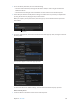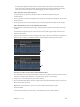Manual
Table Of Contents
- Contents
- Chapter 1: What’s new in Final Cut Pro?
- Chapter 2: Final Cut Pro basics
- Chapter 3: Import media
- Chapter 4: Analyze media
- Chapter 5: Organize your library
- Chapter 6: Play back and skim media
- Chapter 7: Edit your project
- Editing overview
- Create and manage projects
- Select clips and ranges
- Add and remove clips
- Adding clips overview
- Drag clips to the Timeline
- Append clips to your project
- Insert clips in your project
- Connect clips to add cutaway shots, titles, and synchronized sound effects
- Overwrite parts of your project
- Replace a clip in your project with another clip
- Add and edit still images
- Create freeze frames
- Add clips using video-only or audio-only mode
- Remove clips from your project
- Solo, disable, and enable clips
- Find a Timeline clip’s source clip
- Arrange clips in the Timeline
- Cut and trim clips
- View and navigate
- Work with markers
- Correct excessive shake and rolling shutter issues
- Chapter 8: Edit audio
- Chapter 9: Add transitions, titles, effects, and generators
- Transitions, titles, effects, and generators overview
- Add and adjust transitions
- Transitions overview
- How transitions are created
- Set transition defaults
- Add transitions to your project
- Delete transitions from your project
- Adjust transitions in the Timeline
- Adjust transitions in the Transition inspector and Viewer
- Adjust transitions with multiple images
- Create specialized versions of transitions in Motion
- Add and adjust titles
- Adjust built-in effects
- Add and adjust clip effects
- Add generators
- About themes
- Use onscreen controls
- Use the Video Animation Editor
- Chapter 10: Advanced editing
- Group clips with compound clips
- Add storylines
- Fine-tune edits with the Precision Editor
- Create split edits
- Make three-point edits
- Try out clips using auditions
- Retime clips to create speed effects
- Conform frame sizes and frame rates
- Use roles to manage clips
- Use XML to transfer projects and events
- Edit with multicam clips
- Multicam editing overview
- Multicam editing workflow
- Import media for a multicam edit
- Assign camera names and multicam angles
- Create multicam clips in the Browser
- Cut and switch angles in the Angle Viewer
- Sync and adjust angles and clips in the Angle Editor
- Edit multicam clips in the Timeline and the Inspector
- Multicam editing tips and tricks
- Chapter 11: Keying and compositing
- Chapter 12: Color correction
- Chapter 13: Share your project
- Chapter 14: Manage media, libraries, and archives
- Chapter 15: Preferences and metadata
- Chapter 16: Keyboard shortcuts and gestures
- Glossary
Chapter 8 Editaudio 191
Remove a clip eect
After you apply an audio eect to a clip, you can remove the eect from the clip in the Audio
inspector or the Audio Animation Editor.
1 Select the clip with the eect in the Timeline.
2 Do one of the following:
•
In the Eects section of the Audio inspector, select the eect and press Delete.
•
In the Audio Animation Editor, select the eect and press Delete.
Change the order of eects
After you apply audio eects to a clip, you can change the order in which they appear in the
Audio inspector or the Audio Animation Editor.
1 In the Timeline, select a clip for which you’ve added eects.
2 Do one of the following:
•
In the Eects section of the Audio inspector, drag an eect up or down.
•
In the Audio Animation Editor, drag an eect up or down.
Copy all of a clip’s eects to another clip
You can copy eects and their settings from one clip to another. This can be especially useful if
you’ve made adjustments to eects in a clip that you want to preserve and use with other clips.
1 Select a clip in the Timeline, and choose Edit > Copy (or press Command-C).
2 Select the clip or clips to which you want to apply the eects, and choose Edit > Paste Eects (or
press Option-Command-V).
If a clip has more than one eect applied to it, all of the eects and their settings are applied to
the other clip.
Copy selected clip attributes to another clip
You can copy a clip’s audio attributes, such as settings and eects, from one clip to another.
For example, you can copy pan settings, or any eects you’ve added to a clip, including any
keyframe adjustments.
This feature lets you select which clip attributes you want to apply.
1 Select a clip in the Timeline, and choose Edit > Copy (or press Command-C).
2 Select the clip or clips to which you want to apply the attributes, and choose Edit > Paste
Attributes (or press Shift-Command-V).
3 Do any of the following:
•
To apply all audio attributes from the source clip: Select the Audio Attributes checkbox.
•
To apply individual attributes: Select the checkbox or checkboxes for each attribute you want
to apply.
67% resize factor