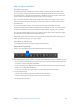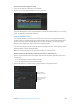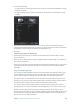Manual
Table Of Contents
- Contents
- Chapter 1: What’s new in Final Cut Pro?
- Chapter 2: Final Cut Pro basics
- Chapter 3: Import media
- Chapter 4: Analyze media
- Chapter 5: Organize your library
- Chapter 6: Play back and skim media
- Chapter 7: Edit your project
- Editing overview
- Create and manage projects
- Select clips and ranges
- Add and remove clips
- Adding clips overview
- Drag clips to the Timeline
- Append clips to your project
- Insert clips in your project
- Connect clips to add cutaway shots, titles, and synchronized sound effects
- Overwrite parts of your project
- Replace a clip in your project with another clip
- Add and edit still images
- Create freeze frames
- Add clips using video-only or audio-only mode
- Remove clips from your project
- Solo, disable, and enable clips
- Find a Timeline clip’s source clip
- Arrange clips in the Timeline
- Cut and trim clips
- View and navigate
- Work with markers
- Correct excessive shake and rolling shutter issues
- Chapter 8: Edit audio
- Chapter 9: Add transitions, titles, effects, and generators
- Transitions, titles, effects, and generators overview
- Add and adjust transitions
- Transitions overview
- How transitions are created
- Set transition defaults
- Add transitions to your project
- Delete transitions from your project
- Adjust transitions in the Timeline
- Adjust transitions in the Transition inspector and Viewer
- Adjust transitions with multiple images
- Create specialized versions of transitions in Motion
- Add and adjust titles
- Adjust built-in effects
- Add and adjust clip effects
- Add generators
- About themes
- Use onscreen controls
- Use the Video Animation Editor
- Chapter 10: Advanced editing
- Group clips with compound clips
- Add storylines
- Fine-tune edits with the Precision Editor
- Create split edits
- Make three-point edits
- Try out clips using auditions
- Retime clips to create speed effects
- Conform frame sizes and frame rates
- Use roles to manage clips
- Use XML to transfer projects and events
- Edit with multicam clips
- Multicam editing overview
- Multicam editing workflow
- Import media for a multicam edit
- Assign camera names and multicam angles
- Create multicam clips in the Browser
- Cut and switch angles in the Angle Viewer
- Sync and adjust angles and clips in the Angle Editor
- Edit multicam clips in the Timeline and the Inspector
- Multicam editing tips and tricks
- Chapter 11: Keying and compositing
- Chapter 12: Color correction
- Chapter 13: Share your project
- Chapter 14: Manage media, libraries, and archives
- Chapter 15: Preferences and metadata
- Chapter 16: Keyboard shortcuts and gestures
- Glossary
Chapter 9 Addtransitions,titles,eects,andgenerators 244
Show the audio eects applied to a clip
1 Select the clip with the audio eect in the Timeline.
2 Choose Clip > Show Audio Animation (or press Control-A).
The audio eect appears as one of the animations in the Audio Animation Editor. You can click its
green checkbox to turn the eect o and on.
Change clip eect order
You can apply multiple clip eects to a Timeline clip. The order that you apply them can aect
the nal output. For example, applying the Artifacts eect, which by default adds random white
circles to the video, before the Aged Paper eect results in the white circles also being aged;
applying it after Aged Paper results in the circles remaining white.
You can easily change the order of the clip eects in the Video inspector, Audio inspector, Video
Animation Editor, or Audio Animation Editor.
Note: You cannot change the order of the built-in eects or color correction.
Change video and audio clip eect order using the Video or Audio inspector
1 Select a clip in the Timeline that has multiple video or audio clip eects applied, and do one of
the following:
•
To see the video eects: Open the Video inspector.
•
To see the audio eects: Open the Audio inspector.
2 In the Video inspector or Audio inspector, drag the eects to change their order.
Built-in effects and color
correction cannot be
rearranged.
Drag clip effects to
rearrange their order.
67% resize factor