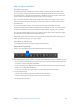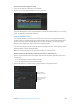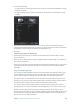Manual
Table Of Contents
- Contents
- Chapter 1: What’s new in Final Cut Pro?
- Chapter 2: Final Cut Pro basics
- Chapter 3: Import media
- Chapter 4: Analyze media
- Chapter 5: Organize your library
- Chapter 6: Play back and skim media
- Chapter 7: Edit your project
- Editing overview
- Create and manage projects
- Select clips and ranges
- Add and remove clips
- Adding clips overview
- Drag clips to the Timeline
- Append clips to your project
- Insert clips in your project
- Connect clips to add cutaway shots, titles, and synchronized sound effects
- Overwrite parts of your project
- Replace a clip in your project with another clip
- Add and edit still images
- Create freeze frames
- Add clips using video-only or audio-only mode
- Remove clips from your project
- Solo, disable, and enable clips
- Find a Timeline clip’s source clip
- Arrange clips in the Timeline
- Cut and trim clips
- View and navigate
- Work with markers
- Correct excessive shake and rolling shutter issues
- Chapter 8: Edit audio
- Chapter 9: Add transitions, titles, effects, and generators
- Transitions, titles, effects, and generators overview
- Add and adjust transitions
- Transitions overview
- How transitions are created
- Set transition defaults
- Add transitions to your project
- Delete transitions from your project
- Adjust transitions in the Timeline
- Adjust transitions in the Transition inspector and Viewer
- Adjust transitions with multiple images
- Create specialized versions of transitions in Motion
- Add and adjust titles
- Adjust built-in effects
- Add and adjust clip effects
- Add generators
- About themes
- Use onscreen controls
- Use the Video Animation Editor
- Chapter 10: Advanced editing
- Group clips with compound clips
- Add storylines
- Fine-tune edits with the Precision Editor
- Create split edits
- Make three-point edits
- Try out clips using auditions
- Retime clips to create speed effects
- Conform frame sizes and frame rates
- Use roles to manage clips
- Use XML to transfer projects and events
- Edit with multicam clips
- Multicam editing overview
- Multicam editing workflow
- Import media for a multicam edit
- Assign camera names and multicam angles
- Create multicam clips in the Browser
- Cut and switch angles in the Angle Viewer
- Sync and adjust angles and clips in the Angle Editor
- Edit multicam clips in the Timeline and the Inspector
- Multicam editing tips and tricks
- Chapter 11: Keying and compositing
- Chapter 12: Color correction
- Chapter 13: Share your project
- Chapter 14: Manage media, libraries, and archives
- Chapter 15: Preferences and metadata
- Chapter 16: Keyboard shortcuts and gestures
- Glossary
Chapter 9 Addtransitions,titles,eects,andgenerators 246
3 Do any of the following:
•
To apply all video or all audio attributes from the source clip: Select the Video Attributes or Audio
Attributes checkbox.
•
To apply individual attributes: Select the checkbox or checkboxes for each attribute you want
to apply.
4 If you made any keyframe adjustments to the source clip, choose either Maintain Timing or
Stretch to Fit from the Keyframes pop-up menu. If you choose Stretch to Fit, Final Cut Pro adjusts
the keyframes in time to match the duration of the destination clip.
5 Click Paste.
Copy all of a clip’s eects to another clip
1 In the Timeline, select the clip you want to copy the eects from, and choose Edit > Copy (or
press Command-C).
2 Select the clip or clips to which you want to apply the eects, and choose Edit > Paste Eects (or
press Option-Command-V).
All the source clip’s eects and their settings are applied to the destination clip. For more control
over individual attributes, follow the instructions in “Copy selected clip attributes to another
clip,” above.
Copy and paste keyframes
You can copy and paste individual keyframes from one parameter to another. This allows you to
move or duplicate a specic eect (or part of an eect) from one clip to another. For example,
you can copy and paste an animated color correction eect or an audio lter adjustment.
You can also move or copy keyframes from one parameter to another within the same clip. For
example, you can copy the center point keyframes from a kaleidoscope eect and paste them in
the center point of a radial blur eect so that both eects follow identical paths.
You can even copy and paste keyframes within a single parameter, allowing you to create a
repeating pattern, or to move an animation from the beginning of a clip to a point later in time.
Keyframes can be copied from any parameter, including parameters in clip eects (such as
opacity, position, and audio volume), parameters in eects applied from the Eects Browser (such
as Gaussian Blur or Channel EQ), and even published parameters for a title. Any keyframes you
can select can be cut, copied, and pasted.
67% resize factor