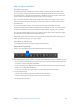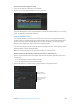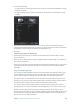Manual
Table Of Contents
- Contents
- Chapter 1: What’s new in Final Cut Pro?
- Chapter 2: Final Cut Pro basics
- Chapter 3: Import media
- Chapter 4: Analyze media
- Chapter 5: Organize your library
- Chapter 6: Play back and skim media
- Chapter 7: Edit your project
- Editing overview
- Create and manage projects
- Select clips and ranges
- Add and remove clips
- Adding clips overview
- Drag clips to the Timeline
- Append clips to your project
- Insert clips in your project
- Connect clips to add cutaway shots, titles, and synchronized sound effects
- Overwrite parts of your project
- Replace a clip in your project with another clip
- Add and edit still images
- Create freeze frames
- Add clips using video-only or audio-only mode
- Remove clips from your project
- Solo, disable, and enable clips
- Find a Timeline clip’s source clip
- Arrange clips in the Timeline
- Cut and trim clips
- View and navigate
- Work with markers
- Correct excessive shake and rolling shutter issues
- Chapter 8: Edit audio
- Chapter 9: Add transitions, titles, effects, and generators
- Transitions, titles, effects, and generators overview
- Add and adjust transitions
- Transitions overview
- How transitions are created
- Set transition defaults
- Add transitions to your project
- Delete transitions from your project
- Adjust transitions in the Timeline
- Adjust transitions in the Transition inspector and Viewer
- Adjust transitions with multiple images
- Create specialized versions of transitions in Motion
- Add and adjust titles
- Adjust built-in effects
- Add and adjust clip effects
- Add generators
- About themes
- Use onscreen controls
- Use the Video Animation Editor
- Chapter 10: Advanced editing
- Group clips with compound clips
- Add storylines
- Fine-tune edits with the Precision Editor
- Create split edits
- Make three-point edits
- Try out clips using auditions
- Retime clips to create speed effects
- Conform frame sizes and frame rates
- Use roles to manage clips
- Use XML to transfer projects and events
- Edit with multicam clips
- Multicam editing overview
- Multicam editing workflow
- Import media for a multicam edit
- Assign camera names and multicam angles
- Create multicam clips in the Browser
- Cut and switch angles in the Angle Viewer
- Sync and adjust angles and clips in the Angle Editor
- Edit multicam clips in the Timeline and the Inspector
- Multicam editing tips and tricks
- Chapter 11: Keying and compositing
- Chapter 12: Color correction
- Chapter 13: Share your project
- Chapter 14: Manage media, libraries, and archives
- Chapter 15: Preferences and metadata
- Chapter 16: Keyboard shortcuts and gestures
- Glossary
Chapter 9 Addtransitions,titles,eects,andgenerators 247
Note: Some parameters’ keyframes can be pasted only onto a similar parameter. For example,
you can paste audio volume keyframes from one clip to another clip’s volume animation, but you
cannot paste those keyframes to a clip’s opacity animation.
Keyframes are always pasted beginning at the location of the playhead or skimmer, and a
specic parameter must be selected before you choose the Paste command. If the playhead or
skimmer is not currently over the selected clip, no keyframes are pasted.
Note: Pasted keyframes replace any keyframes already applied to the destination parameter
within the time range of the pasted keyframes. Keyframes outside the time range being pasted
are not aected. For example, if you select a range of opacity keyframes covering a 5-second
range, and paste them to a new clip’s opacity setting, keyframes within the 5 seconds beginning
at the playhead or skimmer are replaced with the copied keyframes. Any keyframes before or
after that range remain the same.
Copy or move keyframes from one clip to another
1 Select the clip in the Timeline containing the keyframes you want to copy.
2 To display the specic parameter you want to copy from, do one of the following:
•
To show the Video Animation Editor: Choose Clip > Show Video Animation (or press Control-V).
•
To show the Audio Animation Editor: Choose Clip > Show Audio Animation (or press Control-A).
3 Double-click the graph of the parameter containing the keyframes you want to copy.
The graph expands, revealing keyframes arranged along a curve.
Note: Some parameters allow you to select keyframes without expanding the graph.
4 Shift-click the keyframes you want to copy or drag a selection rectangle around them.
The selected keyframes are highlighted in yellow.
5 Do one of the following:
•
To duplicate the keyframes: Choose Edit > Keyframes > Copy (or press Option-Shift-C).
•
To move the keyframes: Choose Edit > Keyframes > Cut (or press Option-Shift-X).
The keyframes are copied to the Clipboard.
6 Select the clip into which you want to paste the keyframes, and show the Video Animation Editor
or Audio Animation Editor for that clip.
7 Click the name or keyframe graph for the parameter you want to paste the keyframes to.
When selected, the graph becomes highlighted.
8 Position the playhead or skimmer on the frame where you want the new keyframes to begin.
9 Choose Edit > Keyframes > Paste (or press Option-Shift-V).
The keyframes are added to the selected parameter.
Copy or move keyframes from one parameter to another
1 In the Video Animation Editor or Audio Animation Editor, select the keyframes you want to copy.
Shift-click to select multiple keyframes or drag a selection rectangle around the keyframes you
want to select.
2 Do one of the following:
•
To duplicate the keyframes: Choose Edit > Keyframes > Copy (or press Option-Shift-C).
•
To move the keyframes: Choose Edit > Keyframes > Cut (or press Option-Shift-X).
67% resize factor